This page will show you how to setup a port forward on the CTC Union ATU-R130 router.
If you are not sure what port forwarding is you can read our What is Port Forwarding guide to help get started.
Other CTC Union ATU-R130 Guides
This is the port forwarding guide for the CTC Union ATU-R130. We also have the following guides for the same router:
- CTC Union ATU-R130 - How to change the IP Address on a CTC Union ATU-R130 router
- CTC Union ATU-R130 - CTC Union ATU-R130 Login Instructions
- CTC Union ATU-R130 - CTC Union ATU-R130 User Manual
- CTC Union ATU-R130 - How to change the DNS settings on a CTC Union ATU-R130 router
- CTC Union ATU-R130 - How to Reset the CTC Union ATU-R130
- CTC Union ATU-R130 - Information About the CTC Union ATU-R130 Router
- CTC Union ATU-R130 - CTC Union ATU-R130 Screenshots
Configure your Computer to Have a Static IP Address
Port forwarding the CTC Union ATU-R130 to your computer can be more reliable if you first configure a static IP address on your computer. We have instructions to setup a static IP address for Windows 7, Windows 8, and a variety of other devices on our Static IP Address Settings page.
Please note that while setting up a static IP address on your computer is optional, it is still a very good idea to go ahead and do it. In the long run it will make your port forward much more reliable.
Login To The CTC Union ATU-R130
To get started forwarding a port you need to login to your CTC Union ATU-R130 router. If you are already logged in you can skip this step.
To login to the CTC Union ATU-R130, follow our CTC Union ATU-R130 Login Guide.
Forward a Port on the CTC Union ATU-R130 router
Find The Port Forwarding Section of the CTC Union ATU-R130
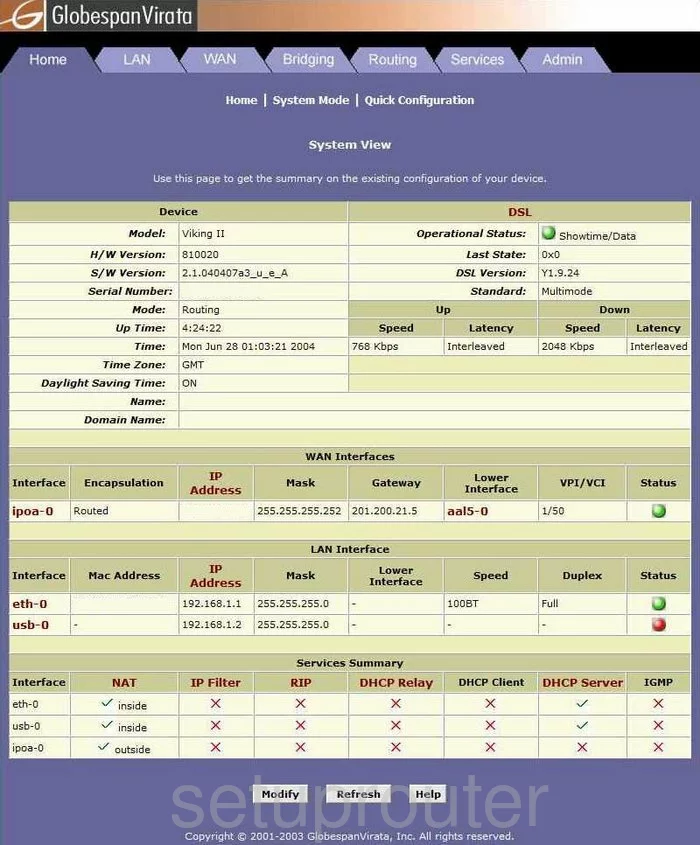
This guide begins on the System View page of the CTC-Union ATU-R130 router. To forward a port, click the tab at the top of the page labeled Services.
Below that is another horizontal list of options, pick NAT.
Configure the Port Forwarding section of your CTC Union ATU-R130
Now to forward a port, make the following changes:
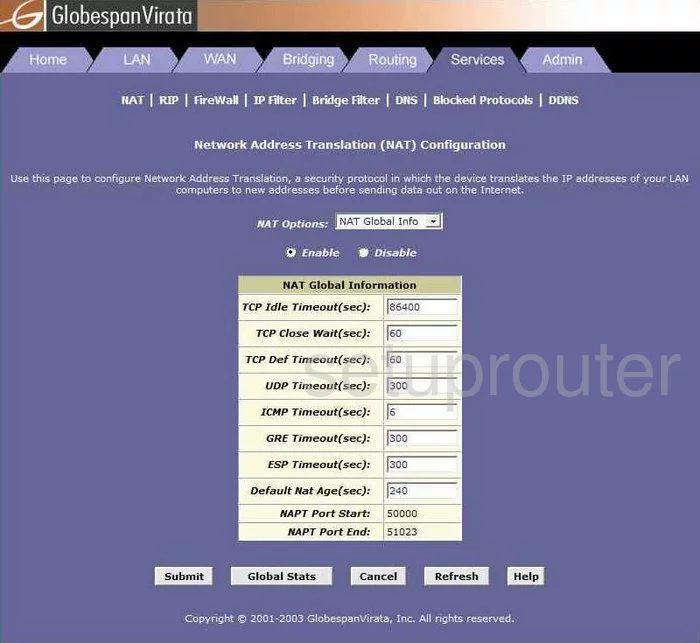
On this new page, use the NAT Options drop down menu to choose the option of NAT Rule Entry.
At the bottom of this page, some new choices appear, pick the one labeled Add.
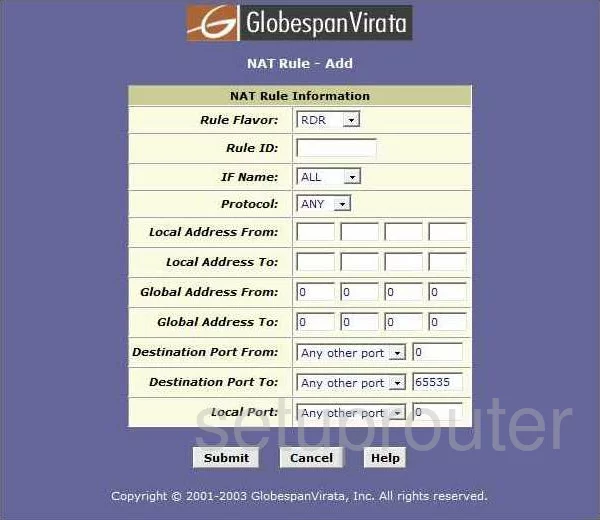
You should now be on the page you see above.
Rule Flavor should be set to RDR.
The Rule ID should be set to a number that has not yet been used by a rule.
IF Name should be kept as ALL.
In the Protocol drop down menu, select the type of protocol you need to use while forwarding these ports.
Each computer in your network has it's own unique LAN IP address, enter the LAN IP address of the specific computer you are forwarding these ports to in the boxes titled Local Address From, and again in the Local Address To boxes.
Global Address From and Global Address To should both be set to 0.0.0.0
Destination Port From, Destination Port To, and Local Port should all be set to Any Other Port.
You'll notice there are three boxes next to the previous three drop down menus. If you are forwarding a single port, enter that port number in the boxes: Destination Port From, and Local Port. If you are forwarding a range of ports, enter the lowest number of the range in the Local Port, and the highest number of the range in the Destination Port From box.
Click the Submit button at the bottom of the screen when you are finished.
A box appears, at which point click Close.
Then, click IP Filter near the top of the page.
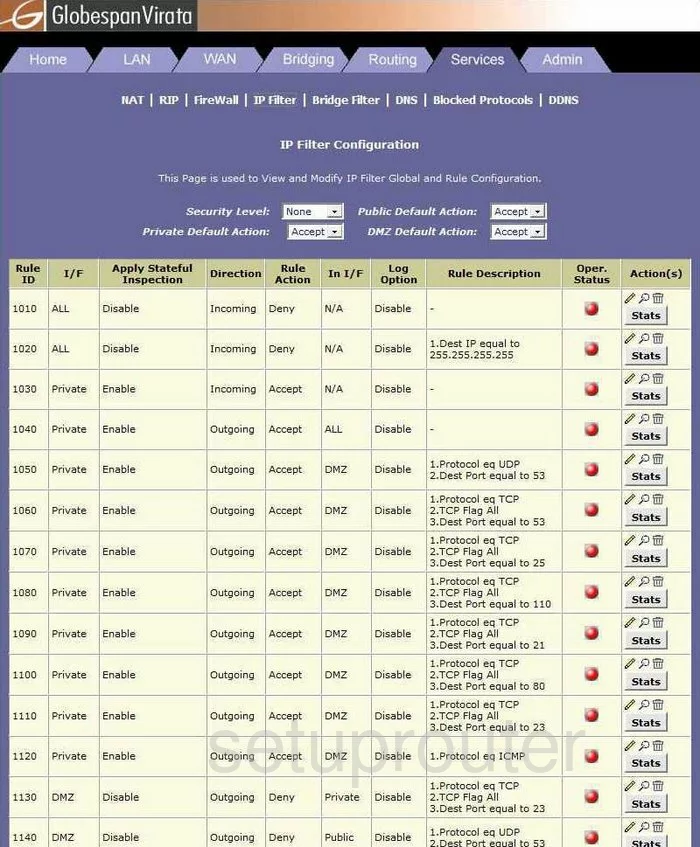
This takes you to a page that looks similar to the one you see above.
The Security Level should be set to Low.
Private Default Action needs to be set to Accept.
Public Default Action needs to be set to Accept.
DMZ Default Action should also be set to Accept.
Click the Submit button at the bottom of this page.
Tick the tab at the top of the page labeled Admin.
Then, in the menu below that, choose Commit & Reboot.
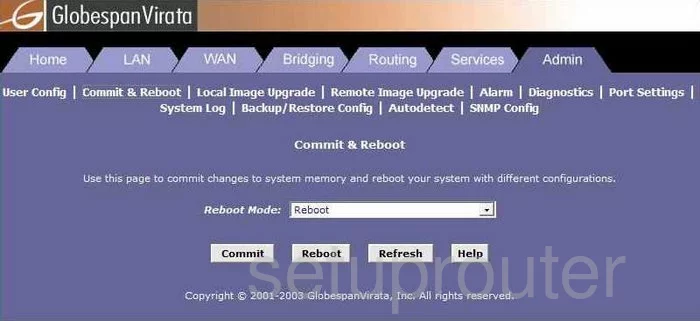
On this new page, the Reboot Mode menu should set to Reboot.
Click the Commit button.
Then, click the Reboot button.
Congratulations, you did it!
Test if Your Ports are Open
Now that you have forwarded ports on the CTC Union ATU-R130 you should test to see if your ports are forwarded correctly.
To test if your ports are forwarded you should use our Open Port Check tool.
Other CTC Union ATU-R130 Info
Don't forget about our other CTC Union ATU-R130 info that you might be interested in.
This is the port forwarding guide for the CTC Union ATU-R130. We also have the following guides for the same router:
- CTC Union ATU-R130 - How to change the IP Address on a CTC Union ATU-R130 router
- CTC Union ATU-R130 - CTC Union ATU-R130 Login Instructions
- CTC Union ATU-R130 - CTC Union ATU-R130 User Manual
- CTC Union ATU-R130 - How to change the DNS settings on a CTC Union ATU-R130 router
- CTC Union ATU-R130 - How to Reset the CTC Union ATU-R130
- CTC Union ATU-R130 - Information About the CTC Union ATU-R130 Router
- CTC Union ATU-R130 - CTC Union ATU-R130 Screenshots