This page shows you how to login to the Digicom DG-5314T router.
Other Digicom DG-5314T Guides
This is the login guide for the Digicom DG-5314T. We also have the following guides for the same router:
Find Your Digicom DG-5314T Router IP Address
Before you can log in to your Digicom DG-5314T router, you need to figure out it's internal IP address.
| Known DG-5314T IP Addresses |
|---|
| 192.168.1.1 |
Start with the first IP address in the list and then follow the rest of this guide.
If the IP address you picked does not seem to work, then simply try a different one. I will not hurt anything to try different IP addresses.
If, after trying all of the above IP addresses, you still cannot find your router, then try the following:
- Check our out Find Your Router's Internal IP Address guide.
- Download and install our free Router Detector software.
Choose an internal IP Address using one of the above methods and then try to login to your router.
Login to the Digicom DG-5314T Router
The Digicom DG-5314T is managed through a web-based interface. In order to log in to it, you need to use a web browser, such as Chrome, Firefox, or Edge.
Enter Digicom DG-5314T Internal IP Address
Find the address bar in your web browser and type in the internal IP address of your Digicom DG-5314T router. Your address bar should look something like this:

Press the Enter key on your keyboard. You will be prompted for your Digicom DG-5314T password.
Digicom DG-5314T Default Username and Password
You must know your Digicom DG-5314T username and password in order to log in. Just in case the router's username and password have never been changed, you may want to try the factory defaults. Below is a list of all known Digicom DG-5314T default usernames and passwords.
| Digicom DG-5314T Default Usernames and Passwords | |
|---|---|
| Username | Password |
| admin | admin |
Enter your username and password in the dialog box that pops up. You can try them all.
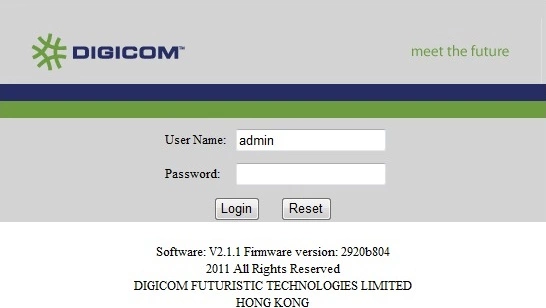
Digicom DG-5314T Home Screen
You should now see the Digicom DG-5314T home Screen, which looks similar to this:
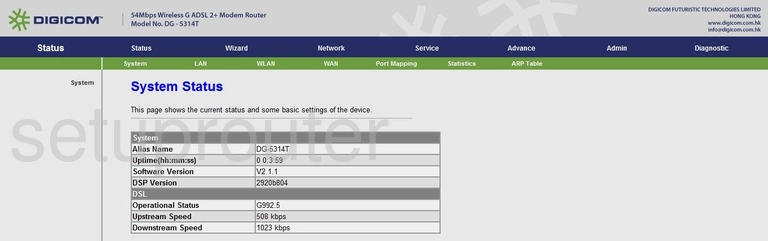
When you see this screen, then you are logged in to your Digicom DG-5314T router. Now you can follow any of our other guides for this router.
Solutions To Digicom DG-5314T Login Problems
Here are some things that you can try if you are having problems getting logged in to your router.
Digicom DG-5314T Password Doesn't Work
It's possible that your router's factory default password is different than what we have listed. Be sure to try other Digicom passwords. Here is our list of all Digicom Passwords.
Forgot Password to Digicom DG-5314T Router
If your Internet Service Provider supplied you with your router, then you might want to try giving them a call and see if they either know what your router's username and password are, or maybe they can reset it for you.
How to Reset the Digicom DG-5314T Router To Default Settings
If all else fails and you are unable to login to your router, then you may have to reset it to its factory default settings. Your last option when you are unable to get logged in is to reset your router to factory default settings.
Other Digicom DG-5314T Guides
Here are some of our other Digicom DG-5314T info that you might be interested in.
This is the login guide for the Digicom DG-5314T. We also have the following guides for the same router: