The Digisol DG-BR4000NE router is considered a wireless router because it offers WiFi connectivity. WiFi, or simply wireless, allows you to connect various devices to your router, such as wireless printers, smart televisions, and WiFi enabled smartphones.
Other Digisol DG-BR4000NE Guides
This is the wifi guide for the Digisol DG-BR4000NE. We also have the following guides for the same router:
- Digisol DG-BR4000NE - Digisol DG-BR4000NE Login Instructions
- Digisol DG-BR4000NE - Digisol DG-BR4000NE User Manual
- Digisol DG-BR4000NE - How to change the DNS settings on a Digisol DG-BR4000NE router
- Digisol DG-BR4000NE - How to Reset the Digisol DG-BR4000NE
- Digisol DG-BR4000NE - Digisol DG-BR4000NE Screenshots
- Digisol DG-BR4000NE - Information About the Digisol DG-BR4000NE Router
WiFi Terms
Before we get started there is a little bit of background info that you should be familiar with.
Wireless Name
Your wireless network needs to have a name to uniquely identify it from other wireless networks. If you are not sure what this means we have a guide explaining what a wireless name is that you can read for more information.
Wireless Password
An important part of securing your wireless network is choosing a strong password.
Wireless Channel
Picking a WiFi channel is not always a simple task. Be sure to read about WiFi channels before making the choice.
Encryption
You should almost definitely pick WPA2 for your networks encryption. If you are unsure, be sure to read our WEP vs WPA guide first.
Login To The Digisol DG-BR4000NE
To get started configuring the Digisol DG-BR4000NE WiFi settings you need to login to your router. If you are already logged in you can skip this step.
To login to the Digisol DG-BR4000NE, follow our Digisol DG-BR4000NE Login Guide.
Find the WiFi Settings on the Digisol DG-BR4000NE
If you followed our login guide above then you should see this screen.
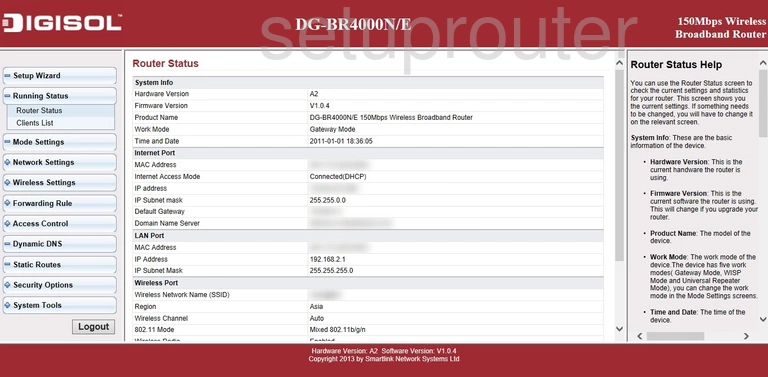
Now that you have finished logging into the Digisol DG-BR4000NE router you should see a page similar to the one above.
To secure your wireless network you need to first select the option of Wireless Settings.
Then click the option of Wireless Basic Settings.
Change the WiFi Settings on the Digisol DG-BR4000NE
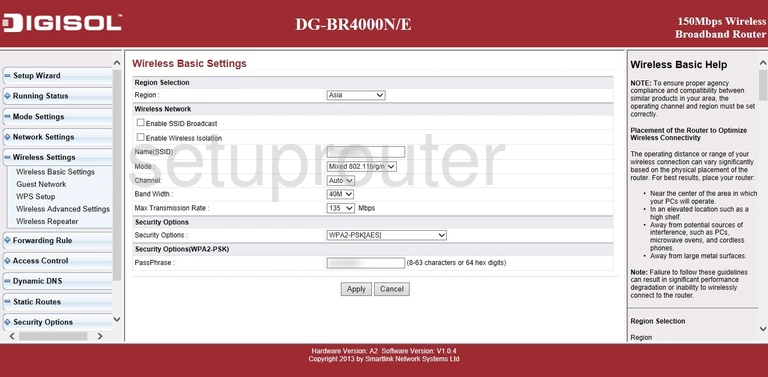
To setup the Digisol DG-BR4000NE wireless connection correctly:
- Make sure the Region is set to the region in which this router is operating.
- Find the box labeled Name(SSID). Enter a unique name here. Don't use personal info or router specific information in this new name. Find ideas and more information in our wireless names guide.
- If you want to change the Channel, you can do that here as well. Find the drop down list labeled Channel and choose the new channel you want to use. We recommend using only channels 1,6 or 11. This is to avoid partial overlap. Learn more in our WiFi Channels guide.
- The next setting you may need to change is labeled Security Options. We recommend using WPA2-PSK[AES]. This is the most secure form of encryption. Check it out here in our WEP vs. WPA guide.
- The one final setting you need to change is the PassPhrase. This is the the Internet password and should be strong. We recommend using at least 14 characters. Find out why in our Choosing a Strong Password guide.
Now just click the Apply button to save your changes.
Possible Problems when Changing your WiFi Settings
After making these changes to your router you will almost definitely have to reconnect any previously connected devices. This is usually done at the device itself and not at your computer.
Other Digisol DG-BR4000NE Info
Don't forget about our other Digisol DG-BR4000NE info that you might be interested in.
This is the wifi guide for the Digisol DG-BR4000NE. We also have the following guides for the same router:
- Digisol DG-BR4000NE - Digisol DG-BR4000NE Login Instructions
- Digisol DG-BR4000NE - Digisol DG-BR4000NE User Manual
- Digisol DG-BR4000NE - How to change the DNS settings on a Digisol DG-BR4000NE router
- Digisol DG-BR4000NE - How to Reset the Digisol DG-BR4000NE
- Digisol DG-BR4000NE - Digisol DG-BR4000NE Screenshots
- Digisol DG-BR4000NE - Information About the Digisol DG-BR4000NE Router