This page will show you how to setup a port forward on the Digitus DN-11004-O router.
If you are not sure what port forwarding is you can read our What is Port Forwarding guide to help get started.
Other Digitus DN-11004-O Guides
This is the port forwarding guide for the Digitus DN-11004-O. We also have the following guides for the same router:
- Digitus DN-11004-O - How to change the IP Address on a Digitus DN-11004-O router
- Digitus DN-11004-O - Digitus DN-11004-O Login Instructions
- Digitus DN-11004-O - Digitus DN-11004-O User Manual
- Digitus DN-11004-O - How to Reset the Digitus DN-11004-O
- Digitus DN-11004-O - Information About the Digitus DN-11004-O Router
- Digitus DN-11004-O - Digitus DN-11004-O Screenshots
Configure your Computer to Have a Static IP Address
Port forwarding the Digitus DN-11004-O to your computer can be more reliable if you first configure a static IP address on your computer. We have instructions to setup a static IP address for Windows 7, Windows 8, and a variety of other devices on our Static IP Address Settings page.
Please note that while setting up a static IP address on your computer is optional, it is still a very good idea to go ahead and do it. In the long run it will make your port forward much more reliable.
Login To The Digitus DN-11004-O
To get started forwarding a port you need to login to your Digitus DN-11004-O router. If you are already logged in you can skip this step.
To login to the Digitus DN-11004-O, follow our Digitus DN-11004-O Login Guide.
Forward a Port on the Digitus DN-11004-O router
Find The Port Forwarding Section of the Digitus DN-11004-O
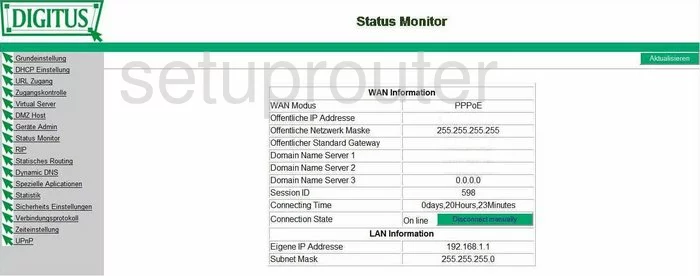
This guide begins on the Status Monitor page of the Digitus DN-11004-O router. To forward a port/ports, click the option in the left sidebar labeled Virtual Server.
Configure the Port Forwarding section of your Digitus DN-11004-O
Now to forward a port, make the following changes:
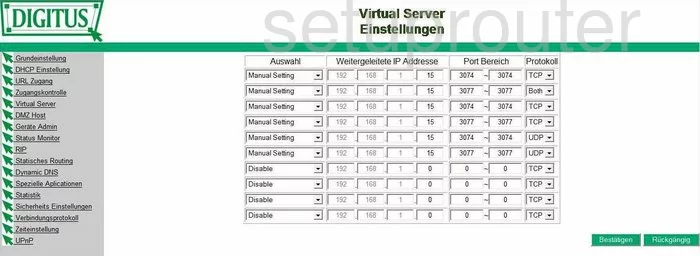
You are now on the Virtual Server Settings, or the Virtual Server Einstellungen page.
First, in the Auswahl or selection drop down menu, pick the option of Manual Setting.
The next set of boxes is titled Weitergeleitete IP Addresse. Each computer in your network has it's own LAN IP Address. Enter the LAN IP address of the specific computer you want to forward these ports to.
If you are forwarding one port, enter that number in the left Port Bereich box, and the right Port Bereich box. If you are forwarding a range of ports, enter the lowest number of the range in the left Port Bereich box, and the highest number of the range in the right Port Bereich box.
Now, use the Protokoll drop down menu to choose the type of protocol you want to use while forwarding these ports.
Finally, click Bestatigen when you are finished.
That's it, you're done!
Test if Your Ports are Open
Now that you have forwarded ports on the Digitus DN-11004-O you should test to see if your ports are forwarded correctly.
To test if your ports are forwarded you should use our Open Port Check tool.
Other Digitus DN-11004-O Info
Don't forget about our other Digitus DN-11004-O info that you might be interested in.
This is the port forwarding guide for the Digitus DN-11004-O. We also have the following guides for the same router:
- Digitus DN-11004-O - How to change the IP Address on a Digitus DN-11004-O router
- Digitus DN-11004-O - Digitus DN-11004-O Login Instructions
- Digitus DN-11004-O - Digitus DN-11004-O User Manual
- Digitus DN-11004-O - How to Reset the Digitus DN-11004-O
- Digitus DN-11004-O - Information About the Digitus DN-11004-O Router
- Digitus DN-11004-O - Digitus DN-11004-O Screenshots