This page will show you how to setup a port forward on the Digitus HP-400S router.
If you are not sure what port forwarding is you can read our What is Port Forwarding guide to help get started.
Other Digitus HP-400S Guides
This is the port forwarding guide for the Digitus HP-400S. We also have the following guides for the same router:
Configure your Computer to Have a Static IP Address
Port forwarding the Digitus HP-400S to your computer can be more reliable if you first configure a static IP address on your computer. We have instructions to setup a static IP address for Windows 7, Windows 8, and a variety of other devices on our Static IP Address Settings page.
Please note that while setting up a static IP address on your computer is optional, it is still a very good idea to go ahead and do it. In the long run it will make your port forward much more reliable.
Login To The Digitus HP-400S
To get started forwarding a port you need to login to your Digitus HP-400S router. If you are already logged in you can skip this step.
To login to the Digitus HP-400S, follow our Digitus HP-400S Login Guide.
Forward a Port on the Digitus HP-400S router
Find The Port Forwarding Section of the Digitus HP-400S
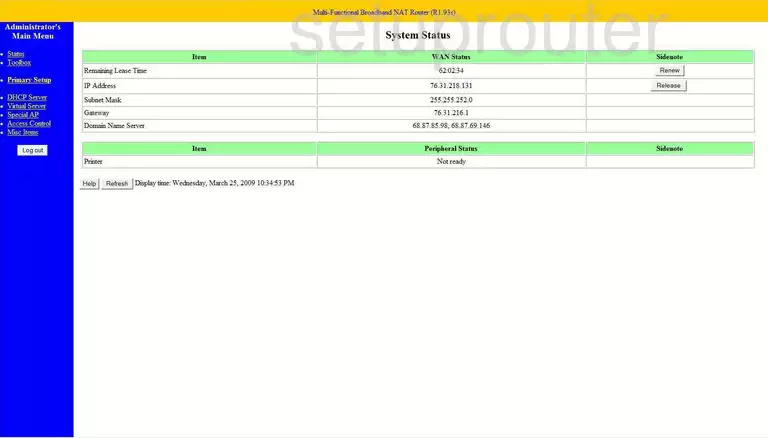
You begin on the System Status page of the Digitus HP-400S router. Click the link on the left side of the page labeled Virtual Server.
Configure the Port Forwarding section of your Digitus HP-400S
Now to forward a port, make the following changes:
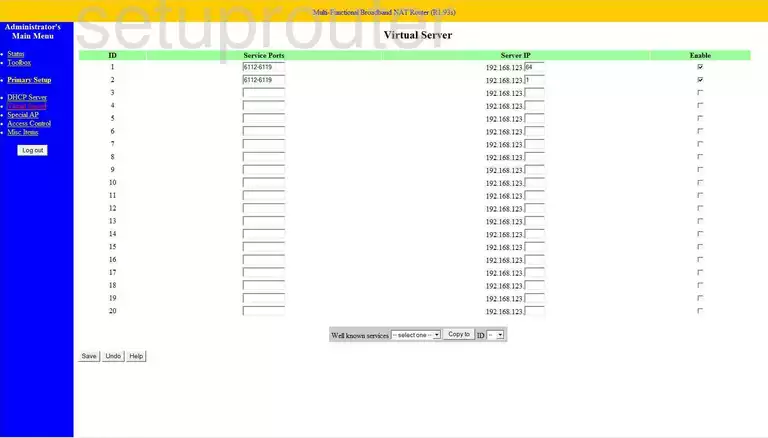
On this new page, enter the port you want to forward in the box labeled Service Ports.
In the Server IP box, enter the LAN IP address of the specific computer you are forwarding this port to.
Place a check-mark in the Enable box.
Click the Save button at the bottom of the page.
That's all there it to it!
Test if Your Ports are Open
Now that you have forwarded ports on the Digitus HP-400S you should test to see if your ports are forwarded correctly.
To test if your ports are forwarded you should use our Open Port Check tool.
Other Digitus HP-400S Info
Don't forget about our other Digitus HP-400S info that you might be interested in.
This is the port forwarding guide for the Digitus HP-400S. We also have the following guides for the same router: