This page will show you how to setup a port forward on the Dlink AirPlus DI-824VUP router.
If you are not sure what port forwarding is you can read our What is Port Forwarding guide to help get started.
Other Dlink AirPlus DI-824VUP Guides
This is the port forwarding guide for the Dlink AirPlus DI-824VUP. We also have the following guides for the same router:
- Dlink AirPlus DI-824VUP - How to change the IP Address on a Dlink AirPlus DI-824VUP router
- Dlink AirPlus DI-824VUP - Dlink AirPlus DI-824VUP Login Instructions
- Dlink AirPlus DI-824VUP - Dlink AirPlus DI-824VUP User Manual
- Dlink AirPlus DI-824VUP - How to change the DNS settings on a Dlink AirPlus DI-824VUP router
- Dlink AirPlus DI-824VUP - Setup WiFi on the Dlink AirPlus DI-824VUP
- Dlink AirPlus DI-824VUP - How to Reset the Dlink AirPlus DI-824VUP
- Dlink AirPlus DI-824VUP - Information About the Dlink AirPlus DI-824VUP Router
- Dlink AirPlus DI-824VUP - Dlink AirPlus DI-824VUP Screenshots
Configure your Computer to Have a Static IP Address
Port forwarding the Dlink AirPlus DI-824VUP to your computer can be more reliable if you first configure a static IP address on your computer. We have instructions to setup a static IP address for Windows 7, Windows 8, and a variety of other devices on our Static IP Address Settings page.
Please note that while setting up a static IP address on your computer is optional, it is still a very good idea to go ahead and do it. In the long run it will make your port forward much more reliable.
Login To The Dlink AirPlus DI-824VUP
To get started forwarding a port you need to login to your Dlink AirPlus DI-824VUP router. If you are already logged in you can skip this step.
To login to the Dlink AirPlus DI-824VUP, follow our Dlink AirPlus DI-824VUP Login Guide.
Forward a Port on the Dlink AirPlus DI-824VUP router
Find The Port Forwarding Section of the Dlink AirPlus DI-824VUP
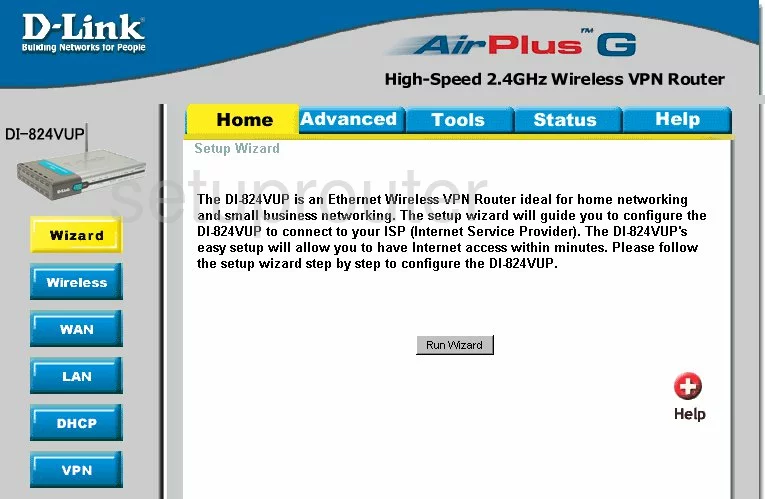
You begin on the Home page of the Dlink DI-824VUP router. First, click the choice on the top of the page labeled Advanced. Then, to the left, choose Virtual Server.
Configure the Port Forwarding section of your Dlink AirPlus DI-824VUP
Now to forward a port, make the following changes:
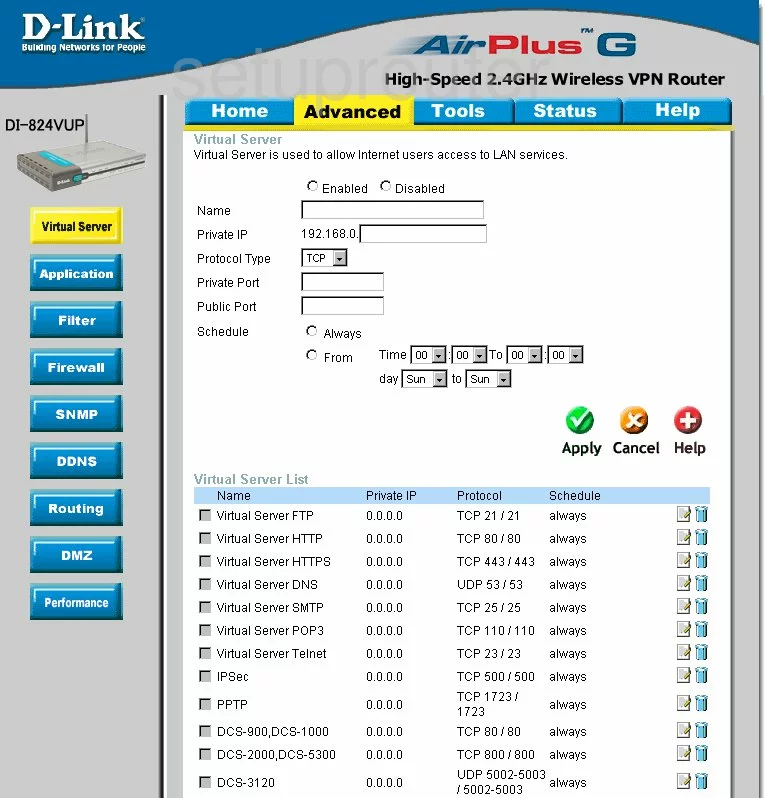
You should now be on a page very similar to the one you see above.
Let's start at the top and work our way down. First, tick the radio button titled Enabled.
Below that is the Name. It doesn't really matter what you enter here, but we strongly recommend entering the name of the program or something similar.
Next is the Private IP. You need to enter the local IP address of the computer you are forwarding this port to. If you don't know how to find that, What is my IP Address is a great guide on how to obtain your computer's local IP address.
Select the type of protocol you need to use while forwarding this port from the Protocol Type drop down box.
Enter the port number in the Private Port box, and again in the Public Port box.
Set the Schedule to Always.
That's it, just click the green Apply button before you exit.
Test if Your Ports are Open
Now that you have forwarded ports on the Dlink AirPlus DI-824VUP you should test to see if your ports are forwarded correctly.
To test if your ports are forwarded you should use our Open Port Check tool.
Other Dlink AirPlus DI-824VUP Info
Don't forget about our other Dlink AirPlus DI-824VUP info that you might be interested in.
This is the port forwarding guide for the Dlink AirPlus DI-824VUP. We also have the following guides for the same router:
- Dlink AirPlus DI-824VUP - How to change the IP Address on a Dlink AirPlus DI-824VUP router
- Dlink AirPlus DI-824VUP - Dlink AirPlus DI-824VUP Login Instructions
- Dlink AirPlus DI-824VUP - Dlink AirPlus DI-824VUP User Manual
- Dlink AirPlus DI-824VUP - How to change the DNS settings on a Dlink AirPlus DI-824VUP router
- Dlink AirPlus DI-824VUP - Setup WiFi on the Dlink AirPlus DI-824VUP
- Dlink AirPlus DI-824VUP - How to Reset the Dlink AirPlus DI-824VUP
- Dlink AirPlus DI-824VUP - Information About the Dlink AirPlus DI-824VUP Router
- Dlink AirPlus DI-824VUP - Dlink AirPlus DI-824VUP Screenshots