This page will show you how to setup a port forward on the Dlink Amplifi DIR-657 router.
If you are not sure what port forwarding is you can read our What is Port Forwarding guide to help get started.
Other Dlink Amplifi DIR-657 Guides
This is the port forwarding guide for the Dlink Amplifi DIR-657. We also have the following guides for the same router:
- Dlink Amplifi DIR-657 - How to change the IP Address on a Dlink Amplifi DIR-657 router
- Dlink Amplifi DIR-657 - Dlink Amplifi DIR-657 Login Instructions
- Dlink Amplifi DIR-657 - Dlink Amplifi DIR-657 User Manual
- Dlink Amplifi DIR-657 - Setup WiFi on the Dlink Amplifi DIR-657
- Dlink Amplifi DIR-657 - How to Reset the Dlink Amplifi DIR-657
- Dlink Amplifi DIR-657 - Information About the Dlink Amplifi DIR-657 Router
- Dlink Amplifi DIR-657 - Dlink Amplifi DIR-657 Screenshots
Configure your Computer to Have a Static IP Address
Port forwarding the Dlink Amplifi DIR-657 to your computer can be more reliable if you first configure a static IP address on your computer. We have instructions to setup a static IP address for Windows 7, Windows 8, and a variety of other devices on our Static IP Address Settings page.
Please note that while setting up a static IP address on your computer is optional, it is still a very good idea to go ahead and do it. In the long run it will make your port forward much more reliable.
Login To The Dlink Amplifi DIR-657
To get started forwarding a port you need to login to your Dlink Amplifi DIR-657 router. If you are already logged in you can skip this step.
To login to the Dlink Amplifi DIR-657, follow our Dlink Amplifi DIR-657 Login Guide.
Forward a Port on the Dlink Amplifi DIR-657 router
Find The Port Forwarding Section of the Dlink Amplifi DIR-657
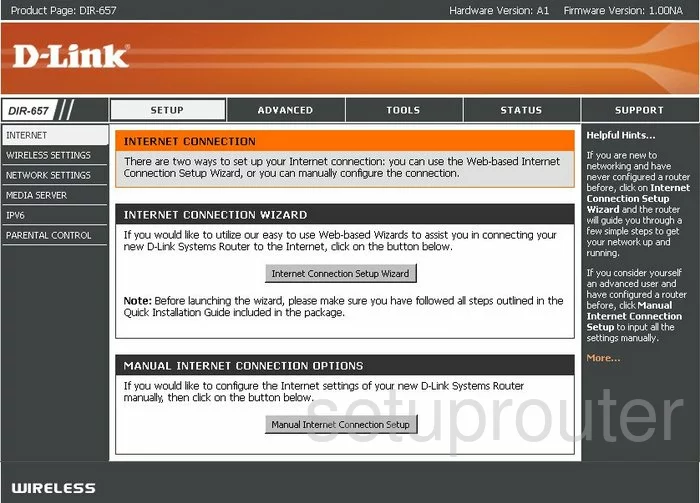
You begin on the INTERNET CONNECTION page of the Dlink DIR-657 router. To forward a port, first click the link at the top of the page labeled ADVANCED. This opens a new set of choices on the left side of the page, pick PORT FORWARDING from this list.
Configure the Port Forwarding section of your Dlink Amplifi DIR-657
Now to forward a port, make the following changes:
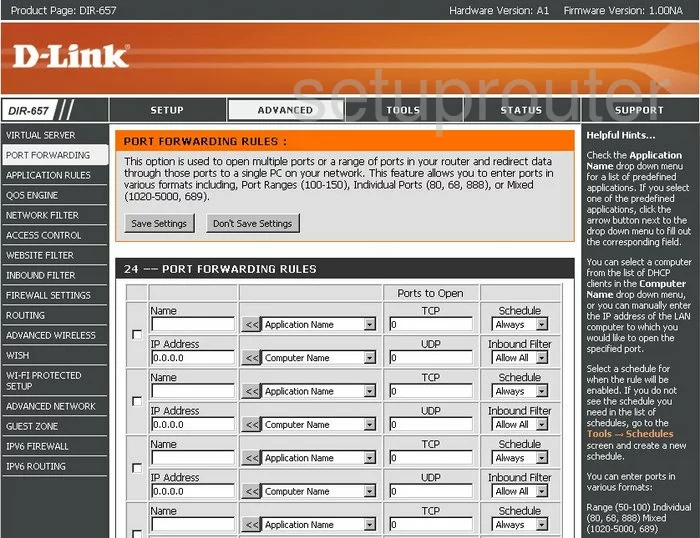
You are now on the correct page to make the port forward. First, find an empty row of boxes and place a check mark in the box on the far left. This enables the port forward you are about to create.
The Name is not an essential step to the process, but we suggest entering the name of the program for your future reference.
Under that is the IP Address. Enter the internal IP address of the specific computer you are forwarding these ports to. If you aren't sure of how to find your computer's IP address, then we have a guide for you, click What is my IP Address.
Now, skip over to the Ports to Open section. Enter the ports you are about to forward in the TCP and UDP boxes. The port numbers can be written several different ways, a list, 21,30,35, a range,500-1000, or a combination of both, 21,30,80-100.
Most of you want to set the Schedule to Always, and the Inbound Filter to Allow All.
When you are happy with your work, click the Save Settings button at the top of the page.
That's it!
Test if Your Ports are Open
Now that you have forwarded ports on the Dlink Amplifi DIR-657 you should test to see if your ports are forwarded correctly.
To test if your ports are forwarded you should use our Open Port Check tool.
Other Dlink Amplifi DIR-657 Info
Don't forget about our other Dlink Amplifi DIR-657 info that you might be interested in.
This is the port forwarding guide for the Dlink Amplifi DIR-657. We also have the following guides for the same router:
- Dlink Amplifi DIR-657 - How to change the IP Address on a Dlink Amplifi DIR-657 router
- Dlink Amplifi DIR-657 - Dlink Amplifi DIR-657 Login Instructions
- Dlink Amplifi DIR-657 - Dlink Amplifi DIR-657 User Manual
- Dlink Amplifi DIR-657 - Setup WiFi on the Dlink Amplifi DIR-657
- Dlink Amplifi DIR-657 - How to Reset the Dlink Amplifi DIR-657
- Dlink Amplifi DIR-657 - Information About the Dlink Amplifi DIR-657 Router
- Dlink Amplifi DIR-657 - Dlink Amplifi DIR-657 Screenshots