This page shows you how to reset the Dlink DIR-657 router back to factory defaults. This is not the same thing as rebooting a router. When you reboot a router you end up cycling the power to the device. When you reset a router you take all the settings you have changed in the past and revert them all back to factory defaults.
Warning: Resetting this router can cause all sorts of problems for you if you don't understand what all has been changed. We recommend making a list of all the settings you have changed in the past. These should include the:
- router setup username and password.
- The Internet name and password.
- If you have DSL you need to re-enter the ISP (Internet Service Provider) username and password. Call your ISP for this information.
- Have you made other changes to your router? If so don't forget to reconfigure them after the reset is complete.
Other Dlink Amplifi DIR-657 Guides
This is the reset router guide for the Dlink Amplifi DIR-657. We also have the following guides for the same router:
- Dlink Amplifi DIR-657 - How to change the IP Address on a Dlink Amplifi DIR-657 router
- Dlink Amplifi DIR-657 - Dlink Amplifi DIR-657 Login Instructions
- Dlink Amplifi DIR-657 - Dlink Amplifi DIR-657 User Manual
- Dlink Amplifi DIR-657 - Dlink Amplifi DIR-657 Port Forwarding Instructions
- Dlink Amplifi DIR-657 - Setup WiFi on the Dlink Amplifi DIR-657
- Dlink Amplifi DIR-657 - Information About the Dlink Amplifi DIR-657 Router
- Dlink Amplifi DIR-657 - Dlink Amplifi DIR-657 Screenshots
Reset the Dlink Amplifi DIR-657
Looking at the image below you can see the image of the Dlink DIR-657 back panel. I have circled the reset button for you in red.
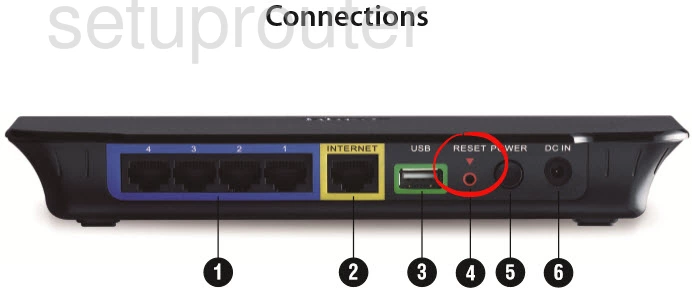
Take the tip of an unfolded paperclip and press down on the reset button for about 10 seconds. This begins the reset process. If you don't hold this button down for long enough you end up only rebooting the router instead of resetting it.
Make sure you understand that resetting a router erases every single setting you have ever made to your device. To avoid this you should try other methods of fixing the problem.
Login to the Dlink Amplifi DIR-657
After resetting the Dlink DIR-657 router you'll need to log into it. This is done by using the factory default username and password provided to you in our Login Guide.
Tip: Defaults not logging you in? It could be because the reset button wasn't held down for long enough.
Change Your Password
Now that you've logged into your router we suggest setting a new password for it. This can be anything you like, however keep in mind that a strong password consists of 14-20 characters in length and includes no personal information. For more help be sure to take a look at our Choosing a Strong Password Guide.
Tip: Prevent yourself from losing your new password by writing it on a sticky note and attaching it to the underside of your router.
Setup WiFi on the Dlink DIR-657
Finally you need to check on the Dlink DIR-657 wireless settings. If you need help with those you can take a look at our guide titled How to Setup WiFi on the Dlink DIR-657.
Dlink Amplifi DIR-657 Help
Be sure to check out our other Dlink Amplifi DIR-657 info that you might be interested in.
This is the reset router guide for the Dlink Amplifi DIR-657. We also have the following guides for the same router:
- Dlink Amplifi DIR-657 - How to change the IP Address on a Dlink Amplifi DIR-657 router
- Dlink Amplifi DIR-657 - Dlink Amplifi DIR-657 Login Instructions
- Dlink Amplifi DIR-657 - Dlink Amplifi DIR-657 User Manual
- Dlink Amplifi DIR-657 - Dlink Amplifi DIR-657 Port Forwarding Instructions
- Dlink Amplifi DIR-657 - Setup WiFi on the Dlink Amplifi DIR-657
- Dlink Amplifi DIR-657 - Information About the Dlink Amplifi DIR-657 Router
- Dlink Amplifi DIR-657 - Dlink Amplifi DIR-657 Screenshots