These are user-submitted screenshots.
If you would like to upload screenshots for us to use, please use our Router Screenshot Grabber, which is a free tool in Network Utilities. It makes the capture process easy and sends the screenshots to us automatically.
This is the screenshots guide for the Dlink DAP-1522. We also have the following guides for the same router:
- Dlink DAP-1522 - How to change the IP Address on a Dlink DAP-1522 router
- Dlink DAP-1522 - Dlink DAP-1522 Login Instructions
- Dlink DAP-1522 - Dlink DAP-1522 User Manual
- Dlink DAP-1522 - Setup WiFi on the Dlink DAP-1522
- Dlink DAP-1522 - How to Reset the Dlink DAP-1522
- Dlink DAP-1522 - Information About the Dlink DAP-1522 Router
All Dlink DAP-1522 Screenshots
All screenshots below were captured from a Dlink DAP-1522 router.
Dlink DAP-1522 Status Screenshot
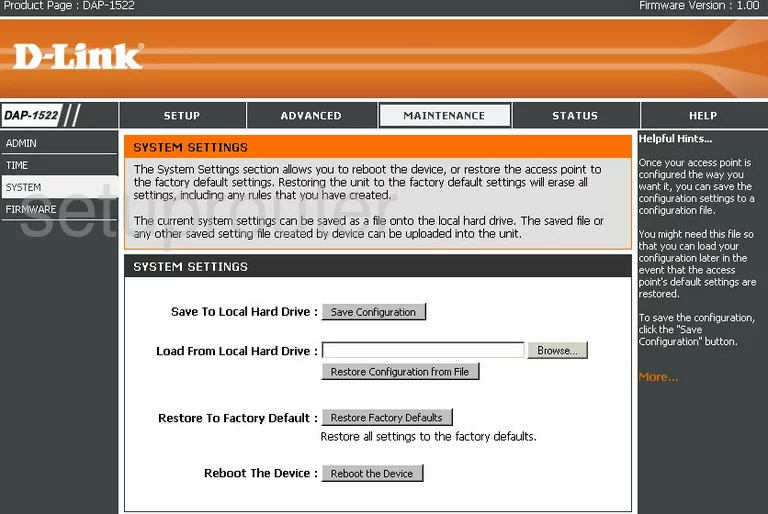
Dlink DAP-1522 Firmware Screenshot
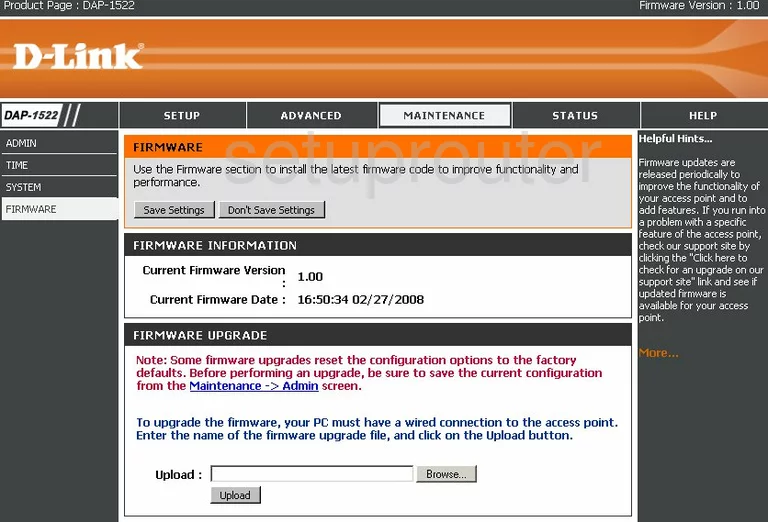
Dlink DAP-1522 Login Screenshot
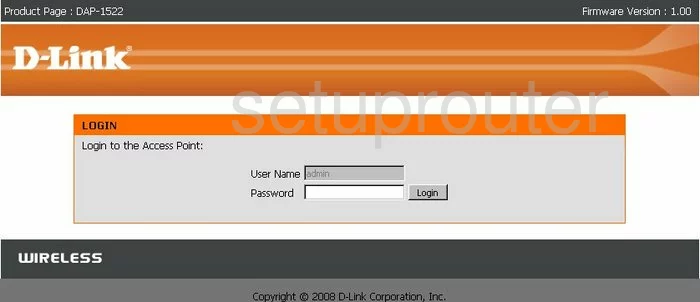
Dlink DAP-1522 Wifi Setup Screenshot
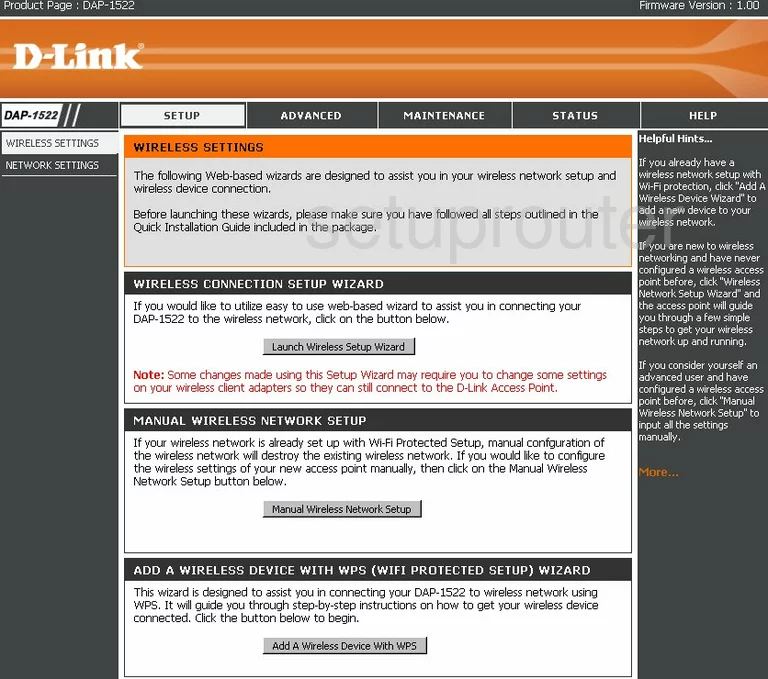
Dlink DAP-1522 Qos Screenshot
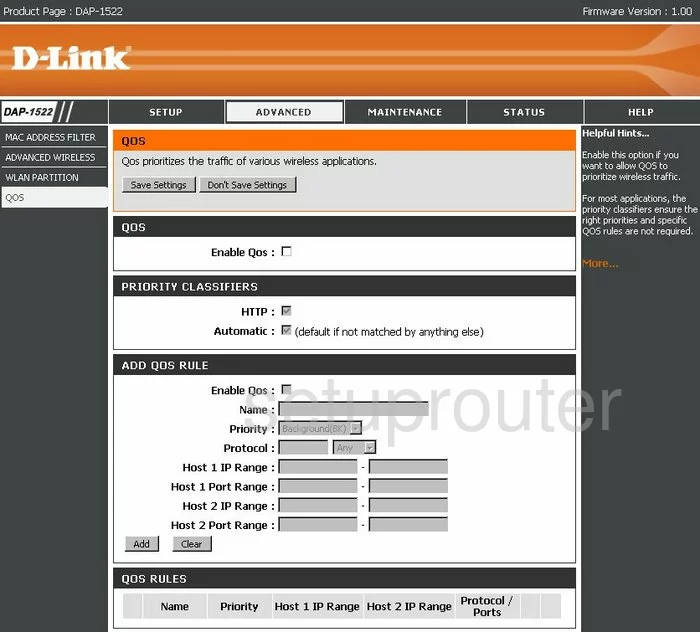
Dlink DAP-1522 Status Screenshot
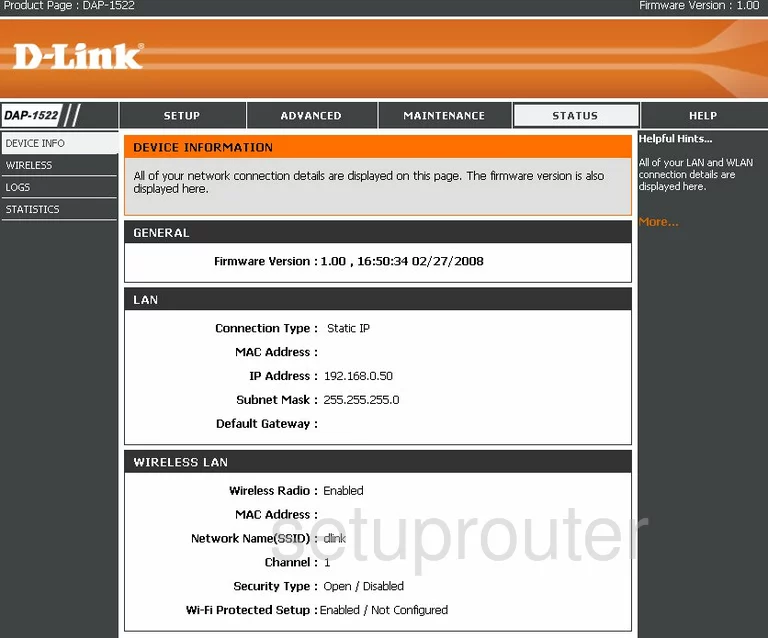
Dlink DAP-1522 Log Screenshot
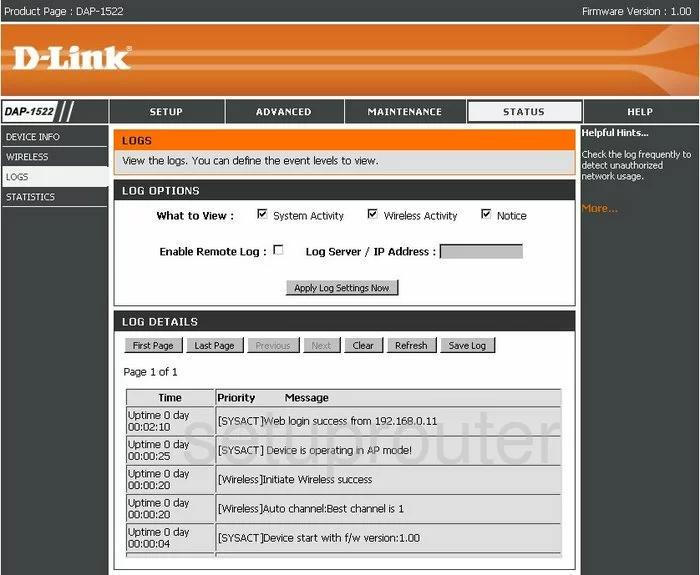
Dlink DAP-1522 Traffic Statistics Screenshot
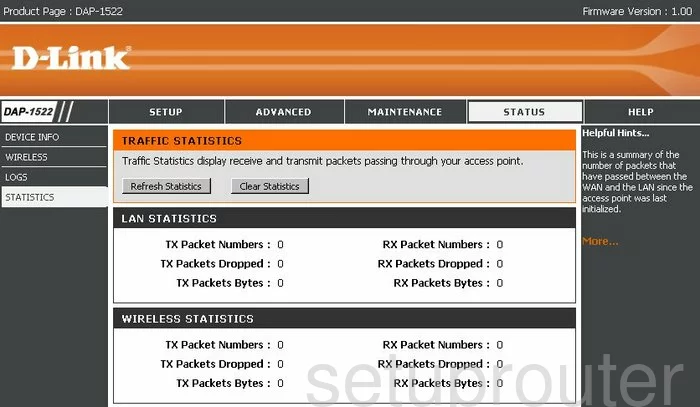
Dlink DAP-1522 Help Screenshot
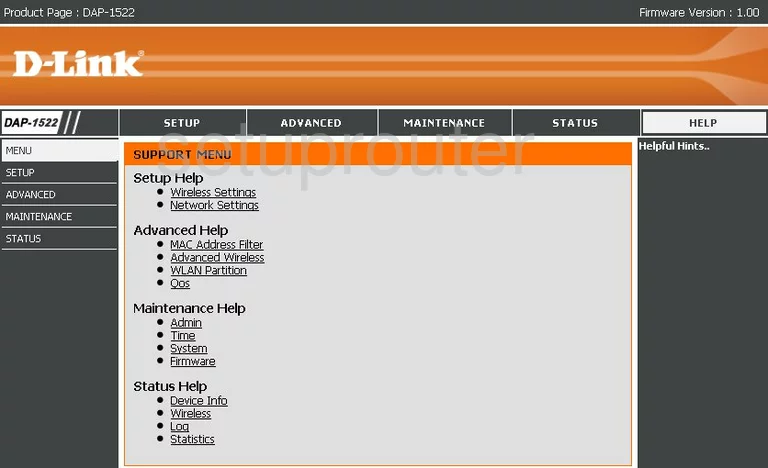
Dlink DAP-1522 Password Screenshot
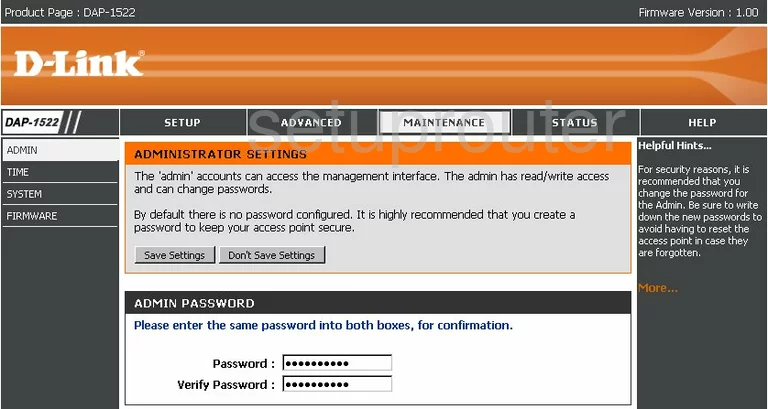
Dlink DAP-1522 Setup Screenshot
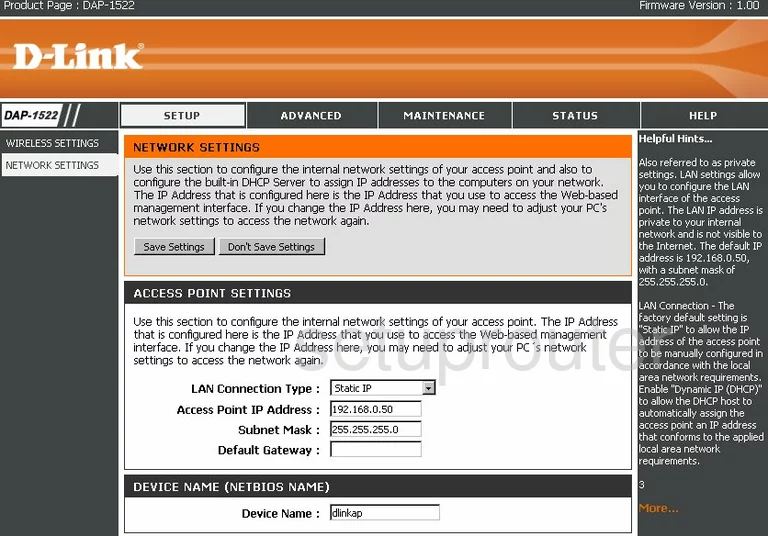
Dlink DAP-1522 Wifi Advanced Screenshot
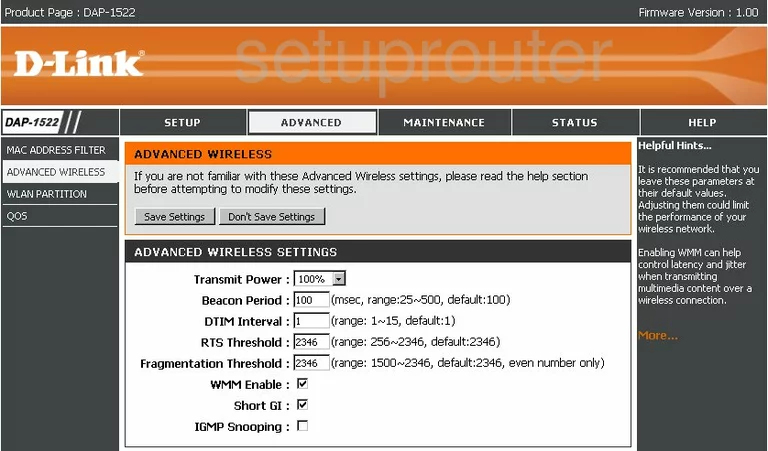
Dlink DAP-1522 Time Setup Screenshot
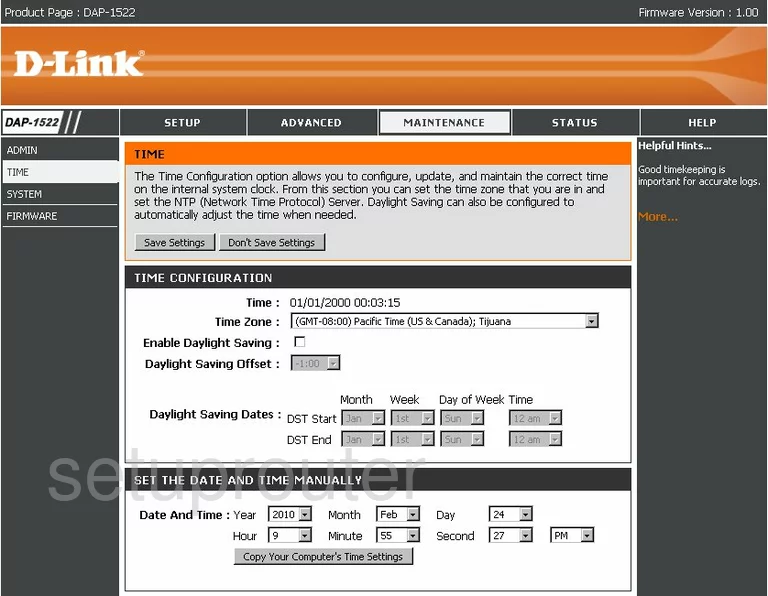
Dlink DAP-1522 Mac Filter Screenshot
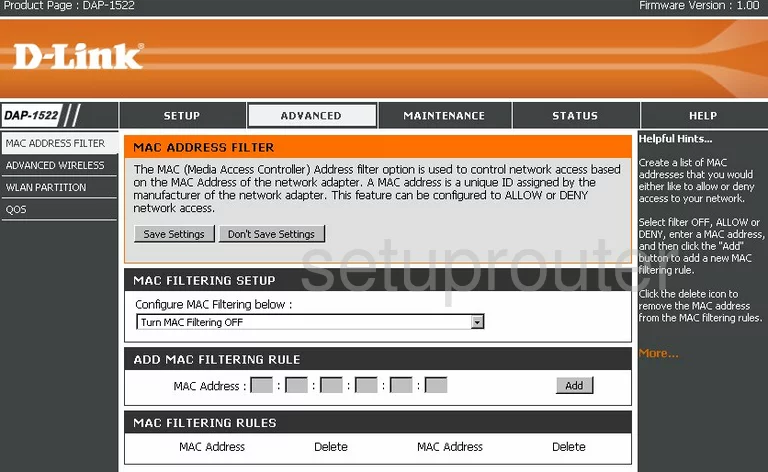
Dlink DAP-1522 Wifi Status Screenshot
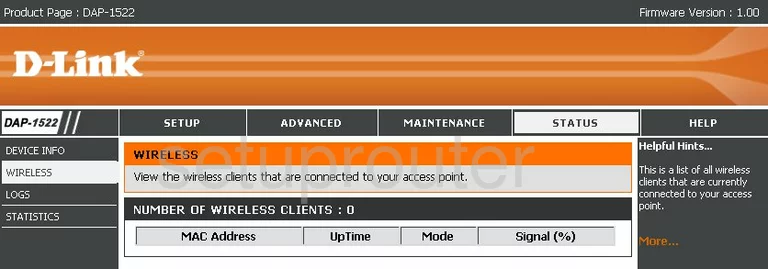
Dlink DAP-1522 Wifi Setup Screenshot
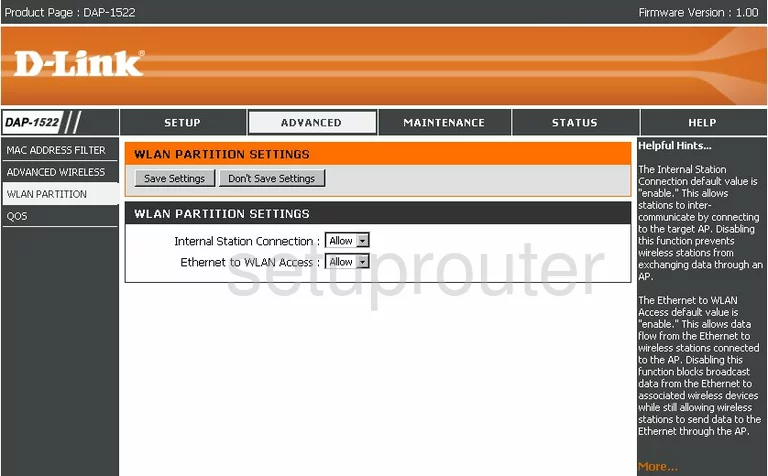
Dlink DAP-1522 Device Image Screenshot

Dlink DAP-1522 Reset Screenshot

This is the screenshots guide for the Dlink DAP-1522. We also have the following guides for the same router:
- Dlink DAP-1522 - How to change the IP Address on a Dlink DAP-1522 router
- Dlink DAP-1522 - Dlink DAP-1522 Login Instructions
- Dlink DAP-1522 - Dlink DAP-1522 User Manual
- Dlink DAP-1522 - Setup WiFi on the Dlink DAP-1522
- Dlink DAP-1522 - How to Reset the Dlink DAP-1522
- Dlink DAP-1522 - Information About the Dlink DAP-1522 Router