Thank you to the users of this site who have submitted the screenshots below.
If you would like to share screenshots for us to use, please use our Router Screenshot Grabber, which is a free tool in Network Utilities. It makes the capture process easy and sends the screenshots to us automatically.
This is the screenshots guide for the Dlink DAP-2553. We also have the following guides for the same router:
- Dlink DAP-2553 - How to change the IP Address on a Dlink DAP-2553 router
- Dlink DAP-2553 - Dlink DAP-2553 Login Instructions
- Dlink DAP-2553 - Dlink DAP-2553 User Manual
- Dlink DAP-2553 - How to change the DNS settings on a Dlink DAP-2553 router
- Dlink DAP-2553 - Setup WiFi on the Dlink DAP-2553
- Dlink DAP-2553 - How to Reset the Dlink DAP-2553
- Dlink DAP-2553 - Information About the Dlink DAP-2553 Router
All Dlink DAP-2553 Screenshots
All screenshots below were captured from a Dlink DAP-2553 router.
Dlink DAP-2553 Status Screenshot
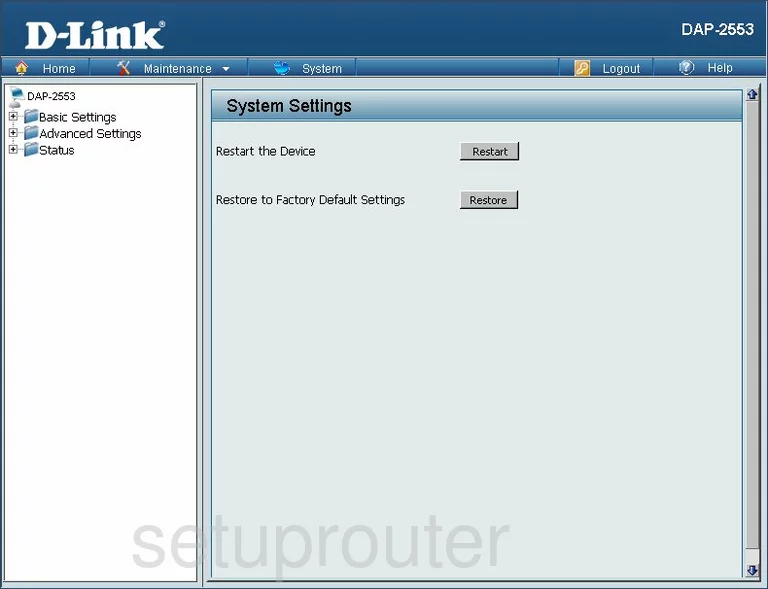
Dlink DAP-2553 Login Screenshot
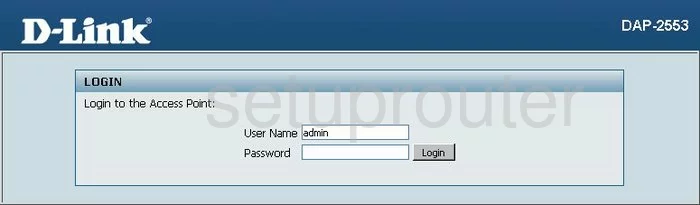
Dlink DAP-2553 Wifi Setup Screenshot
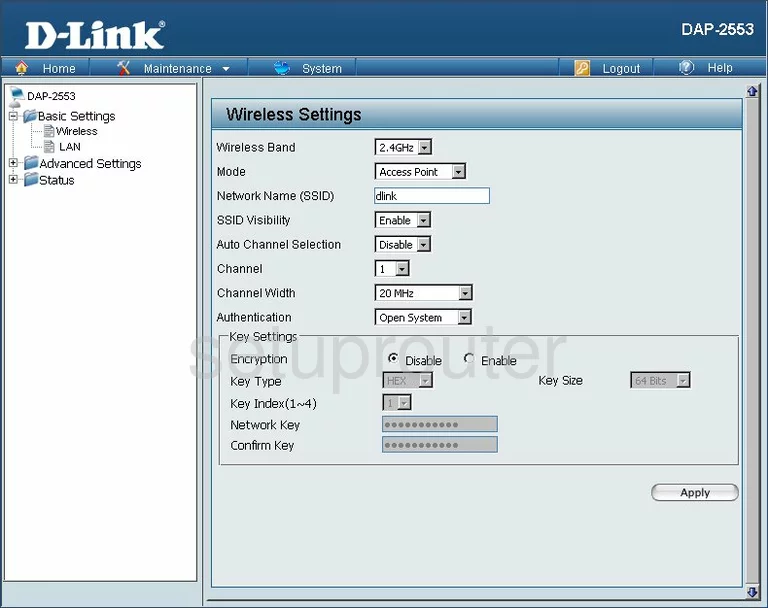
Dlink DAP-2553 Setup Screenshot
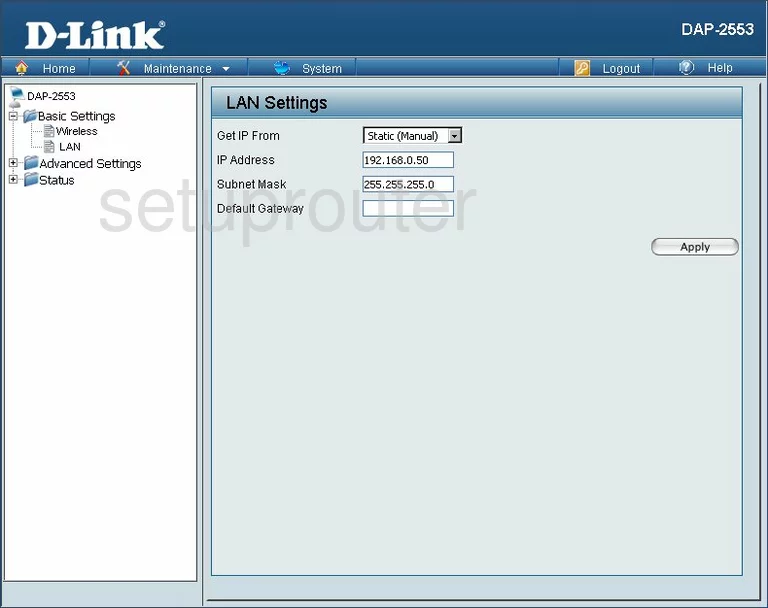
Dlink DAP-2553 Status Screenshot
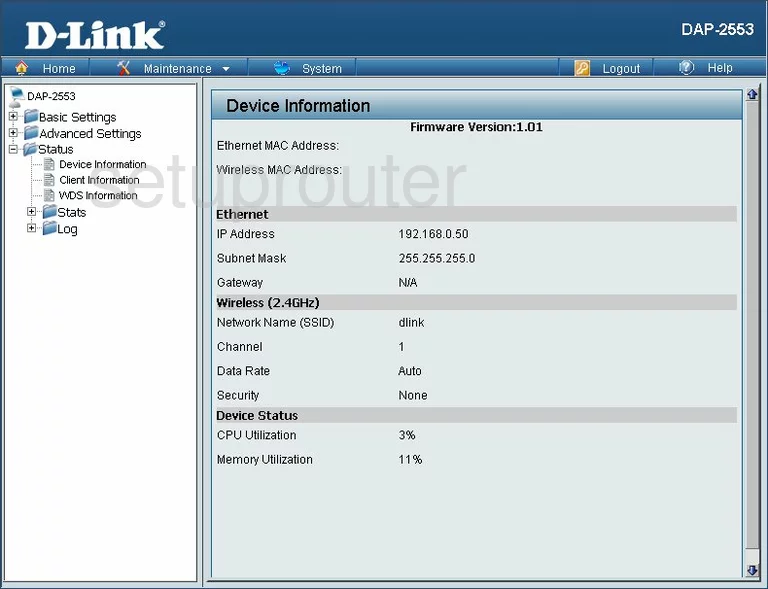
Dlink DAP-2553 Status Screenshot
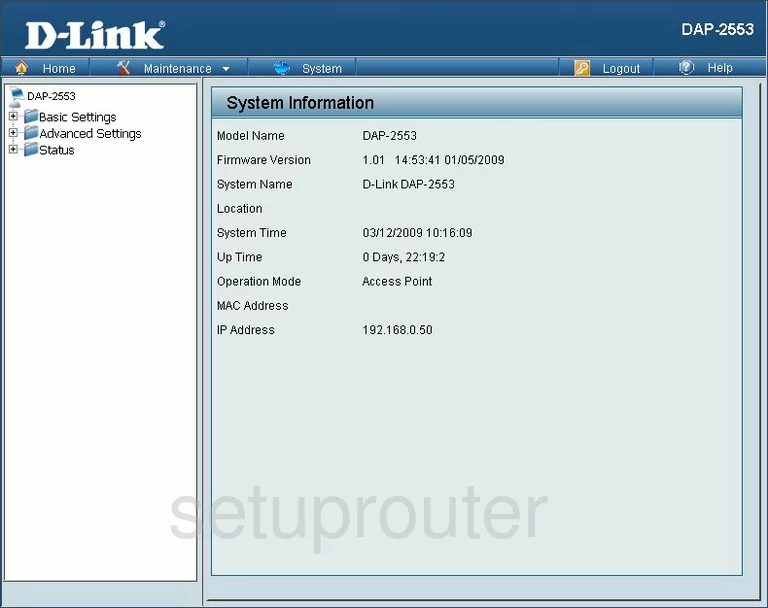
Dlink DAP-2553 Logout Screenshot
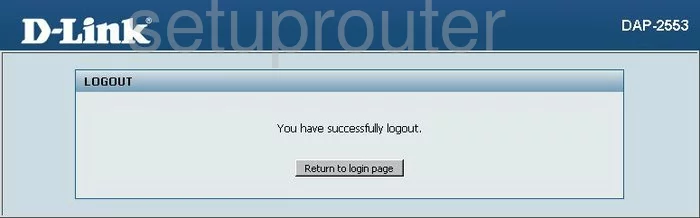
Dlink DAP-2553 Log Screenshot
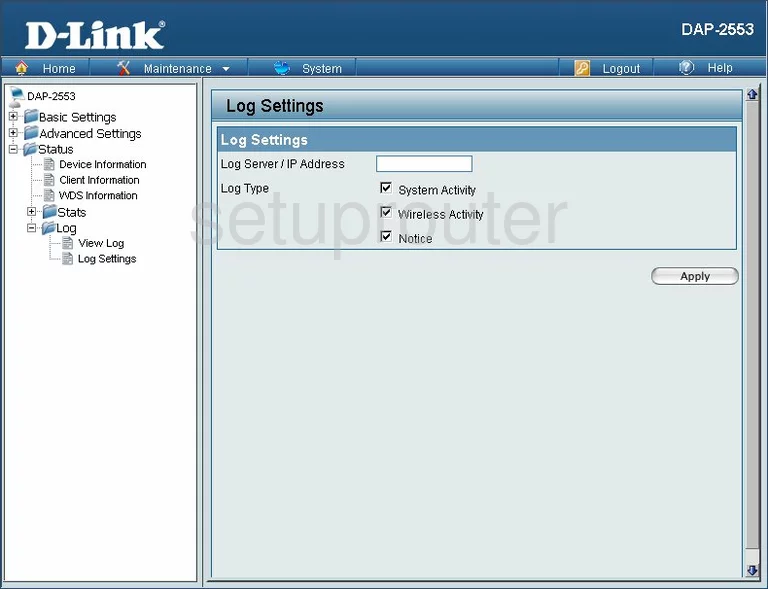
Dlink DAP-2553 Qos Screenshot
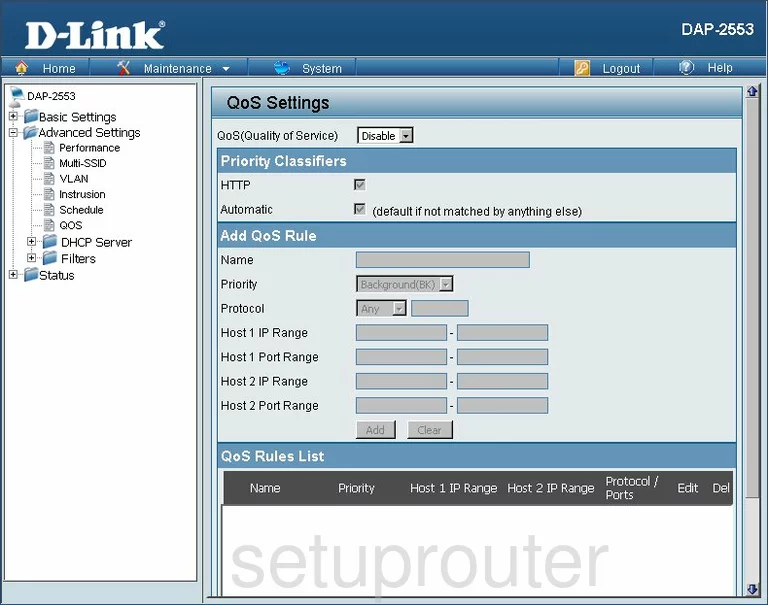
Dlink DAP-2553 Log Screenshot
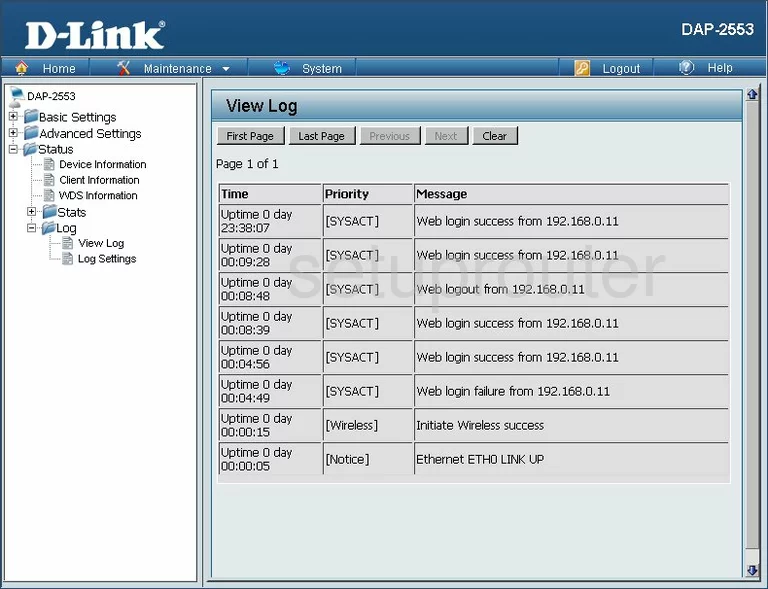
Dlink DAP-2553 Firmware Screenshot
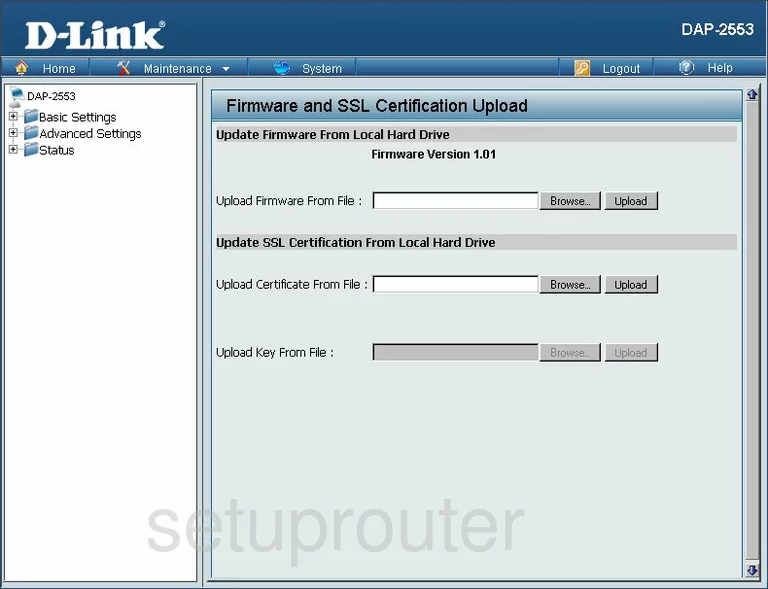
Dlink DAP-2553 Mac Filter Screenshot
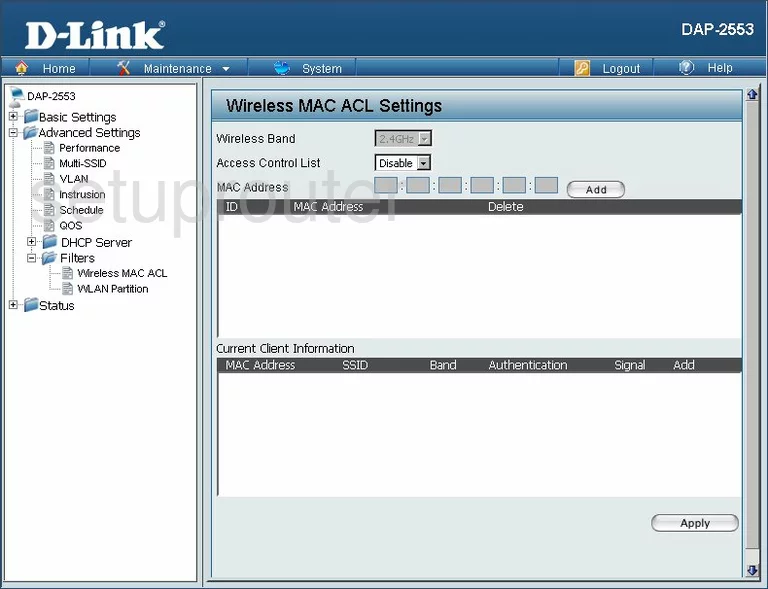
Dlink DAP-2553 Wifi Setup Screenshot
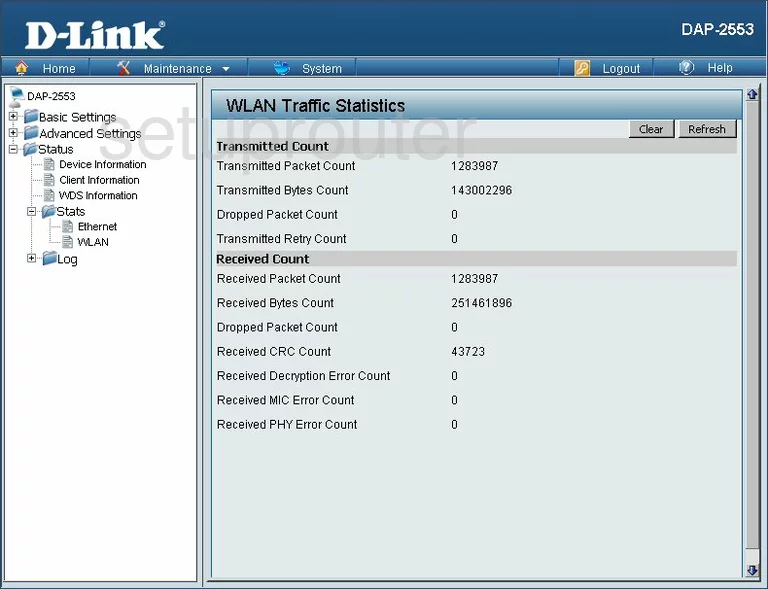
Dlink DAP-2553 Vlan Screenshot
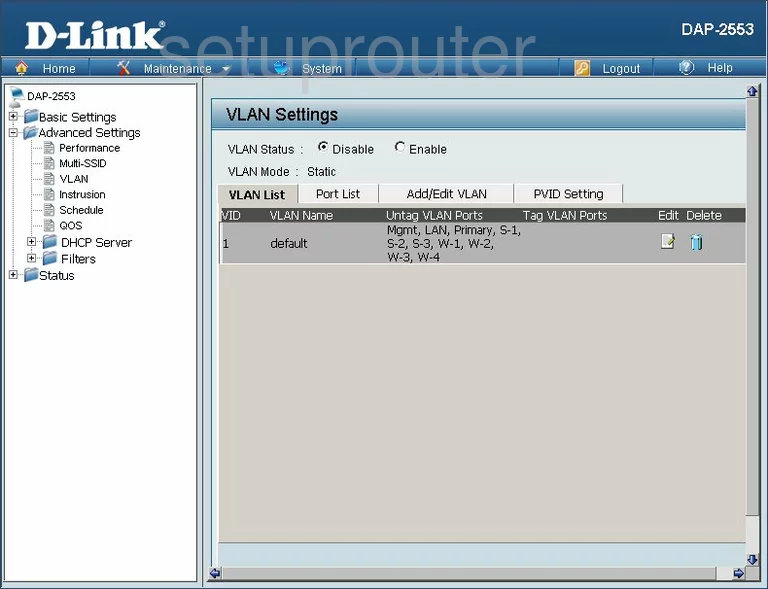
Dlink DAP-2553 Wifi Wds Screenshot
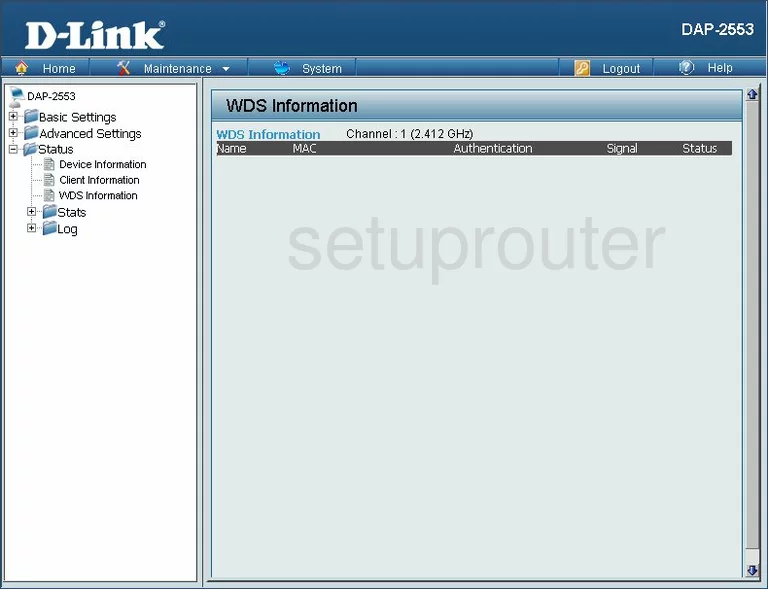
Dlink DAP-2553 Wifi Setup Screenshot
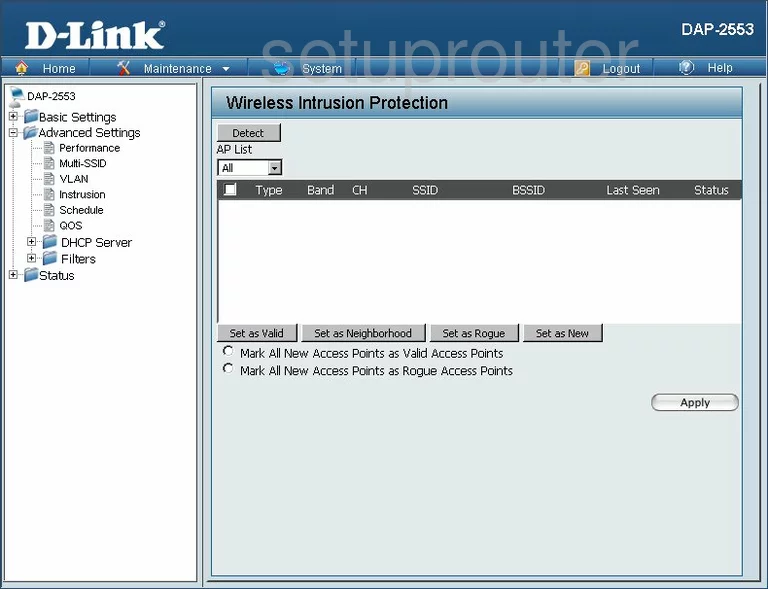
Dlink DAP-2553 Wifi Setup Screenshot

Dlink DAP-2553 Wifi Setup Screenshot
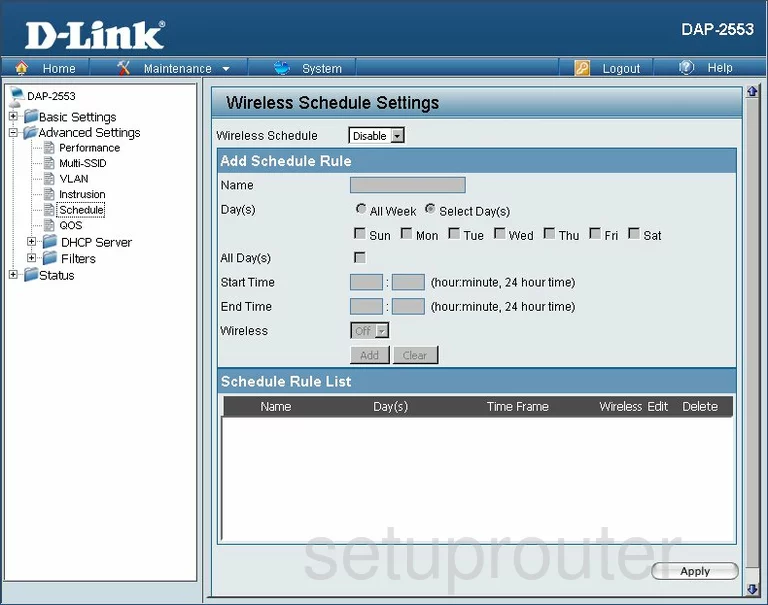
Dlink DAP-2553 Traffic Statistics Screenshot
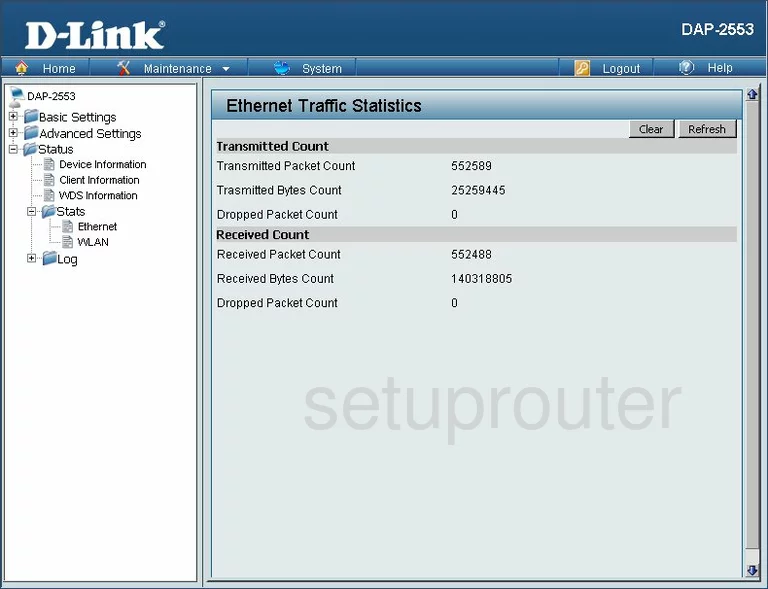
Dlink DAP-2553 Time Setup Screenshot
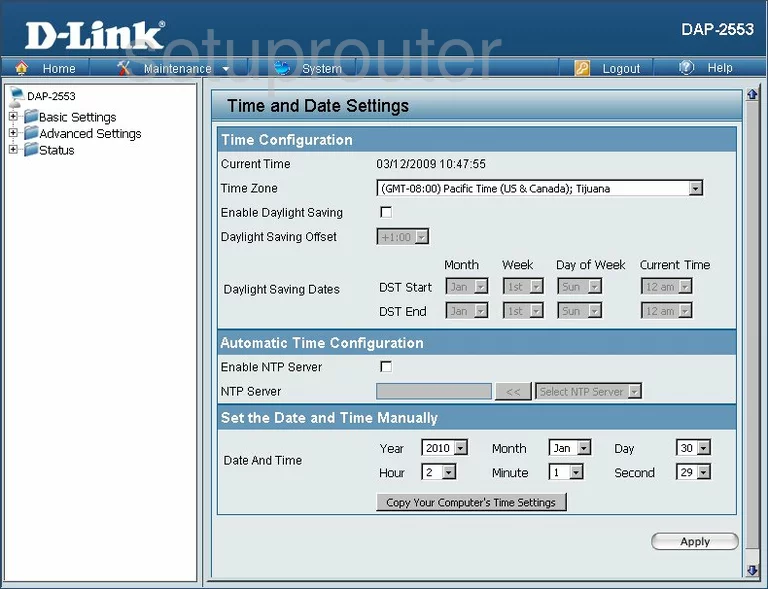
Dlink DAP-2553 General Screenshot
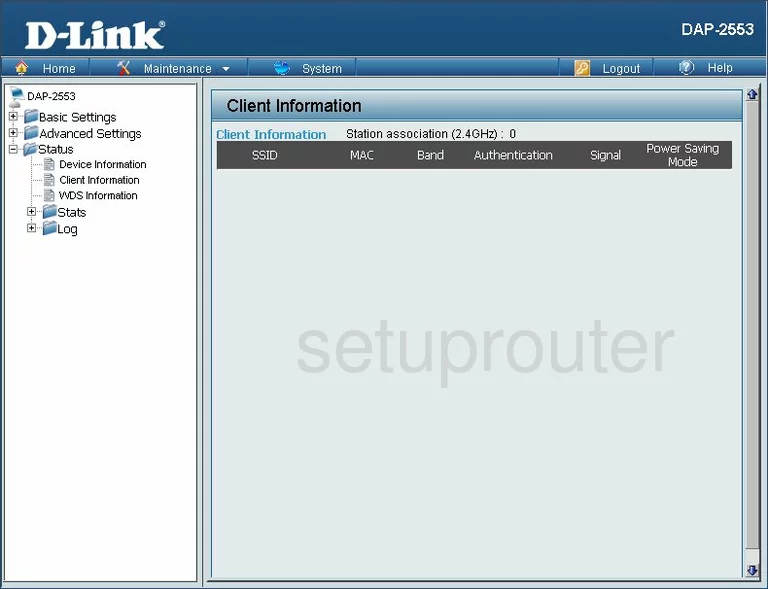
Dlink DAP-2553 General Screenshot
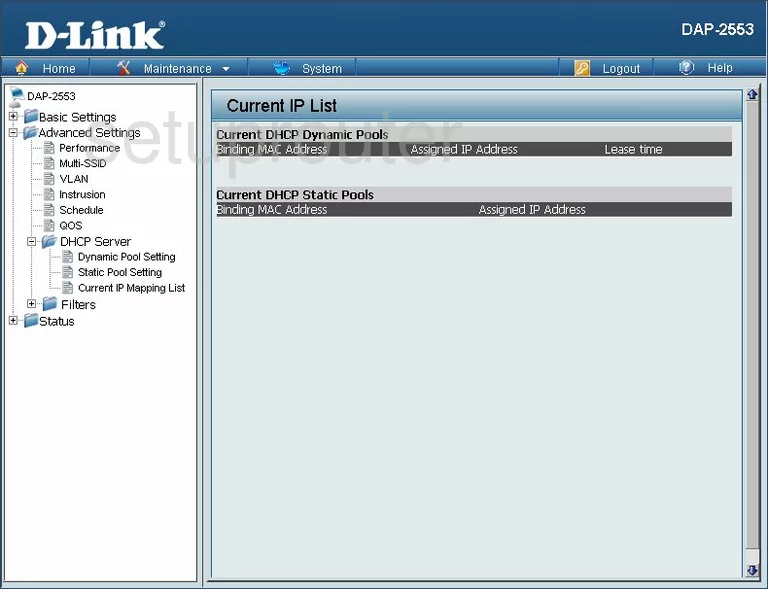
Dlink DAP-2553 General Screenshot
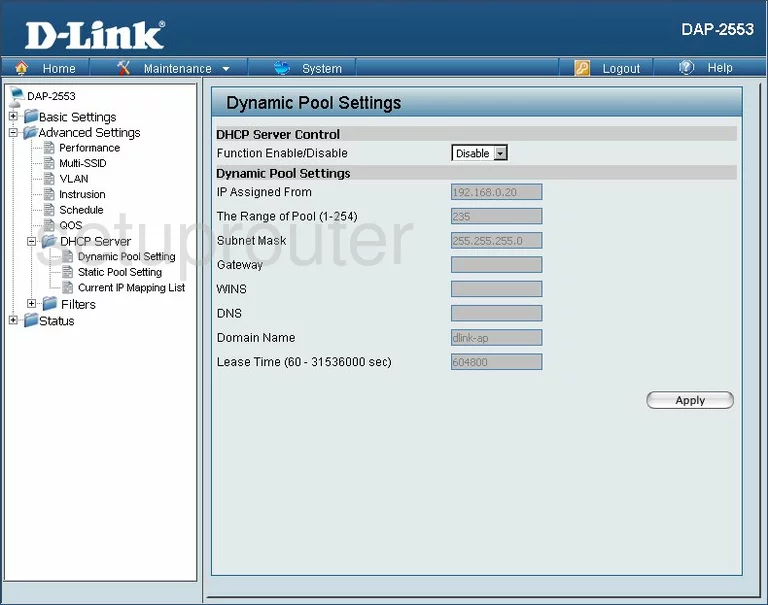
Dlink DAP-2553 General Screenshot
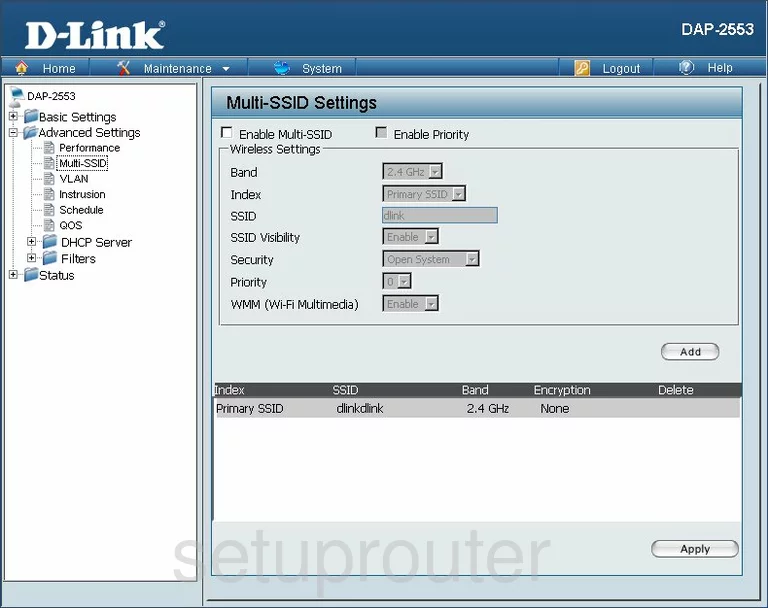
Dlink DAP-2553 General Screenshot
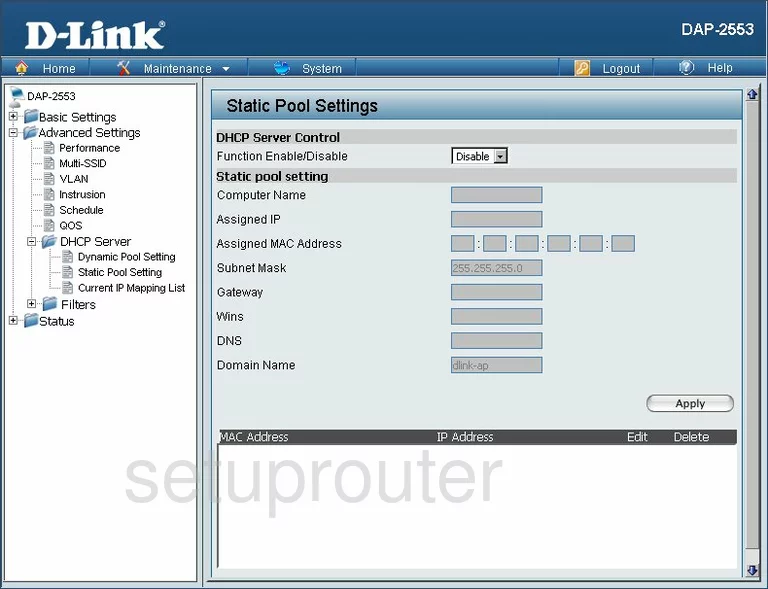
Dlink DAP-2553 General Screenshot
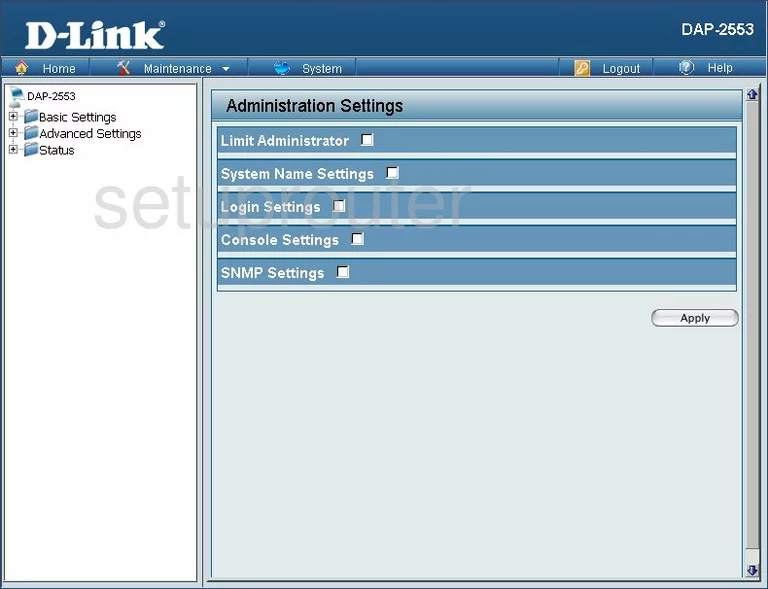
Dlink DAP-2553 General Screenshot
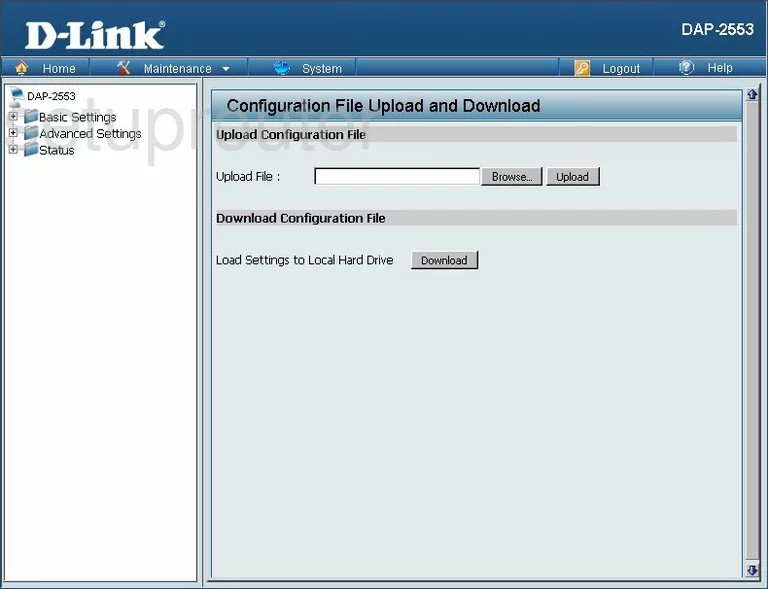
Dlink DAP-2553 General Screenshot

Dlink DAP-2553 Device Image Screenshot

Dlink DAP-2553 Reset Screenshot
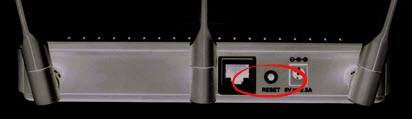
This is the screenshots guide for the Dlink DAP-2553. We also have the following guides for the same router:
- Dlink DAP-2553 - How to change the IP Address on a Dlink DAP-2553 router
- Dlink DAP-2553 - Dlink DAP-2553 Login Instructions
- Dlink DAP-2553 - Dlink DAP-2553 User Manual
- Dlink DAP-2553 - How to change the DNS settings on a Dlink DAP-2553 router
- Dlink DAP-2553 - Setup WiFi on the Dlink DAP-2553
- Dlink DAP-2553 - How to Reset the Dlink DAP-2553
- Dlink DAP-2553 - Information About the Dlink DAP-2553 Router