This guide is about how to reset the Dlink DAP-2590 back to original factory defaults. This isn't the same thing as a reboot. When you reboot a router you cycle the power to the device. This is done to solve some minor problems you might be having with your device. When you reset a router you end up taking all the settings and reverting them all to factory defaults.
Warning: Resetting this router can be a problem if you don't understand what settings are changed. We recommend making a list of the settings that will be changed. Consider the following:
- The router's main username and password are reverted back to factory defaults.
- The Internet name and password are reverted back to factory defaults.
- If this is a DSL router you need to re-enter the ISP or Internet Service Provider username and password. Call your local ISP username and password.
- If you have ever made any other changes to this router you should write these down so you can reconfigure them later.
Other Dlink DAP-2590 Guides
This is the reset router guide for the Dlink DAP-2590. We also have the following guides for the same router:
- Dlink DAP-2590 - How to change the IP Address on a Dlink DAP-2590 router
- Dlink DAP-2590 - Dlink DAP-2590 Login Instructions
- Dlink DAP-2590 - Dlink DAP-2590 User Manual
- Dlink DAP-2590 - How to change the DNS settings on a Dlink DAP-2590 router
- Dlink DAP-2590 - Setup WiFi on the Dlink DAP-2590
- Dlink DAP-2590 - Dlink DAP-2590 Screenshots
- Dlink DAP-2590 - Information About the Dlink DAP-2590 Router
Reset the Dlink DAP-2590
The first step in any reset is to locate the reset button. For this particular router you can find it on the back panel of the device. Take a look at the image below.
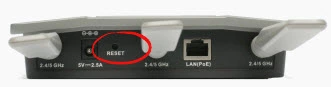
Take the tip of a very sharp pencil or pen and press down on the button for about 10 seconds to initiate the reset process. If you don't press this button for the entire amount of time it only reboots the router instead of resetting it.
Remember this reset will erase every setting you have ever changed on your device. We recommend trying other troubleshooting methods if you want to try and avoid the reconfiguration that is necessary afterwards.
Login to the Dlink DAP-2590
After resetting your Dlink DAP-2590 router you'll need to log into it. Do this using the factory default username and password. Not sure what these are? Not to fear, we've got them listed for you in our Login Guide.
Tip: If the defaults aren't working it may be because the reset button wasn't held down for long enough.
Change Your Password
Following that we suggest setting a new password. This can be whatever you want, however a strong password can be difficult to come up with. For help on this be sure to visit our Choosing a Strong Password Guide.
Tip: Avoid losing your password by writing it on a sticky note and attaching it to the underside of your router.
Setup WiFi on the Dlink DAP-2590
Now you need to check the wireless settings. This includes the SSID or network name, the Internet password, and the security method for your network. We have a page outlining how to do this. Click the following link: How to Setup WiFi on the Dlink DAP-2590
Dlink DAP-2590 Help
Be sure to check out our other Dlink DAP-2590 info that you might be interested in.
This is the reset router guide for the Dlink DAP-2590. We also have the following guides for the same router:
- Dlink DAP-2590 - How to change the IP Address on a Dlink DAP-2590 router
- Dlink DAP-2590 - Dlink DAP-2590 Login Instructions
- Dlink DAP-2590 - Dlink DAP-2590 User Manual
- Dlink DAP-2590 - How to change the DNS settings on a Dlink DAP-2590 router
- Dlink DAP-2590 - Setup WiFi on the Dlink DAP-2590
- Dlink DAP-2590 - Dlink DAP-2590 Screenshots
- Dlink DAP-2590 - Information About the Dlink DAP-2590 Router