This page shows you how to reset the Dlink DCS-1000Wv2 Internet camera back to it's original factory defaults. There is considerable confusion between a reset and a reboot so let me explain the difference before we begin. To reboot a camera means to cycle the power completely to the camera. When you reset a device you take all the settings and return them to how they were straight from the manufacturer.
Warning: Resetting a router can be a problem if you don't know exactly what settings are changed and what ones are not. We suggest making a list of all the settings you have ever changed while you owned this camera. Consider the following:
- The Internet name and password you use will be restored to factory values.
- The camera's setup username and password are returned to factory values.
- If you use a DSL connection you need to re-enter the ISP username and password in order to use the Internet section of this camera. Call your Internet Service Provider for the details.
- Have you ever made any other changes to this camera? Everything you have changed will be erased. It will all need to be re-configured after the reset is complete.
Other Dlink DCS-1000Wv2 Guides
This is the reset router guide for the Dlink DCS-1000Wv2. We also have the following guides for the same router:
- Dlink DCS-1000Wv2 - How to change the IP Address on a Dlink DCS-1000Wv2 router
- Dlink DCS-1000Wv2 - Dlink DCS-1000Wv2 Login Instructions
- Dlink DCS-1000Wv2 - Dlink DCS-1000Wv2 User Manual
- Dlink DCS-1000Wv2 - How to change the DNS settings on a Dlink DCS-1000Wv2 router
- Dlink DCS-1000Wv2 - Setup WiFi on the Dlink DCS-1000Wv2
- Dlink DCS-1000Wv2 - Dlink DCS-1000Wv2 Screenshots
- Dlink DCS-1000Wv2 - Information About the Dlink DCS-1000Wv2 Router
Reset the Dlink DCS-1000Wv2
The first step in a factory reset is to locate the reset button. This tiny recessed button is found on the back panel of the device. Go ahead and take a look at the image below for reference:
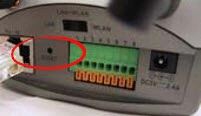
Take the end of an unfolded paperclip or pin and press down on this tiny reset button for more than 3 seconds. A lot of times if you don't hold this button down for long enough you end up only rebooting the camera instead of resetting it like you wished to do.
Don't forget this reset erases every setting you have ever changed on this device. To avoid losing all of your changes it's a good idea to try other troubleshooting methods first.
Login to the Dlink DCS-1000Wv2
Now you'll need to log into the Dlink DCS-1000Wv2 camera. Do this by using the default username and password found in our Login Guide.
Tip: If it seems that the defaults aren't working for you it could be because you didn't hold the reset button down for long enough.
Change Your Password
Once you've logged in we suggest setting a new password. This can be anything you want it to be. However keep in mind that a strong password is 14-20 characters in length and avoids the use of any personal information. For more help visit our Choosing a Strong Password Guide.
Setup WiFi on the Dlink DCS-1000Wv2
Now is a good time to check and possibly change the WiFi settings on your camera. Make sure the SSID, Internet password, and security options are how you like them. We suggest the use of WPA2 as your network security. If you want further instructions you should check out our page labeled How to Setup WiFi on the Dlink DCS-1000Wv2.
Dlink DCS-1000Wv2 Help
Be sure to check out our other Dlink DCS-1000Wv2 info that you might be interested in.
This is the reset router guide for the Dlink DCS-1000Wv2. We also have the following guides for the same router:
- Dlink DCS-1000Wv2 - How to change the IP Address on a Dlink DCS-1000Wv2 router
- Dlink DCS-1000Wv2 - Dlink DCS-1000Wv2 Login Instructions
- Dlink DCS-1000Wv2 - Dlink DCS-1000Wv2 User Manual
- Dlink DCS-1000Wv2 - How to change the DNS settings on a Dlink DCS-1000Wv2 router
- Dlink DCS-1000Wv2 - Setup WiFi on the Dlink DCS-1000Wv2
- Dlink DCS-1000Wv2 - Dlink DCS-1000Wv2 Screenshots
- Dlink DCS-1000Wv2 - Information About the Dlink DCS-1000Wv2 Router