Thank you to the users of this site who have submitted the screenshots below.
Please feel free to share screenshots with us using our Router Screenshot Grabber, which is a free tool in Network Utilities. It makes the capture process easy and sends the screenshots to us automatically.
This is the screenshots guide for the Dlink DCS-2100+. We also have the following guides for the same router:
- Dlink DCS-2100+ - Dlink DCS-2100+ Login Instructions
- Dlink DCS-2100+ - Dlink DCS-2100+ User Manual
- Dlink DCS-2100+ - How to change the IP Address on a Dlink DCS-2100+ router
- Dlink DCS-2100+ - How to change the DNS settings on a Dlink DCS-2100+ router
- Dlink DCS-2100+ - Setup WiFi on the Dlink DCS-2100+
- Dlink DCS-2100+ - How to Reset the Dlink DCS-2100+
- Dlink DCS-2100+ - Information About the Dlink DCS-2100+ Router
All Dlink DCS-2100+ Screenshots
All screenshots below were captured from a Dlink DCS-2100+ router.
Dlink DCS-2100+ Log Screenshot
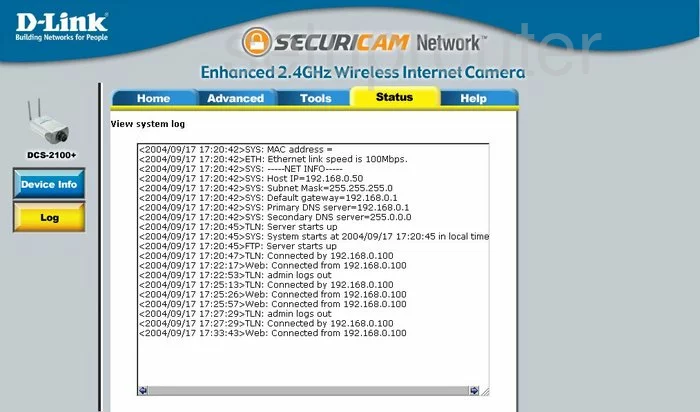
Dlink DCS-2100+ Status Screenshot
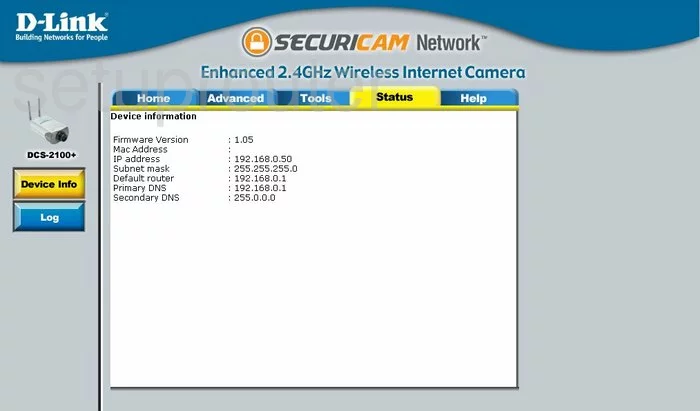
Dlink DCS-2100+ Help Screenshot
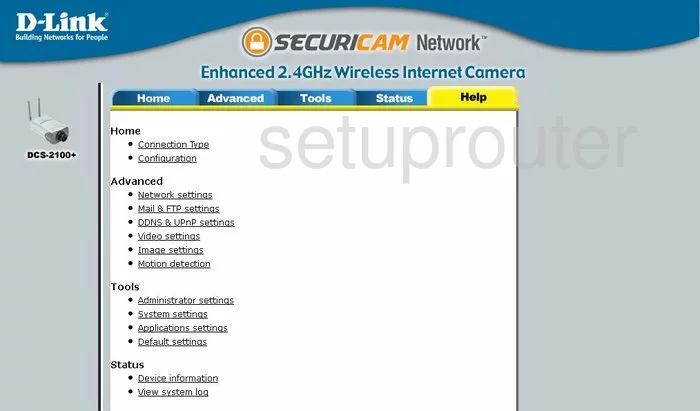
Dlink DCS-2100+ General Screenshot
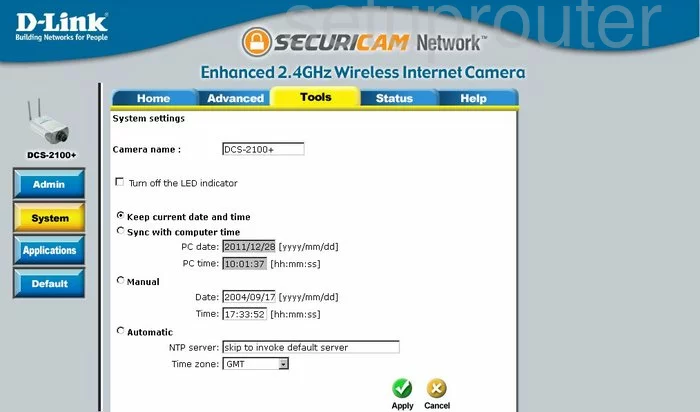
Dlink DCS-2100+ Setup Screenshot
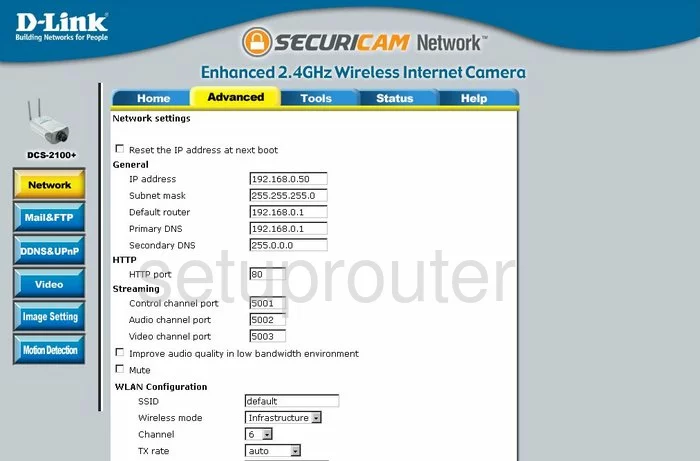
Dlink DCS-2100+ Open Port Screenshot
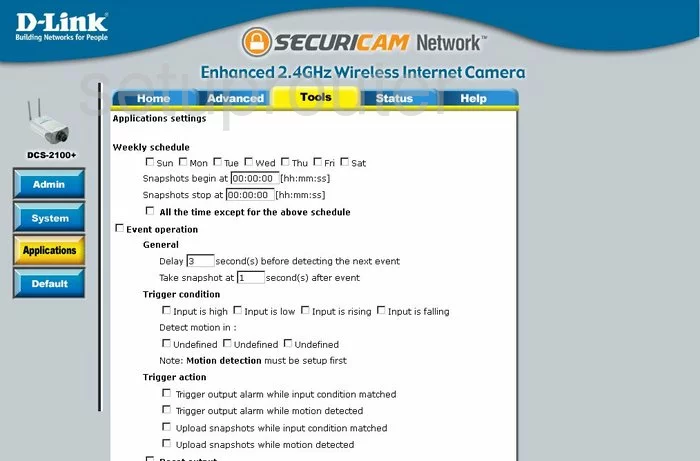
Dlink DCS-2100+ Motion Detection Screenshot
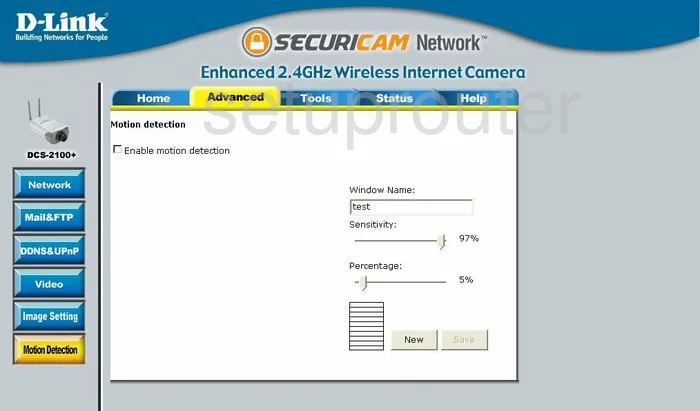
Dlink DCS-2100+ Password Screenshot
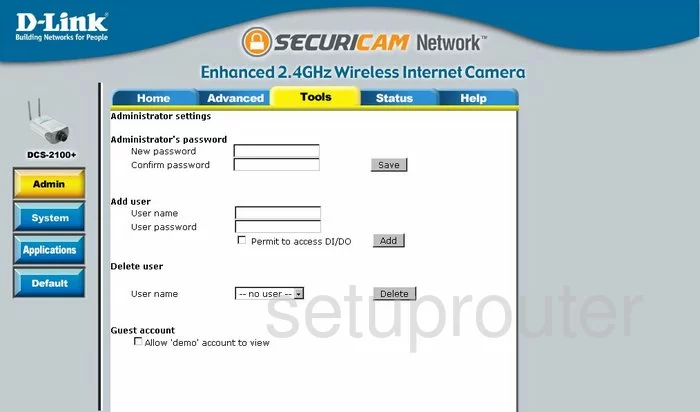
Dlink DCS-2100+ Dynamic Dns Screenshot
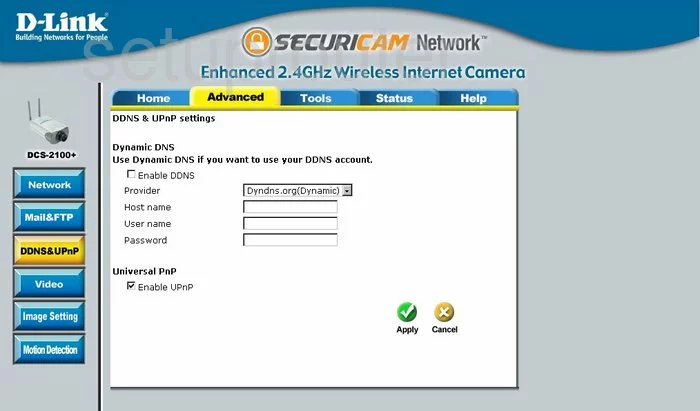
Dlink DCS-2100+ Ftp Server Screenshot
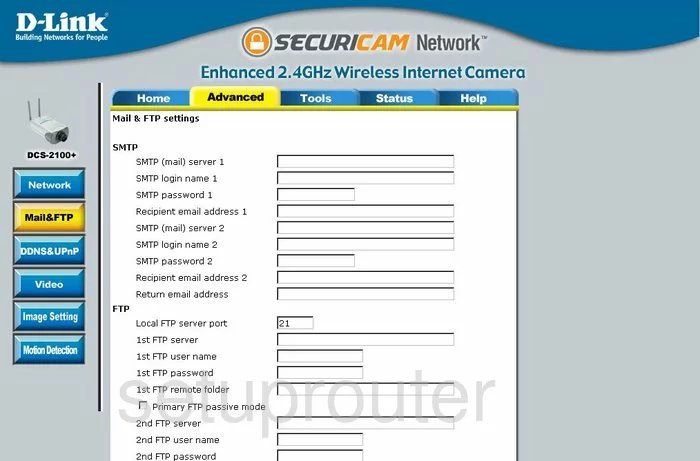
Dlink DCS-2100+ General Screenshot
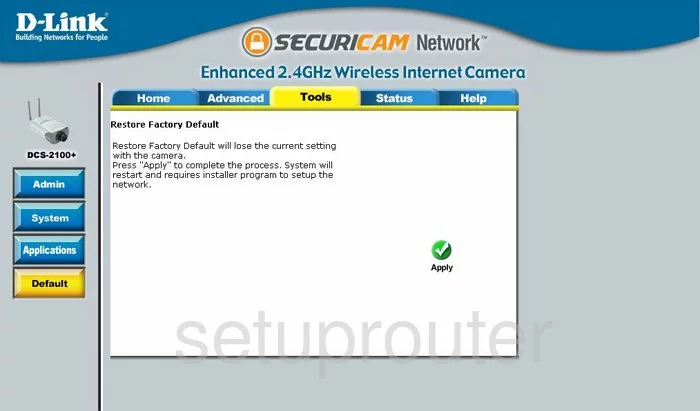
Dlink DCS-2100+ General Screenshot
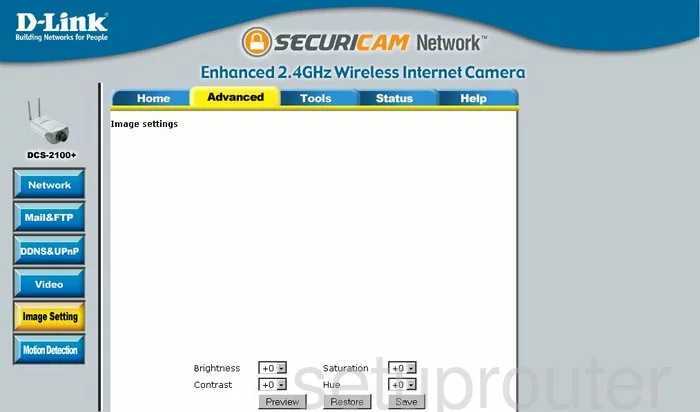
Dlink DCS-2100+ General Screenshot
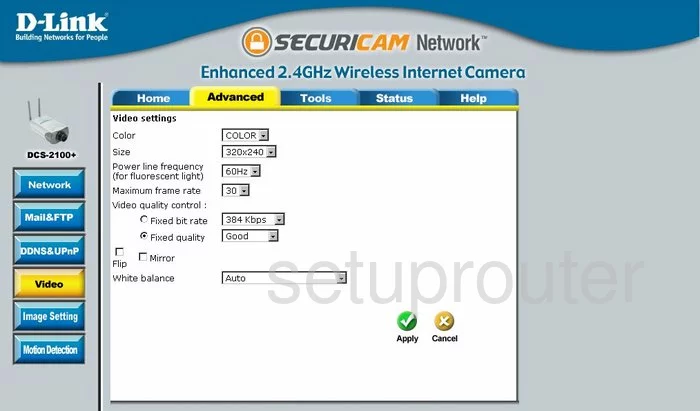
Dlink DCS-2100+ Device Image Screenshot

Dlink DCS-2100+ Reset Screenshot

This is the screenshots guide for the Dlink DCS-2100+. We also have the following guides for the same router:
- Dlink DCS-2100+ - Dlink DCS-2100+ Login Instructions
- Dlink DCS-2100+ - Dlink DCS-2100+ User Manual
- Dlink DCS-2100+ - How to change the IP Address on a Dlink DCS-2100+ router
- Dlink DCS-2100+ - How to change the DNS settings on a Dlink DCS-2100+ router
- Dlink DCS-2100+ - Setup WiFi on the Dlink DCS-2100+
- Dlink DCS-2100+ - How to Reset the Dlink DCS-2100+
- Dlink DCS-2100+ - Information About the Dlink DCS-2100+ Router