Each of these screenshots was captured and submitted to us by users of this site.
If you would like to upload screenshots for us to use, please use our Router Screenshot Grabber, which is a free tool in Network Utilities. It makes the capture process easy and sends the screenshots to us automatically.
This is the screenshots guide for the Dlink DCS-2100G. We also have the following guides for the same router:
- Dlink DCS-2100G - How to change the IP Address on a Dlink DCS-2100G router
- Dlink DCS-2100G - Dlink DCS-2100G Login Instructions
- Dlink DCS-2100G - Dlink DCS-2100G User Manual
- Dlink DCS-2100G - How to change the DNS settings on a Dlink DCS-2100G router
- Dlink DCS-2100G - Setup WiFi on the Dlink DCS-2100G
- Dlink DCS-2100G - How to Reset the Dlink DCS-2100G
- Dlink DCS-2100G - Information About the Dlink DCS-2100G Router
All Dlink DCS-2100G Screenshots
All screenshots below were captured from a Dlink DCS-2100G router.
Dlink DCS-2100G Status Screenshot
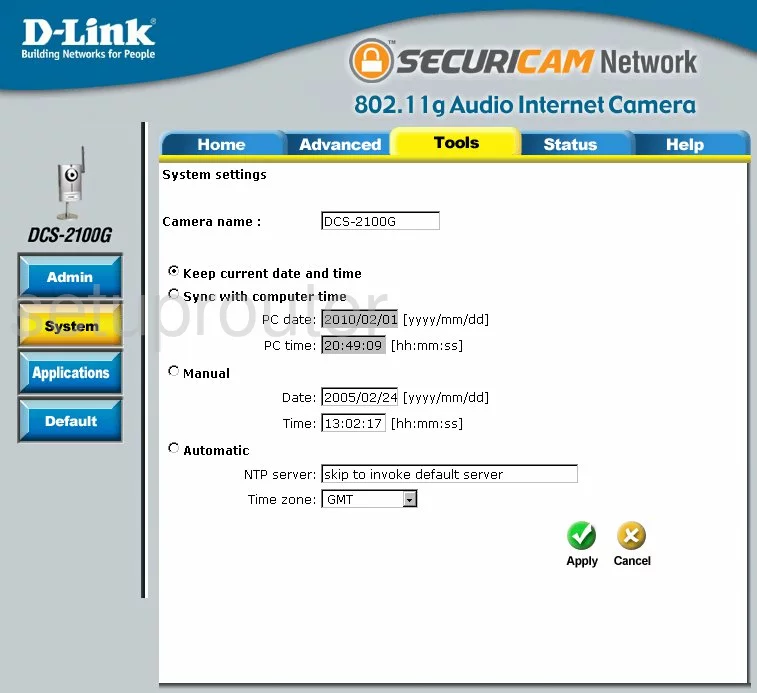
Dlink DCS-2100G Log Screenshot
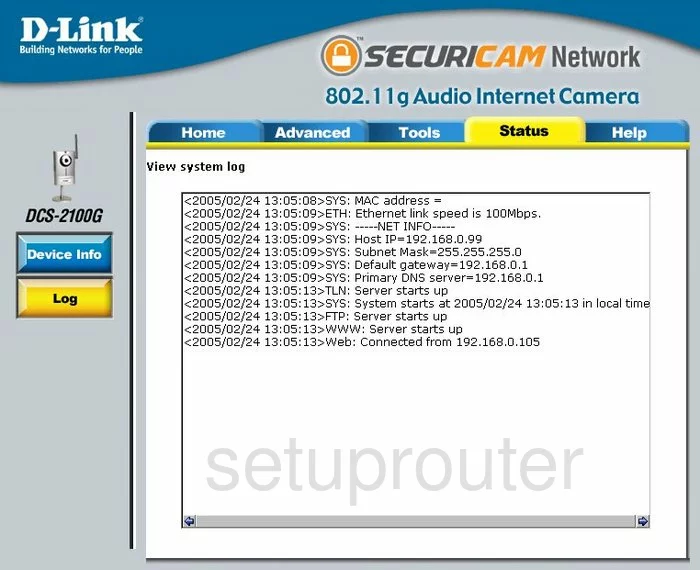
Dlink DCS-2100G Status Screenshot
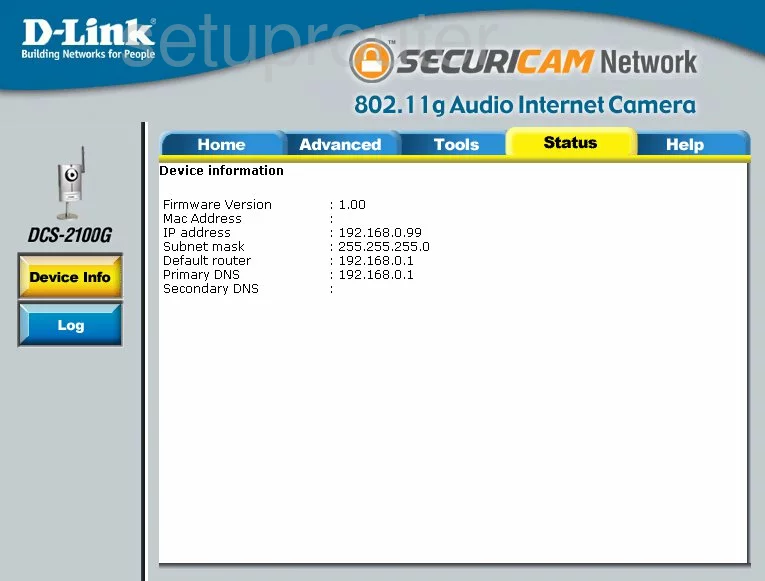
Dlink DCS-2100G Help Screenshot
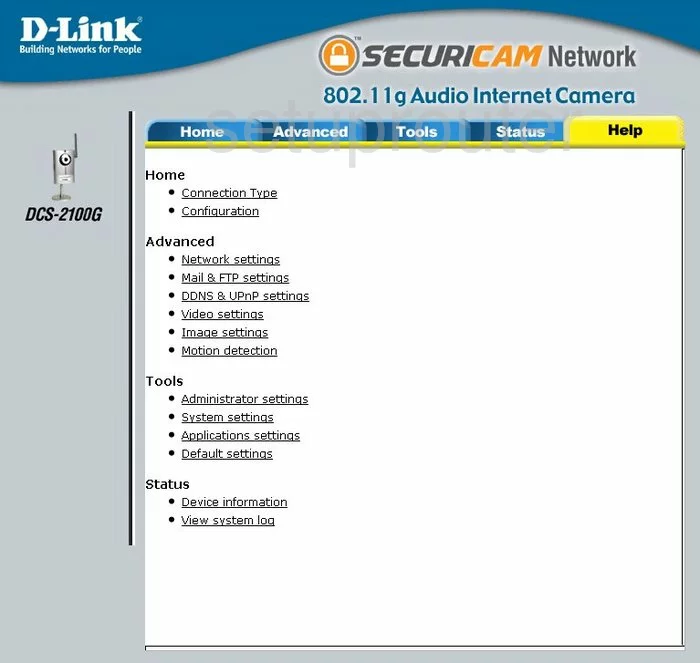
Dlink DCS-2100G Password Screenshot
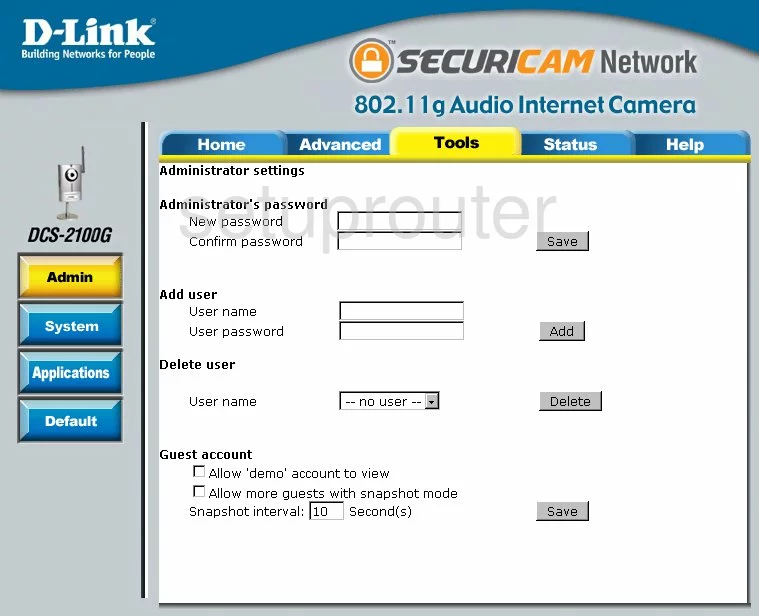
Dlink DCS-2100G Setup Screenshot
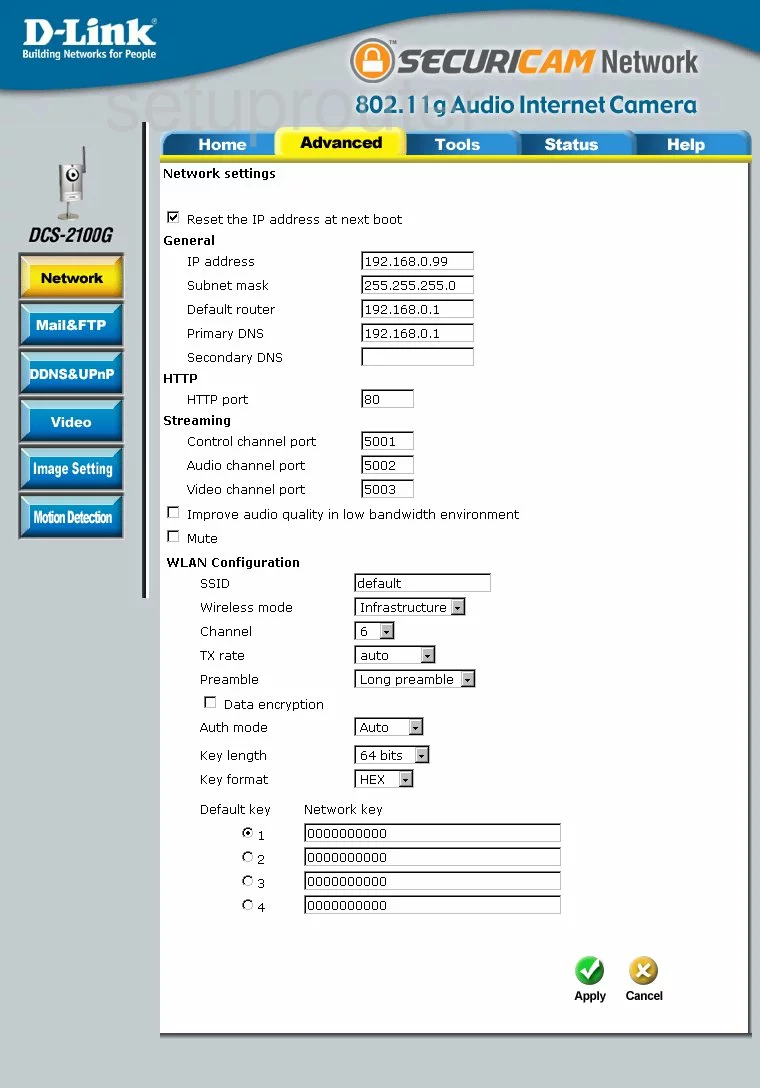
Dlink DCS-2100G Wan Screenshot
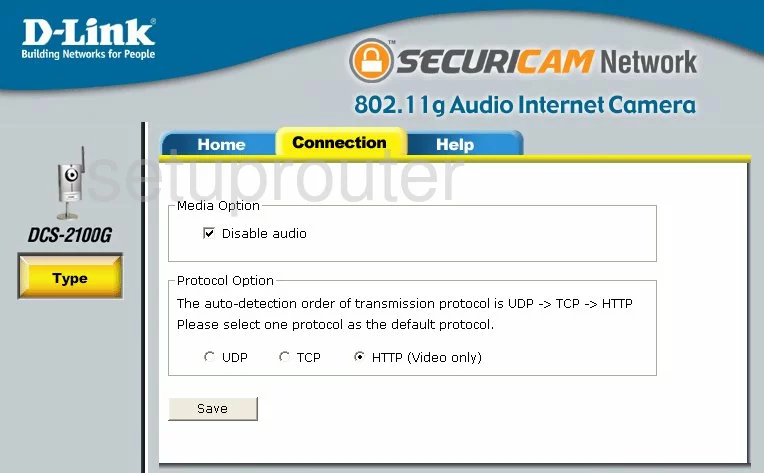
Dlink DCS-2100G Reset Screenshot
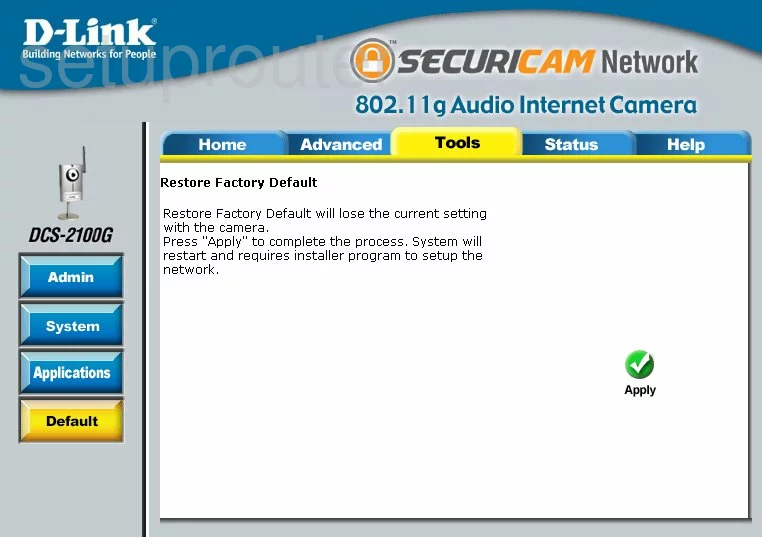
Dlink DCS-2100G Camera Video Settings Screenshot
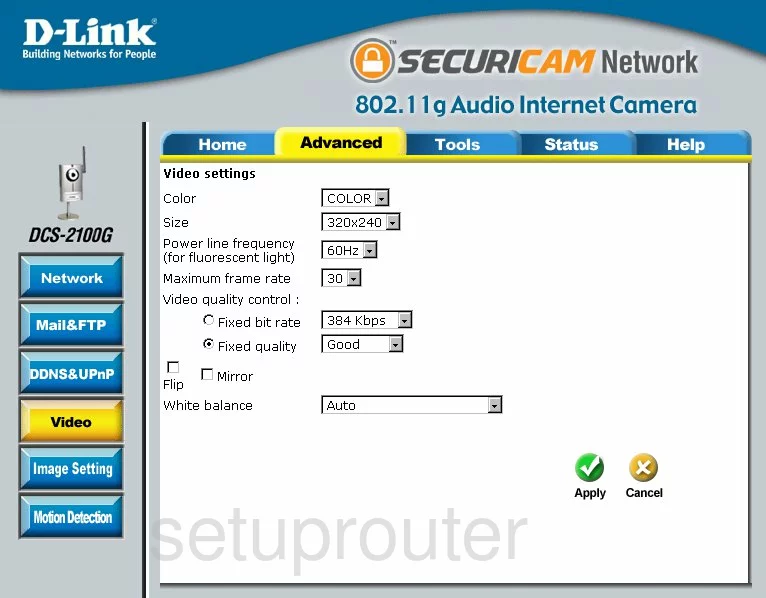
Dlink DCS-2100G Motion Detection Screenshot
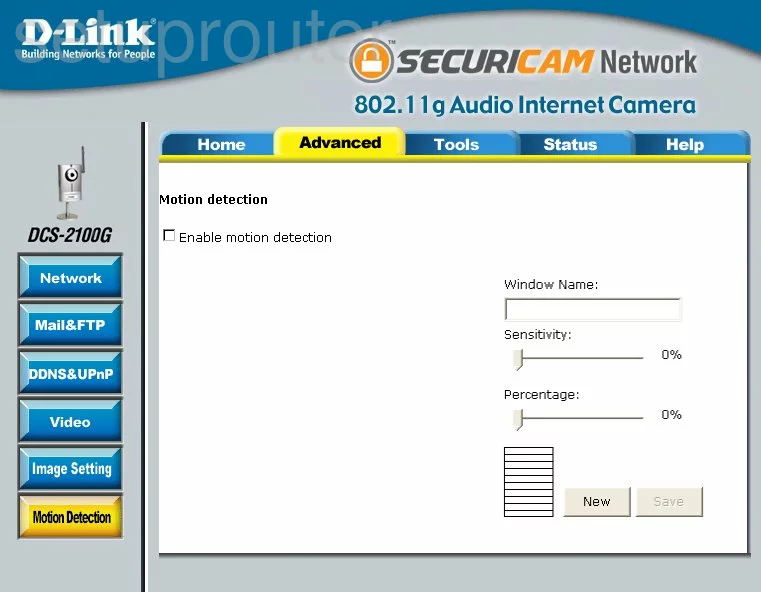
Dlink DCS-2100G Camera Video Settings Screenshot
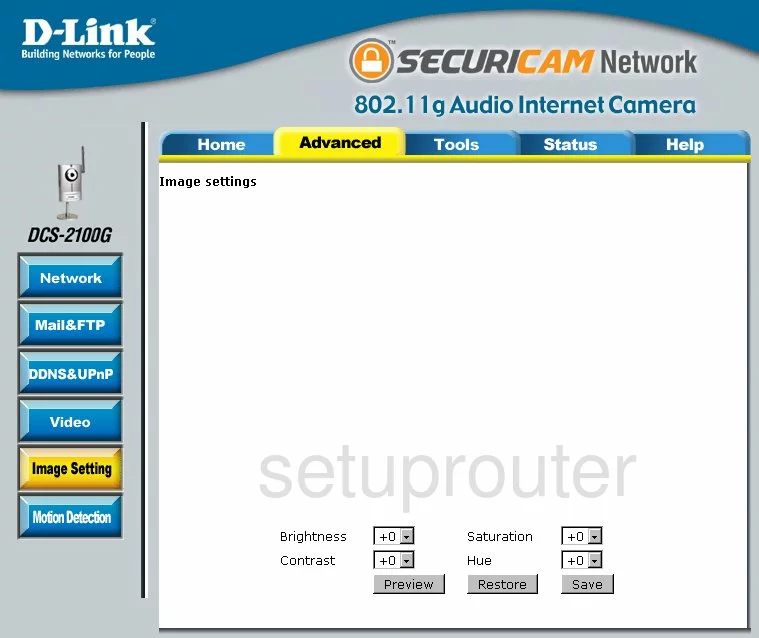
Dlink DCS-2100G Dynamic Dns Screenshot
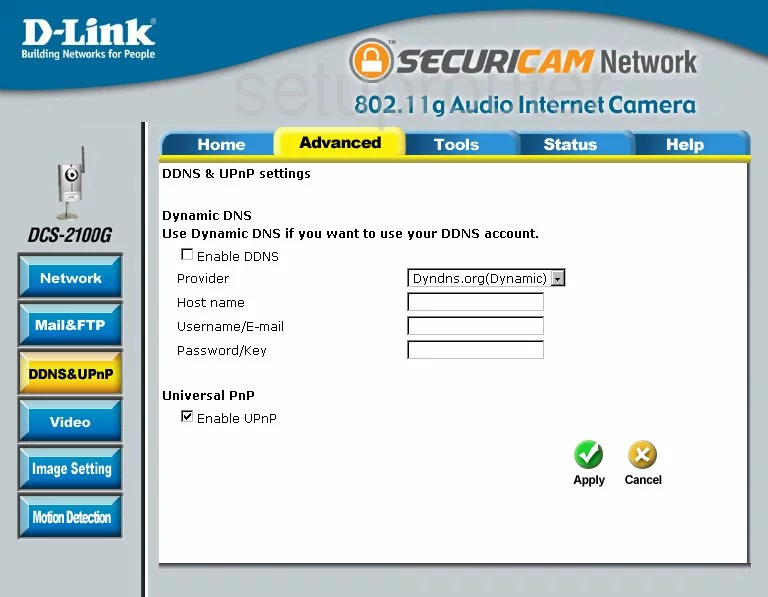
Dlink DCS-2100G Ftp Server Screenshot
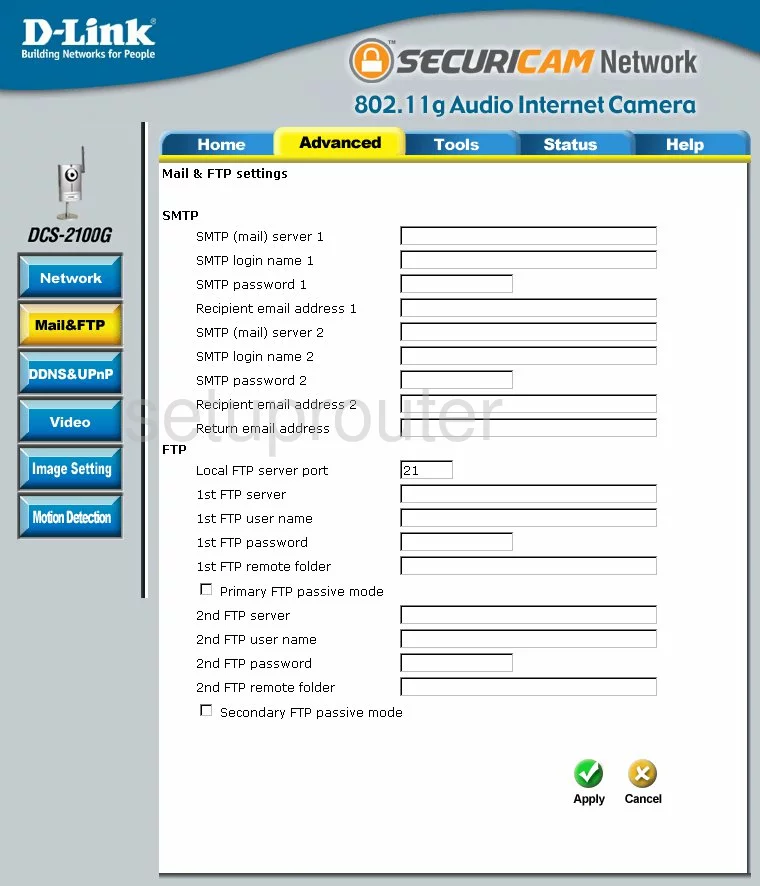
Dlink DCS-2100G General Screenshot
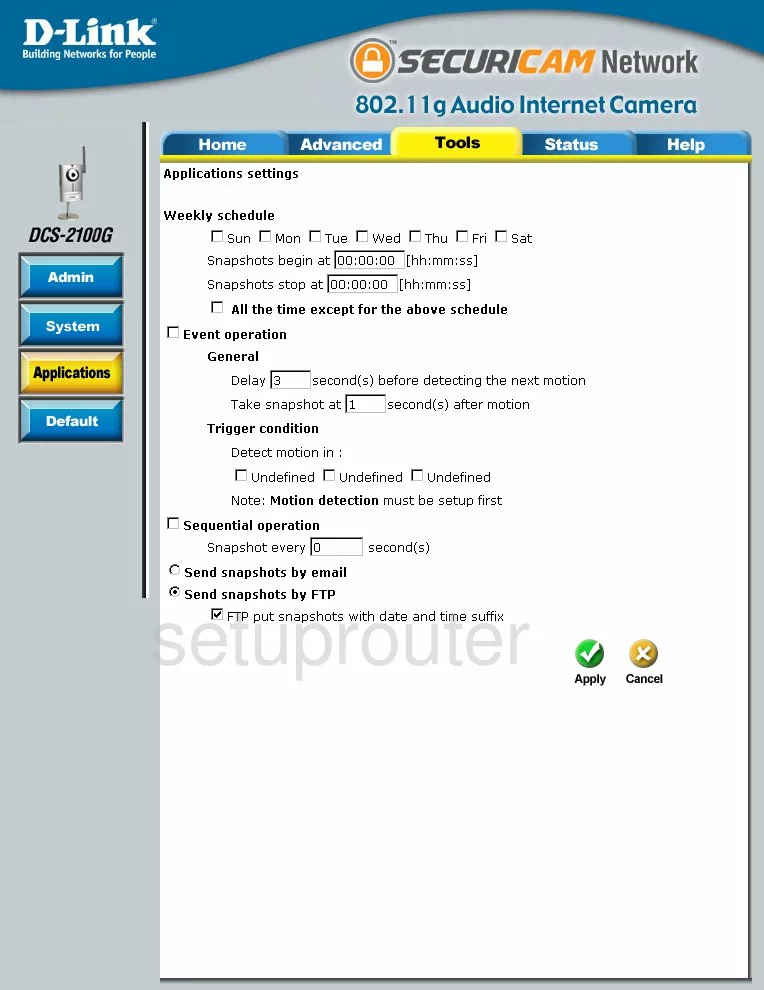
Dlink DCS-2100G Device Image Screenshot

Dlink DCS-2100G Reset Screenshot

This is the screenshots guide for the Dlink DCS-2100G. We also have the following guides for the same router:
- Dlink DCS-2100G - How to change the IP Address on a Dlink DCS-2100G router
- Dlink DCS-2100G - Dlink DCS-2100G Login Instructions
- Dlink DCS-2100G - Dlink DCS-2100G User Manual
- Dlink DCS-2100G - How to change the DNS settings on a Dlink DCS-2100G router
- Dlink DCS-2100G - Setup WiFi on the Dlink DCS-2100G
- Dlink DCS-2100G - How to Reset the Dlink DCS-2100G
- Dlink DCS-2100G - Information About the Dlink DCS-2100G Router