The Dlink DCS-2100G router is considered a wireless router because it offers WiFi connectivity. WiFi, or simply wireless, allows you to connect various devices to your router, such as wireless printers, smart televisions, and WiFi enabled smartphones.
Other Dlink DCS-2100G Guides
This is the wifi guide for the Dlink DCS-2100G. We also have the following guides for the same router:
- Dlink DCS-2100G - How to change the IP Address on a Dlink DCS-2100G router
- Dlink DCS-2100G - Dlink DCS-2100G Login Instructions
- Dlink DCS-2100G - Dlink DCS-2100G User Manual
- Dlink DCS-2100G - How to change the DNS settings on a Dlink DCS-2100G router
- Dlink DCS-2100G - How to Reset the Dlink DCS-2100G
- Dlink DCS-2100G - Dlink DCS-2100G Screenshots
- Dlink DCS-2100G - Information About the Dlink DCS-2100G Router
WiFi Terms
Before we get started there is a little bit of background info that you should be familiar with.
Wireless Name
Your wireless network needs to have a name to uniquely identify it from other wireless networks. If you are not sure what this means we have a guide explaining what a wireless name is that you can read for more information.
Wireless Password
An important part of securing your wireless network is choosing a strong password.
Wireless Channel
Picking a WiFi channel is not always a simple task. Be sure to read about WiFi channels before making the choice.
Encryption
You should almost definitely pick WPA2 for your networks encryption. If you are unsure, be sure to read our WEP vs WPA guide first.
Login To The Dlink DCS-2100G
To get started configuring the Dlink DCS-2100G WiFi settings you need to login to your router. If you are already logged in you can skip this step.
To login to the Dlink DCS-2100G, follow our Dlink DCS-2100G Login Guide.
Find the WiFi Settings on the Dlink DCS-2100G
If you followed our login guide above then you should see this screen.
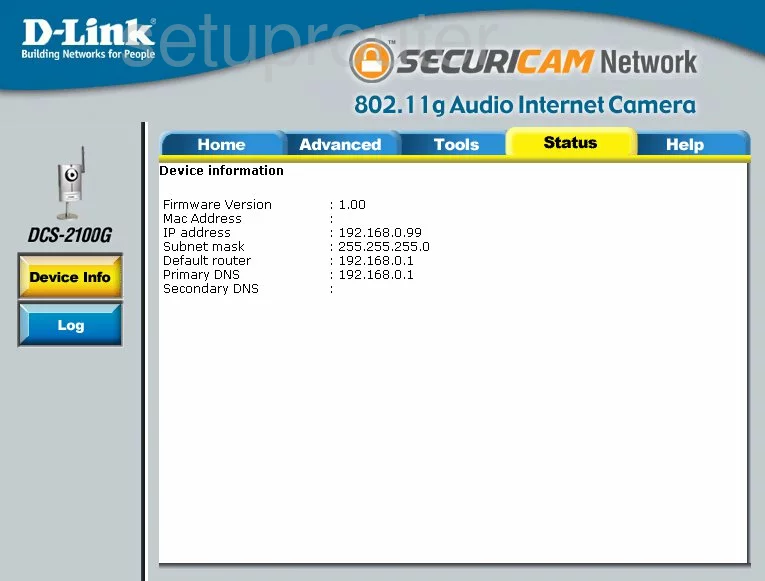
This guide begins on the Home page of the Dlink DCS-2100G internet camera. To configure the WiFi settings, click the blue tab at the top of the page labeled Advanced. Now, looking to the left of the screen, make sure that Network is chosen.
Change the WiFi Settings on the Dlink DCS-2100G
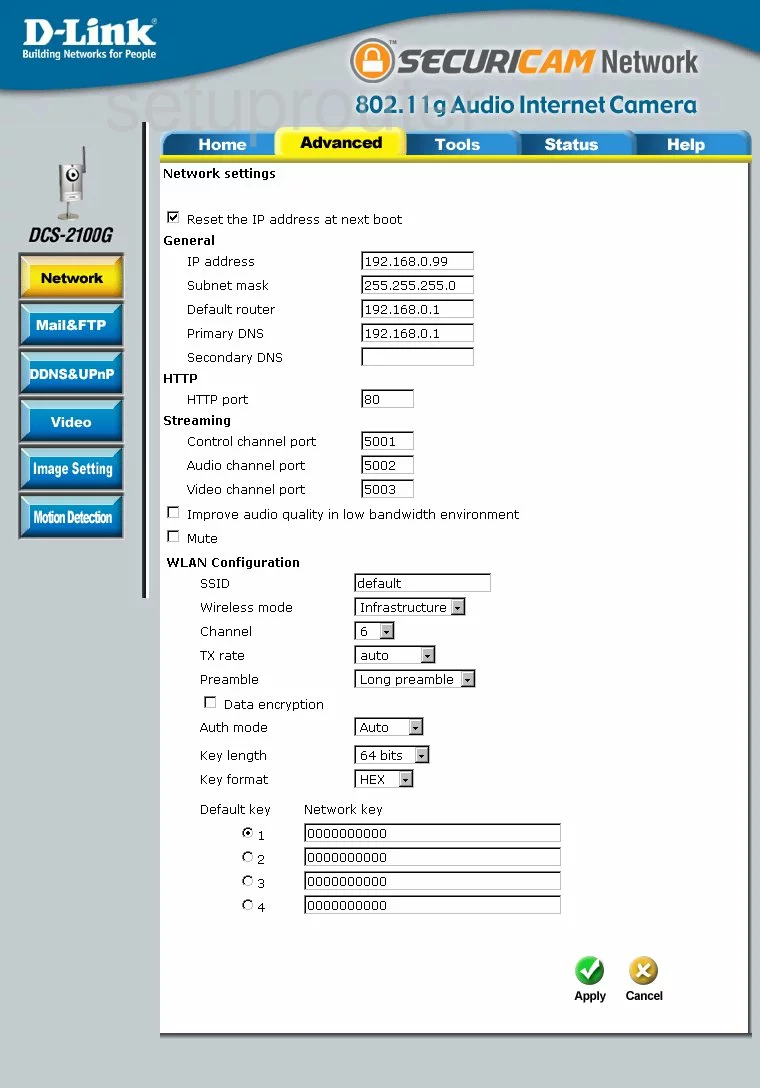
Once on the Network settings page, scroll down to the WLAN Configuration section. The first box in this section is the SSID. This is the name you give your network so that you can find it later when needed. It is highly recommended that you change this from the default name. We do not recommend using personal information in this name. To learn more about the SSID, read our guide titled Wireless Names.
To change the Channel, find the drop down list labeled as such and make sure you are using one of the three non overlapping channels available in the spectrum. These three channels are 1,6, and 11. To learn more about these three channels and why you should be using them, read our guide titled WiFi Channels.
Read our WEP vs. WPA Guide to learn more about the different security options you have for encrypting your data. We recommend updating your firmware to possibly provide a better security option than the one this router has.
When you have finished making all the changes you want to this page, go ahead and click the green Apply button at the bottom of the page.
Possible Problems when Changing your WiFi Settings
After making these changes to your router you will almost definitely have to reconnect any previously connected devices. This is usually done at the device itself and not at your computer.
Other Dlink DCS-2100G Info
Don't forget about our other Dlink DCS-2100G info that you might be interested in.
This is the wifi guide for the Dlink DCS-2100G. We also have the following guides for the same router:
- Dlink DCS-2100G - How to change the IP Address on a Dlink DCS-2100G router
- Dlink DCS-2100G - Dlink DCS-2100G Login Instructions
- Dlink DCS-2100G - Dlink DCS-2100G User Manual
- Dlink DCS-2100G - How to change the DNS settings on a Dlink DCS-2100G router
- Dlink DCS-2100G - How to Reset the Dlink DCS-2100G
- Dlink DCS-2100G - Dlink DCS-2100G Screenshots
- Dlink DCS-2100G - Information About the Dlink DCS-2100G Router