This page shows you how to reset the Dlink DCS-3220Gn camera back to it's original factory defaults. There is a lot of confusion between resetting a router and rebooting. When you reboot you cycle the power to the device. When you reset something you restore all the settings back to factory defaults.
Warning: This reset can be a problem if you don't understand what settings have been changed. It helps if you make a list of the settings you know will be changed. Consider the following:
- The camera's interface username and password will be erased and put back to factory defaults.
- The Internet username and password are reverted to factory defaults as well.
- If you use a DSL type connection you need to re-enter the ISP or Internet Service Provider's username and password. Call your ISP username and password.
- Any other changes you have made are erased as well. Write these down so you can reconfigure them after the reset.
Other Dlink DCS-3220G Guides
This is the reset router guide for the Dlink DCS-3220G. We also have the following guides for the same router:
- Dlink DCS-3220G - How to change the IP Address on a Dlink DCS-3220G router
- Dlink DCS-3220G - Dlink DCS-3220G Login Instructions
- Dlink DCS-3220G - Dlink DCS-3220G User Manual
- Dlink DCS-3220G - How to change the DNS settings on a Dlink DCS-3220G router
- Dlink DCS-3220G - Setup WiFi on the Dlink DCS-3220G
- Dlink DCS-3220G - Dlink DCS-3220G Screenshots
- Dlink DCS-3220G - Information About the Dlink DCS-3220G Router
Reset the Dlink DCS-3220G
Begin by locating the reset button on the camera itself. We have circled this tiny recessed button in the image below.
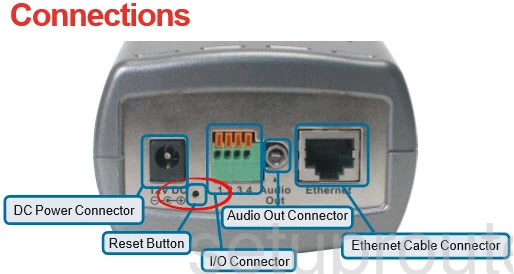
Due to it's small diameter you need to take an unfolded paperclip and press down on the reset button for about 10 seconds in order to start the reset process. If you don't hold this button down for long enough you will only reboot the camera instead of resetting it like you wanted.
Warning: Do not unplug or turn off the camera during the reset process. Doing so could permanently damage the device.
Remember this reset is erasing every single setting you have ever changed on this device. If you want to try and avoid this we recommend trying other methods of troubleshooting.
Login to the Dlink DCS-3220G
Once you've reset the Dlink DCS-3220G camera you'll need to log into it. This is done using the default username and password. We have these for you in our Login Guide.
Tip: Defaults not logging you in? Try holding the reset button down for longer.
Change Your Password
After logging in we suggest setting a new password. This isn't the same as your WiFi password and only protects your wireless settings, however it's still wise to set a strong password. For help with that visit our Choosing a Strong Password Guide.
Setup WiFi on the Dlink DCS-3220G
Now it's a good time to check the WiFi settings. This includes the SSID, the Internet password, and the security method. We recommend using WPA2 as your new security method if you don't already use it. For more on that look at our How to Setup WiFi on the Dlink DCS-3220G.
Dlink DCS-3220G Help
Be sure to check out our other Dlink DCS-3220G info that you might be interested in.
This is the reset router guide for the Dlink DCS-3220G. We also have the following guides for the same router:
- Dlink DCS-3220G - How to change the IP Address on a Dlink DCS-3220G router
- Dlink DCS-3220G - Dlink DCS-3220G Login Instructions
- Dlink DCS-3220G - Dlink DCS-3220G User Manual
- Dlink DCS-3220G - How to change the DNS settings on a Dlink DCS-3220G router
- Dlink DCS-3220G - Setup WiFi on the Dlink DCS-3220G
- Dlink DCS-3220G - Dlink DCS-3220G Screenshots
- Dlink DCS-3220G - Information About the Dlink DCS-3220G Router