On this page I will be showing you how to reset the Dlink DCS-5220 Internet camera back to the original factory defaults. This is not the same thing as a reboot. Rebooting is simply cycling the power to the device in order to solve minor behavioral problems you may be experiencing. Resetting is where every single setting is put back to factory defaults.
Warning: This reset is a serious step in troubleshooting. We recommend making a list of all the settings you know of that will be changed after you preform this reset. Consider the following:
- The camera's main username and password are put back to factory defaults.
- The Internet name and the Internet password are put back to factory defaults.
- If you use a DSL connection you need to re-enter the ISP username and password. Call your Internet Service Provider for details.
- Have you ever made any other changes to your device? These need to be reconfigured after the reset process is complete.
Other Dlink DCS-5220 Guides
This is the reset router guide for the Dlink DCS-5220. We also have the following guides for the same router:
- Dlink DCS-5220 - How to change the IP Address on a Dlink DCS-5220 router
- Dlink DCS-5220 - Dlink DCS-5220 Login Instructions
- Dlink DCS-5220 - Dlink DCS-5220 User Manual
- Dlink DCS-5220 - How to change the DNS settings on a Dlink DCS-5220 router
- Dlink DCS-5220 - Setup WiFi on the Dlink DCS-5220
- Dlink DCS-5220 - Dlink DCS-5220 Screenshots
- Dlink DCS-5220 - Information About the Dlink DCS-5220 Router
Reset the Dlink DCS-5220
The first step is to find the reset button on the camera outside panels. For this model you can find it on the side panel. I have circled it's location for you in the image below.
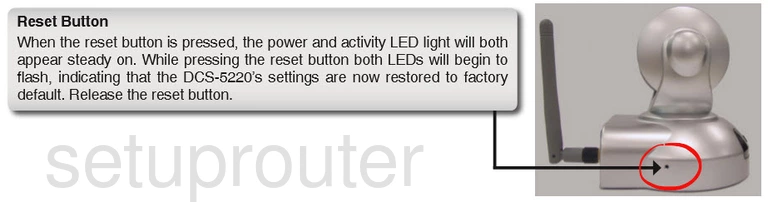
Taking an unfolded paperclip or pin and press down on the reset button for about 10 seconds to initiate the reset process. If you don't hold this button down for the entire amount of time you will end up only rebooting the camera instead or resetting it like you wanted.
Warning: Do not unplug the device during the reset process. Doing so could permanently damage the unit.
Remember that this reset is going to erase every single change you have ever made. If you want to avoid that you need to try other troubleshooting methods first.
Login to the Dlink DCS-5220
After resetting the Dlink DCS-5220 you'll need to log into it. This is done using the factory default username and password. Don't know what these are? Not to worry. We have them listed for you in our Login Guide.
Tip: If the defaults aren't logging you in it may be because the reset button wasn't held down for long enough.
Change Your Password
Now that you're logged in, we suggest setting a new password. A strong password can be difficult to think up on your own, so if you'd like some help be sure to check out our Choosing a Strong Password Guide.
Setup WiFi on the Dlink DCS-5220
Now it's time to check the wireless settings. This should include the SSID, the Internet password, and the encryption type. We recommend using WPA2 with a strong password. For more on this topic you should check out our page called How to Setup WiFi on the Dlink DCS-5220.
Dlink DCS-5220 Help
Be sure to check out our other Dlink DCS-5220 info that you might be interested in.
This is the reset router guide for the Dlink DCS-5220. We also have the following guides for the same router:
- Dlink DCS-5220 - How to change the IP Address on a Dlink DCS-5220 router
- Dlink DCS-5220 - Dlink DCS-5220 Login Instructions
- Dlink DCS-5220 - Dlink DCS-5220 User Manual
- Dlink DCS-5220 - How to change the DNS settings on a Dlink DCS-5220 router
- Dlink DCS-5220 - Setup WiFi on the Dlink DCS-5220
- Dlink DCS-5220 - Dlink DCS-5220 Screenshots
- Dlink DCS-5220 - Information About the Dlink DCS-5220 Router