Each of these screenshots was captured and submitted to us by users of this site.
When you want to share screenshots for us to use, please use our Router Screenshot Grabber, which is a free tool in Network Utilities. It makes the capture process easy and sends the screenshots to us automatically.
This is the screenshots guide for the Dlink DCS-5220. We also have the following guides for the same router:
- Dlink DCS-5220 - How to change the IP Address on a Dlink DCS-5220 router
- Dlink DCS-5220 - Dlink DCS-5220 Login Instructions
- Dlink DCS-5220 - Dlink DCS-5220 User Manual
- Dlink DCS-5220 - How to change the DNS settings on a Dlink DCS-5220 router
- Dlink DCS-5220 - Setup WiFi on the Dlink DCS-5220
- Dlink DCS-5220 - How to Reset the Dlink DCS-5220
- Dlink DCS-5220 - Information About the Dlink DCS-5220 Router
All Dlink DCS-5220 Screenshots
All screenshots below were captured from a Dlink DCS-5220 router.
Dlink DCS-5220 Status Screenshot
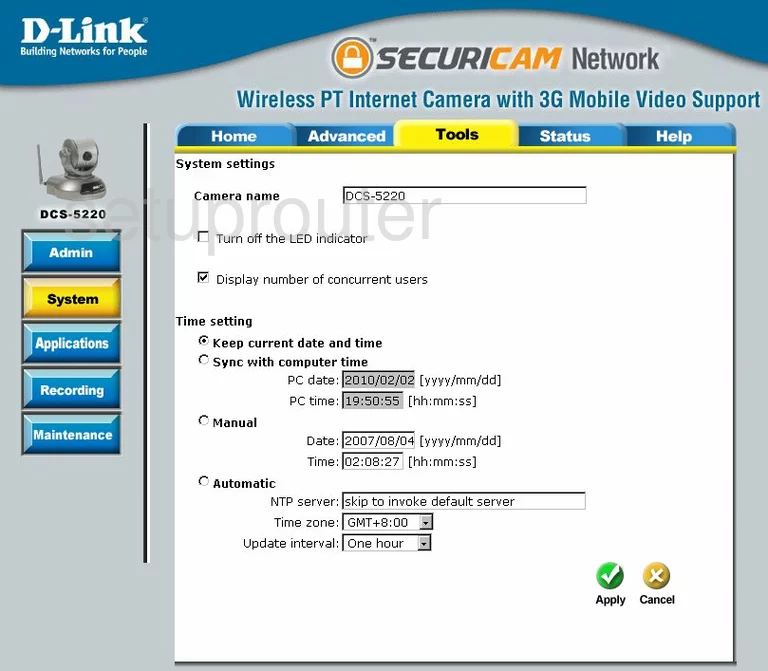
Dlink DCS-5220 Log Screenshot
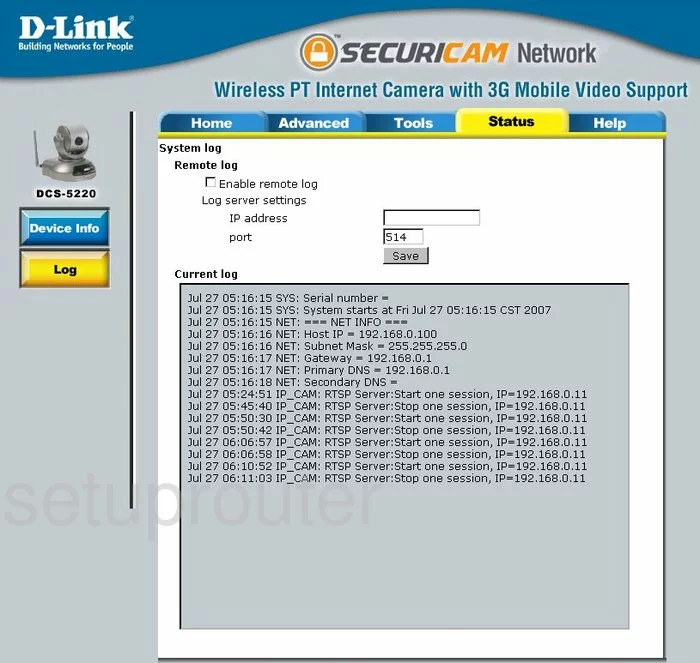
Dlink DCS-5220 Status Screenshot

Dlink DCS-5220 Help Screenshot
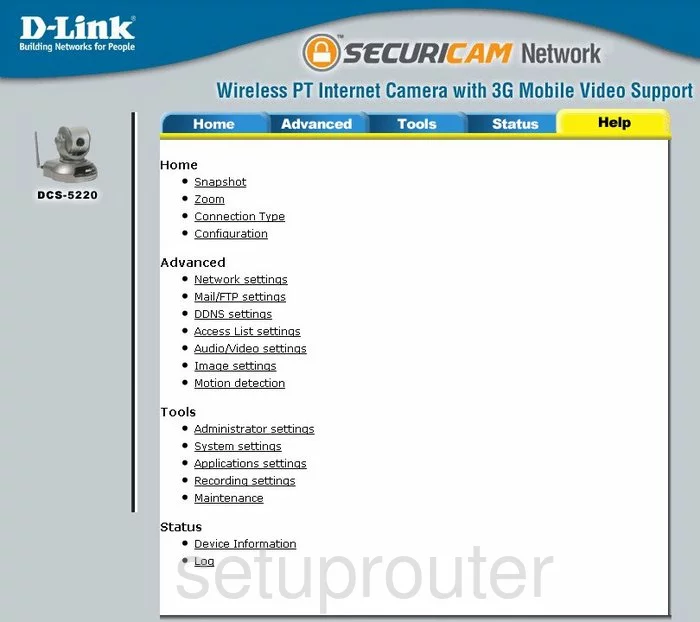
Dlink DCS-5220 Password Screenshot
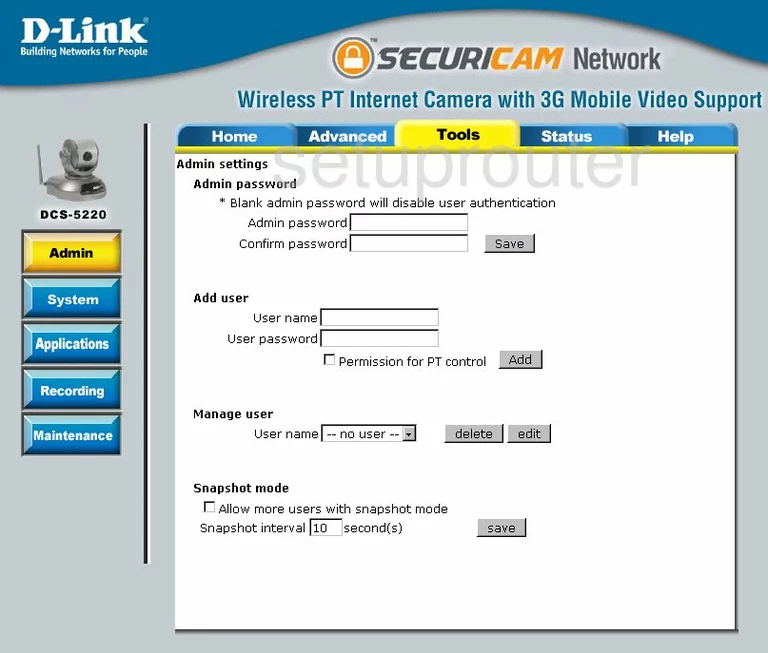
Dlink DCS-5220 Setup Screenshot
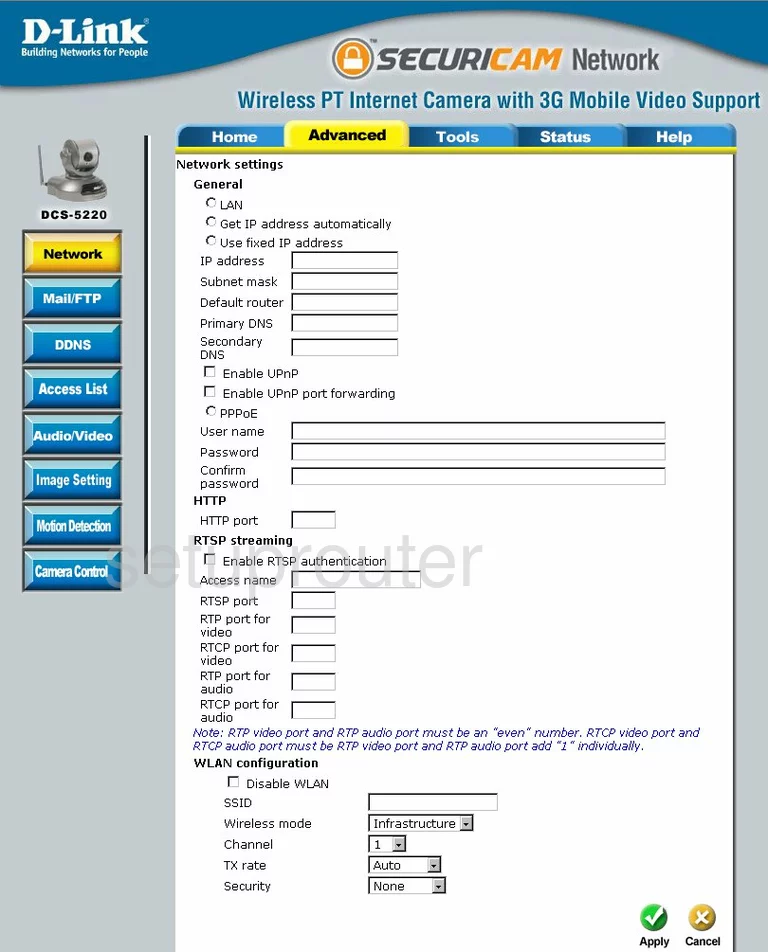
Dlink DCS-5220 Wan Screenshot
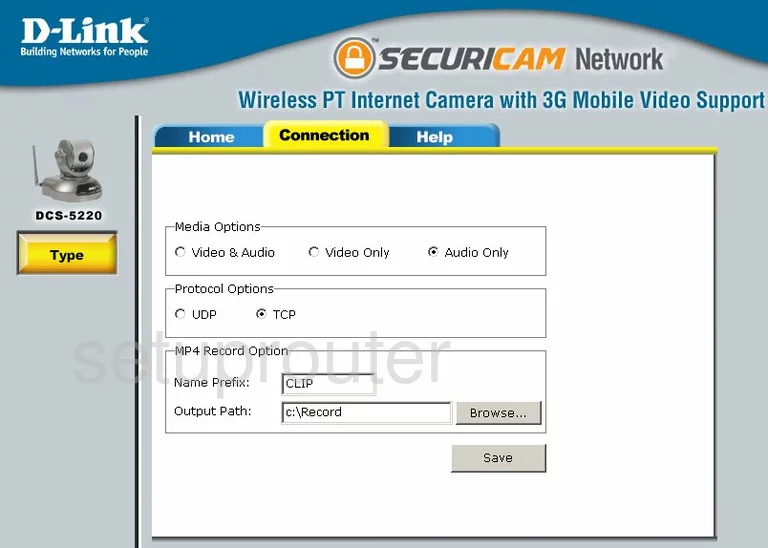
Dlink DCS-5220 Dynamic Dns Screenshot

Dlink DCS-5220 Motion Detection Screenshot
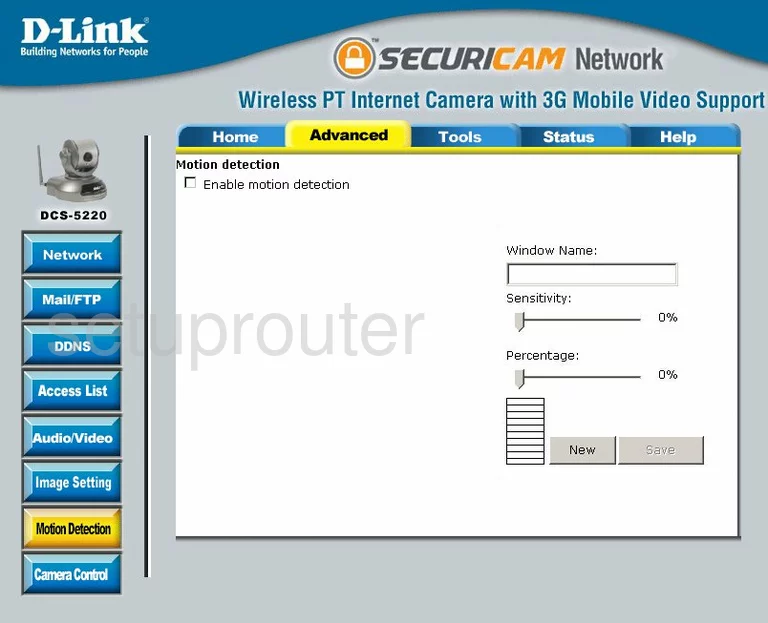
Dlink DCS-5220 Camera Video Settings Screenshot
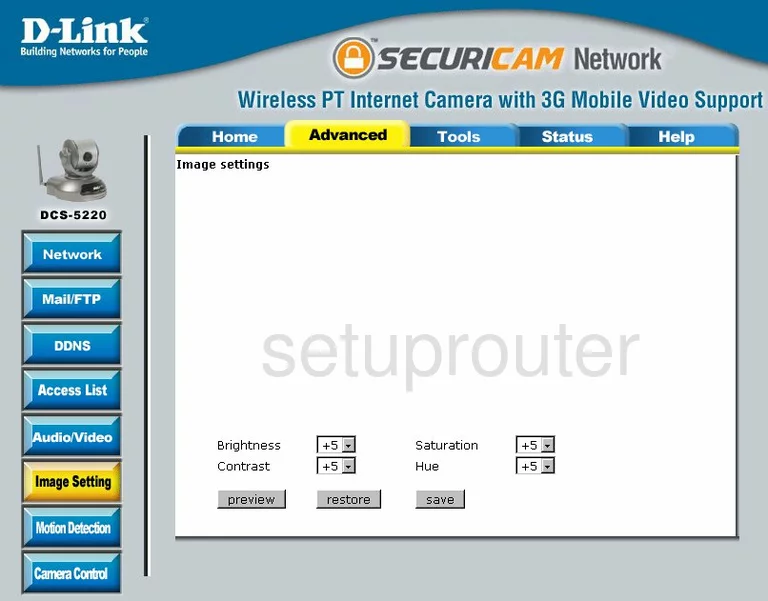
Dlink DCS-5220 Reset Screenshot
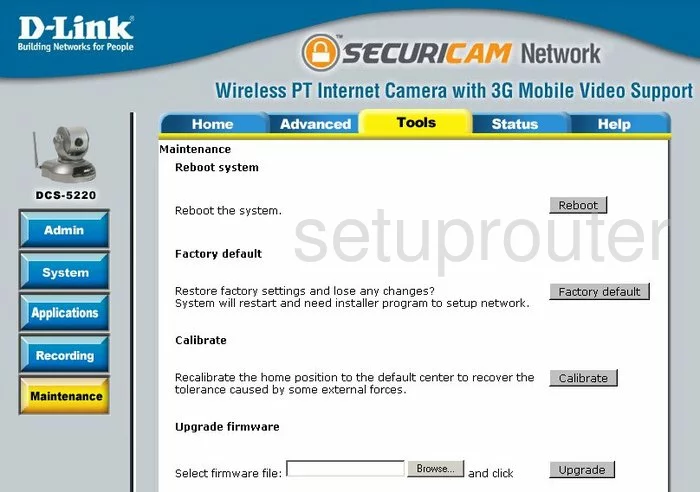
Dlink DCS-5220 Ftp Server Screenshot
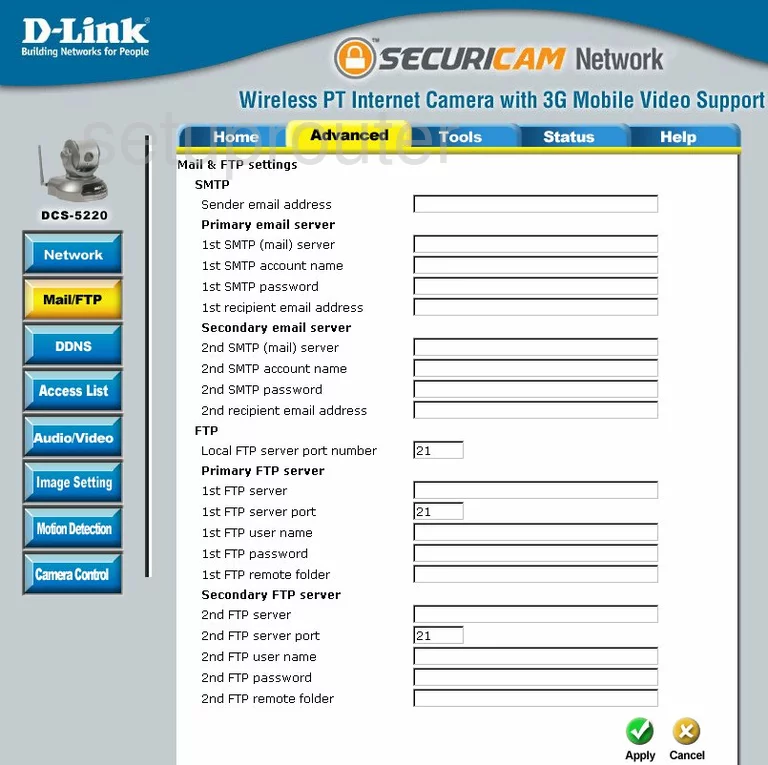
Dlink DCS-5220 General Screenshot
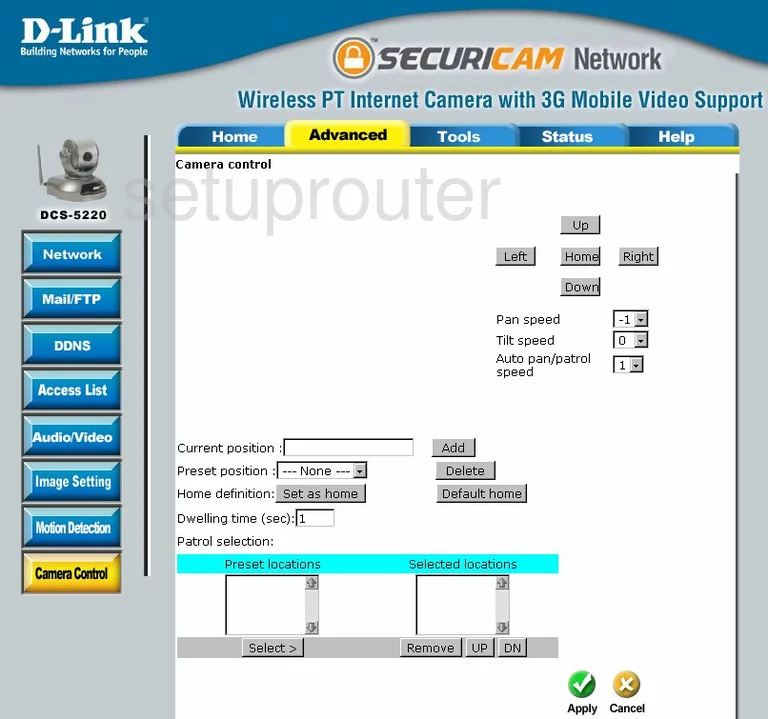
Dlink DCS-5220 General Screenshot
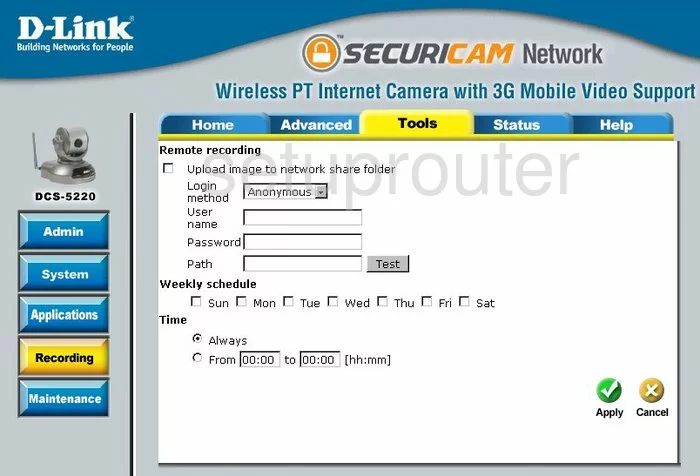
Dlink DCS-5220 General Screenshot
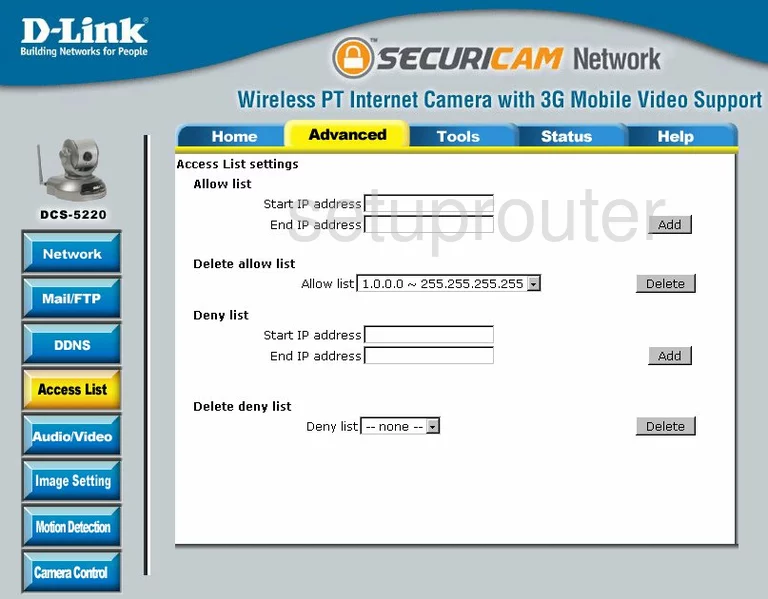
Dlink DCS-5220 General Screenshot
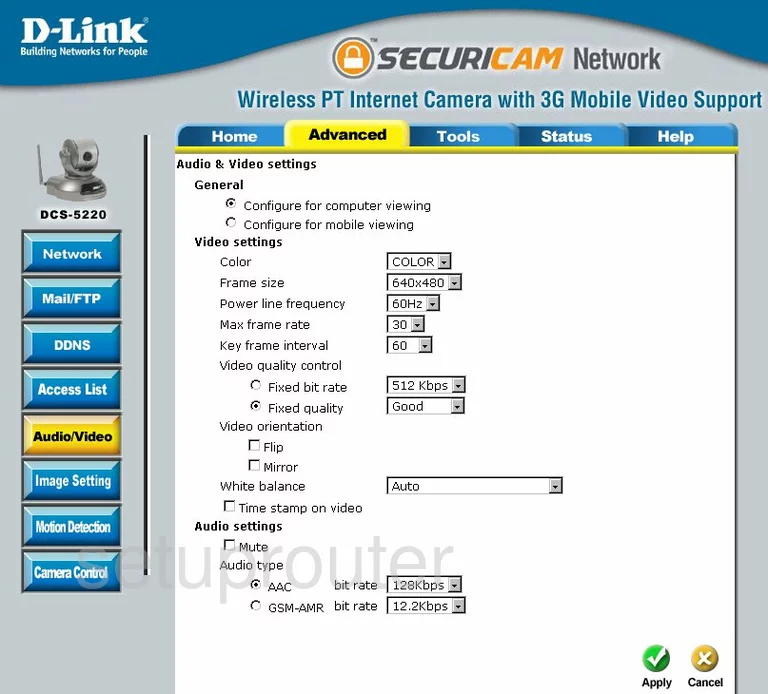
Dlink DCS-5220 Device Image Screenshot

Dlink DCS-5220 Reset Screenshot
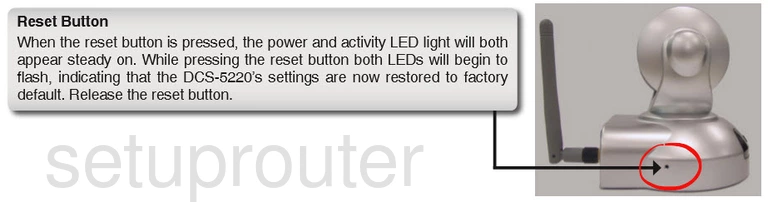
This is the screenshots guide for the Dlink DCS-5220. We also have the following guides for the same router:
- Dlink DCS-5220 - How to change the IP Address on a Dlink DCS-5220 router
- Dlink DCS-5220 - Dlink DCS-5220 Login Instructions
- Dlink DCS-5220 - Dlink DCS-5220 User Manual
- Dlink DCS-5220 - How to change the DNS settings on a Dlink DCS-5220 router
- Dlink DCS-5220 - Setup WiFi on the Dlink DCS-5220
- Dlink DCS-5220 - How to Reset the Dlink DCS-5220
- Dlink DCS-5220 - Information About the Dlink DCS-5220 Router