On this page I am going to show you how to reset the Dlink DCS-6620 camera. But before I do that I need to explain the difference between two words that are commonly confused. The first is reboot. When I say reboot I am referring to the cycle in power to a device. To manually do this you would unplug the power source to the camera, wait about 30 seconds, then plug the power back into it. The other work that is confused is reset. When I say reset I am restoring the device to it's original factory default settings.
Warning: When you reset your camera you need to be careful. It's important that you understand what setting will be changed and what one will not be. Please consider the following before you continue:
- The camera's main username and password are reverted back to the original factory default settings.
- Have you made any other changes to this camera? It's a good idea to write any changes down as they will need to be re-entered after the reset is complete.
Other Dlink DCS-6620 Guides
This is the reset router guide for the Dlink DCS-6620. We also have the following guides for the same router:
- Dlink DCS-6620 - How to change the IP Address on a Dlink DCS-6620 router
- Dlink DCS-6620 - Dlink DCS-6620 Login Instructions
- Dlink DCS-6620 - Dlink DCS-6620 User Manual
- Dlink DCS-6620 - How to change the DNS settings on a Dlink DCS-6620 router
- Dlink DCS-6620 - Dlink DCS-6620 Screenshots
- Dlink DCS-6620 - Information About the Dlink DCS-6620 Router
Reset the Dlink DCS-6620
The first step in this factory reset is to find the reset button for the Dlink DCS-6620 camera. In the image below it is circled in blue for your convenience.
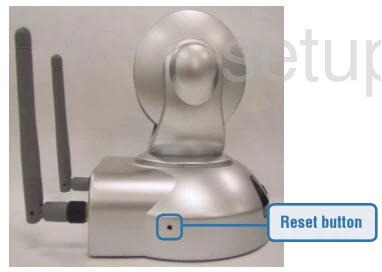
As you can tell this button is very small and recessed into the device itself. Take the end of an unwound paperclip and press down on the reset button while the LED on the front of the camera blinks. When it stops blinking, continue to hold in the reset button for about 10 seconds. This is probably about 30 seconds total. If you don't hold the reset button down for long enough you end up only rebooting the camera instead of resetting it like you wanted.
It's important that you remember this reset WILL erase every single setting you have ever changed on the device. We suggest trying other troubleshooting techniques first in order to avoid this.
Login to the Dlink DCS-6620
Once you've reset your Dlink DCS-6620 camera you'll need to log into it. This is done by using the factory default username and password. If you're not sure what these are check out our Login Guide. We have them listed for you there.
Tip: Defaults not logging you in? Try holding the reset button down for longer.
Change Your Password
Next we recommend setting a new password. A strong password contains 14-20 characters and no personal information. For more helpful hints be sure to take a look through our Choosing a Strong Password Guide.
Dlink DCS-6620 Help
Be sure to check out our other Dlink DCS-6620 info that you might be interested in.
This is the reset router guide for the Dlink DCS-6620. We also have the following guides for the same router:
- Dlink DCS-6620 - How to change the IP Address on a Dlink DCS-6620 router
- Dlink DCS-6620 - Dlink DCS-6620 Login Instructions
- Dlink DCS-6620 - Dlink DCS-6620 User Manual
- Dlink DCS-6620 - How to change the DNS settings on a Dlink DCS-6620 router
- Dlink DCS-6620 - Dlink DCS-6620 Screenshots
- Dlink DCS-6620 - Information About the Dlink DCS-6620 Router