All of the screenshots below were submitted to this site by our users.
If you would like to share screenshots for us to use, please use our Router Screenshot Grabber, which is a free tool in Network Utilities. It makes the capture process easy and sends the screenshots to us automatically.
This is the screenshots guide for the Dlink DCS-6620. We also have the following guides for the same router:
- Dlink DCS-6620 - How to change the IP Address on a Dlink DCS-6620 router
- Dlink DCS-6620 - Dlink DCS-6620 Login Instructions
- Dlink DCS-6620 - Dlink DCS-6620 User Manual
- Dlink DCS-6620 - How to change the DNS settings on a Dlink DCS-6620 router
- Dlink DCS-6620 - How to Reset the Dlink DCS-6620
- Dlink DCS-6620 - Information About the Dlink DCS-6620 Router
All Dlink DCS-6620 Screenshots
All screenshots below were captured from a Dlink DCS-6620 router.
Dlink DCS-6620 Status Screenshot
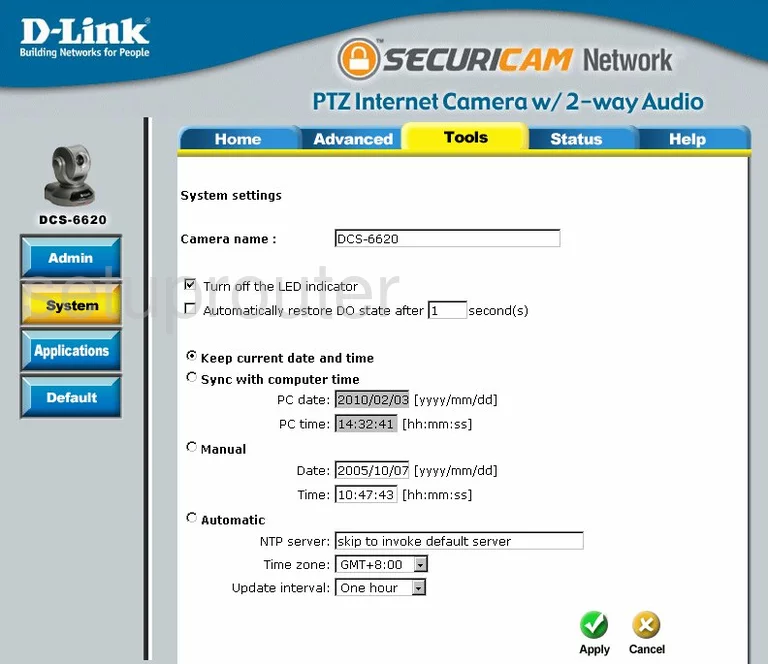
Dlink DCS-6620 Log Screenshot
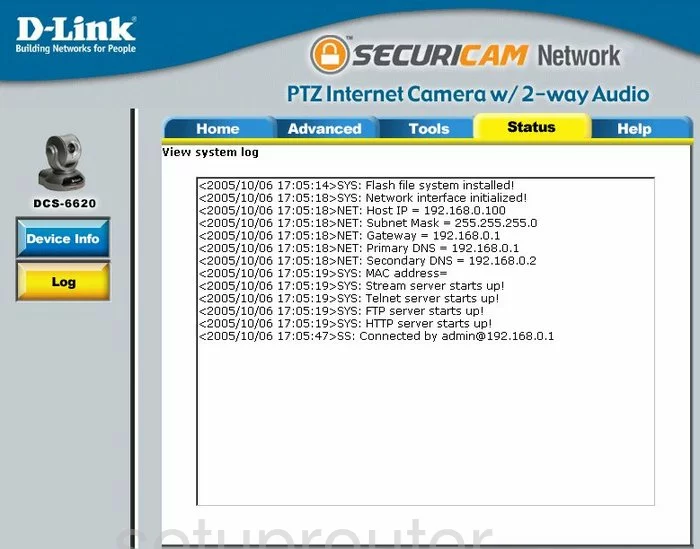
Dlink DCS-6620 Status Screenshot
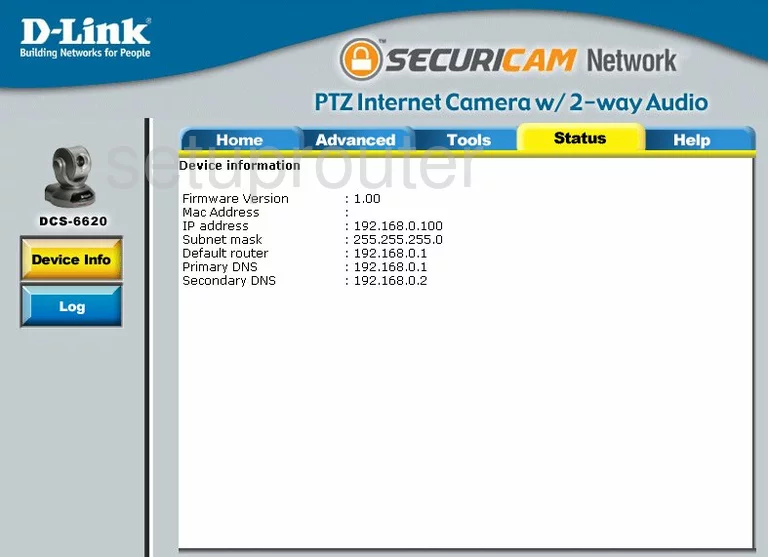
Dlink DCS-6620 Reset Screenshot
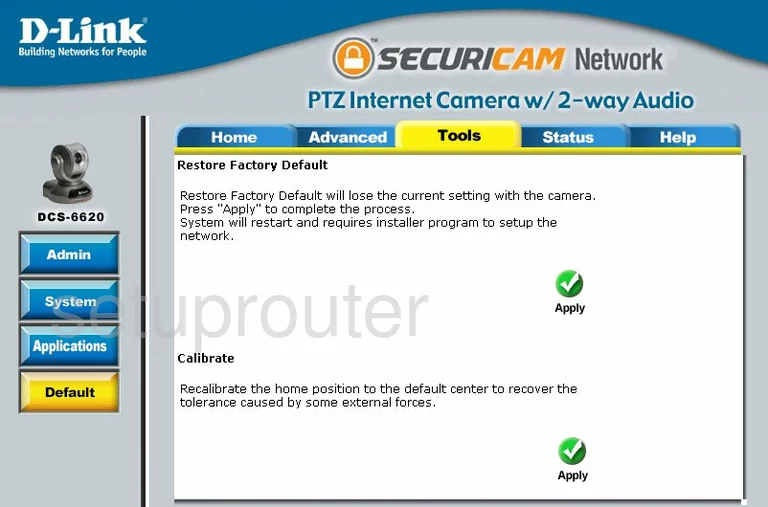
Dlink DCS-6620 Help Screenshot
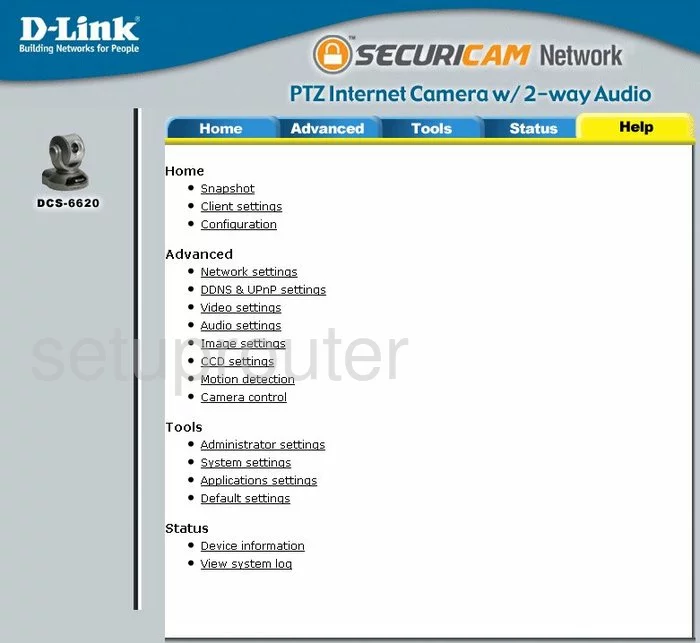
Dlink DCS-6620 Password Screenshot
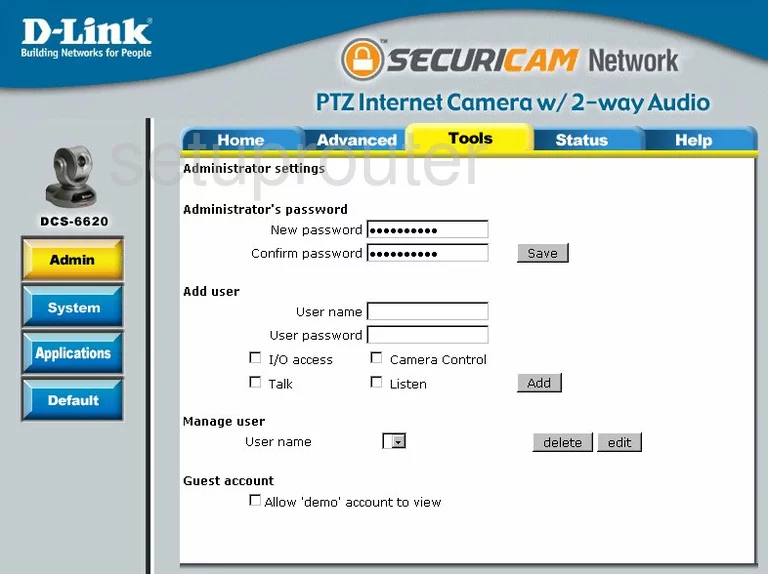
Dlink DCS-6620 Setup Screenshot
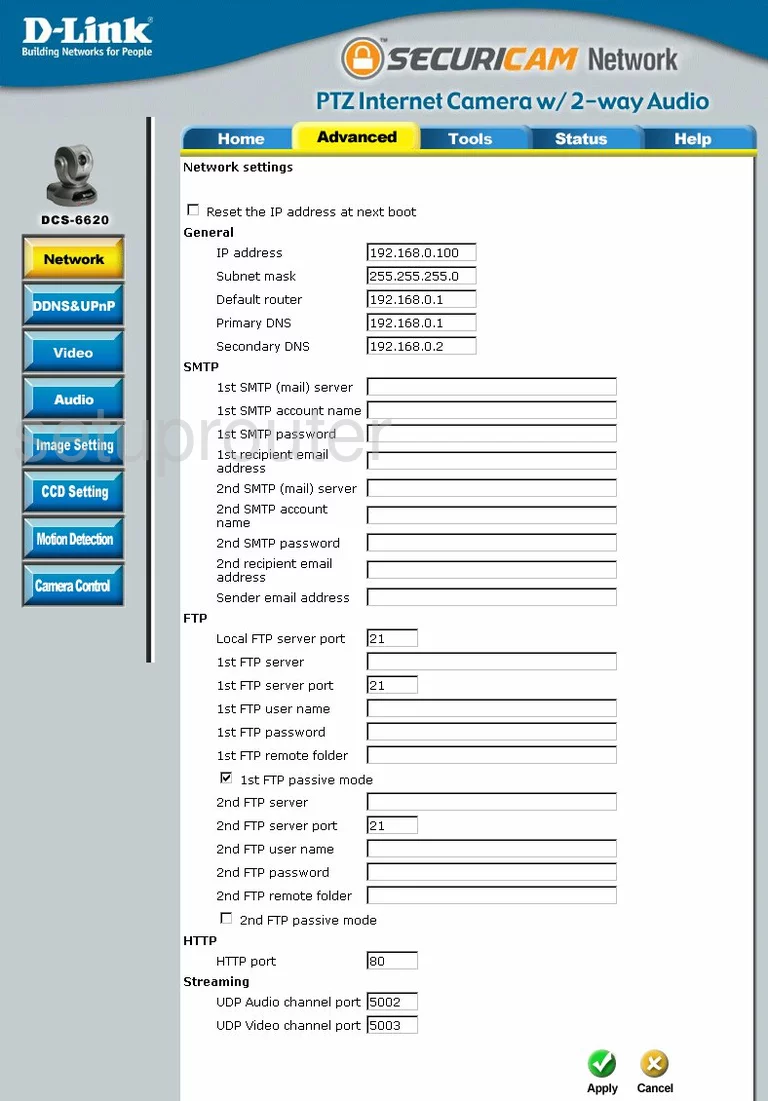
Dlink DCS-6620 Wan Screenshot
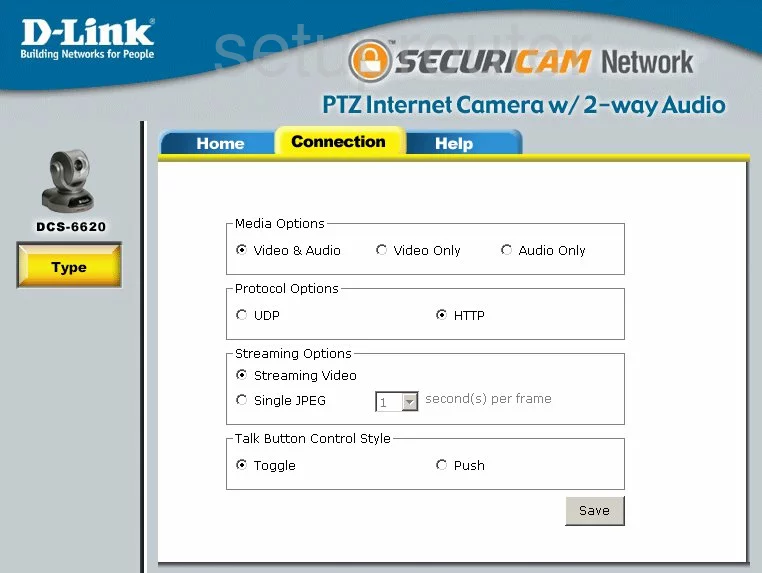
Dlink DCS-6620 Camera Video Settings Screenshot
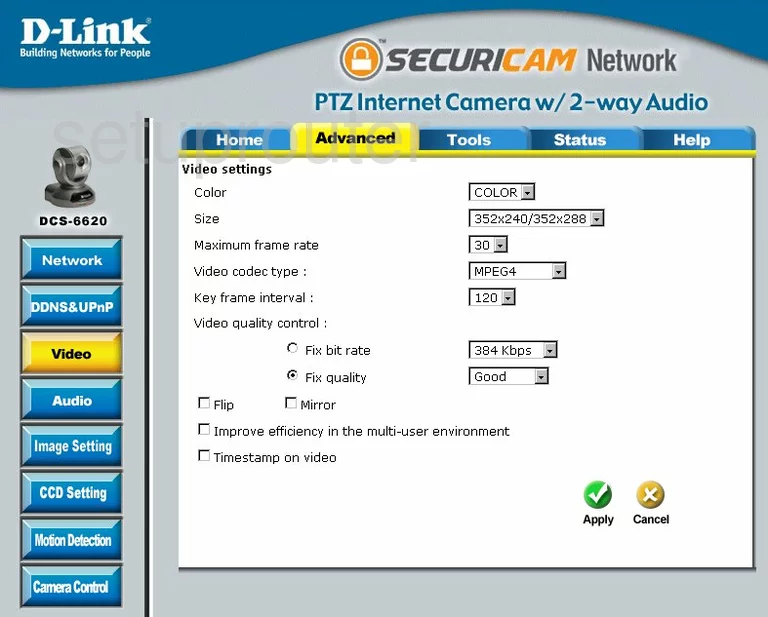
Dlink DCS-6620 Motion Detection Screenshot
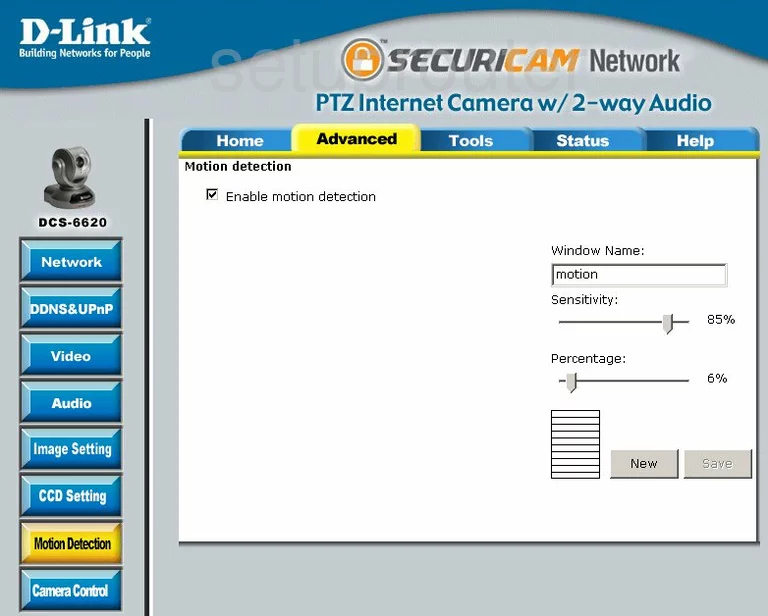
Dlink DCS-6620 Camera Video Settings Screenshot
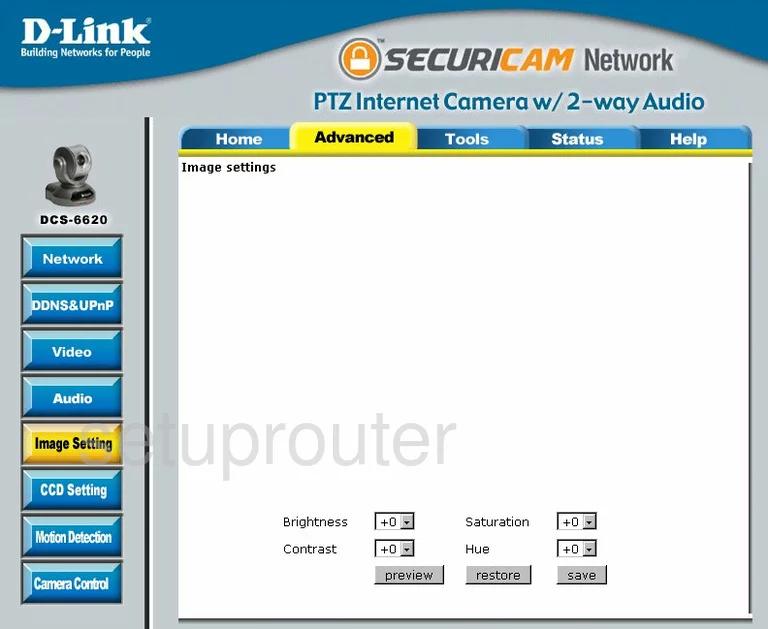
Dlink DCS-6620 Dynamic Dns Screenshot
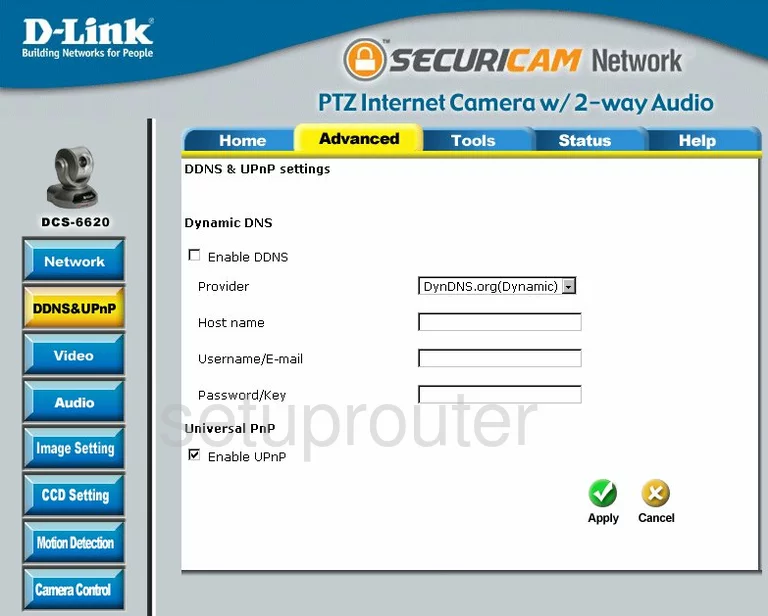
Dlink DCS-6620 General Screenshot
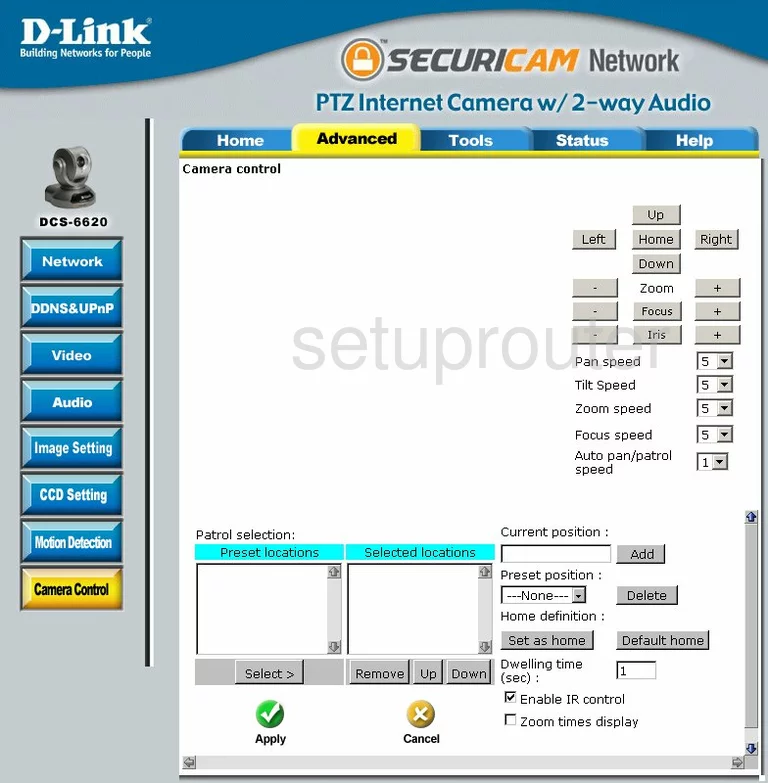
Dlink DCS-6620 General Screenshot
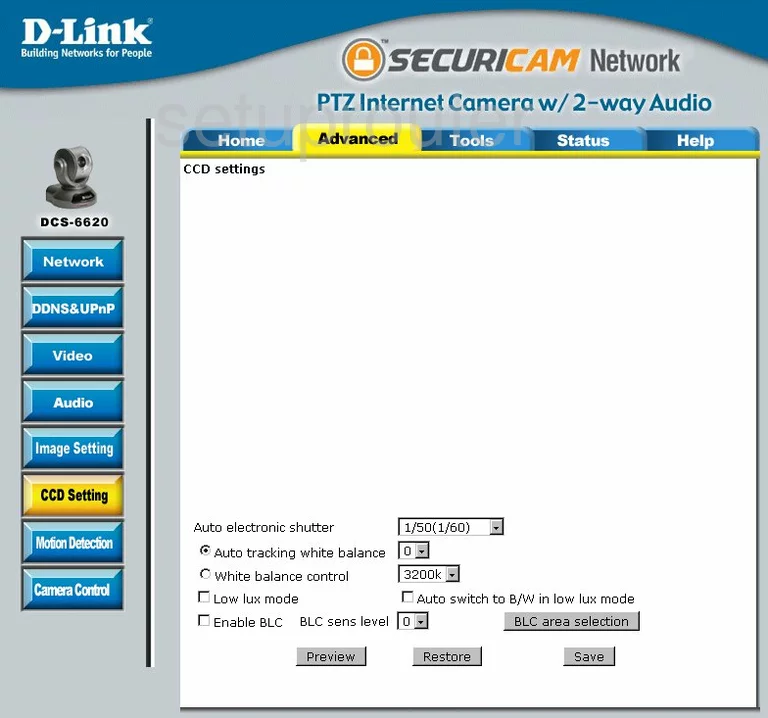
Dlink DCS-6620 General Screenshot
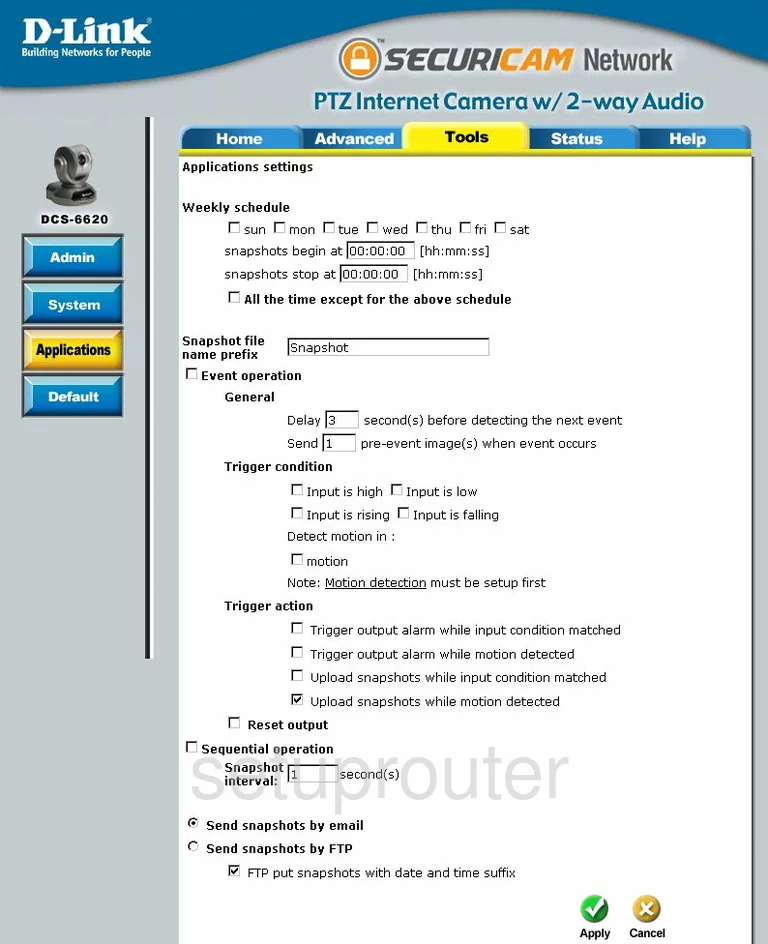
Dlink DCS-6620 General Screenshot
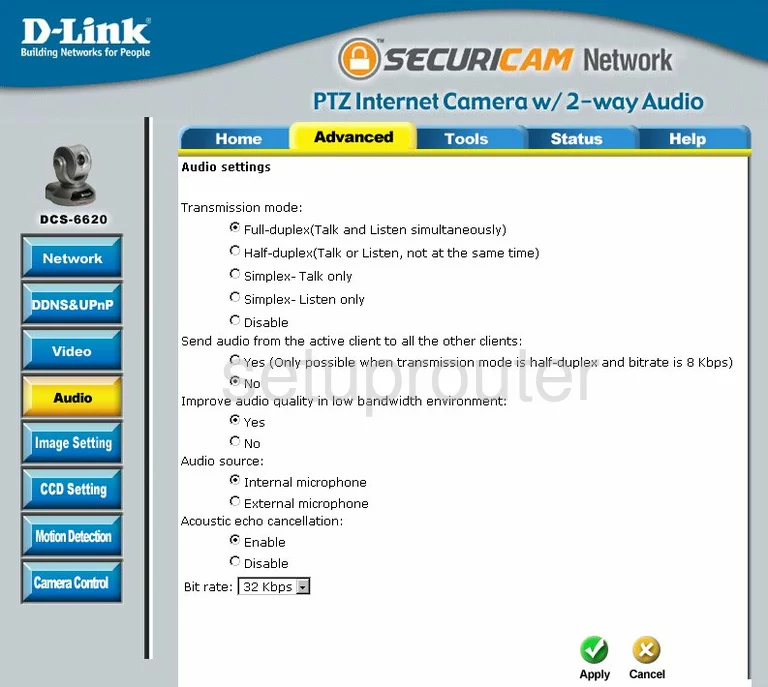
Dlink DCS-6620 Device Image Screenshot

Dlink DCS-6620 Reset Screenshot
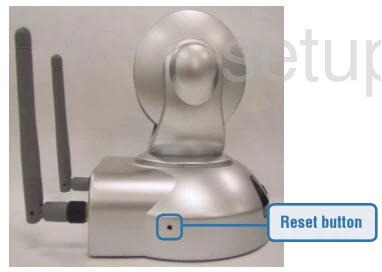
This is the screenshots guide for the Dlink DCS-6620. We also have the following guides for the same router:
- Dlink DCS-6620 - How to change the IP Address on a Dlink DCS-6620 router
- Dlink DCS-6620 - Dlink DCS-6620 Login Instructions
- Dlink DCS-6620 - Dlink DCS-6620 User Manual
- Dlink DCS-6620 - How to change the DNS settings on a Dlink DCS-6620 router
- Dlink DCS-6620 - How to Reset the Dlink DCS-6620
- Dlink DCS-6620 - Information About the Dlink DCS-6620 Router