All of the screenshots below were submitted to this site by our users.
We'd love to see your screenshots on our site. Simply use our Router Screenshot Grabber, which is a free tool in Network Utilities. It makes the capture process easy and sends the screenshots to us automatically.
This is the screenshots guide for the Dlink DCS-900. We also have the following guides for the same router:
- Dlink DCS-900 - How to change the IP Address on a Dlink DCS-900 router
- Dlink DCS-900 - Dlink DCS-900 Login Instructions
- Dlink DCS-900 - Dlink DCS-900 User Manual
- Dlink DCS-900 - How to change the DNS settings on a Dlink DCS-900 router
- Dlink DCS-900 - How to Reset the Dlink DCS-900
- Dlink DCS-900 - Information About the Dlink DCS-900 Router
All Dlink DCS-900 Screenshots
All screenshots below were captured from a Dlink DCS-900 router.
Dlink DCS-900 Setup Screenshot
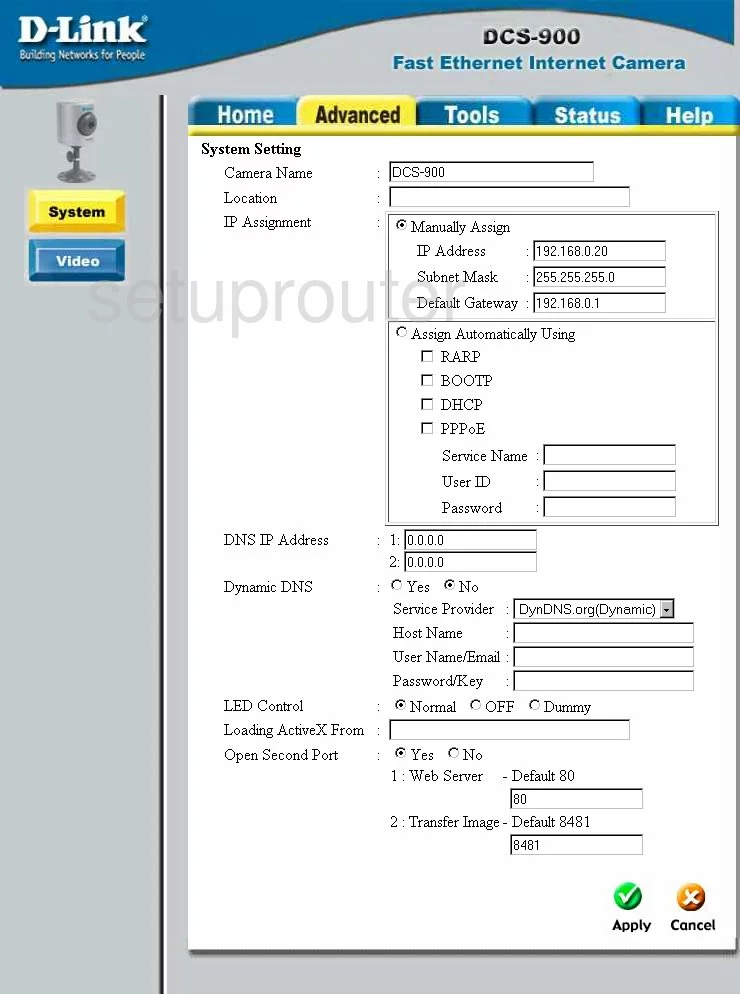
Dlink DCS-900 Status Screenshot
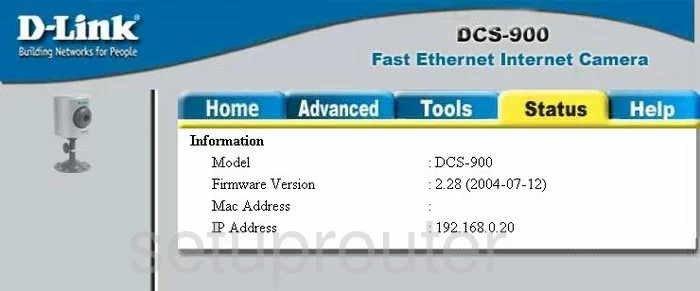
Dlink DCS-900 Help Screenshot
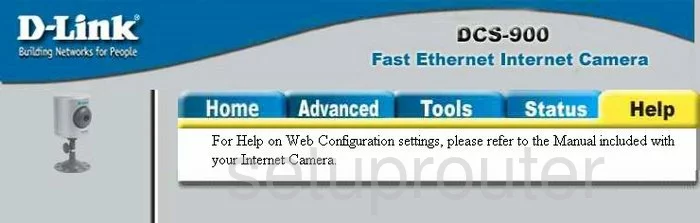
Dlink DCS-900 Password Screenshot
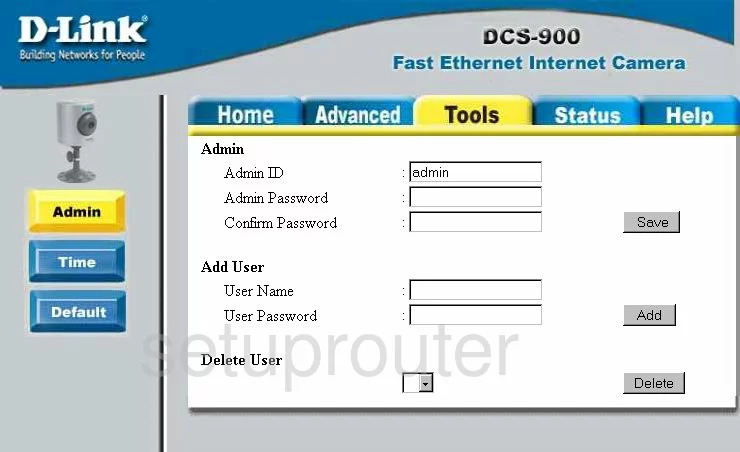
Dlink DCS-900 Camera Video Settings Screenshot
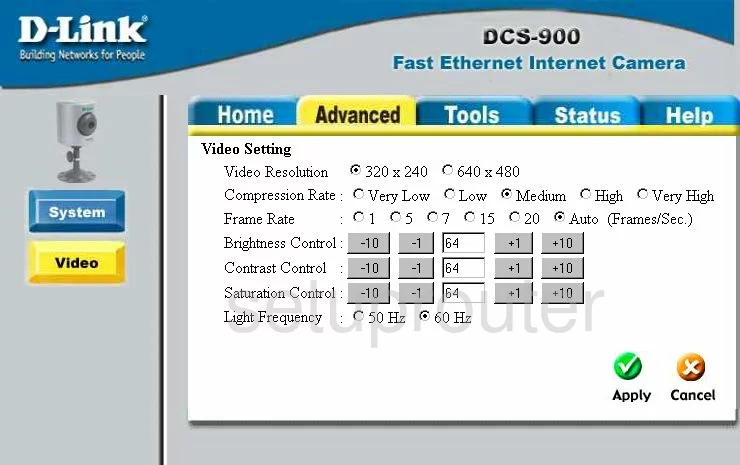
Dlink DCS-900 Time Setup Screenshot
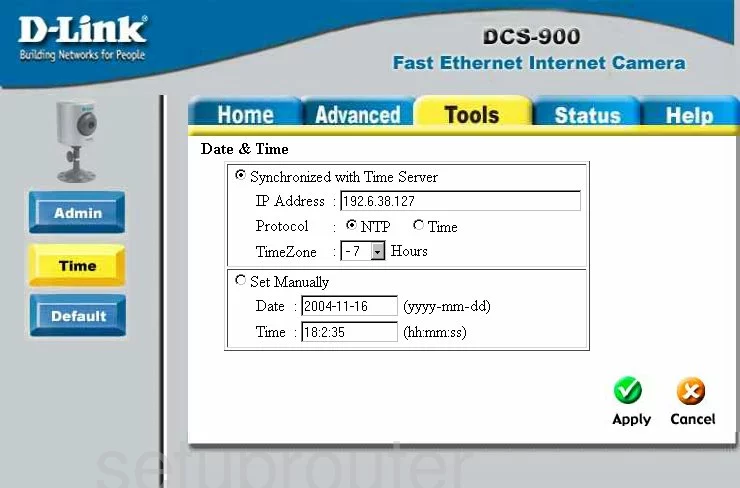
Dlink DCS-900 General Screenshot
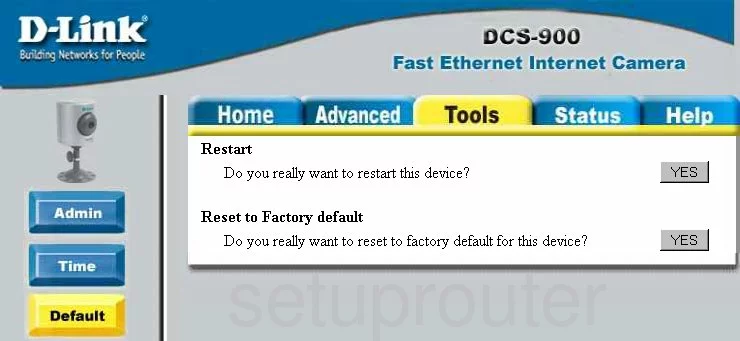
Dlink DCS-900 Device Image Screenshot

Dlink DCS-900 Reset Screenshot
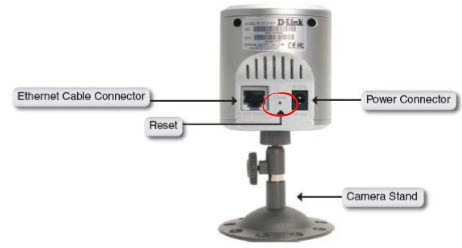
This is the screenshots guide for the Dlink DCS-900. We also have the following guides for the same router:
- Dlink DCS-900 - How to change the IP Address on a Dlink DCS-900 router
- Dlink DCS-900 - Dlink DCS-900 Login Instructions
- Dlink DCS-900 - Dlink DCS-900 User Manual
- Dlink DCS-900 - How to change the DNS settings on a Dlink DCS-900 router
- Dlink DCS-900 - How to Reset the Dlink DCS-900
- Dlink DCS-900 - Information About the Dlink DCS-900 Router