Each of these screenshots was captured and submitted to us by users of this site.
If you would like to share screenshots for us to use, please use our Router Screenshot Grabber, which is a free tool in Network Utilities. It makes the capture process easy and sends the screenshots to us automatically.
This is the screenshots guide for the Dlink DCS-900W. We also have the following guides for the same router:
- Dlink DCS-900W - How to change the IP Address on a Dlink DCS-900W router
- Dlink DCS-900W - Dlink DCS-900W Login Instructions
- Dlink DCS-900W - Dlink DCS-900W User Manual
- Dlink DCS-900W - How to change the DNS settings on a Dlink DCS-900W router
- Dlink DCS-900W - Setup WiFi on the Dlink DCS-900W
- Dlink DCS-900W - How to Reset the Dlink DCS-900W
- Dlink DCS-900W - Information About the Dlink DCS-900W Router
All Dlink DCS-900W Screenshots
All screenshots below were captured from a Dlink DCS-900W router.
Dlink DCS-900W Setup Screenshot
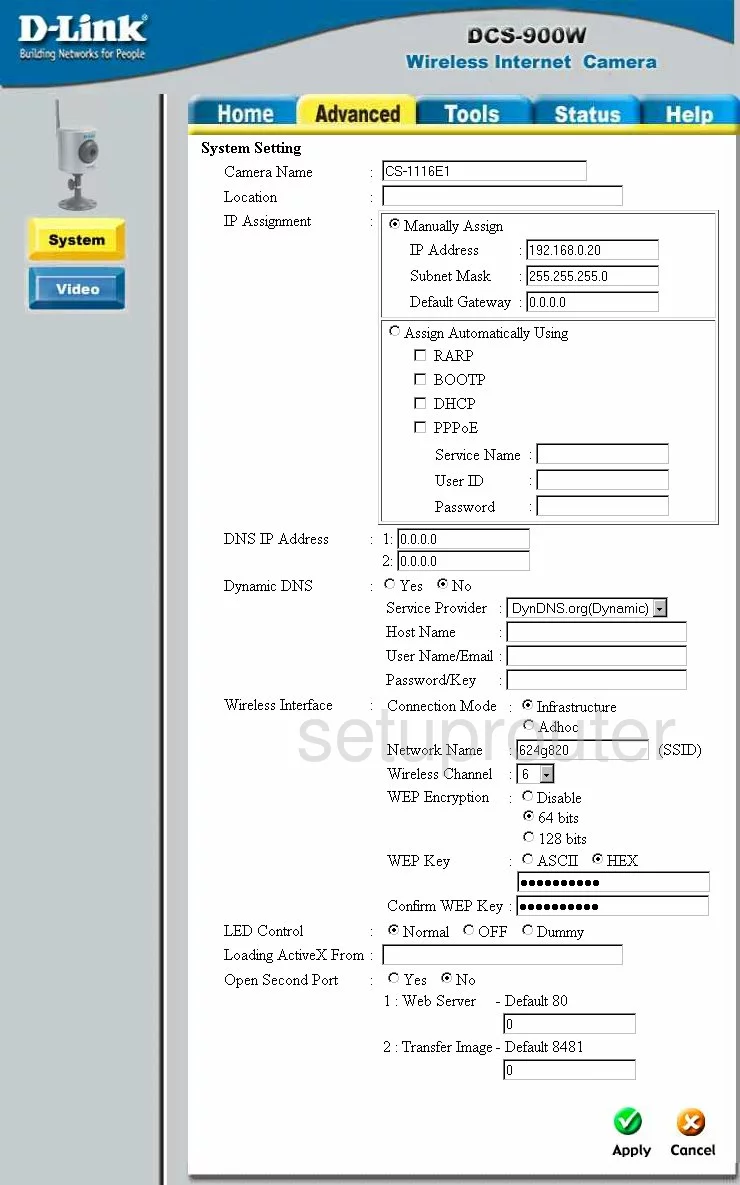
Dlink DCS-900W Status Screenshot
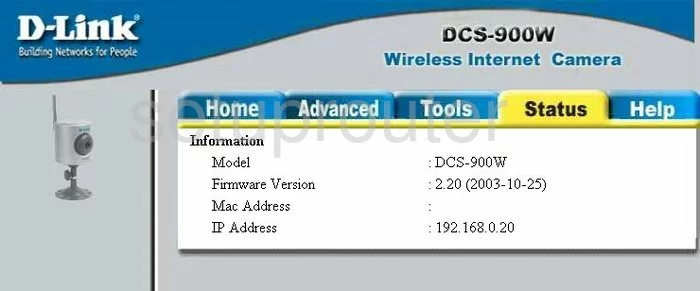
Dlink DCS-900W Help Screenshot
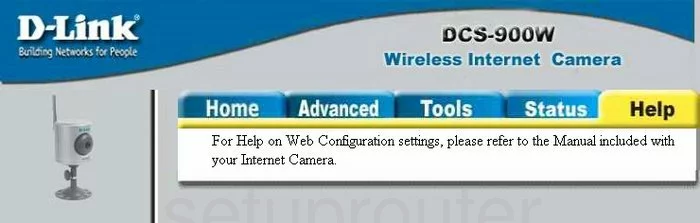
Dlink DCS-900W Password Screenshot
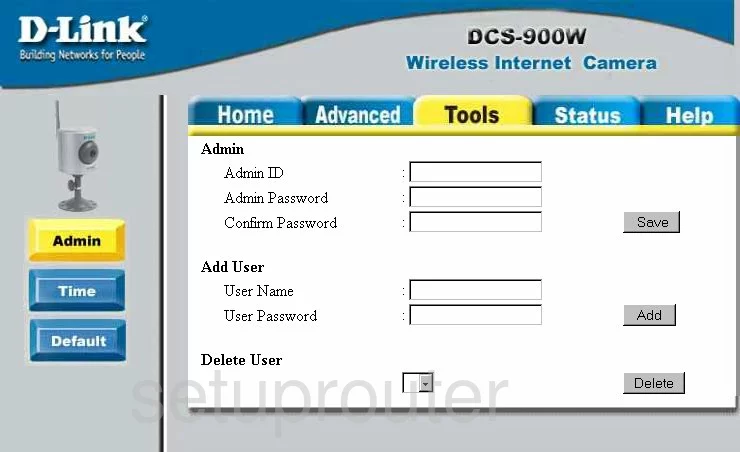
Dlink DCS-900W Reset Screenshot
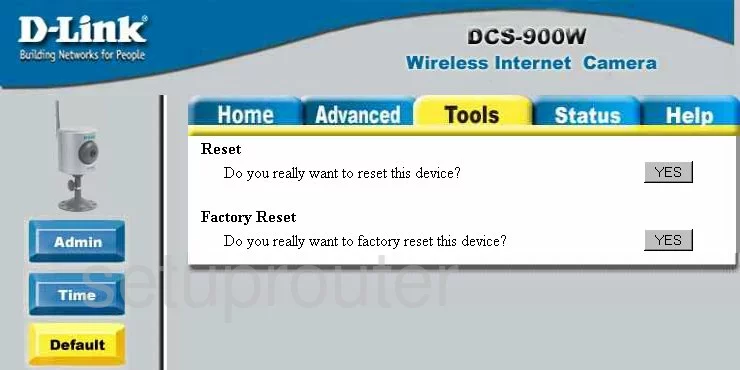
Dlink DCS-900W Camera Video Settings Screenshot
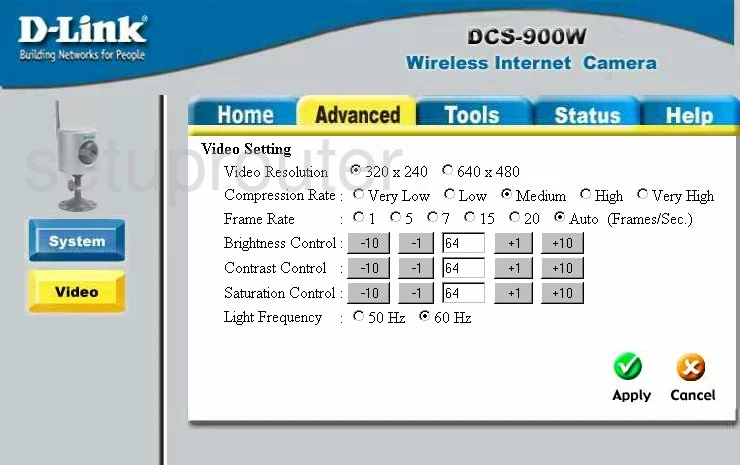
Dlink DCS-900W Time Setup Screenshot
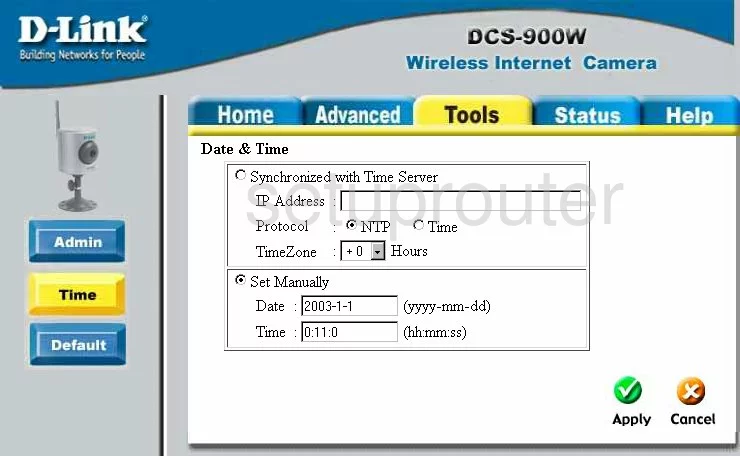
Dlink DCS-900W Device Image Screenshot

Dlink DCS-900W Reset Screenshot
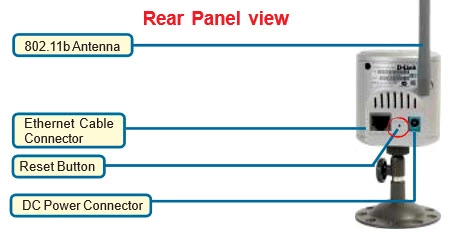
This is the screenshots guide for the Dlink DCS-900W. We also have the following guides for the same router:
- Dlink DCS-900W - How to change the IP Address on a Dlink DCS-900W router
- Dlink DCS-900W - Dlink DCS-900W Login Instructions
- Dlink DCS-900W - Dlink DCS-900W User Manual
- Dlink DCS-900W - How to change the DNS settings on a Dlink DCS-900W router
- Dlink DCS-900W - Setup WiFi on the Dlink DCS-900W
- Dlink DCS-900W - How to Reset the Dlink DCS-900W
- Dlink DCS-900W - Information About the Dlink DCS-900W Router