On this page I will be showing you how to properly reset the Dlink DCS-920 Internet camera back to it's original factory defaults. A reset is not the same thing as a reboot. When you reboot something you cycle the power to the device in order to solve some minor problems you may be having with your device. When you reset something you take all the settings and return every one of them back to the original factory defaults.
Warning: Resetting a camera can cause more problems for you if you aren't aware of what settings will be changed. We recommend making a list of the settings you know will be changed. Consider the following:
- The camera's main interface username and password are reverted to factory defaults.
- The Internet information such as SSID and password are also reverted.
- If you use a DSL connection you need to re-enter the ISP or Internet Service Provider's username and password. Call your local ISP for more information.
- Have you made any other changes? These are erased and put back to factory defaults.
Other Dlink DCS-920 Guides
This is the reset router guide for the Dlink DCS-920. We also have the following guides for the same router:
- Dlink DCS-920 - How to change the IP Address on a Dlink DCS-920 router
- Dlink DCS-920 - Dlink DCS-920 Login Instructions
- Dlink DCS-920 - Dlink DCS-920 User Manual
- Dlink DCS-920 - How to change the DNS settings on a Dlink DCS-920 router
- Dlink DCS-920 - Setup WiFi on the Dlink DCS-920
- Dlink DCS-920 - Dlink DCS-920 Screenshots
- Dlink DCS-920 - Information About the Dlink DCS-920 Router
Reset the Dlink DCS-920
First, you need to find the reset button. This is located on the side of your Internet camera. Take a look at the image below.
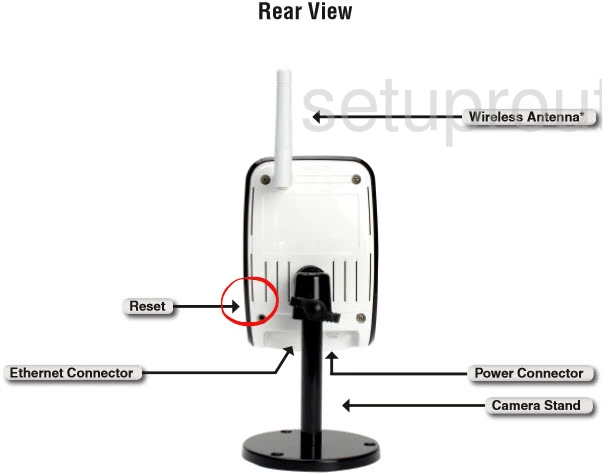
Take the end of an unwound paperclip or pin and press down on the reset button for about 10 seconds. This begins the reset process. If you don't hold down the reset button for long enough you end up only rebooting the camera instead of resetting it like you wanted.
Remember this reset erases every setting you have ever changed on this device. If you want to try and avoid this you should try other troubleshooting methods first.
Login to the Dlink DCS-920
After resetting your Dlink DCS-920 camera you'll need to log into it. This is done using the default username and password. Don't have these? We do. They're waiting for you in our Login Guide.
Tip: If the defaults aren't logging you in try holding the reset button down for longer.
Change Your Password
Now that you're logged in we suggest setting a new password. A strong password consist of 14-20 characters and contains no personal information. For more help in creating a strong password visit our Choosing a Strong Password Guide.
Setup WiFi on the Dlink DCS-920
Now is a great time to check on the WiFi settings. This should include the SSID, the Internet password, and the security. We recommend using WPA2 as your encryption with a strong Internet password. Check out our How to Setup WiFi on the Dlink DCS-920 for more information.
Dlink DCS-920 Help
Be sure to check out our other Dlink DCS-920 info that you might be interested in.
This is the reset router guide for the Dlink DCS-920. We also have the following guides for the same router:
- Dlink DCS-920 - How to change the IP Address on a Dlink DCS-920 router
- Dlink DCS-920 - Dlink DCS-920 Login Instructions
- Dlink DCS-920 - Dlink DCS-920 User Manual
- Dlink DCS-920 - How to change the DNS settings on a Dlink DCS-920 router
- Dlink DCS-920 - Setup WiFi on the Dlink DCS-920
- Dlink DCS-920 - Dlink DCS-920 Screenshots
- Dlink DCS-920 - Information About the Dlink DCS-920 Router