The Dlink DCS-920 router is considered a wireless router because it offers WiFi connectivity. WiFi, or simply wireless, allows you to connect various devices to your router, such as wireless printers, smart televisions, and WiFi enabled smartphones.
Other Dlink DCS-920 Guides
This is the wifi guide for the Dlink DCS-920. We also have the following guides for the same router:
- Dlink DCS-920 - How to change the IP Address on a Dlink DCS-920 router
- Dlink DCS-920 - Dlink DCS-920 Login Instructions
- Dlink DCS-920 - Dlink DCS-920 User Manual
- Dlink DCS-920 - How to change the DNS settings on a Dlink DCS-920 router
- Dlink DCS-920 - How to Reset the Dlink DCS-920
- Dlink DCS-920 - Dlink DCS-920 Screenshots
- Dlink DCS-920 - Information About the Dlink DCS-920 Router
WiFi Terms
Before we get started there is a little bit of background info that you should be familiar with.
Wireless Name
Your wireless network needs to have a name to uniquely identify it from other wireless networks. If you are not sure what this means we have a guide explaining what a wireless name is that you can read for more information.
Wireless Password
An important part of securing your wireless network is choosing a strong password.
Wireless Channel
Picking a WiFi channel is not always a simple task. Be sure to read about WiFi channels before making the choice.
Encryption
You should almost definitely pick WPA2 for your networks encryption. If you are unsure, be sure to read our WEP vs WPA guide first.
Login To The Dlink DCS-920
To get started configuring the Dlink DCS-920 WiFi settings you need to login to your router. If you are already logged in you can skip this step.
To login to the Dlink DCS-920, follow our Dlink DCS-920 Login Guide.
Find the WiFi Settings on the Dlink DCS-920
If you followed our login guide above then you should see this screen.
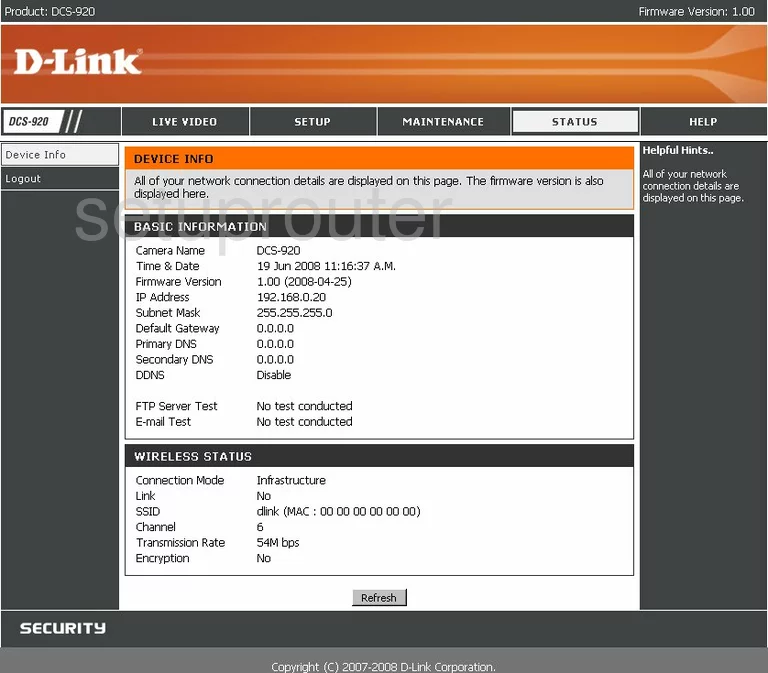
This guide begins on the Device Info page of the Dlink DCS-920 internet camera. To configure the WiFi settings click the link at the top of the page labeled Setup. Then, looking to the left of the page, click Wireless Setup.
Change the WiFi Settings on the Dlink DCS-920
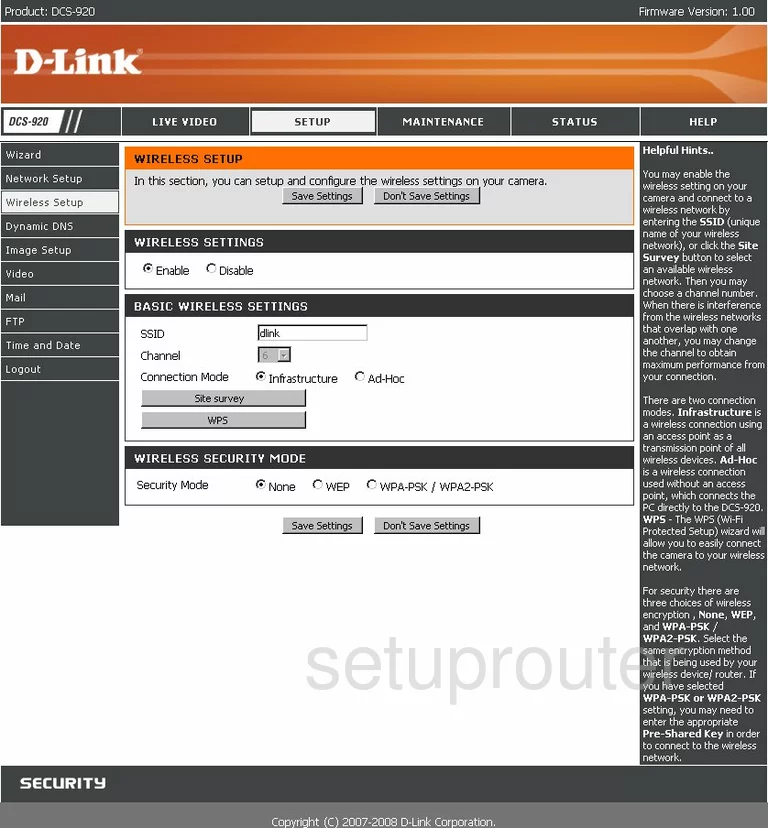
You should now be on a page like the one you have here. Find the section titled Basic Wireless Settings. Then in the SSID box, enter the name you want to use for your internet name. This name is just used to identify your network when needed. For safety reasons we recommend that you do not use personal information here. To learn more, read our Wireless Names Guide.
Now look at the Channel drop down list. Make sure that you are using either channel 1,6, or 11. These three channels are the only ones you should be using. To learn why, read our WiFi Channels Guide.
At this point, I want you to notice the button titled WPS. We strongly recommend that you never use this technique for connecting devices to your network. WPS is extremely easy to crack. Please read our guide titled What is WPS.
The next section is called Wireless Security Mode. The best option here is WPA-PSK/WPA2-PSK. If you have the chance to update your firmware version, go ahead and do so which allows for the security option of WPA2-PSK Only. This is a lot stronger than a mix of WPA and WPA2. Take a look at our WEP vs. WPA Guide for more information on the subject.
Once you have chosen the appropriate security mode, you are asked to enter a Pre-Shared Key. This is the password you plan on using to access your wireless network. This password is also used to encrypt your data. Create a strong password of at least 20 characters. Don't use any personal information here. You should also avoid using any words that can be found in a dictionary. To learn how to create a strong and memorable password, read our Choosing a Strong Password Guide.
Once you have finished, click the Save Settings before exiting.
Possible Problems when Changing your WiFi Settings
After making these changes to your router you will almost definitely have to reconnect any previously connected devices. This is usually done at the device itself and not at your computer.
Other Dlink DCS-920 Info
Don't forget about our other Dlink DCS-920 info that you might be interested in.
This is the wifi guide for the Dlink DCS-920. We also have the following guides for the same router:
- Dlink DCS-920 - How to change the IP Address on a Dlink DCS-920 router
- Dlink DCS-920 - Dlink DCS-920 Login Instructions
- Dlink DCS-920 - Dlink DCS-920 User Manual
- Dlink DCS-920 - How to change the DNS settings on a Dlink DCS-920 router
- Dlink DCS-920 - How to Reset the Dlink DCS-920
- Dlink DCS-920 - Dlink DCS-920 Screenshots
- Dlink DCS-920 - Information About the Dlink DCS-920 Router