With this page I will be showing you how to reset the Dlink DCS-930L Internet camera. When I use the word reset I am talking about a full factory restore of settings. This means every single setting you have ever changed in the lifetime of this camera will be reverted back to the original factory settings. This is not the same thing as a reboot. When I use the word reboot I am referring to a cycle in the power to the device. This can be done manually by unplugging the power source, waiting a full 30 seconds, then plugging the power back into the camera.
Warning: When you reset this device you could end up with more problems than you started with if you are unaware of the settings that will be changed. Things to consider before continuing are:
- The camera's main username and password are reverted back to the original factory username and password.
- The Internet name/SSID and password are likewise erased and put back to original values.
- If you use a DSL connection you probably need to re-enter the ISP username and password. More can be learned by calling your Internet Service Provider.
- If you have changed any other settings on this camera you should write them down so you can reconfigure them after the reset is complete.
Other Dlink DCS-930L Guides
This is the reset router guide for the Dlink DCS-930L. We also have the following guides for the same router:
- Dlink DCS-930L - How to change the IP Address on a Dlink DCS-930L router
- Dlink DCS-930L - Dlink DCS-930L Login Instructions
- Dlink DCS-930L - Dlink DCS-930L User Manual
- Dlink DCS-930L - How to change the DNS settings on a Dlink DCS-930L router
- Dlink DCS-930L - Setup WiFi on the Dlink DCS-930L
- Dlink DCS-930L - Dlink DCS-930L Screenshots
- Dlink DCS-930L - Information About the Dlink DCS-930L Router
Reset the Dlink DCS-930L
Begin by locating the reset button on the back of the camera. We have circled it for you in the image below:
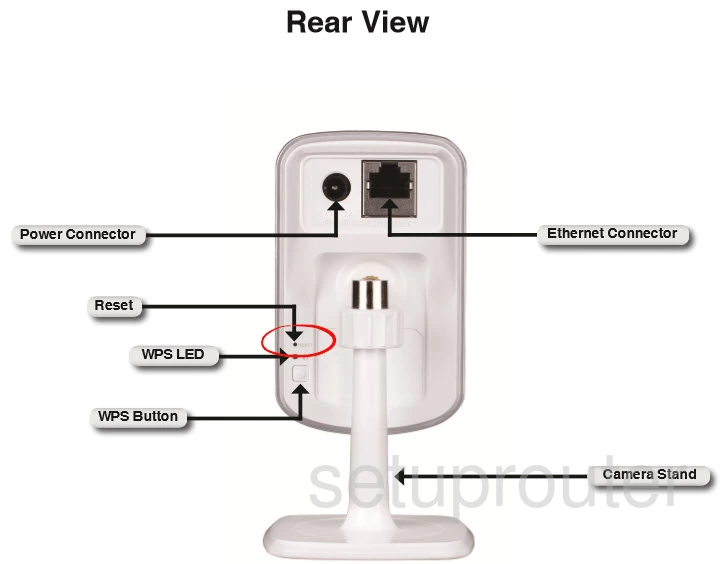
Take the tip of an unwound paperclip to press and hold this tiny button for about 10 seconds to begin the reset process. If you don't hold this button down for long enough you simply reboot the camera instead of resetting it like you wanted.
Remember this reset is erasing every single setting you have ever made changes to. If you want to avoid this loss you should try other troubleshooting methods first.
Login to the Dlink DCS-930L
After resetting your Dlink DCS-930L camera you'll need to log into it. This is done by using the default username and password. These can be found in our Login Guide.
Tip: If the defaults aren't working for you it could be because the reset button wasn't held down for long enough.
Change Your Password
Once you've logged in we suggest setting a new password. A strong password contains no personal information and is 14-20 characters in length. For more help visit our Choosing a Strong Password Guide.
Setup WiFi on the Dlink DCS-930L
Now let's turn our attention to the WiFi section. You need to change the SSID, the Internet password, and check the security method you use. We recommend using WPA2 with a nice strong password for your Internet. If you want a full set of instruction check out our guide titled How to Setup WiFi on the Dlink DCS-930L.
Dlink DCS-930L Help
Be sure to check out our other Dlink DCS-930L info that you might be interested in.
This is the reset router guide for the Dlink DCS-930L. We also have the following guides for the same router:
- Dlink DCS-930L - How to change the IP Address on a Dlink DCS-930L router
- Dlink DCS-930L - Dlink DCS-930L Login Instructions
- Dlink DCS-930L - Dlink DCS-930L User Manual
- Dlink DCS-930L - How to change the DNS settings on a Dlink DCS-930L router
- Dlink DCS-930L - Setup WiFi on the Dlink DCS-930L
- Dlink DCS-930L - Dlink DCS-930L Screenshots
- Dlink DCS-930L - Information About the Dlink DCS-930L Router