Each of these screenshots was captured and submitted to us by users of this site.
If you would like to share screenshots for us to use, please use our Router Screenshot Grabber, which is a free tool in Network Utilities. It makes the capture process easy and sends the screenshots to us automatically.
This is the screenshots guide for the Dlink DCS-930L. We also have the following guides for the same router:
- Dlink DCS-930L - How to change the IP Address on a Dlink DCS-930L router
- Dlink DCS-930L - Dlink DCS-930L Login Instructions
- Dlink DCS-930L - Dlink DCS-930L User Manual
- Dlink DCS-930L - How to change the DNS settings on a Dlink DCS-930L router
- Dlink DCS-930L - Setup WiFi on the Dlink DCS-930L
- Dlink DCS-930L - How to Reset the Dlink DCS-930L
- Dlink DCS-930L - Information About the Dlink DCS-930L Router
All Dlink DCS-930L Screenshots
All screenshots below were captured from a Dlink DCS-930L router.
Dlink DCS-930L Firmware Screenshot
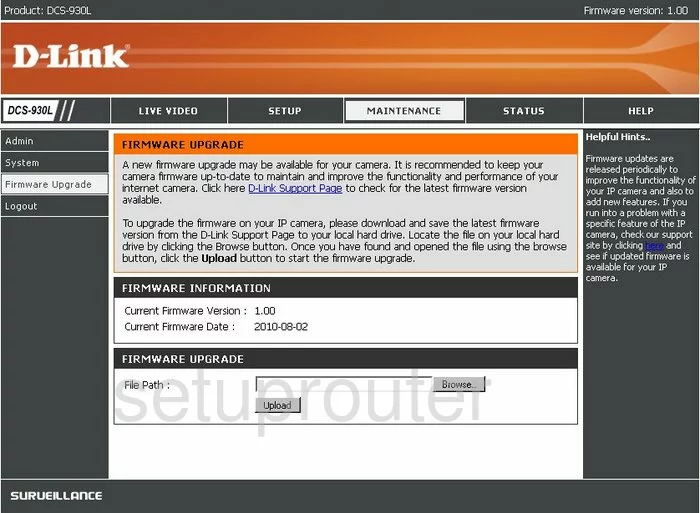
Dlink DCS-930L Dynamic Dns Screenshot
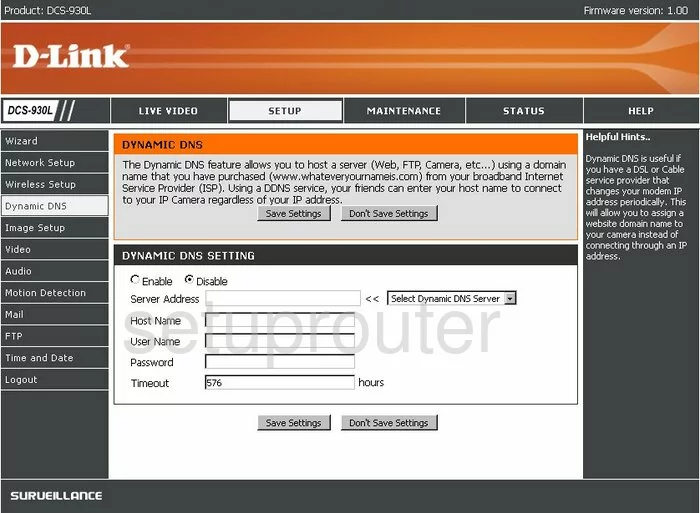
Dlink DCS-930L Setup Screenshot
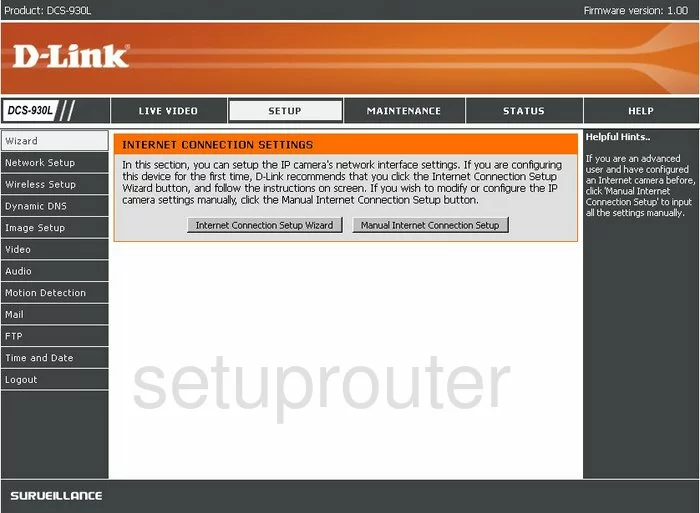
Dlink DCS-930L Status Screenshot
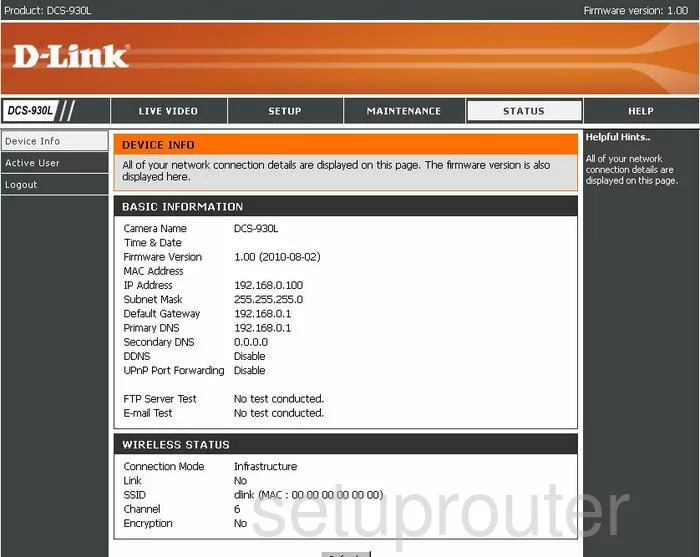
Dlink DCS-930L Wifi Setup Screenshot
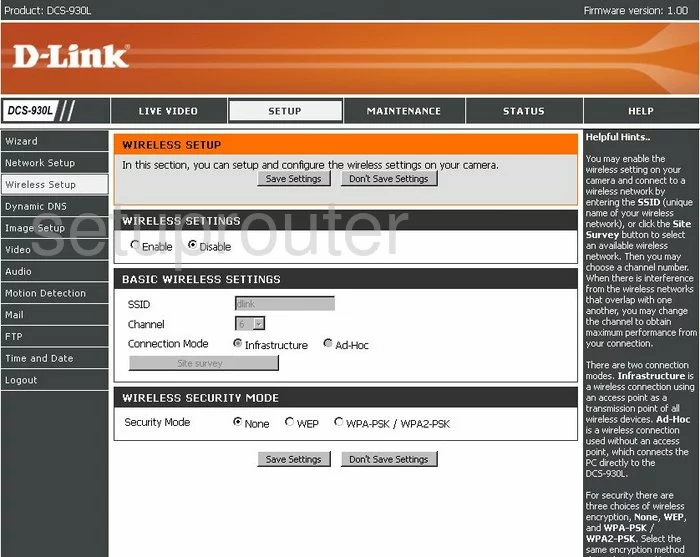
Dlink DCS-930L General Screenshot

Dlink DCS-930L Time Setup Screenshot
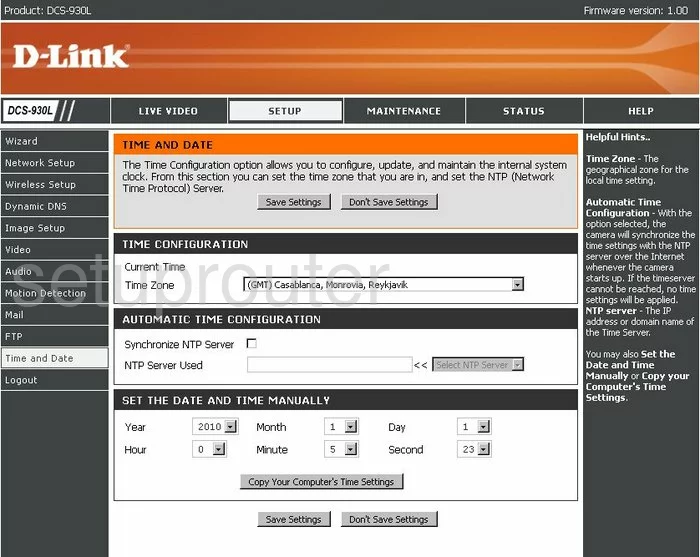
Dlink DCS-930L General Screenshot
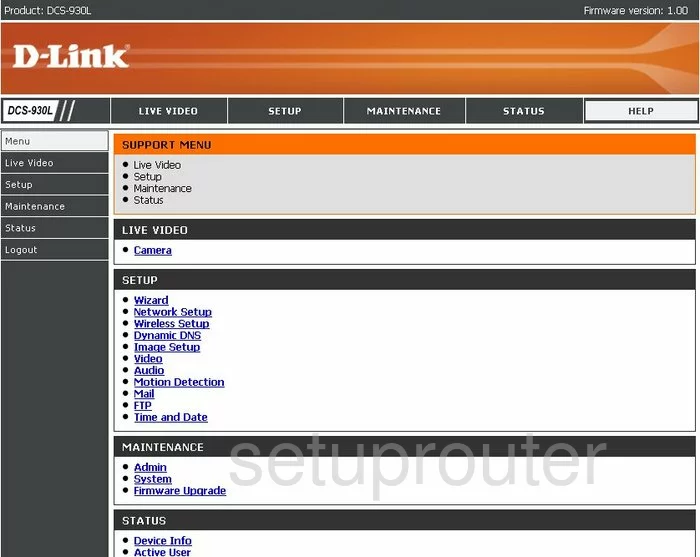
Dlink DCS-930L Password Screenshot
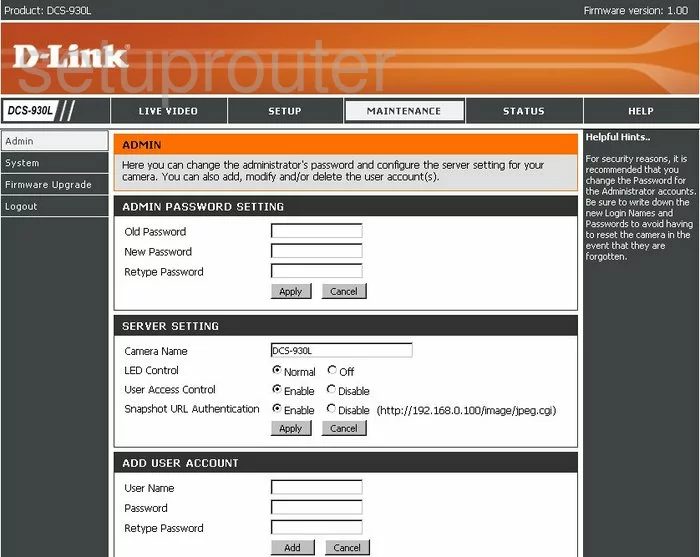
Dlink DCS-930L Setup Screenshot
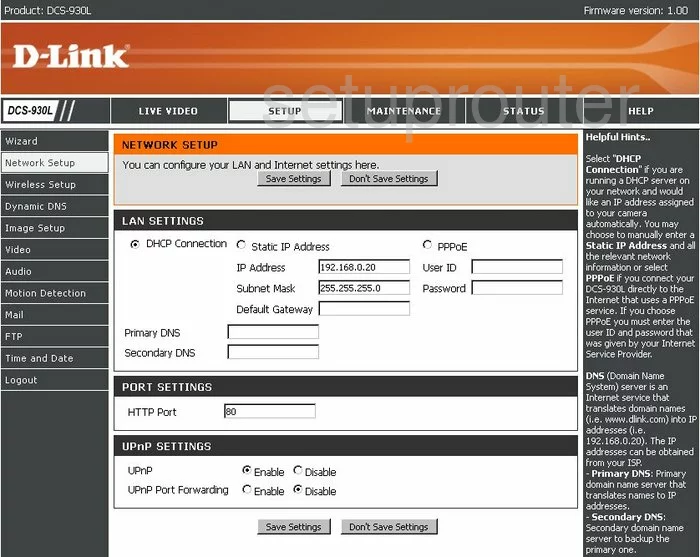
Dlink DCS-930L Camera Video Settings Screenshot
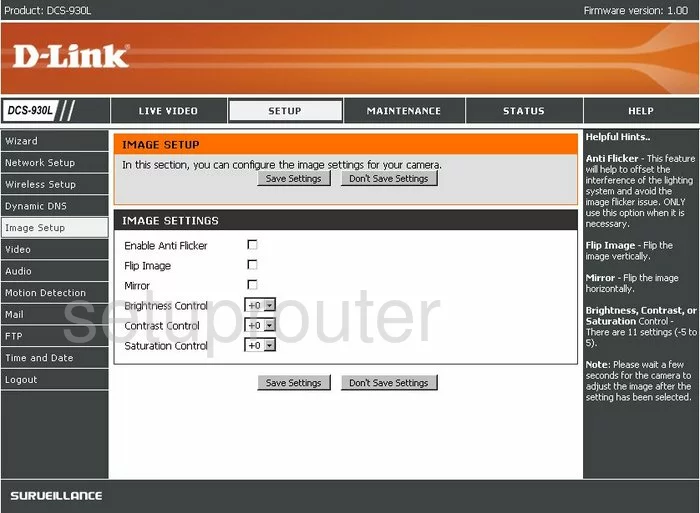
Dlink DCS-930L Ftp Server Screenshot
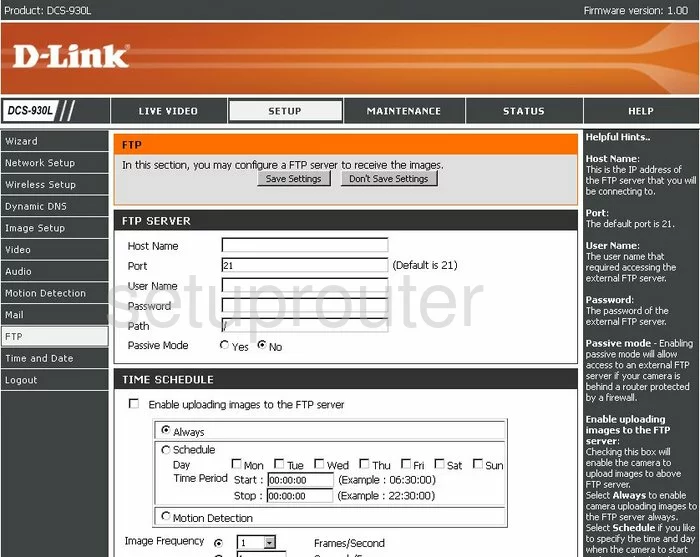
Dlink DCS-930L General Screenshot
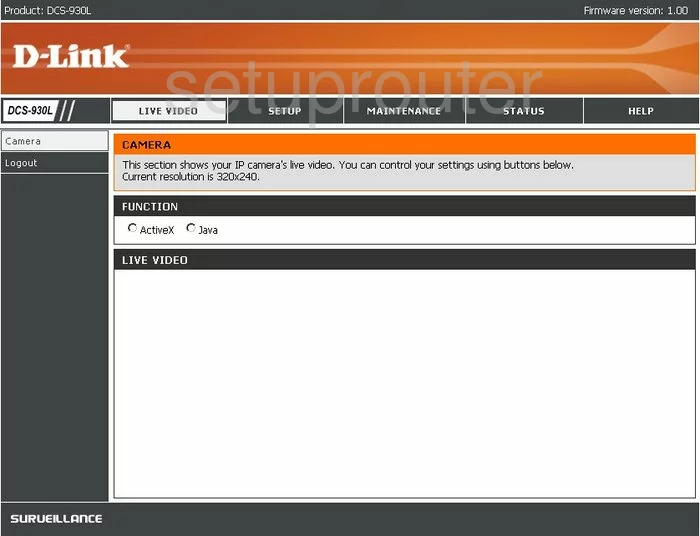
Dlink DCS-930L General Screenshot
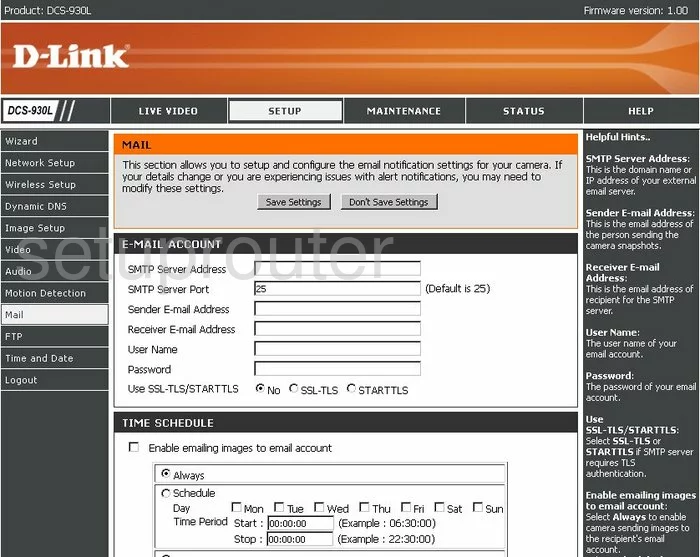
Dlink DCS-930L General Screenshot
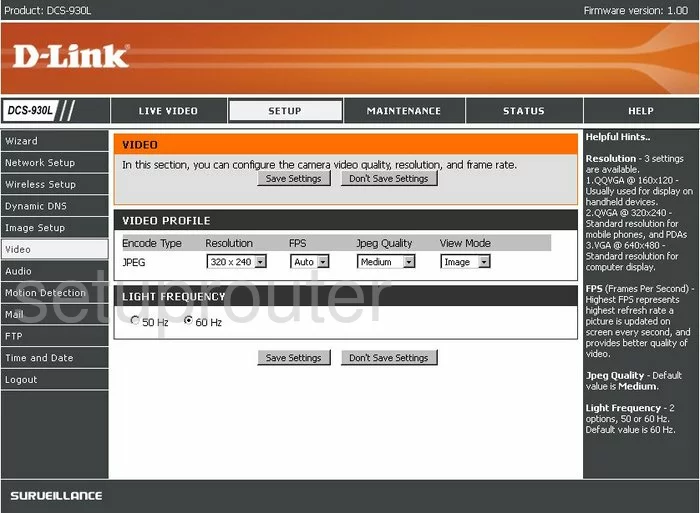
Dlink DCS-930L General Screenshot
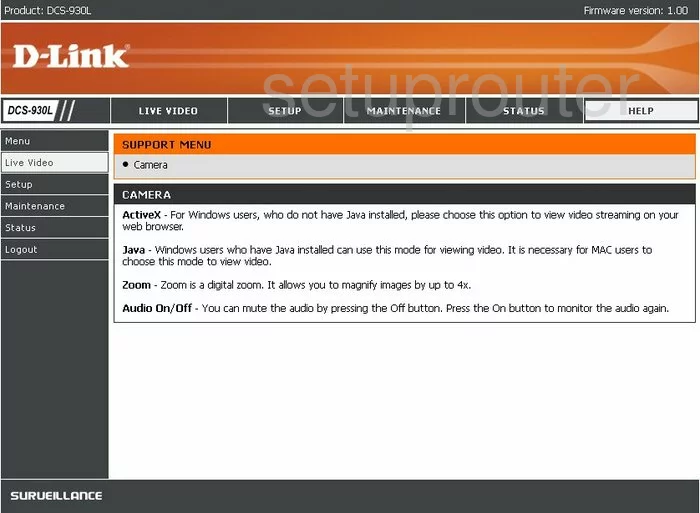
Dlink DCS-930L General Screenshot
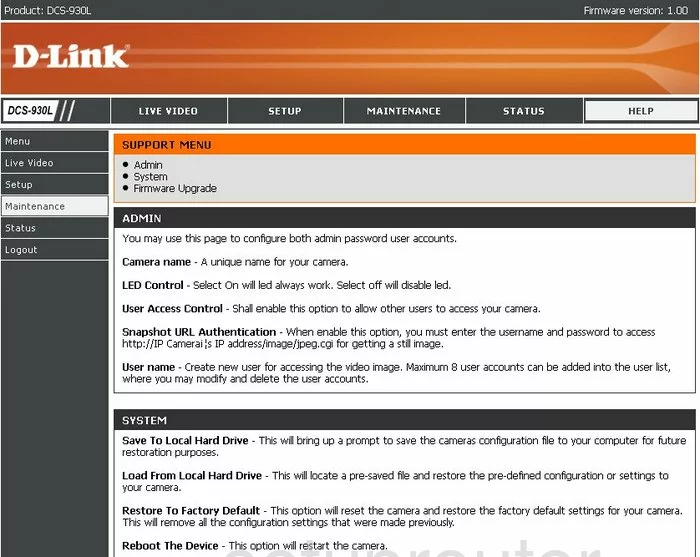
Dlink DCS-930L General Screenshot
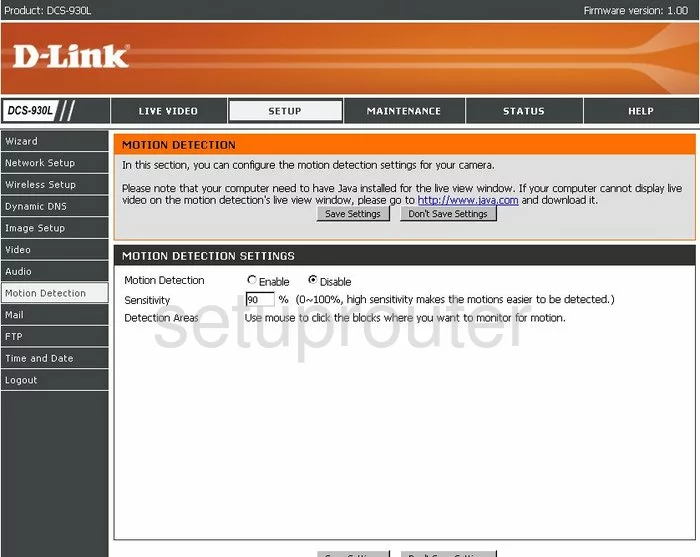
Dlink DCS-930L General Screenshot
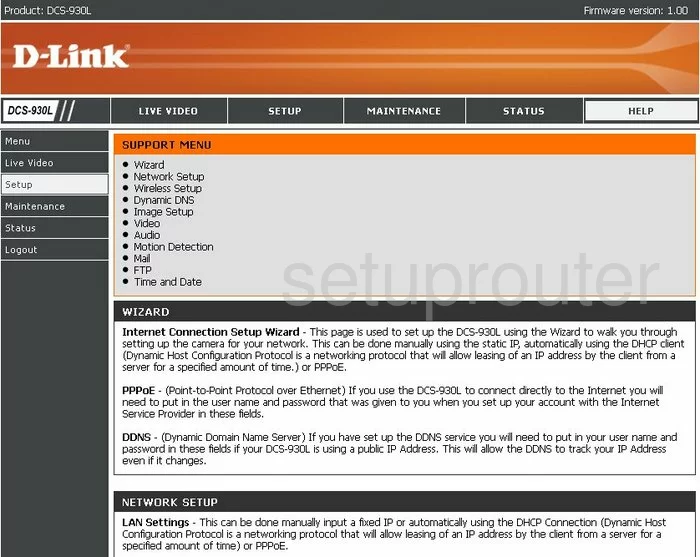
Dlink DCS-930L General Screenshot
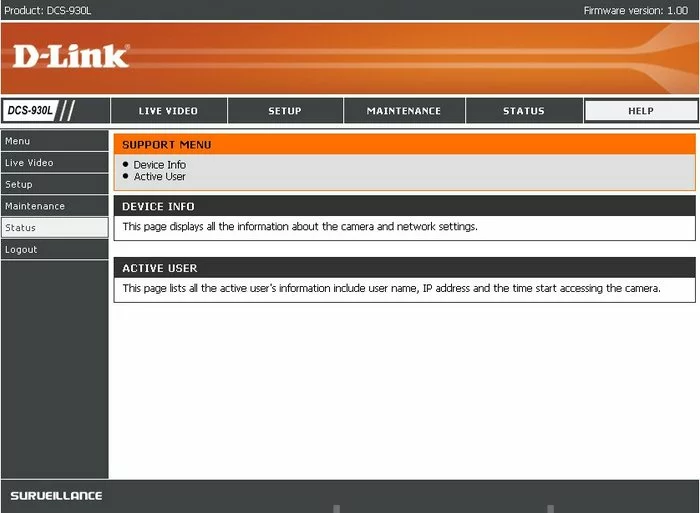
Dlink DCS-930L General Screenshot
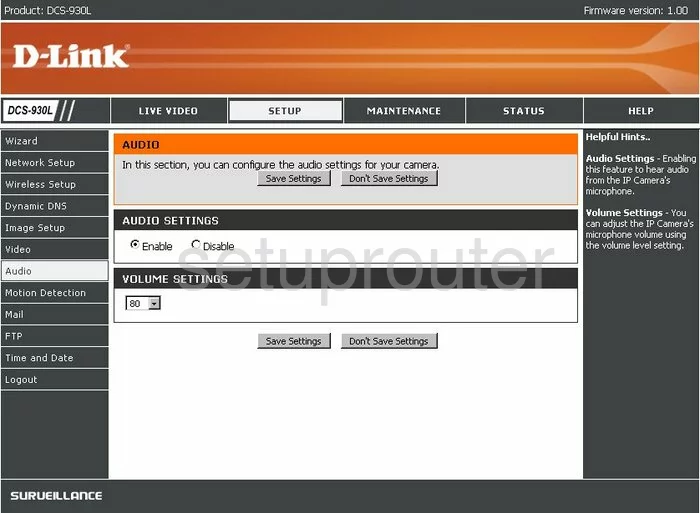
Dlink DCS-930L Device Image Screenshot

Dlink DCS-930L Reset Screenshot
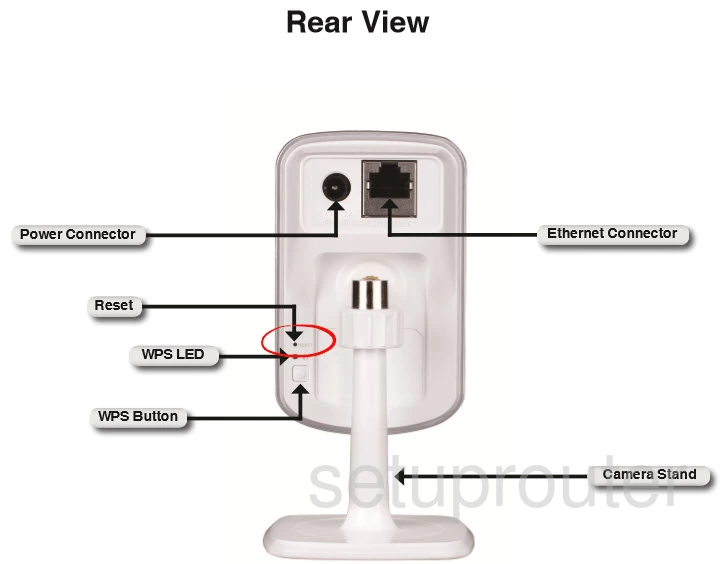
This is the screenshots guide for the Dlink DCS-930L. We also have the following guides for the same router:
- Dlink DCS-930L - How to change the IP Address on a Dlink DCS-930L router
- Dlink DCS-930L - Dlink DCS-930L Login Instructions
- Dlink DCS-930L - Dlink DCS-930L User Manual
- Dlink DCS-930L - How to change the DNS settings on a Dlink DCS-930L router
- Dlink DCS-930L - Setup WiFi on the Dlink DCS-930L
- Dlink DCS-930L - How to Reset the Dlink DCS-930L
- Dlink DCS-930L - Information About the Dlink DCS-930L Router