This is our collection of screenshots that have been submitted to this site by our users.
If you would like to share screenshots for us to use, please use our Router Screenshot Grabber, which is a free tool in Network Utilities. It makes the capture process easy and sends the screenshots to us automatically.
This is the screenshots guide for the Dlink DCS-950. We also have the following guides for the same router:
- Dlink DCS-950 - How to change the IP Address on a Dlink DCS-950 router
- Dlink DCS-950 - Dlink DCS-950 Login Instructions
- Dlink DCS-950 - Dlink DCS-950 User Manual
- Dlink DCS-950 - How to change the DNS settings on a Dlink DCS-950 router
- Dlink DCS-950 - How to Reset the Dlink DCS-950
- Dlink DCS-950 - Information About the Dlink DCS-950 Router
All Dlink DCS-950 Screenshots
All screenshots below were captured from a Dlink DCS-950 router.
Dlink DCS-950 Status Screenshot
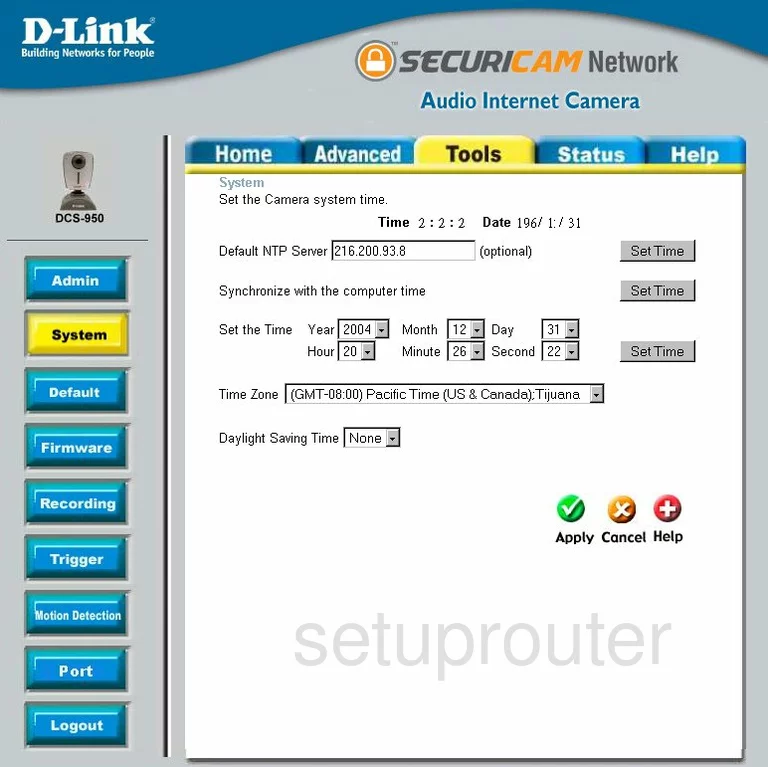
Dlink DCS-950 Firmware Screenshot
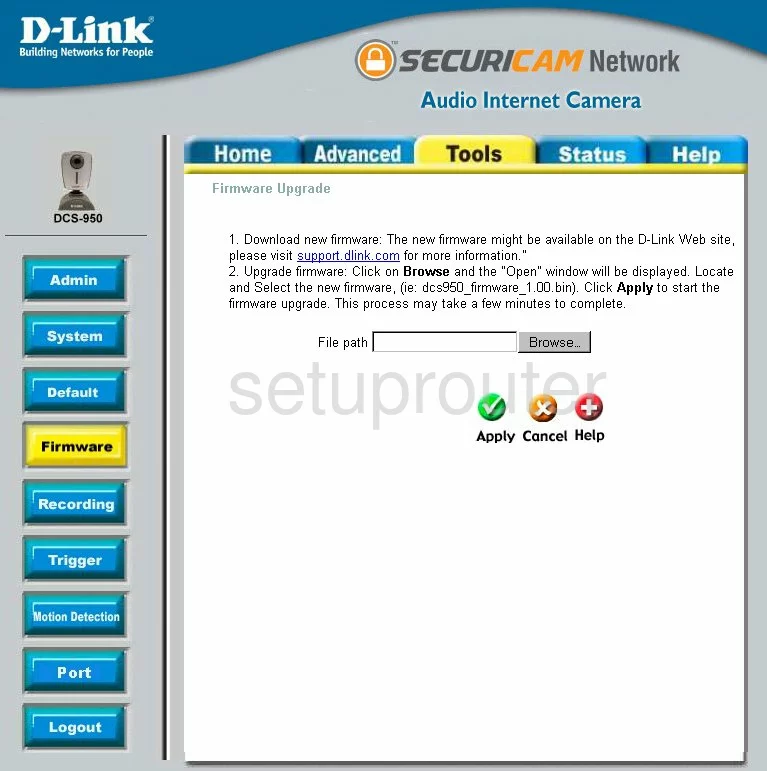
Dlink DCS-950 Setup Screenshot
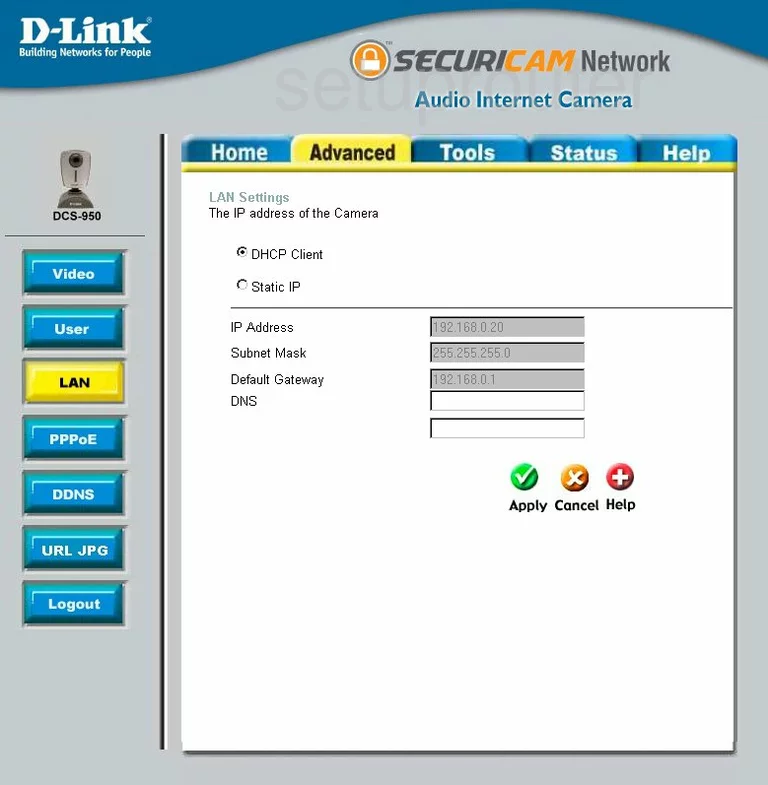
Dlink DCS-950 Status Screenshot
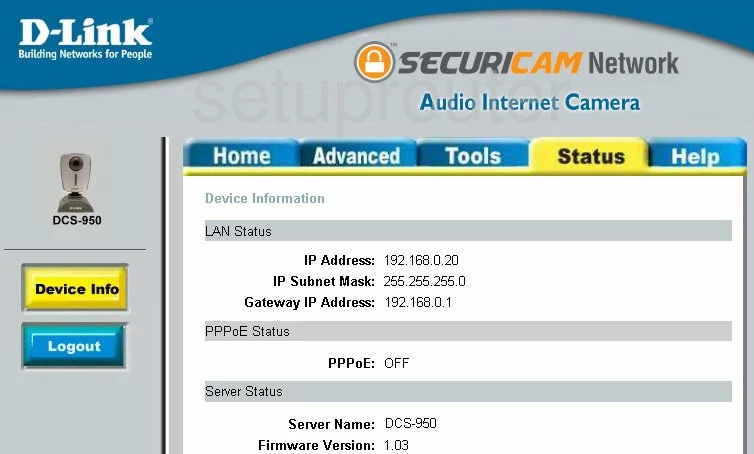
Dlink DCS-950 Help Screenshot
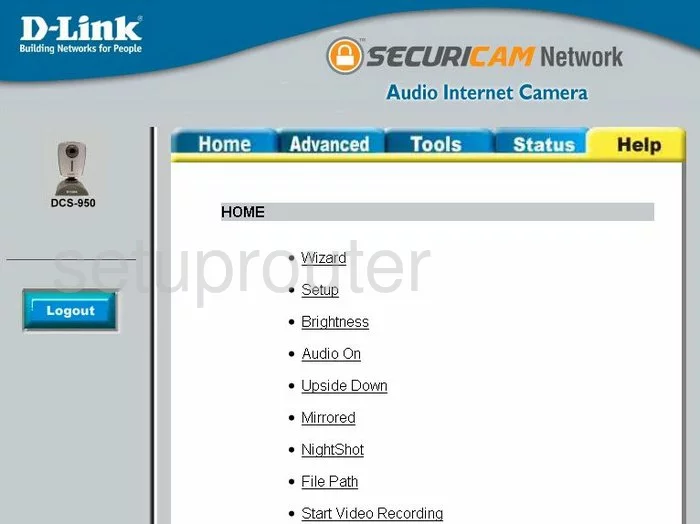
Dlink DCS-950 Password Screenshot
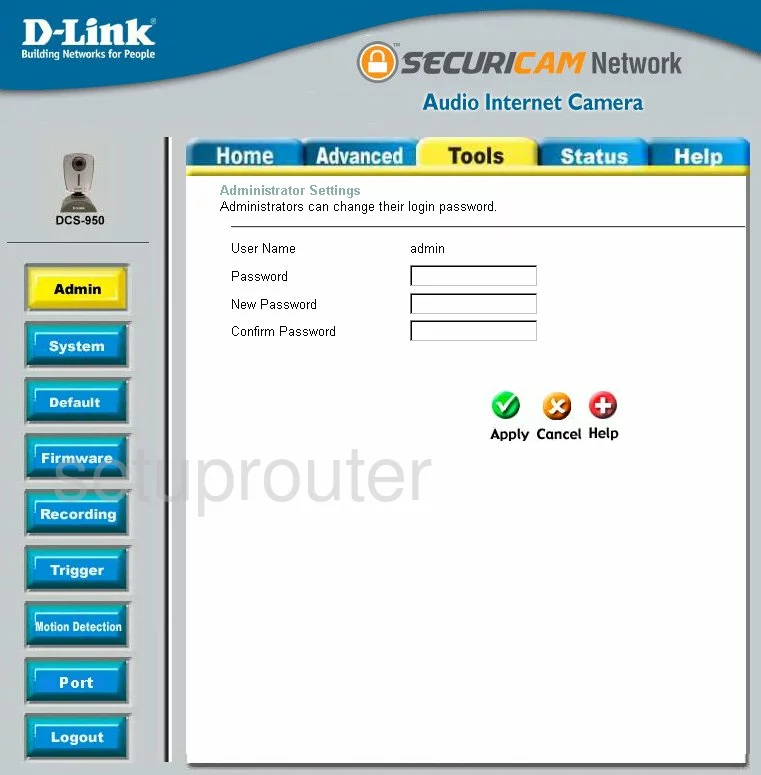
Dlink DCS-950 Pppoe Screenshot
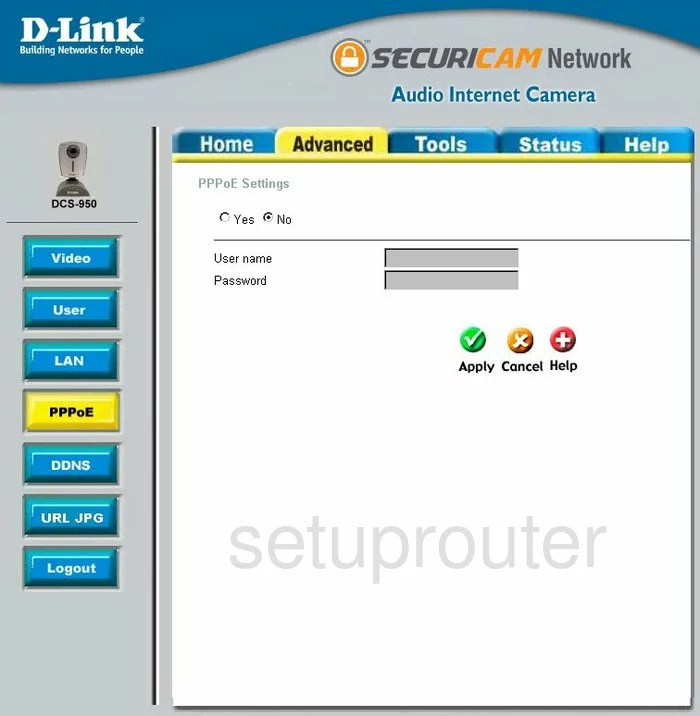
Dlink DCS-950 Dynamic Dns Screenshot
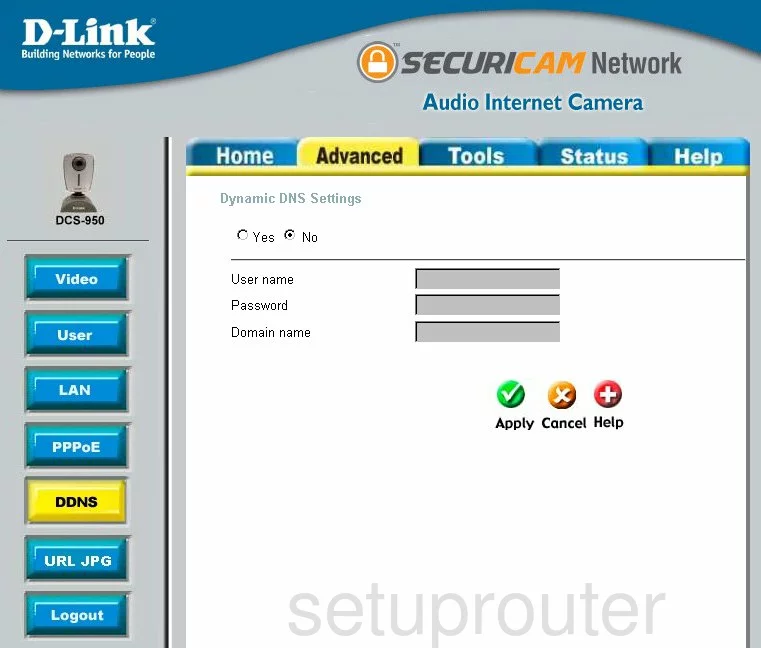
Dlink DCS-950 Camera Video Settings Screenshot
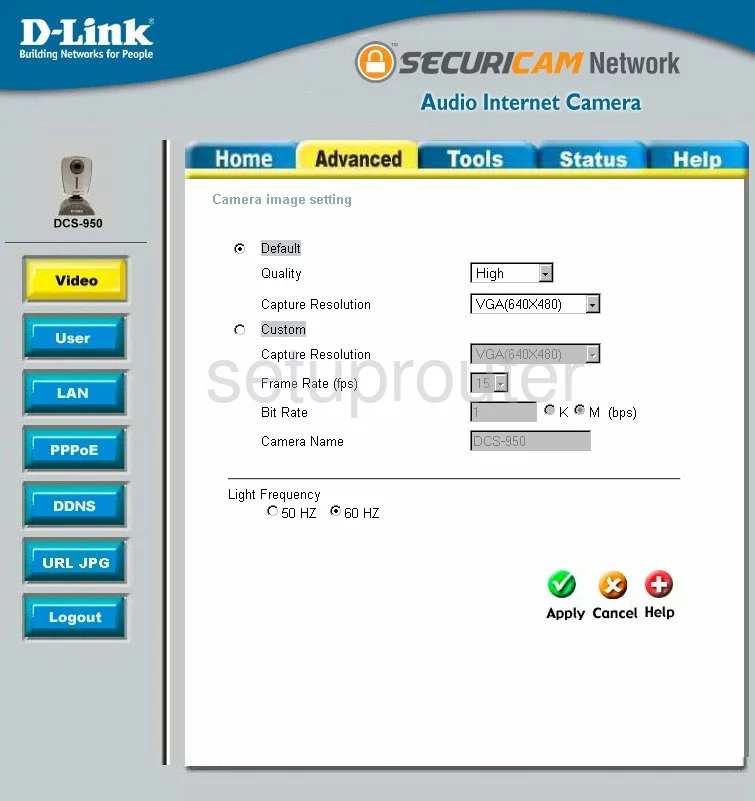
Dlink DCS-950 Password Screenshot
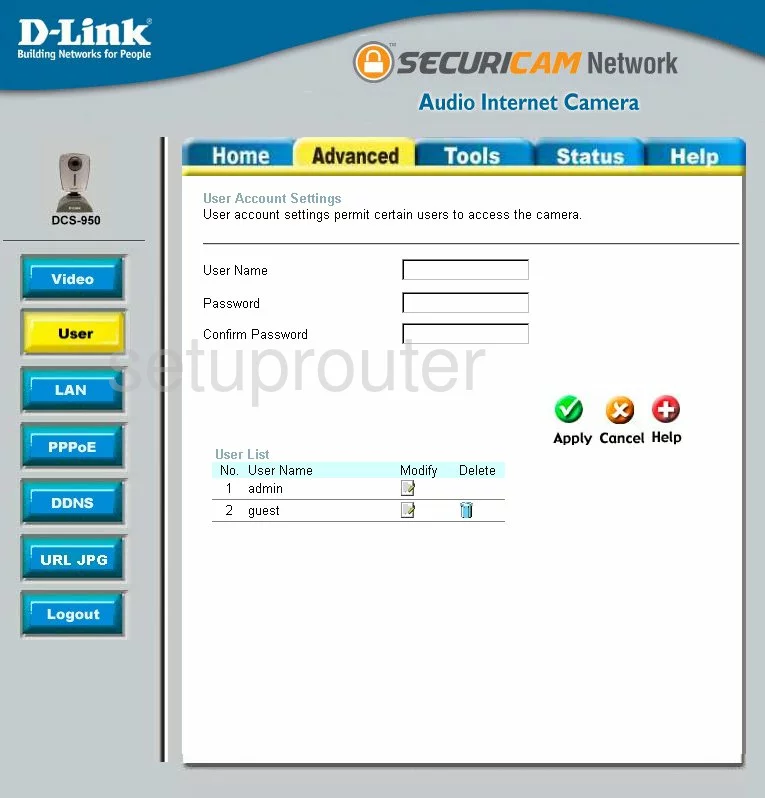
Dlink DCS-950 General Screenshot
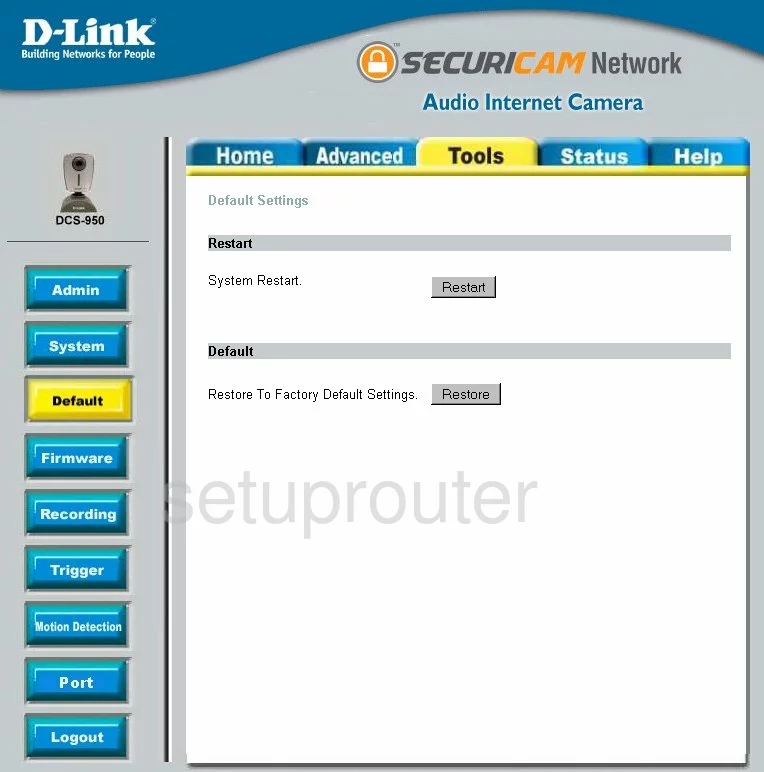
Dlink DCS-950 General Screenshot
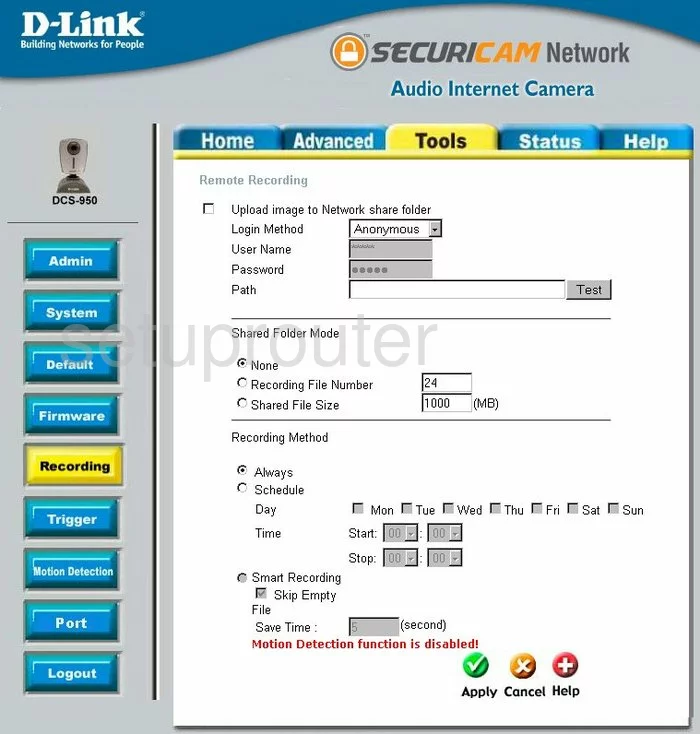
Dlink DCS-950 General Screenshot
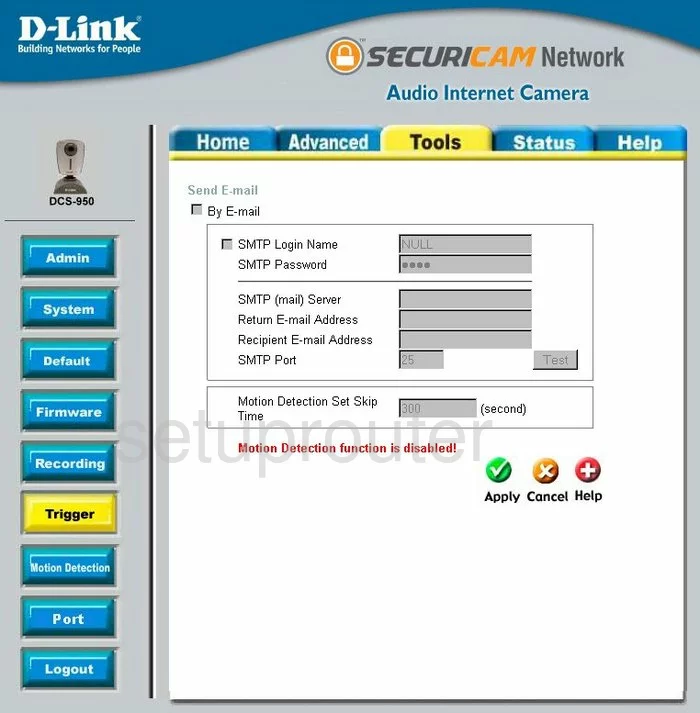
Dlink DCS-950 General Screenshot
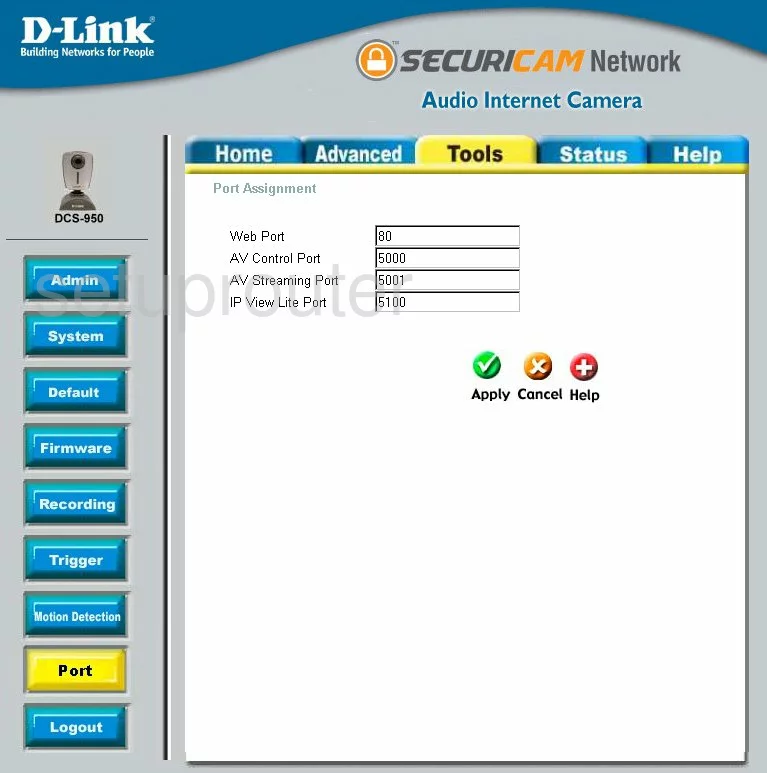
Dlink DCS-950 General Screenshot
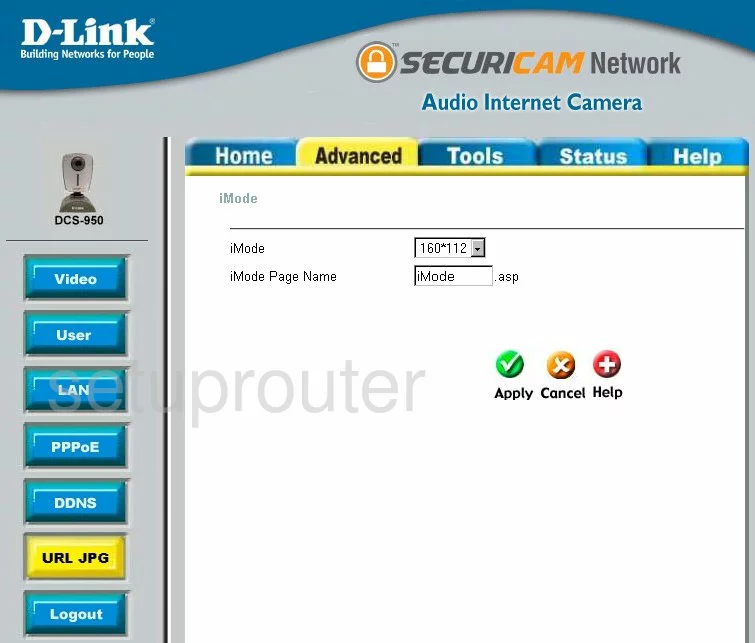
Dlink DCS-950 Device Image Screenshot

Dlink DCS-950 Reset Screenshot

This is the screenshots guide for the Dlink DCS-950. We also have the following guides for the same router:
- Dlink DCS-950 - How to change the IP Address on a Dlink DCS-950 router
- Dlink DCS-950 - Dlink DCS-950 Login Instructions
- Dlink DCS-950 - Dlink DCS-950 User Manual
- Dlink DCS-950 - How to change the DNS settings on a Dlink DCS-950 router
- Dlink DCS-950 - How to Reset the Dlink DCS-950
- Dlink DCS-950 - Information About the Dlink DCS-950 Router