With this page I will be showing you how to properly reset the Dlink DCS-950G Internet camera. When I say reset some of you may be thinking this means to reboot. When I refer to a reboot I am simply talking about a cycle in the power to the device. This is done manually by unplugging the power source, waiting a full 30 seconds, then plugging the power back in. When I refer to a reset I am speaking of a full factory restore of all settings. This means any setting you have ever made changes to is erased and put back to it's original factory defaults.
Warning: Resetting this camera can become more of a problem for you if you don't understand what settings are changed and what ones will not be changed. We recommend making a list of the settings you know about. Consider the following:
- The camera's interface username and password are erased and put back to original factory settings.
- The Internet information such as SSID and password need to be re-entered.
- If you use a DSL connection you may need to re-enter the ISP username and password. Call your ISP for the details.
- Have you made any other changes to your device? These should be written down prior to resetting the camera so you can reconfigure them after the reset is complete.
Other Dlink DCS-950G Guides
This is the reset router guide for the Dlink DCS-950G. We also have the following guides for the same router:
- Dlink DCS-950G - How to change the IP Address on a Dlink DCS-950G router
- Dlink DCS-950G - Dlink DCS-950G Login Instructions
- Dlink DCS-950G - Dlink DCS-950G User Manual
- Dlink DCS-950G - How to change the DNS settings on a Dlink DCS-950G router
- Dlink DCS-950G - Setup WiFi on the Dlink DCS-950G
- Dlink DCS-950G - Dlink DCS-950G Screenshots
- Dlink DCS-950G - Information About the Dlink DCS-950G Router
Reset the Dlink DCS-950G
Begin this reset by finding the reset button. For this model of Dlink camera it can be found on the back panel. We have circled it's location for you in the image below.
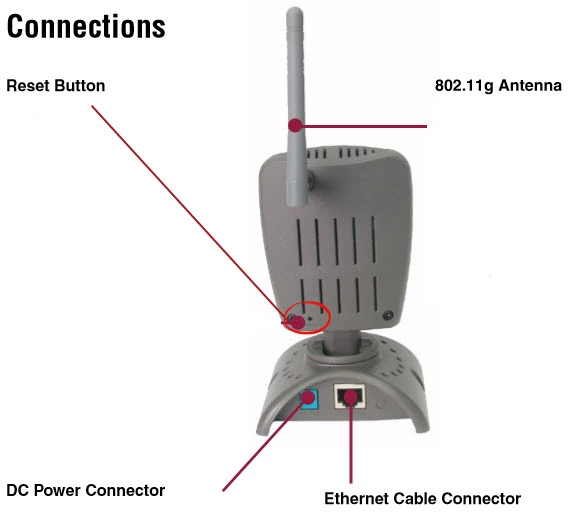
As you can probably tell this tiny little button is recessed and not easily pushed. Take something sharp like an unfolded paperclip to press and hold the reset button down for about 10 seconds to start the reset procedure. If you don't hold this button down for long enough you end up only rebooting the camera instead of resetting it like you wanted.
It's important to remember this reset is going to erase every setting you have ever changed on your device. If you want to avoid this loss you should try other ways of fixing your problem before going through with this reset.
Login to the Dlink DCS-950G
After resetting the Dlink DCS-950G camera you'll need to log into it. This is accomplished by using the default username and password. Don't know what these are? We've got you covered. They're listed for you in our Login Guide.
Tip: If it seems the defaults aren't working for you it may be because the reset button wasn't held down for long enough.
Change Your Password
Now that you've logged in we suggest setting a new password. A strong password can be difficult to come up with on your own, so if you'd like some help visit our Choosing a Strong Password Guide.
Setup WiFi on the Dlink DCS-950G
Now you need to check on the wireless settings. This should include the SSID, the Internet password, and the security type. We recommend using WPA2 whenever possible as it is the strongest encryption available right now. For step-by-step instructions you should visit our page called How to Setup WiFi on the Dlink DCS-950G.
Dlink DCS-950G Help
Be sure to check out our other Dlink DCS-950G info that you might be interested in.
This is the reset router guide for the Dlink DCS-950G. We also have the following guides for the same router:
- Dlink DCS-950G - How to change the IP Address on a Dlink DCS-950G router
- Dlink DCS-950G - Dlink DCS-950G Login Instructions
- Dlink DCS-950G - Dlink DCS-950G User Manual
- Dlink DCS-950G - How to change the DNS settings on a Dlink DCS-950G router
- Dlink DCS-950G - Setup WiFi on the Dlink DCS-950G
- Dlink DCS-950G - Dlink DCS-950G Screenshots
- Dlink DCS-950G - Information About the Dlink DCS-950G Router