Each of these screenshots was captured and submitted to us by users of this site.
If you would like to submit screenshots for us to use, please use our Router Screenshot Grabber, which is a free tool in Network Utilities. It makes the capture process easy and sends the screenshots to us automatically.
This is the screenshots guide for the Dlink DCS-950G. We also have the following guides for the same router:
- Dlink DCS-950G - How to change the IP Address on a Dlink DCS-950G router
- Dlink DCS-950G - Dlink DCS-950G Login Instructions
- Dlink DCS-950G - Dlink DCS-950G User Manual
- Dlink DCS-950G - How to change the DNS settings on a Dlink DCS-950G router
- Dlink DCS-950G - Setup WiFi on the Dlink DCS-950G
- Dlink DCS-950G - How to Reset the Dlink DCS-950G
- Dlink DCS-950G - Information About the Dlink DCS-950G Router
All Dlink DCS-950G Screenshots
All screenshots below were captured from a Dlink DCS-950G router.
Dlink DCS-950G Status Screenshot
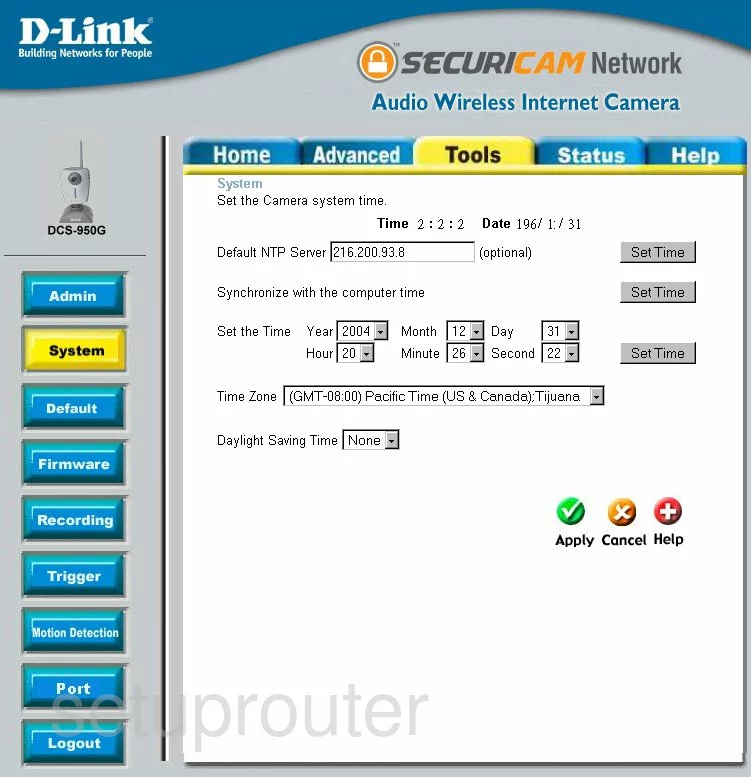
Dlink DCS-950G Firmware Screenshot
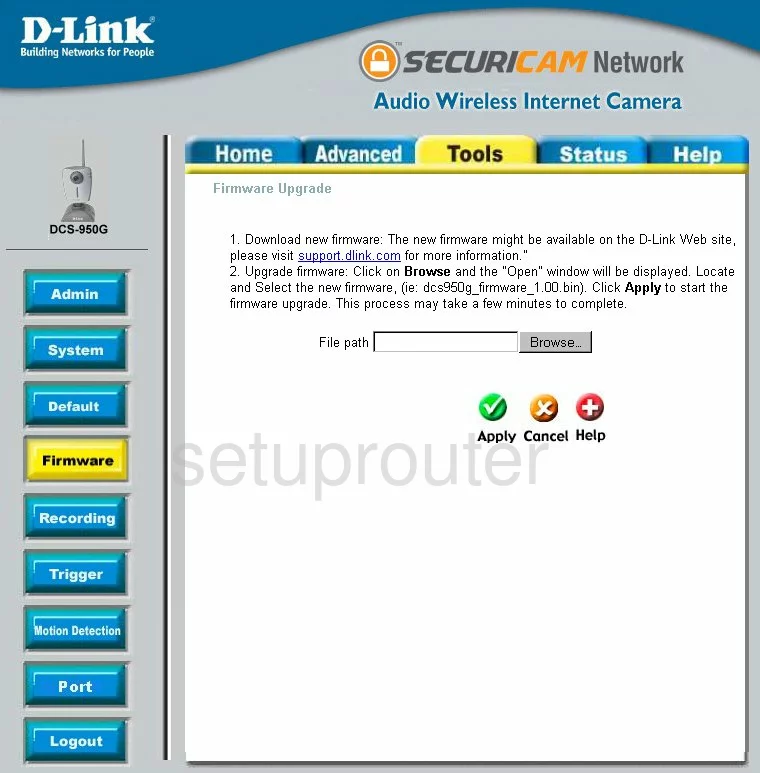
Dlink DCS-950G Wifi Setup Screenshot
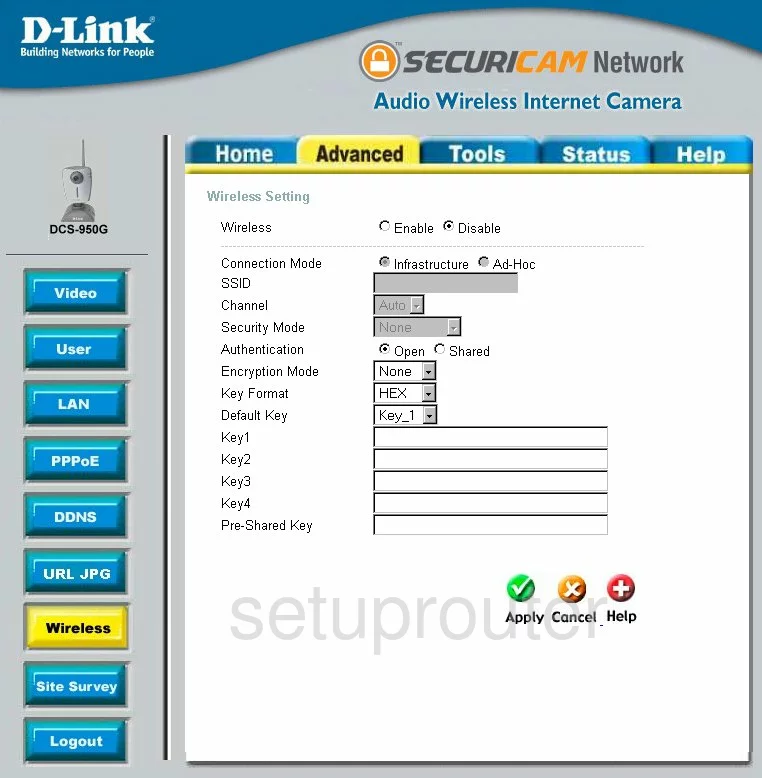
Dlink DCS-950G Setup Screenshot
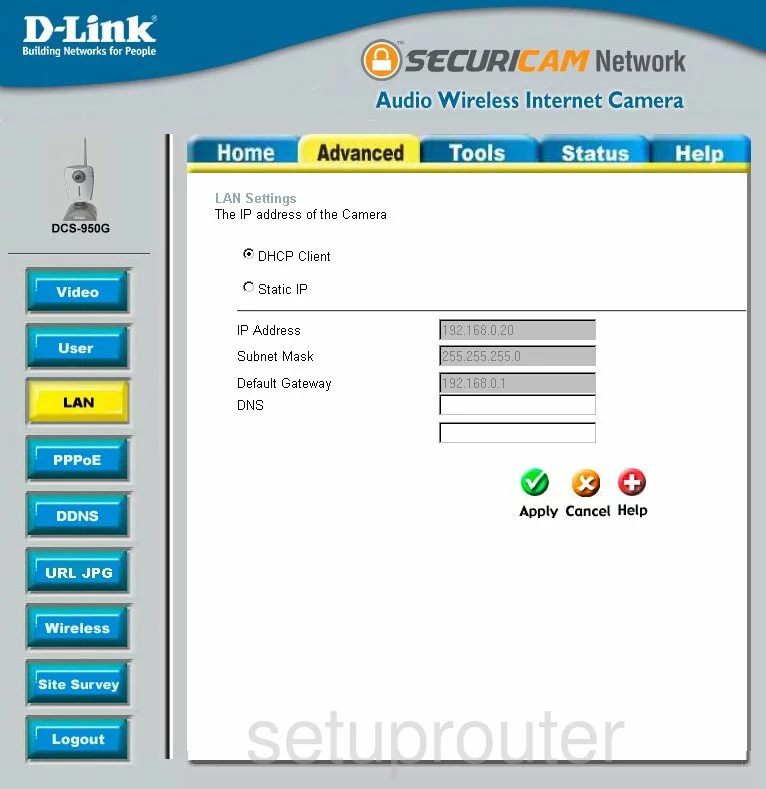
Dlink DCS-950G Status Screenshot
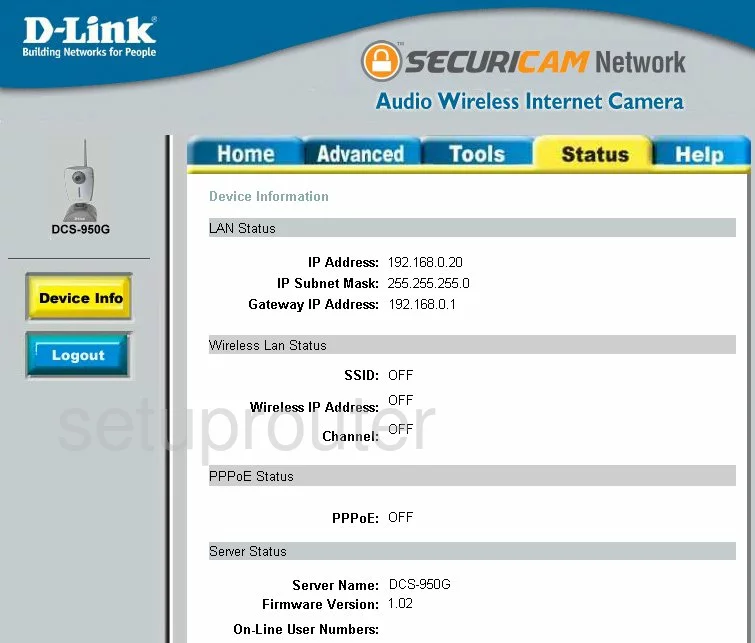
Dlink DCS-950G Help Screenshot
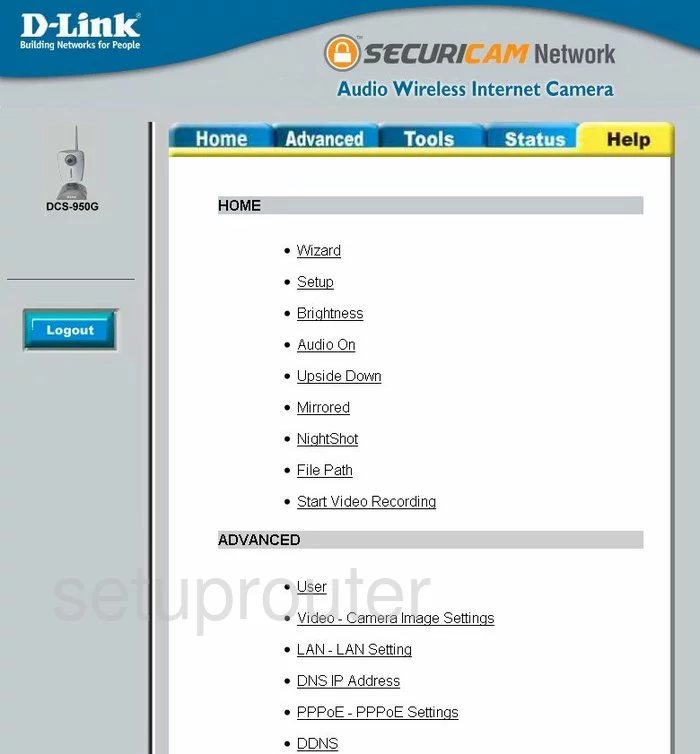
Dlink DCS-950G Password Screenshot
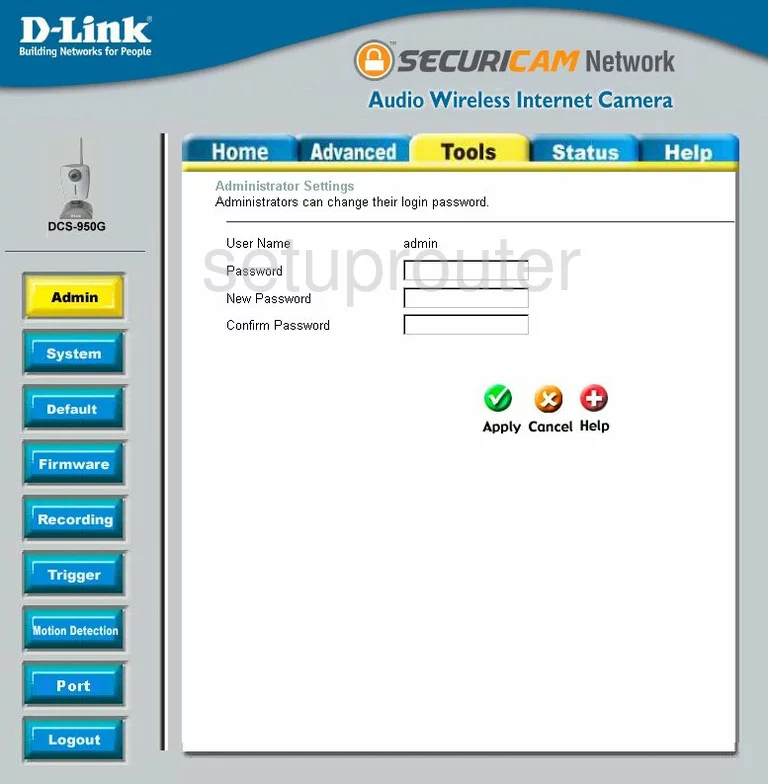
Dlink DCS-950G Dynamic Dns Screenshot
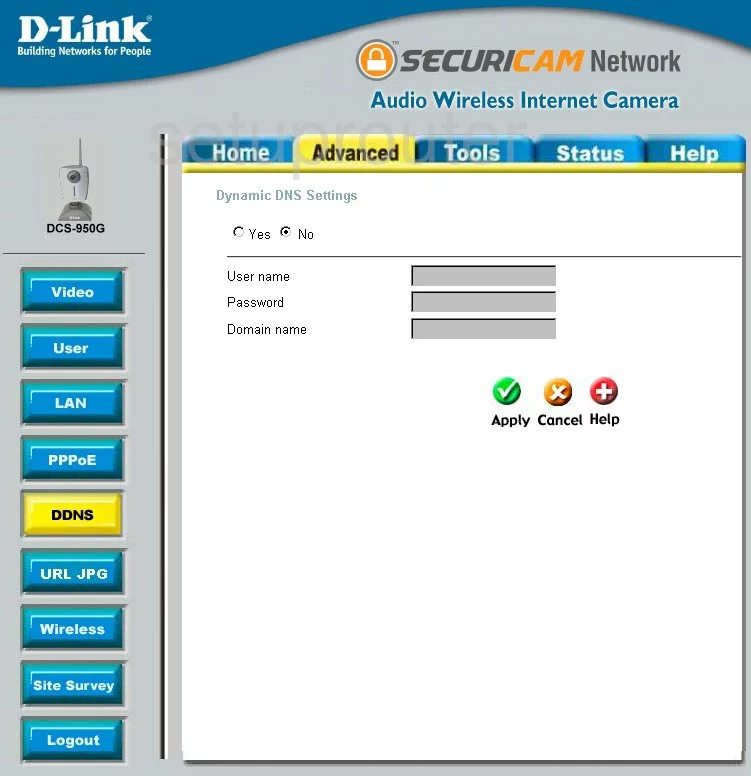
Dlink DCS-950G Camera Video Settings Screenshot
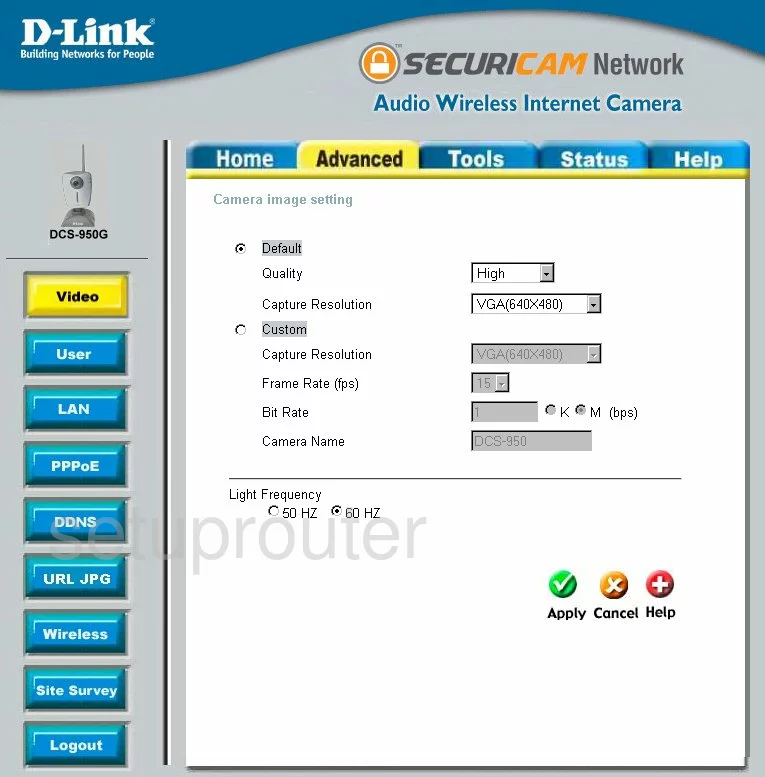
Dlink DCS-950G Password Screenshot
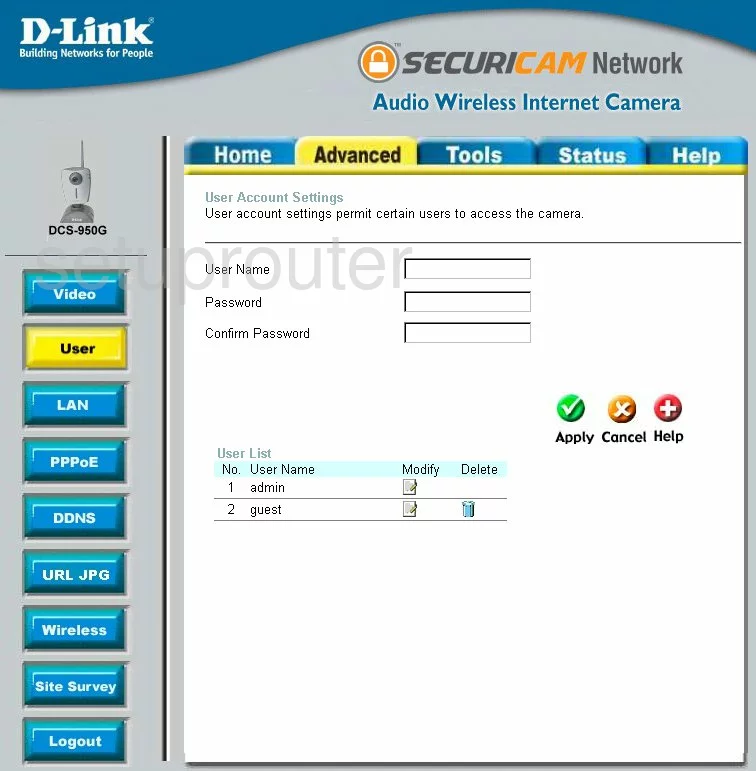
Dlink DCS-950G General Screenshot
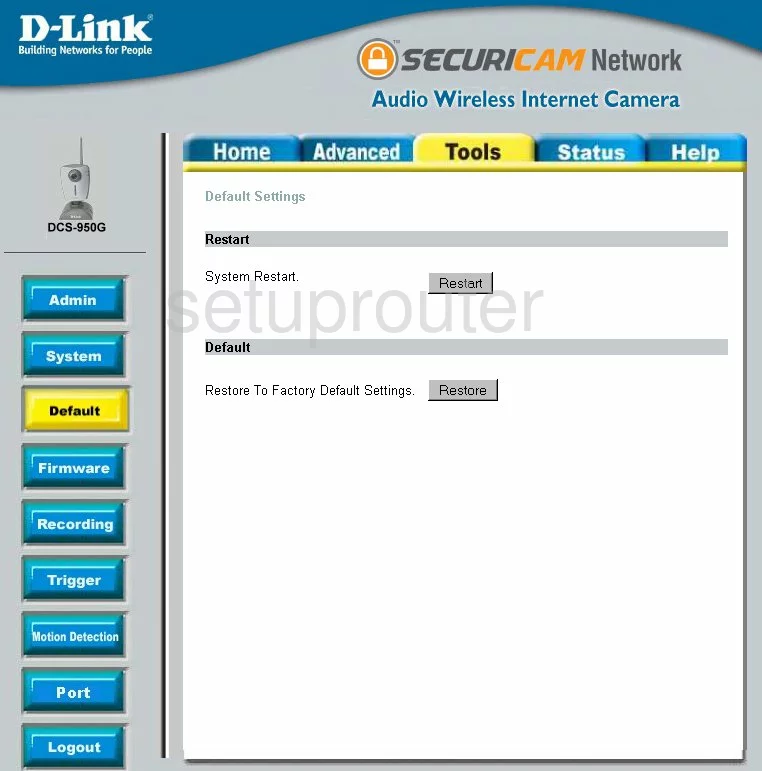
Dlink DCS-950G General Screenshot
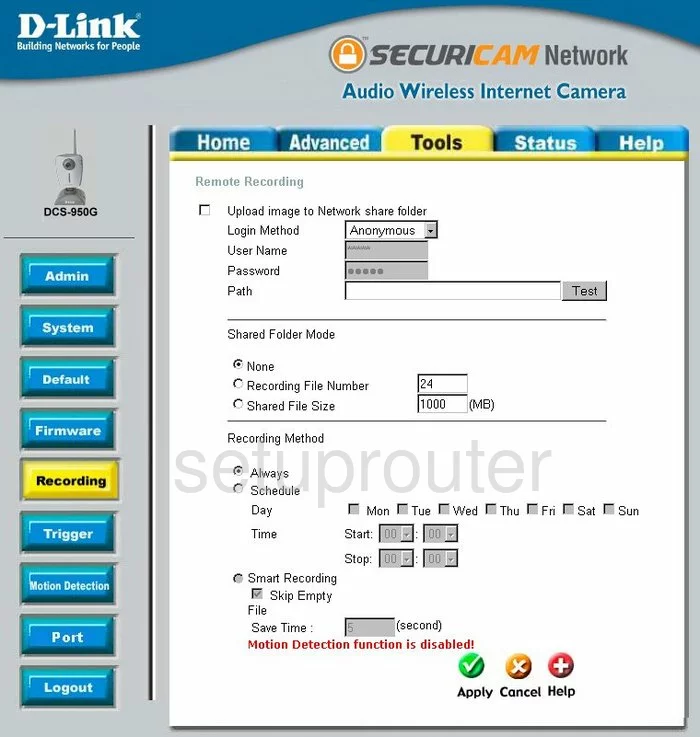
Dlink DCS-950G General Screenshot
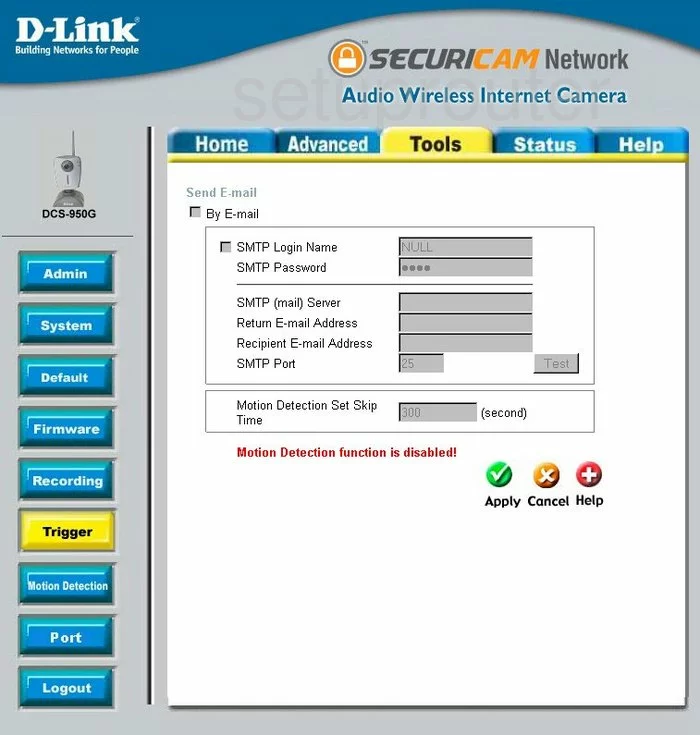
Dlink DCS-950G General Screenshot
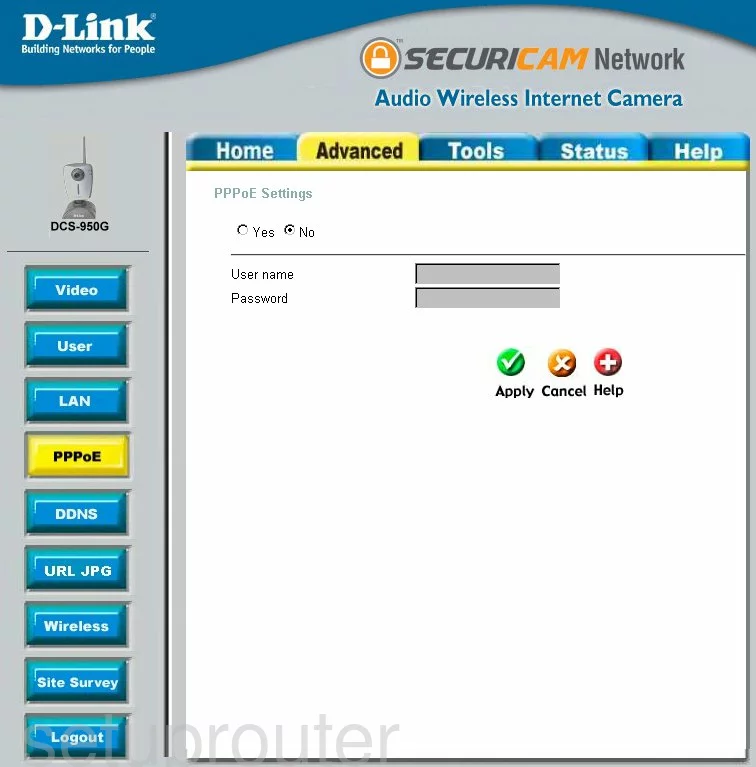
Dlink DCS-950G General Screenshot
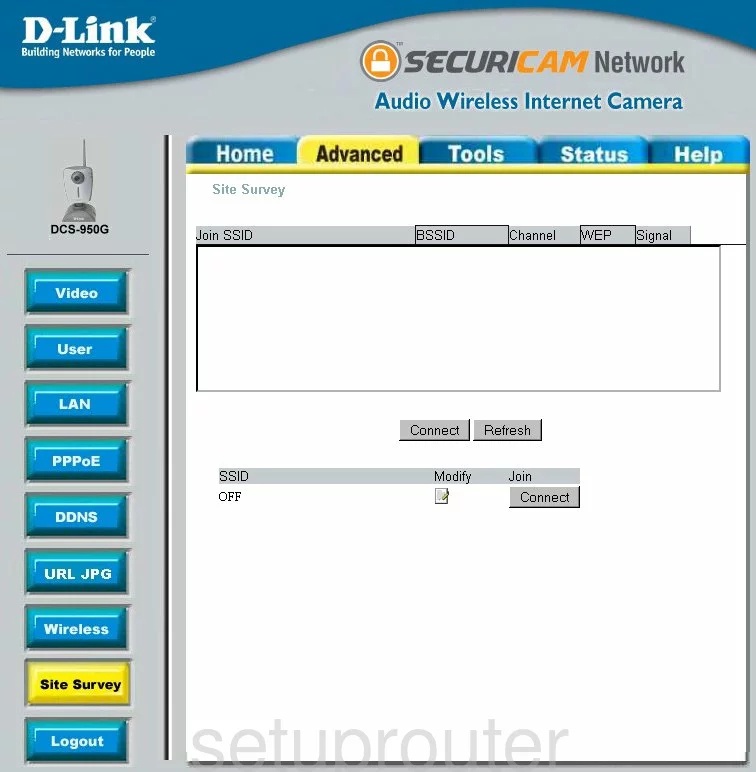
Dlink DCS-950G General Screenshot
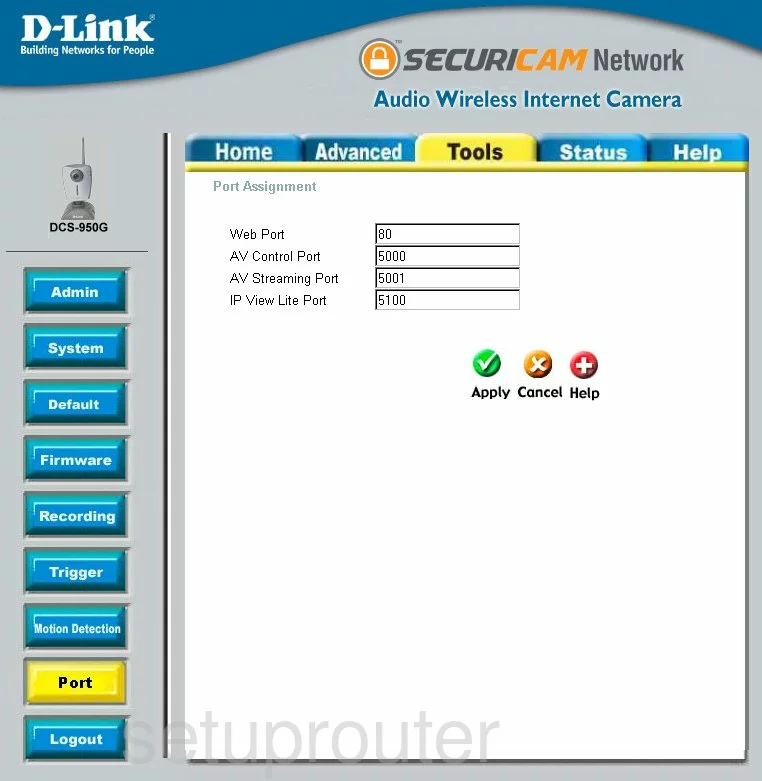
Dlink DCS-950G General Screenshot
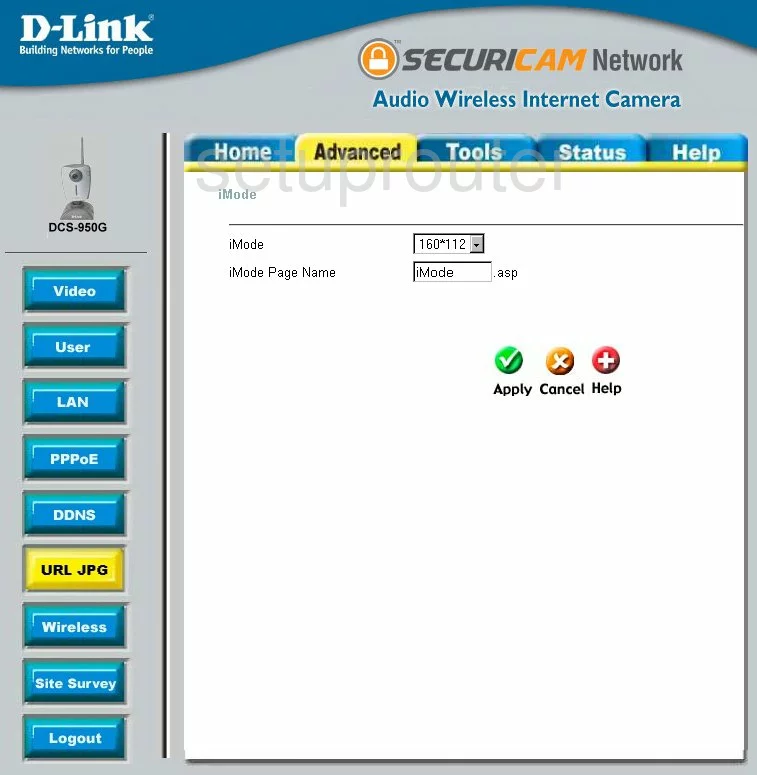
Dlink DCS-950G Device Image Screenshot

Dlink DCS-950G Reset Screenshot
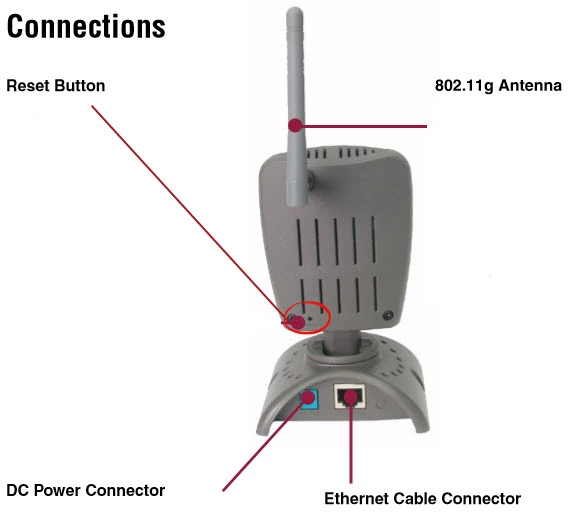
This is the screenshots guide for the Dlink DCS-950G. We also have the following guides for the same router:
- Dlink DCS-950G - How to change the IP Address on a Dlink DCS-950G router
- Dlink DCS-950G - Dlink DCS-950G Login Instructions
- Dlink DCS-950G - Dlink DCS-950G User Manual
- Dlink DCS-950G - How to change the DNS settings on a Dlink DCS-950G router
- Dlink DCS-950G - Setup WiFi on the Dlink DCS-950G
- Dlink DCS-950G - How to Reset the Dlink DCS-950G
- Dlink DCS-950G - Information About the Dlink DCS-950G Router