Here are instructions for logging in to the Dlink DCS-G900 router.
Other Dlink DCS-G900 Guides
This is the login guide for the Dlink DCS-G900. We also have the following guides for the same router:
- Dlink DCS-G900 - How to change the IP Address on a Dlink DCS-G900 router
- Dlink DCS-G900 - Dlink DCS-G900 User Manual
- Dlink DCS-G900 - How to change the DNS settings on a Dlink DCS-G900 router
- Dlink DCS-G900 - Setup WiFi on the Dlink DCS-G900
- Dlink DCS-G900 - How to Reset the Dlink DCS-G900
- Dlink DCS-G900 - Dlink DCS-G900 Screenshots
- Dlink DCS-G900 - Information About the Dlink DCS-G900 Router
Find Your Dlink DCS-G900 Router IP Address
The first thing that we need to know in order to login to the Dlink DCS-G900 router is it's internal IP address.
| Known DCS-G900 IP Addresses |
|---|
| 192.168.0.20 |
Pick one of these IP addresses and then follow the rest of this guide.
If later on in this guide you do not find your router using the IP address that you pick, then you can try different IP addresses until you get logged in. I will not hurt anything to try different IP addresses.
If you try all of the above IP addresses and still cannot find your router, then do one of the following:
- Follow our guide called Find Your Router's Internal IP Address.
- Download and install our free Router Detector software.
Once you have the internal IP Address of your router, you can log in to it.
Login to the Dlink DCS-G900 Router
Your Dlink DCS-G900 router has a web interface. In order to log in to it, you need to use a web browser, such as Chrome, Firefox, or Edge.
Enter Dlink DCS-G900 Internal IP Address
Type the internal IP address that you picked above in the address bar of your web browser. The address bar looks like this:

Press the Enter key on your keyboard. A window will show asking for your Dlink DCS-G900 password.
Dlink DCS-G900 Default Username and Password
You must know your Dlink DCS-G900 username and password in order to log in. Just in case the router's username and password have never been changed, you may want to try the factory defaults. Here is a list of all known factory default usernames and passwords for the Dlink DCS-G900 router.
| Dlink DCS-G900 Default Usernames and Passwords | |
|---|---|
| Username | Password |
| blank | blank |
Enter your username and password in the window that pops up. Keep trying them all until you get logged in.

Dlink DCS-G900 Home Screen
When you get logged in you should be at the Dlink DCS-G900 home screen, which looks similar to this:
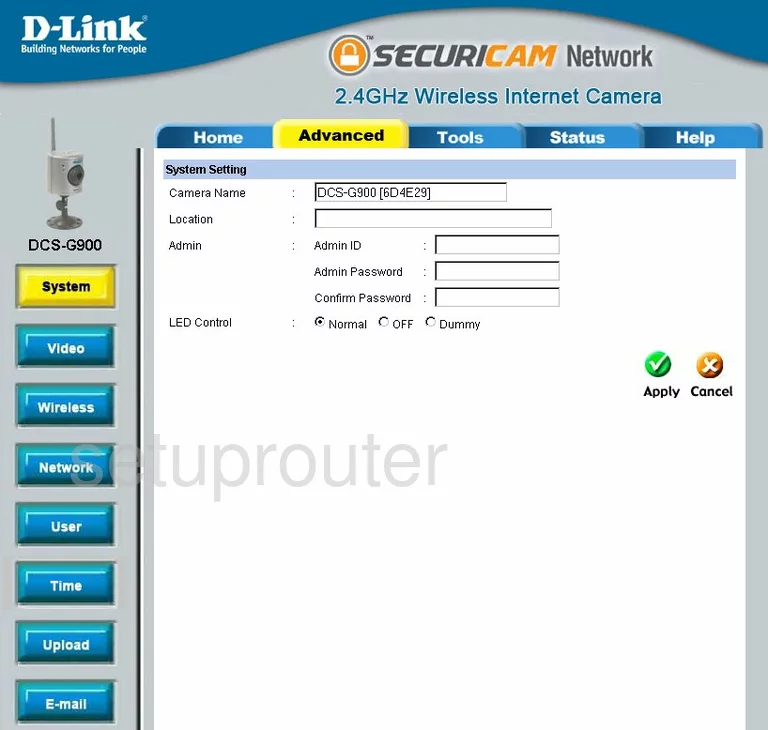
When you see this screen, then you are logged in to your Dlink DCS-G900 router. At this point, you can follow any of our other guides for this router.
Solutions To Dlink DCS-G900 Login Problems
Here are some other ideas that might help you get logged in to your router.
Dlink DCS-G900 Password Doesn't Work
It's possible that your router's factory default password is different than what we have listed. Start by trying all of the other known Dlink passwords. Here is our list of all Dlink Passwords.
Forgot Password to Dlink DCS-G900 Router
If your ISP provided your router, then you may have to call them and ask them if they know how to login to your router. Sometimes they will have your password on file.
How to Reset the Dlink DCS-G900 Router To Default Settings
As a last resort, you can reset your router to factory defaults. The last option when you are unable to get logged in to your router is to reset it to the factory defaults.
Other Dlink DCS-G900 Guides
Here are some of our other Dlink DCS-G900 info that you might be interested in.
This is the login guide for the Dlink DCS-G900. We also have the following guides for the same router:
- Dlink DCS-G900 - How to change the IP Address on a Dlink DCS-G900 router
- Dlink DCS-G900 - Dlink DCS-G900 User Manual
- Dlink DCS-G900 - How to change the DNS settings on a Dlink DCS-G900 router
- Dlink DCS-G900 - Setup WiFi on the Dlink DCS-G900
- Dlink DCS-G900 - How to Reset the Dlink DCS-G900
- Dlink DCS-G900 - Dlink DCS-G900 Screenshots
- Dlink DCS-G900 - Information About the Dlink DCS-G900 Router