On this page I will show you how to correctly reset the Dlink DCS-G900 camera. When I use the word reset it is different than a reboot. A reboot is a cycle in the power to the device. This can be done manually to solve minor behavioral problems you may be experiencing with your camera. To do this you unplug the power source, wait a full 30 seconds, then plug the power back into the device. When I use the word reset I am referring to a full factory restore of your settings. This means every single setting you have ever changed in the history of the camera will be erased and put back to it's original factory default settings.
Warning: Resetting this Dlink camera can be a problem if you don't understand what settings are changed and what ones are not. We strongly recommend making a list of the settings you have changed. Consider the following while making this list:
- The camera's main username and password are reverted back to factory default settings.
- The Internet name and password need to be re-entered as well.
- Have you made any other changes to this device? Anything you can think of should be written down so you can reconfigure them afterwards.
Other Dlink DCS-G900 Guides
This is the reset router guide for the Dlink DCS-G900. We also have the following guides for the same router:
- Dlink DCS-G900 - How to change the IP Address on a Dlink DCS-G900 router
- Dlink DCS-G900 - Dlink DCS-G900 Login Instructions
- Dlink DCS-G900 - Dlink DCS-G900 User Manual
- Dlink DCS-G900 - How to change the DNS settings on a Dlink DCS-G900 router
- Dlink DCS-G900 - Setup WiFi on the Dlink DCS-G900
- Dlink DCS-G900 - Dlink DCS-G900 Screenshots
- Dlink DCS-G900 - Information About the Dlink DCS-G900 Router
Reset the Dlink DCS-G900
The first thing to do in any reset is to find the physical location of the reset button itself. For this model of Dlink you can find it on the back panel of the device. I have circled it for you in the image below.
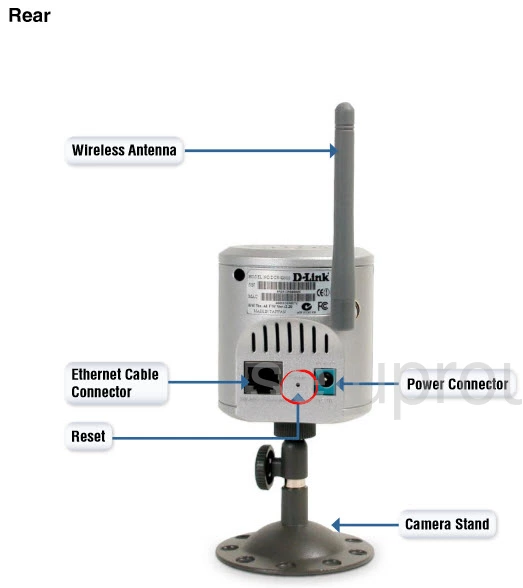
Take the end of an unfolded paperclip and press down on the reset button for about 10 seconds to begin the reset process. If you don't hold this button down for long enough you may only reboot the camera instead of resetting it like you wanted.
Remember this reset erases every setting you have ever changed on this device. If you want to avoid this loss of information you should try other ways of fixing this problem.
Login to the Dlink DCS-G900
Next you'll need to log into the Dlink DCS-G900 camera. Do this by using the factory default username and password. We have these waiting for you in our Login Guide.
Tip: Defaults not logging you in? Try holding the reset button down for longer.
Change Your Password
Once you've logged in we suggest setting a new password. This can be anything you want, however keep in mind that a strong password consists of 14-20 characters and includes no personal information. To learn more take a look at our Choosing a Strong Password Guide.
Setup WiFi on the Dlink DCS-G900
Now to look at your WiFi settings. This should include the security type, the SSID, and the Internet password (different from the one you changed above). We recommend using the security type of WPA2 if possible. Find out why and instructions on how to do this in our guide titled How to Setup WiFi on the Dlink DCS-G900.
Dlink DCS-G900 Help
Be sure to check out our other Dlink DCS-G900 info that you might be interested in.
This is the reset router guide for the Dlink DCS-G900. We also have the following guides for the same router:
- Dlink DCS-G900 - How to change the IP Address on a Dlink DCS-G900 router
- Dlink DCS-G900 - Dlink DCS-G900 Login Instructions
- Dlink DCS-G900 - Dlink DCS-G900 User Manual
- Dlink DCS-G900 - How to change the DNS settings on a Dlink DCS-G900 router
- Dlink DCS-G900 - Setup WiFi on the Dlink DCS-G900
- Dlink DCS-G900 - Dlink DCS-G900 Screenshots
- Dlink DCS-G900 - Information About the Dlink DCS-G900 Router