On this page I will be showing you how to properly reset the Dlink DES-1226G Switch. When I use the word reset I am referring to a full factory restore of all the settings you have ever changed on your switch. When I use the word reboot I am simply referring to a cycle in the power to the switch. This can be done manually by unplugging the power source, waiting a bit, then plugging it back in.
Warning: When problems arise from a reset it is because the person who did it wasn't aware of all the settings that were returned to factory defaults. We recommend making a list of all the settings you know about before you reset this switch. Consider the following:
- The switch username and password are reverted back to the original factory default settings.
- What else have you changed since you got this switch? Have you made any changes to the trap settings or mirror settings? These need to be reconfigured after the reset is complete.
Other Dlink DES-1226G Guides
This is the reset router guide for the Dlink DES-1226G. We also have the following guides for the same router:
Reset the Dlink DES-1226G
The first step with any reset is to locate the reset button on the device itself. For this Dink it can be found on the rear panel of the device. We have circled it for you in the image below.
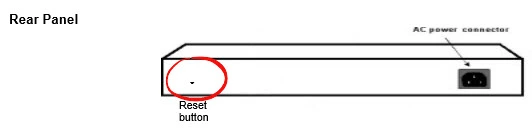
This reset button is quite small and typically recessed. We recommend taking the end of an unfolded paperclip to press and hold the reset button down for about 10 seconds. This begins the reset process which could take a minute or two. If you don't hold this button down for long enough there is a good chance you only rebooted the switch instead of reset it like you wanted.
Don't forget that this reset is erasing every single setting you have ever changed on your device. If you have made a lot of changes to your switch and want to try and avoid this loss we strongly recommend you try other methods of troubleshooting.
Login to the Dlink DES-1226G
Following that you'll need to log into the Dlink DES-1226G switch. This is done by using the factory default username and password. Don't know where to find these? We have them waiting for you in our Login Guide.
Tip: If the defaults don't seem to be working it could be because you didn't hold the reset button down for long enough.
Change Your Password
Now that you've logged into your router we recommend setting a new password. Remember that this password only protects your router settings. Still, setting a strong password is always a good idea. For help doing this check out our Choosing a Strong Password Guide.
Tip: Afraid of losing your new password? Try writing it on a sticky note and attaching it to the underside of the switch.
Dlink DES-1226G Help
Be sure to check out our other Dlink DES-1226G info that you might be interested in.
This is the reset router guide for the Dlink DES-1226G. We also have the following guides for the same router: