Here are instructions for logging in to the Dlink DES-1250G router.
Other Dlink DES-1250G Guides
This is the login guide for the Dlink DES-1250G. We also have the following guides for the same router:
Find Your Dlink DES-1250G Router IP Address
Before you can log in to your Dlink DES-1250G router, you need to figure out it's internal IP address.
| Known DES-1250G IP Addresses |
|---|
| 192.168.0.1 |
Start with the first IP address in the list and then follow the rest of this guide.
If the IP address you picked does not seem to work, then simply try a different one. I will not hurt anything to try different IP addresses.
If you try all of the above IP addresses and still cannot find your router, then you can try one of the following steps:
- Check our out Find Your Router's Internal IP Address guide.
- Use our free software called Router Detector.
The next step is to try logging in to your router.
Login to the Dlink DES-1250G Router
Your Dlink DES-1250G is managed through a web-based interface. You can manage it by using a web browser such as Chrome, Firefox, or Edge.
Enter Dlink DES-1250G Internal IP Address
Find the address bar in your web browser and type in the internal IP address of your Dlink DES-1250G router. The address bar will look like this:

Press the Enter key on your keyboard. You should see a window asking for your Dlink DES-1250G password.
Dlink DES-1250G Default Username and Password
In order to login to your Dlink DES-1250G you are going to need to know your username and password. If you are not sure what the username and password are, then perhaps they are still set to the factory defaults. All of the default usernames and passwords for the Dlink DES-1250G are listed below.
| Dlink DES-1250G Default Usernames and Passwords | |
|---|---|
| Username | Password |
| blank | admin |
Enter your username and password in the dialog box that pops up. Keep trying them all until you get logged in.
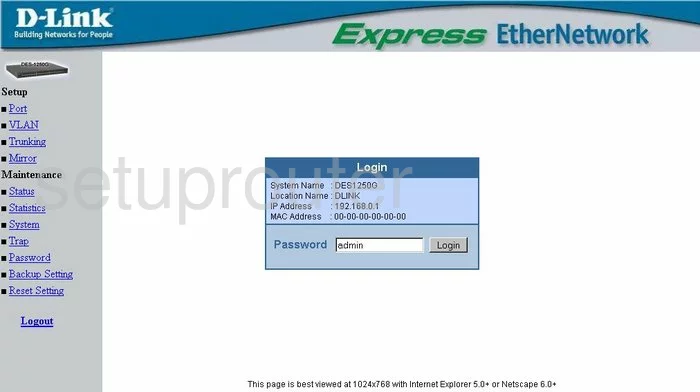
Dlink DES-1250G Home Screen
Once you are logged in you will see the Dlink DES-1250G home screen, like this:
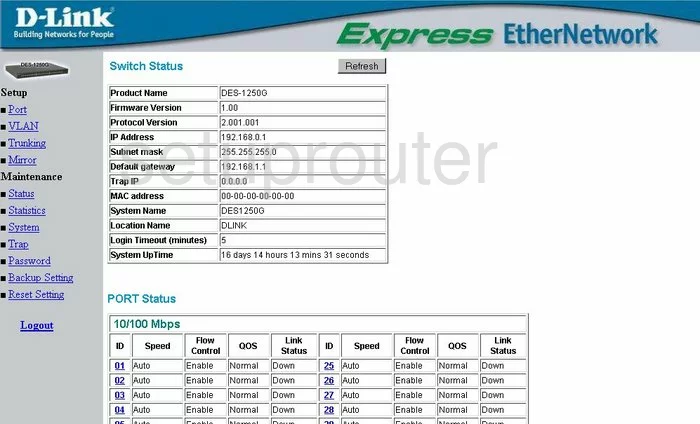
If you see this screen, then good job, you are now logged in to your Dlink DES-1250G router. You are now ready to follow one of our other guides.
Solutions To Dlink DES-1250G Login Problems
Here are some ideas to help if you are having problems getting logged in to your router.
Dlink DES-1250G Password Doesn't Work
Perhaps your router's default password is different than what we have listed here. Be sure to try other Dlink passwords. Here is our list of all Dlink Passwords.
Forgot Password to Dlink DES-1250G Router
If you are using an ISP provided router, then you may need to call their support desk and ask for your login information. Most of the time they will have it on file for you.
How to Reset the Dlink DES-1250G Router To Default Settings
The last option when you are unable to get logged in to your router is to reset it to the factory defaults. For help resetting your router, follow our How To Reset your Router guide.
Other Dlink DES-1250G Guides
Here are some of our other Dlink DES-1250G info that you might be interested in.
This is the login guide for the Dlink DES-1250G. We also have the following guides for the same router: