On this page I will be showing you how to reset the Dlink DES-1250G Switch. A reset is not the same thing as a reboot. When I use the word reboot I am speaking of a cycle in the power to the device. When I use the word reset I am referring to a complete factory restore of all settings. This means every single setting you have ever changed on your switch will be erased and returned to the original way it was from the factory.
Warning: Resetting this switch could cause problems if you don't understand what settings have been restored and what ones have not. We recommend making a list of all settings you have ever changed. Consider the following:
- The switch username and password are erased and returned to factory defaults.
- Any other settings you have changed need to be written down so you can reconfigure them after the reset is complete. This includes port settings, trunk settings, anything...
Other Dlink DES-1250G Guides
This is the reset router guide for the Dlink DES-1250G. We also have the following guides for the same router:
Reset the Dlink DES-1250G
The first step it to locate the reset button on the Dlink DES-1250G device. This tiny button is located on the front panel of the switch. Take a look at the image below.
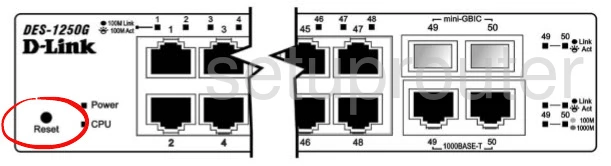
Take the tip of an unfolded paperclip and press down on the reset button for about 10 seconds. This begins the reset process. If you don't hold this button down for long enough you end up only rebooting the switch instead of resetting it like you wanted.
Remember this reset erases all settings you have ever made to this device. If you want to try and avoid this loss you need to try other methods of troubleshooting first.
Login to the Dlink DES-1250G
After resetting your Dlink DES-1250G switch you'll need to log into it. Do this by using the default username and password. Don't know where to find these? We do. We have them listed for you in our Login Guide.
Tip: If the defaults aren't working for you it could be because the reset button wasn't held for long enough.
Change Your Password
Next we suggest setting a new password. For help doing this take a look through our Choosing a Strong Password Guide.
Tip: Try writing your password on a sticky note and attaching it to the bottom of your switch to keep from losing it.
Dlink DES-1250G Help
Be sure to check out our other Dlink DES-1250G info that you might be interested in.
This is the reset router guide for the Dlink DES-1250G. We also have the following guides for the same router: