Each of these screenshots was captured and submitted to us by users of this site.
When you want to share screenshots for us to use, please use our Router Screenshot Grabber, which is a free tool in Network Utilities. It makes the capture process easy and sends the screenshots to us automatically.
This is the screenshots guide for the Dlink DES-6500.We also have the following guides for the same router:
- Dlink DES-6500 - How to change the IP Address on a Dlink DES-6500 router
- Dlink DES-6500 - Dlink DES-6500 Login Instructions
- Dlink DES-6500 - Dlink DES-6500 User Manual
- Dlink DES-6500 - How to change the DNS settings on a Dlink DES-6500 router
- Dlink DES-6500 - How to Reset the Dlink DES-6500
- Dlink DES-6500 - Information About the Dlink DES-6500 Router
All Dlink DES-6500 Screenshots
All screenshots below were captured from a Dlink DES-6500 router.
Dlink login
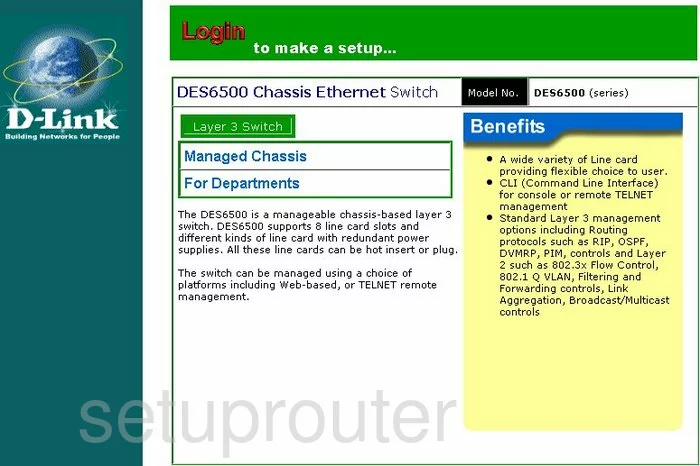
Dlink time setup
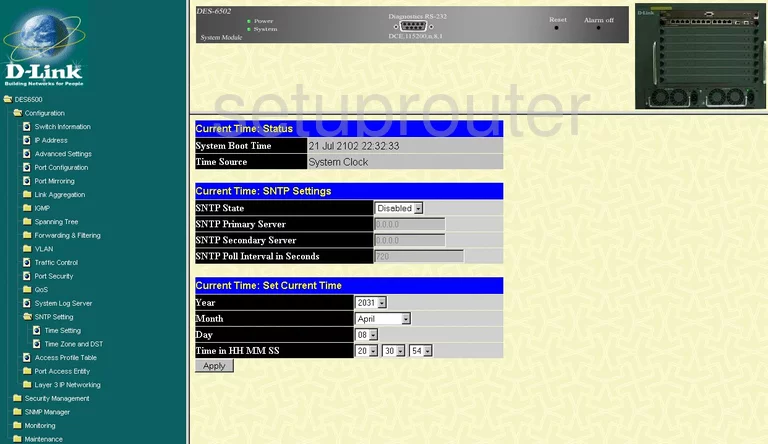
Dlink reset
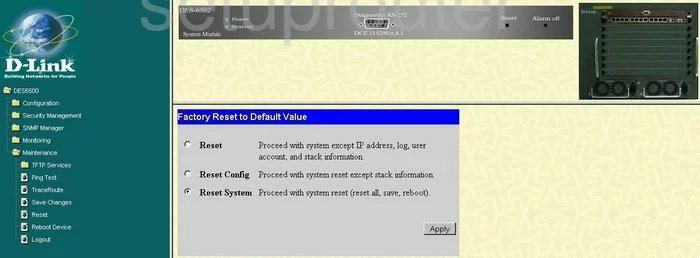
Dlink ping
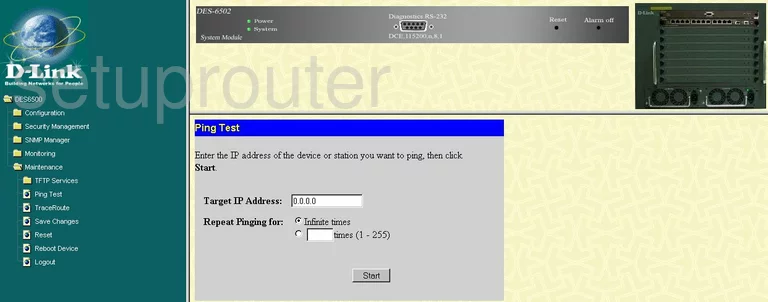
Dlink mac address
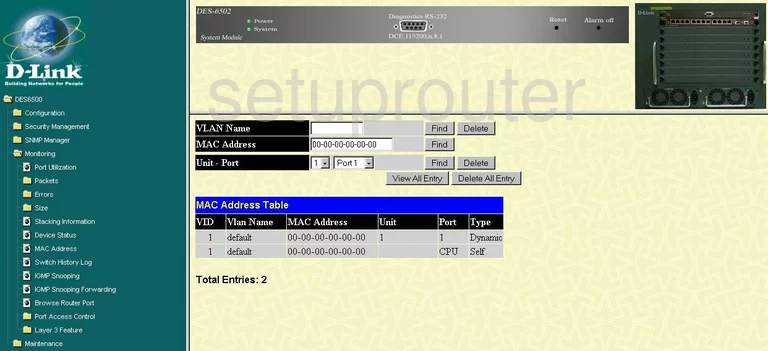
Dlink logout
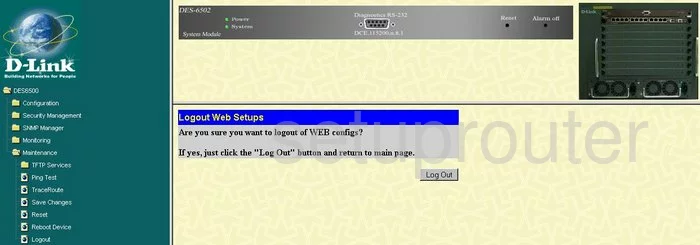
Dlink rip
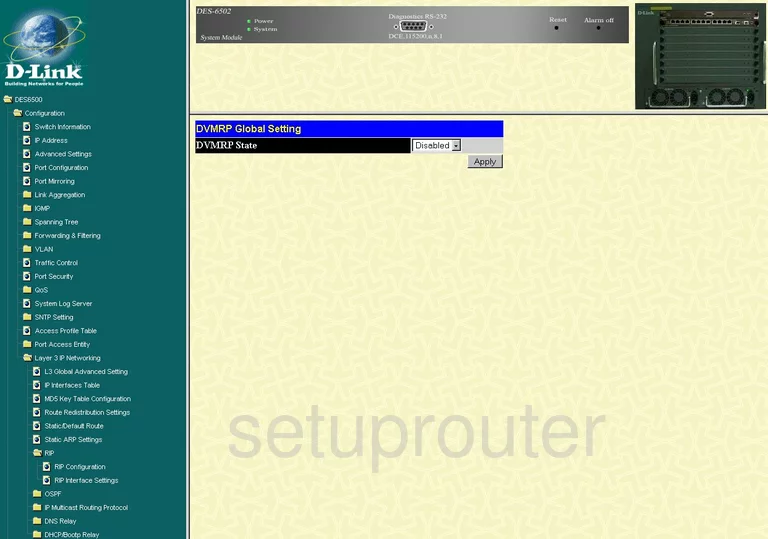
Dlink general
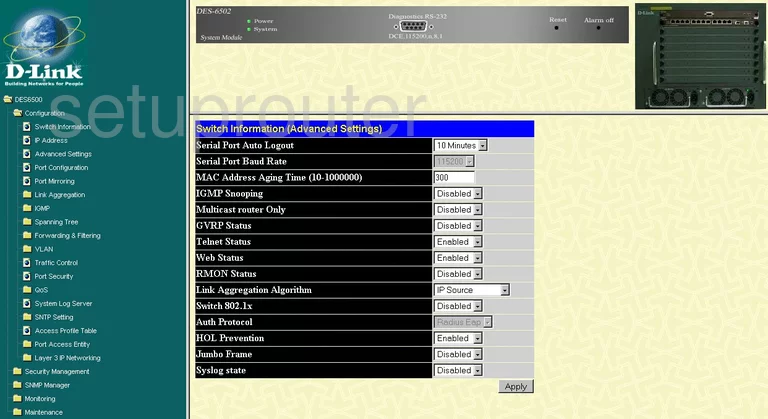
Dlink status
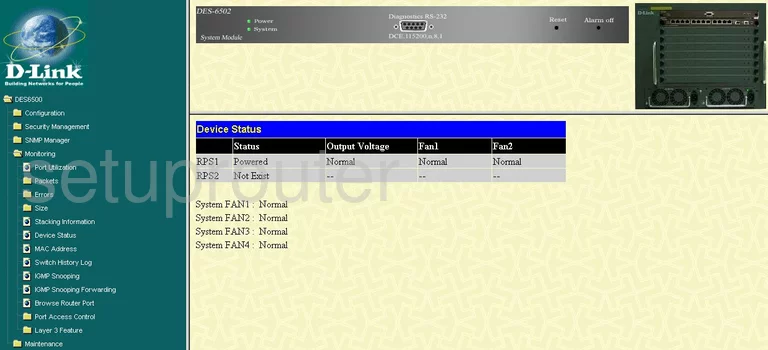
Dlink igmp

Dlink port mirroring
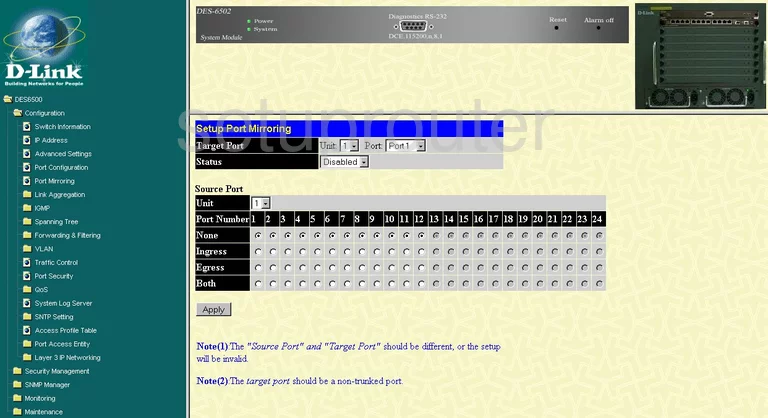
Dlink port setting
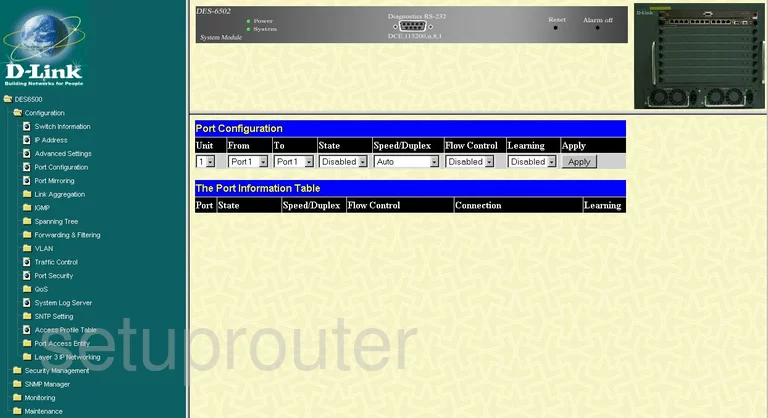
Dlink qos
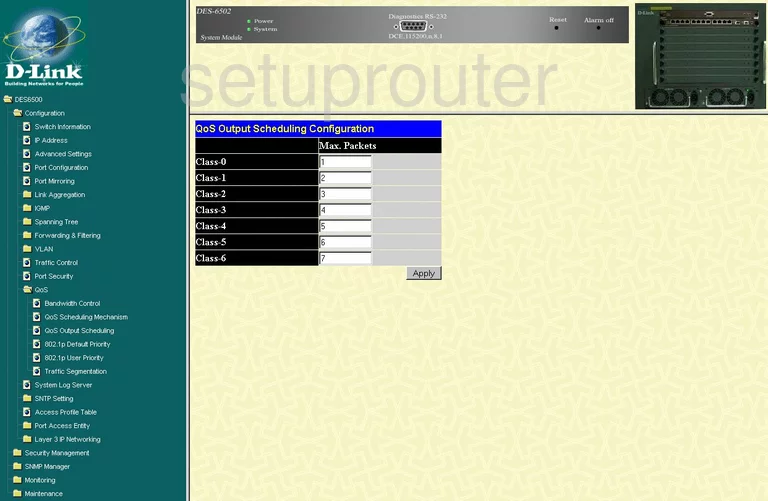
Dlink qos
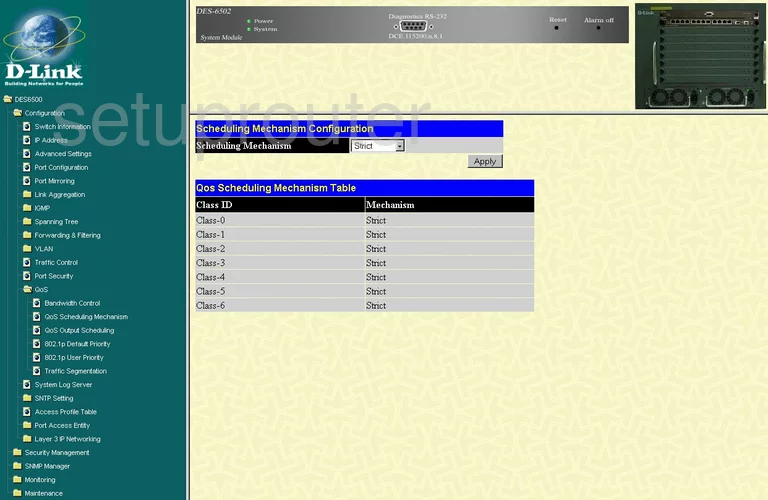
Dlink dhcp
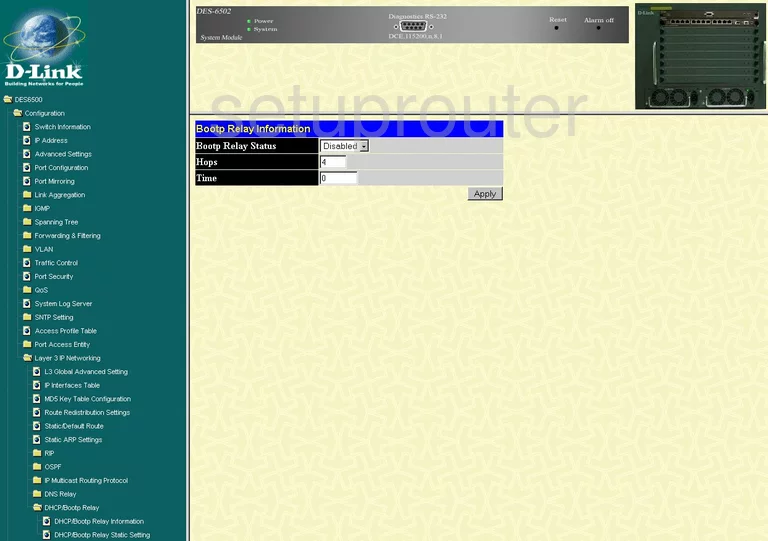
Dlink dhcp
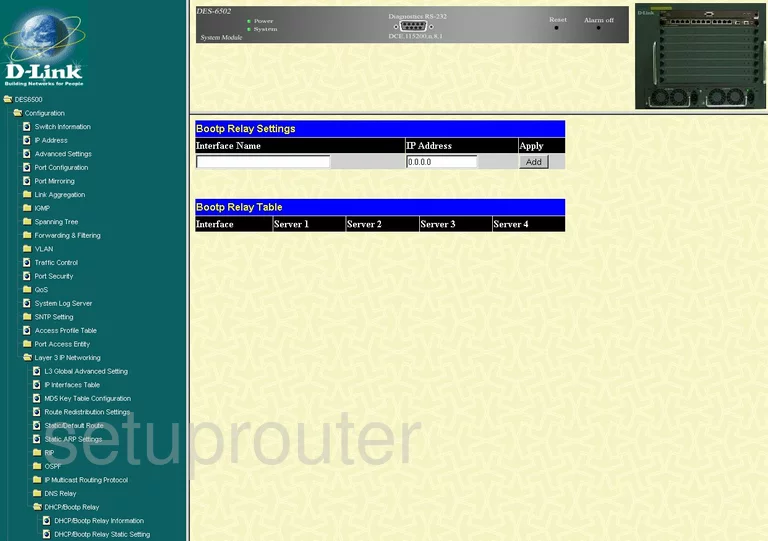
Dlink dns
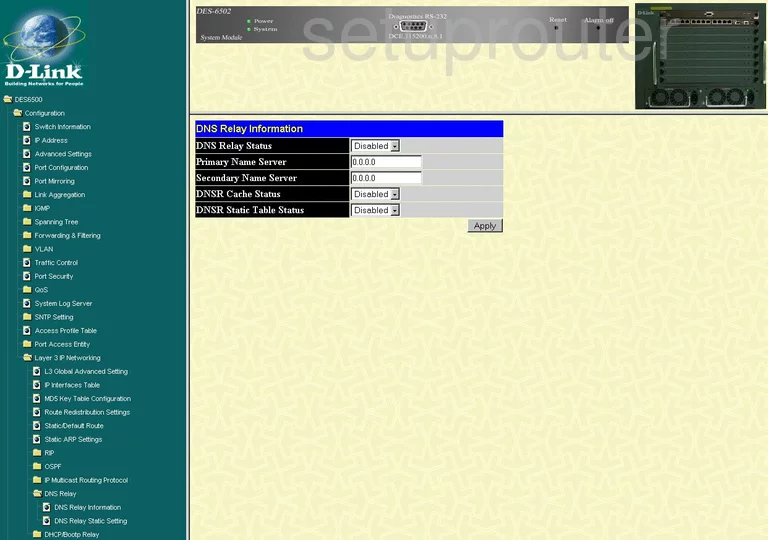
Dlink dns
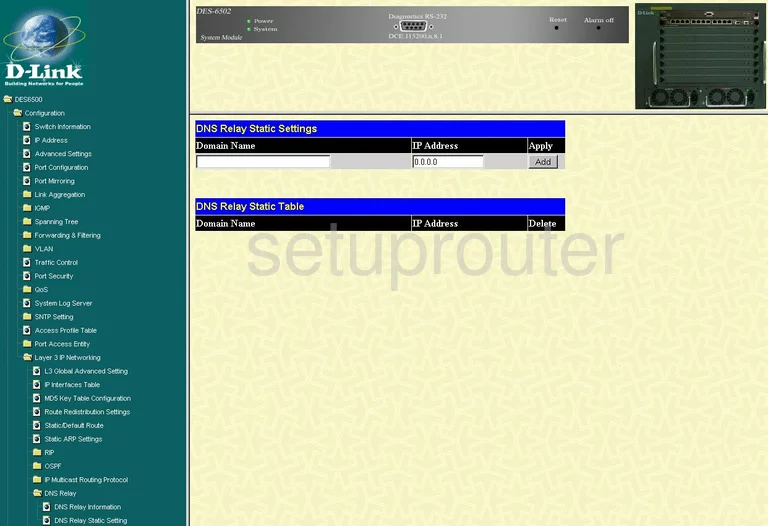
Dlink firmware
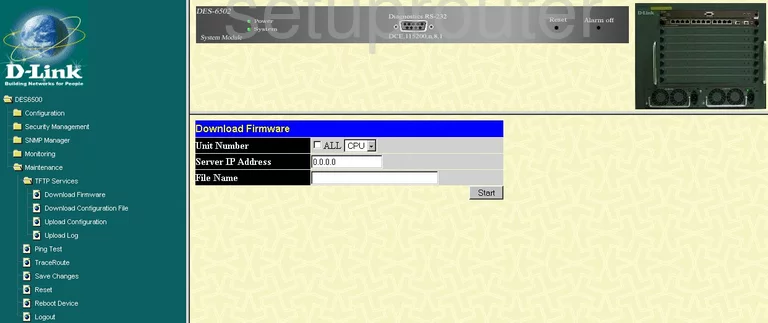
Dlink snmp
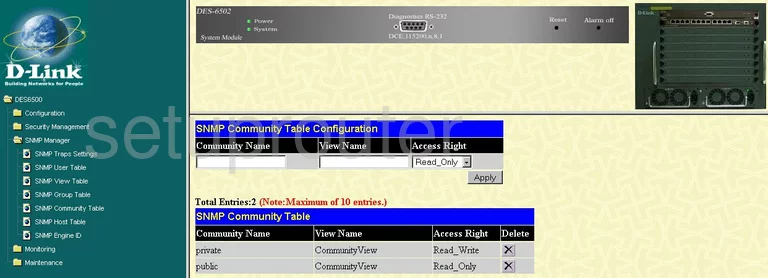
Dlink snmp
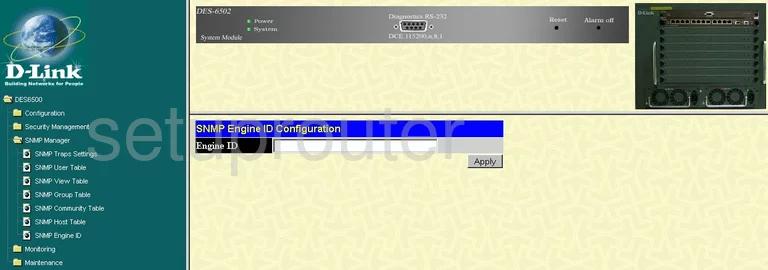
Dlink snmp
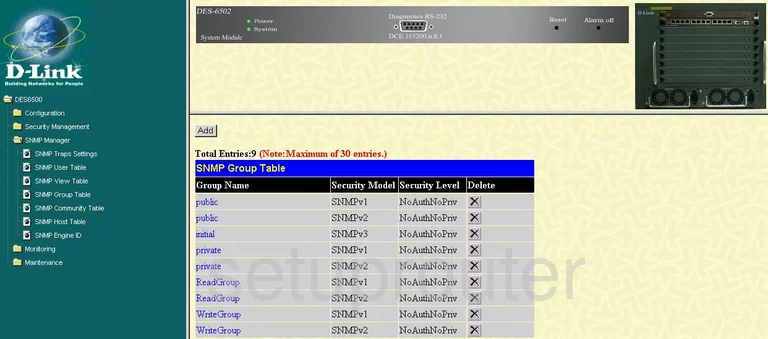
Dlink snmp
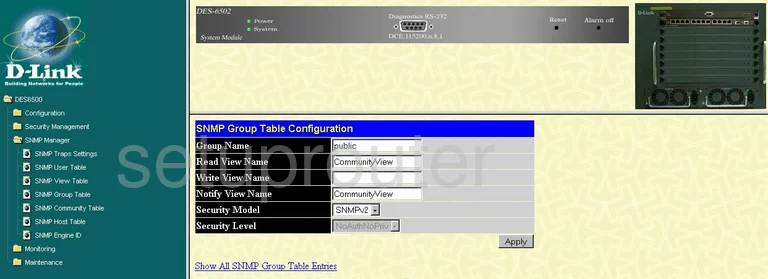
Dlink snmp
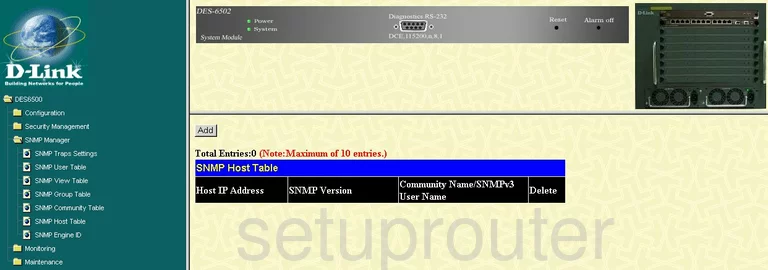
Dlink snmp
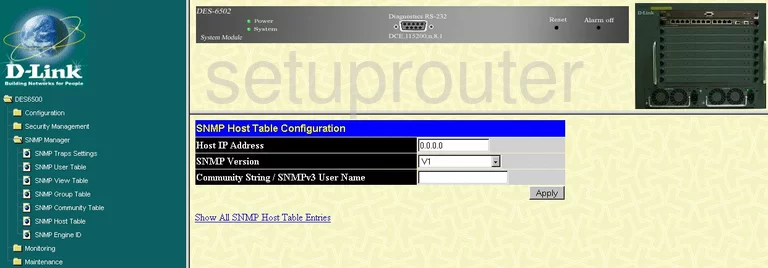
Dlink snmp
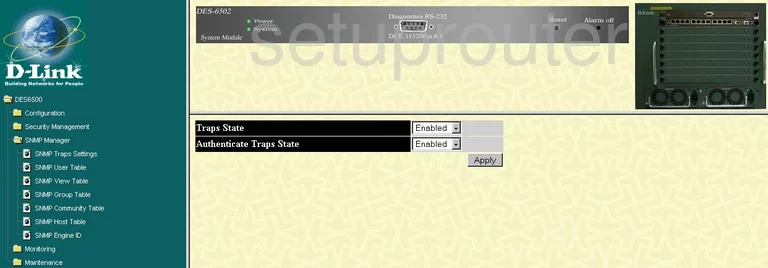
Dlink snmp
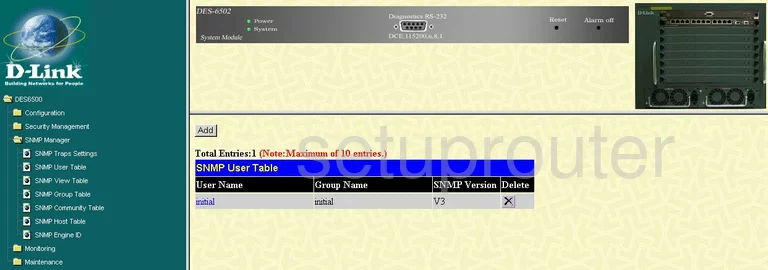
Dlink snmp
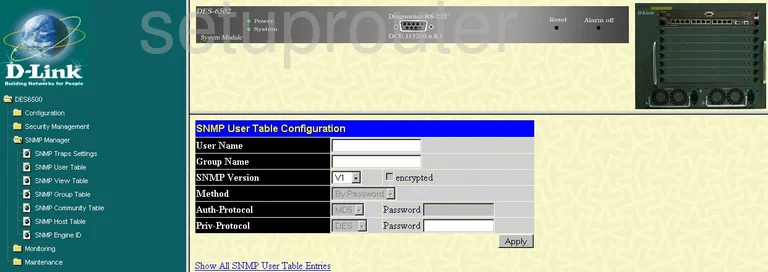
Dlink snmp
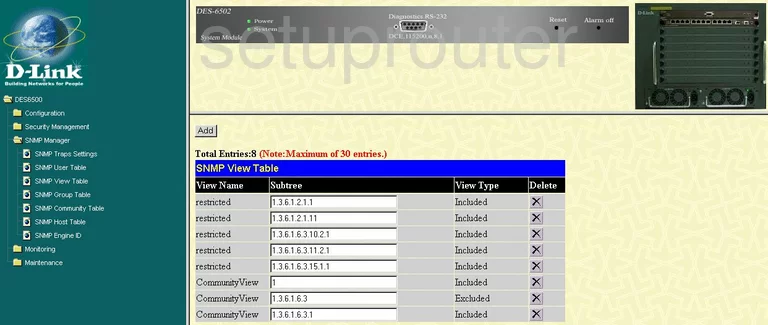
Dlink snmp
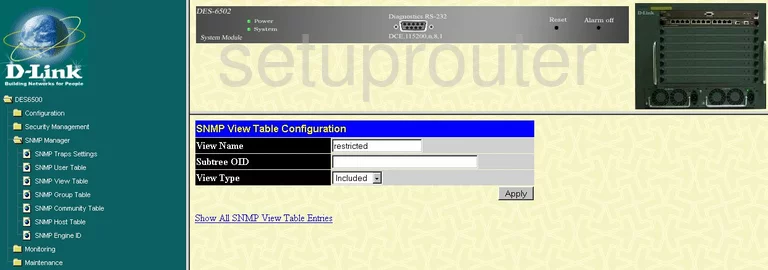
Dlink vlan
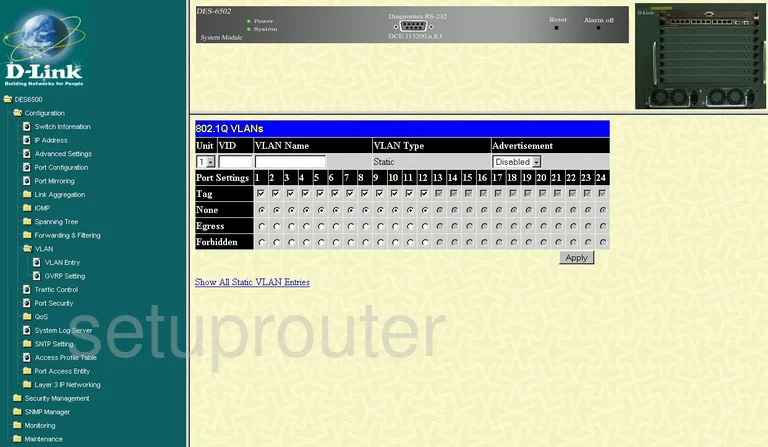
Dlink vlan
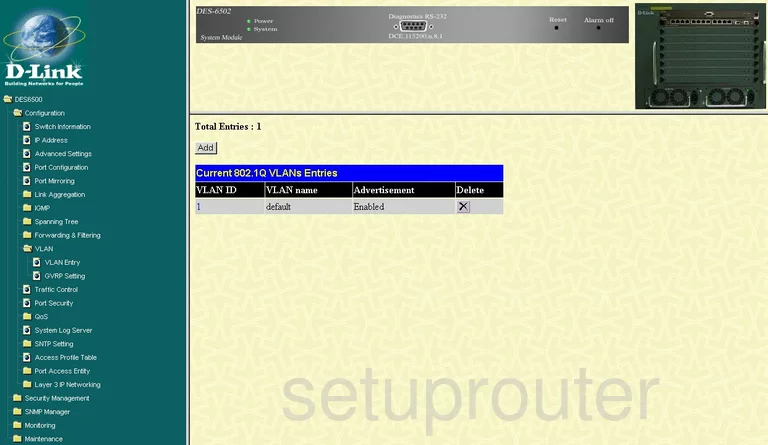
Dlink traffic statistics
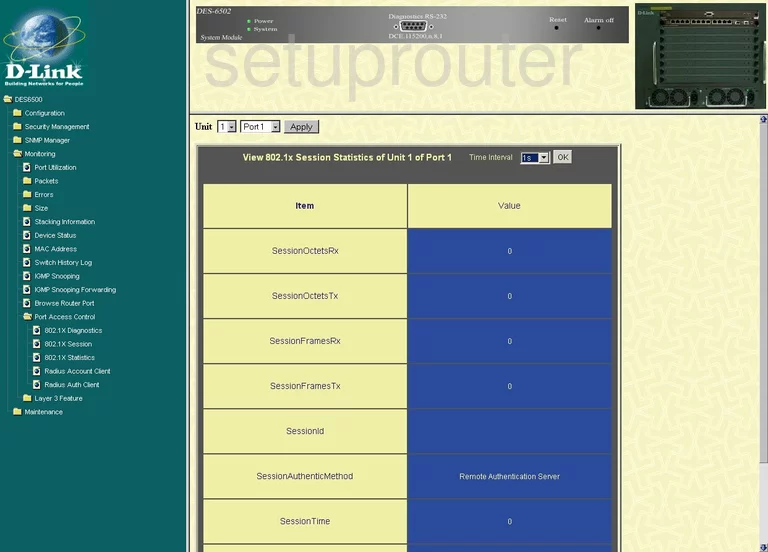
Dlink traffic statistics
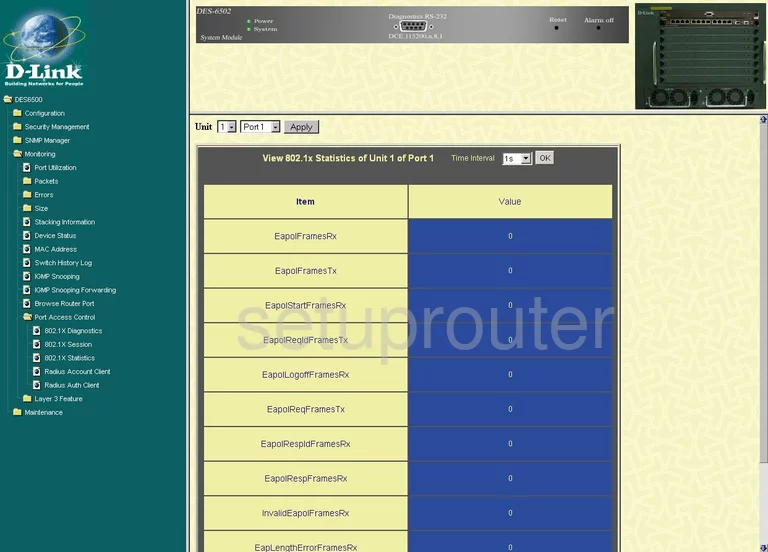
Dlink time setup
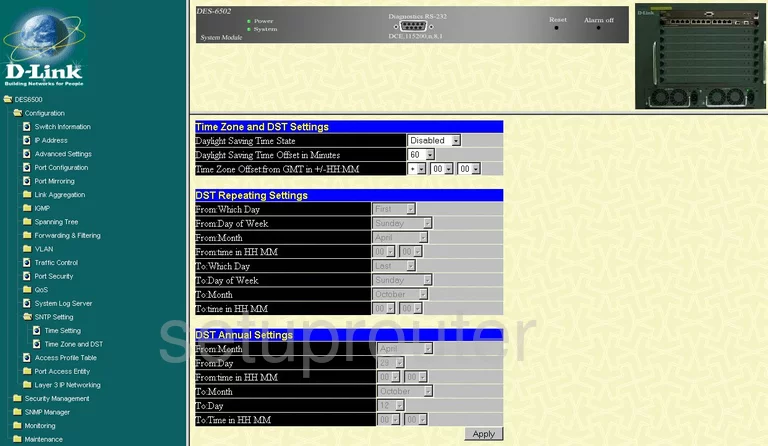
Dlink trace route
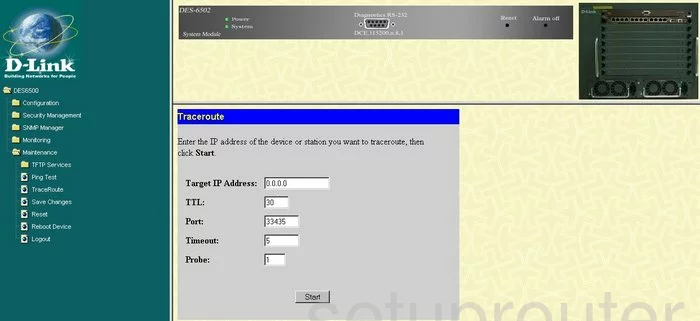
Dlink reboot
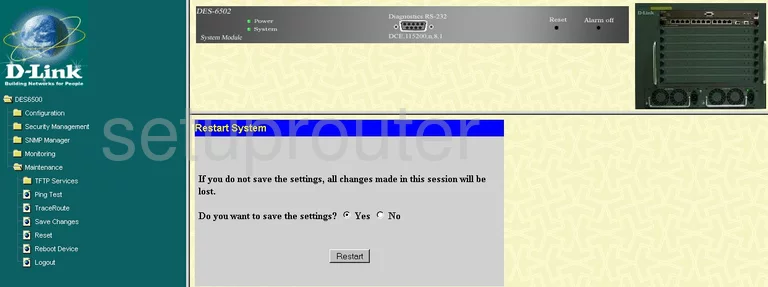
Dlink radius
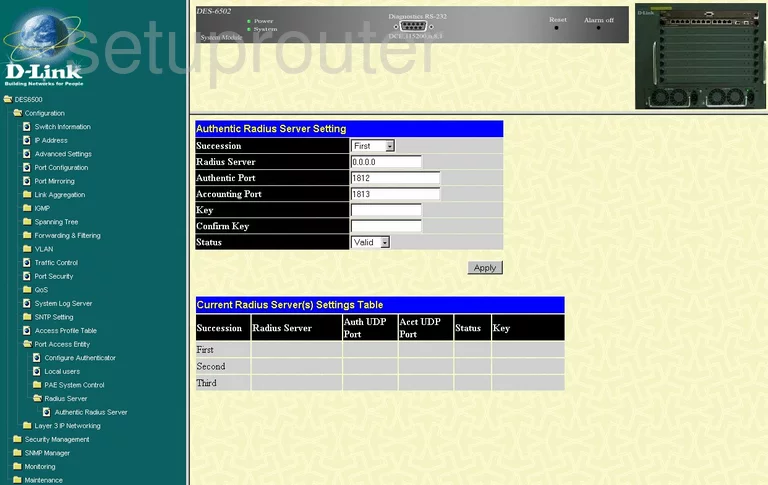
Dlink radius
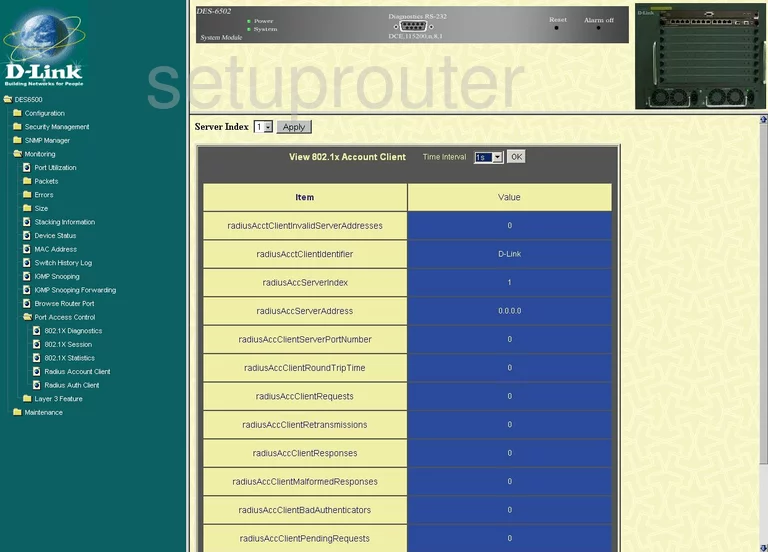
Dlink radius

Dlink log
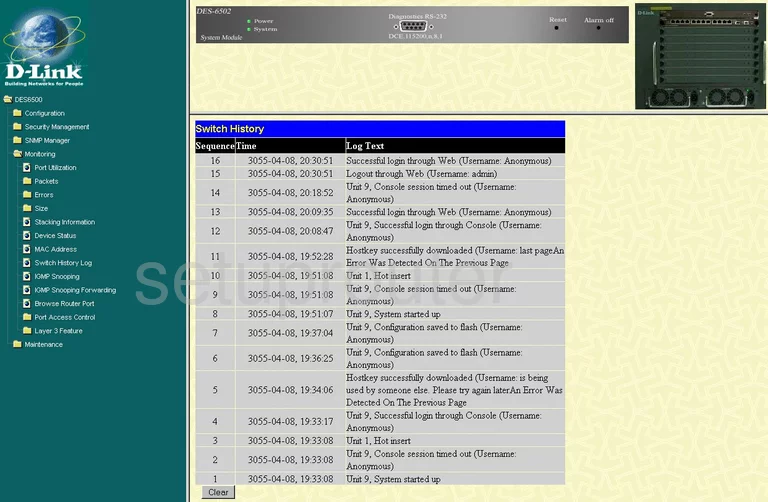
Dlink log
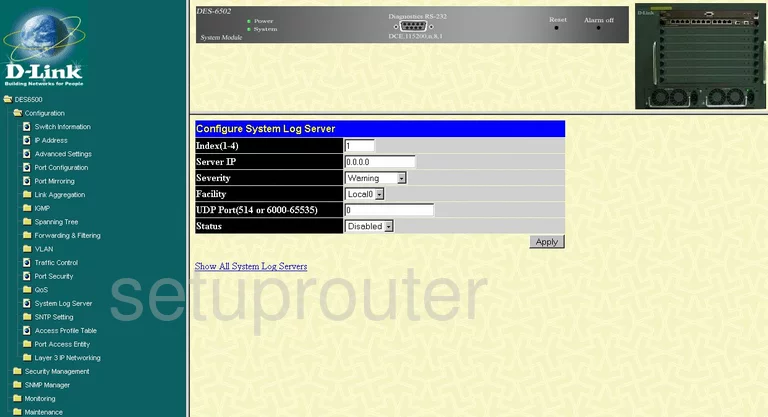
Dlink log
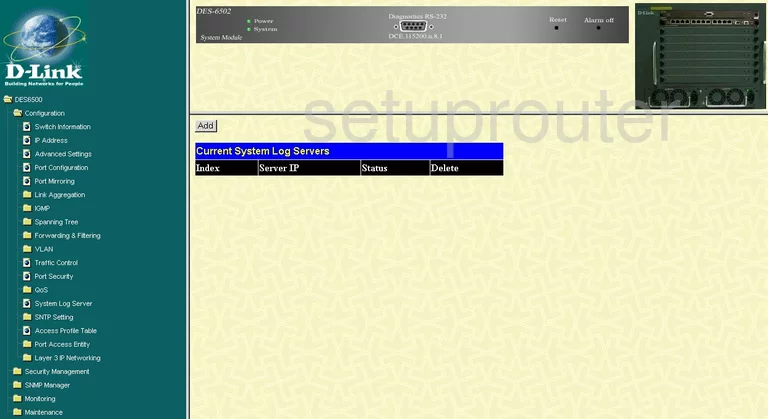
Dlink log
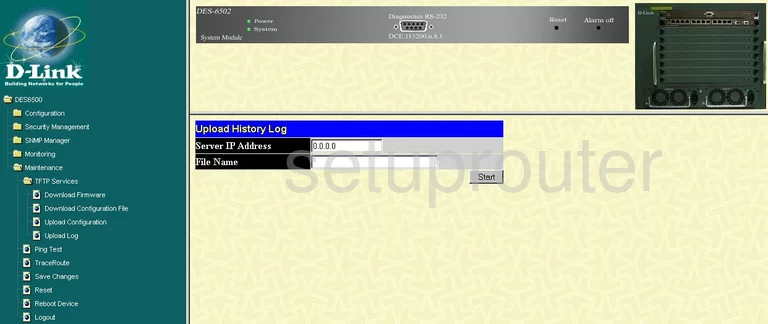
Dlink general
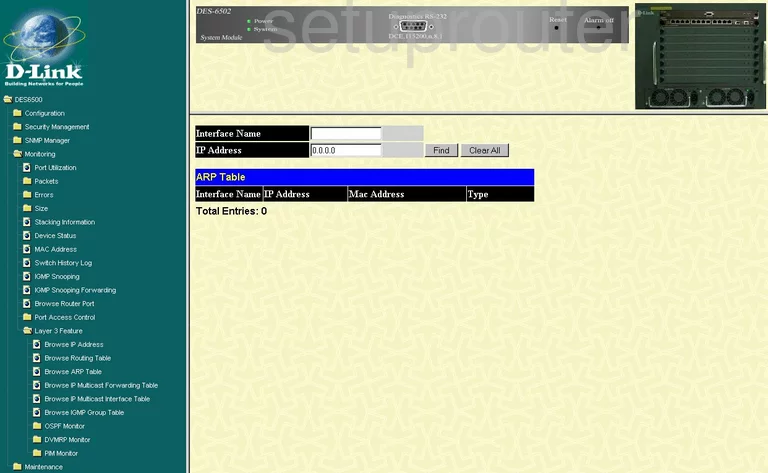
Dlink general
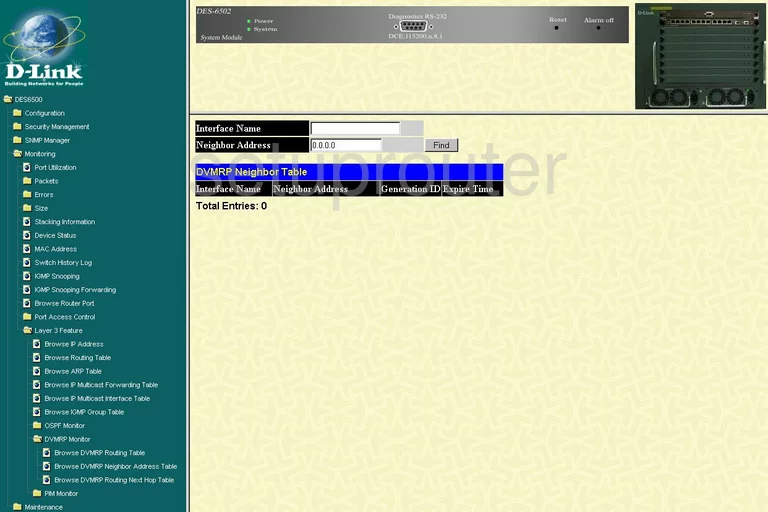
Dlink general
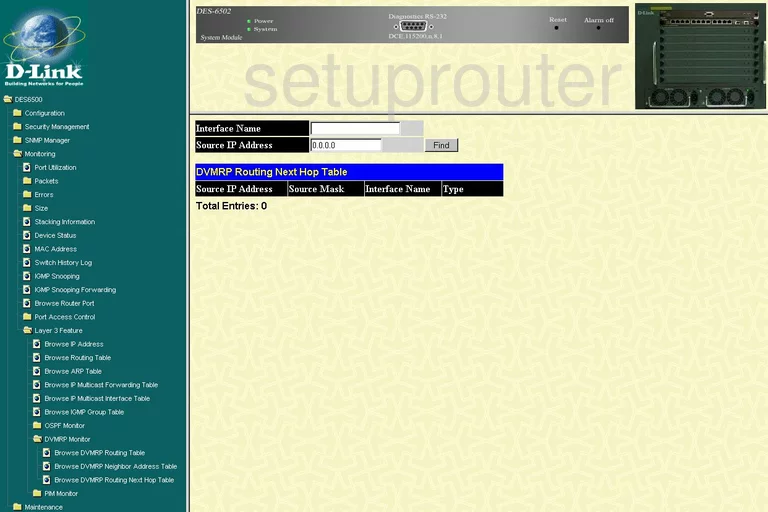
Dlink general
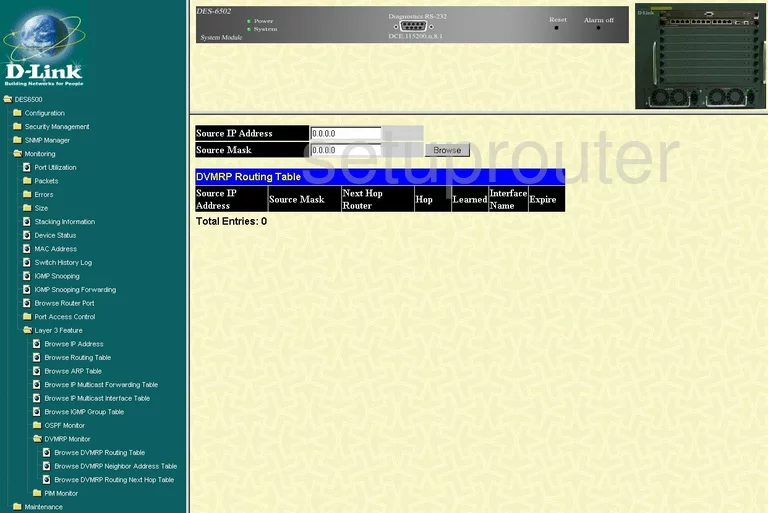
Dlink general
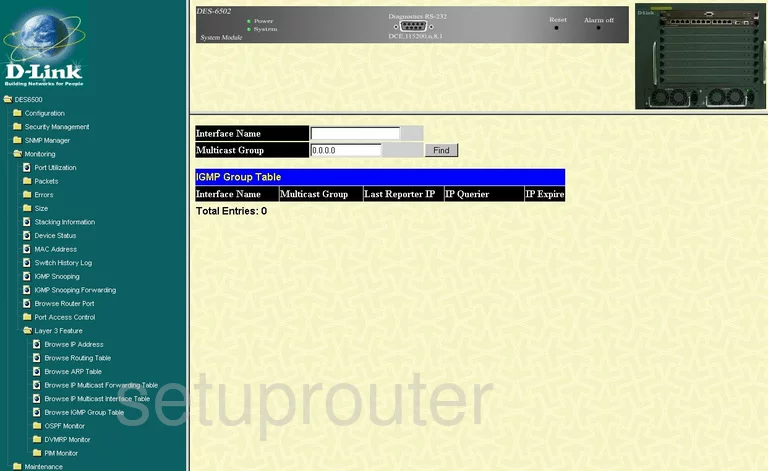
Dlink general
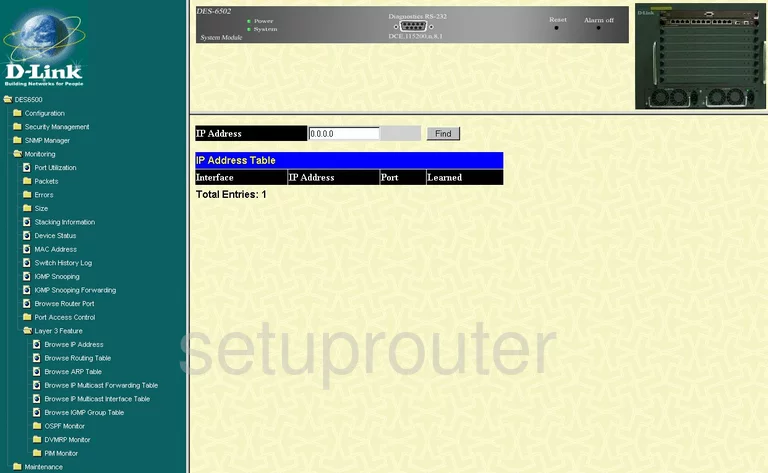
Dlink general
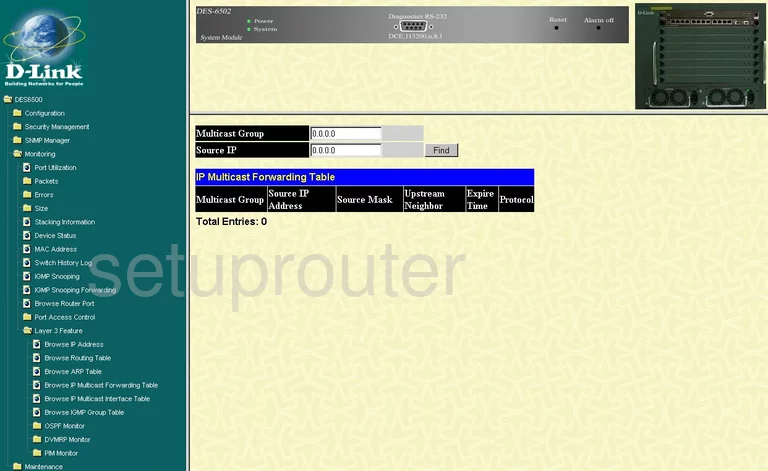
Dlink general
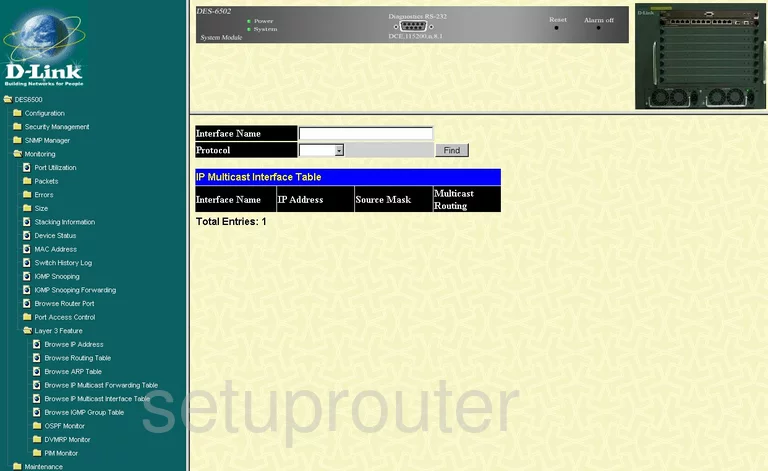
Dlink general
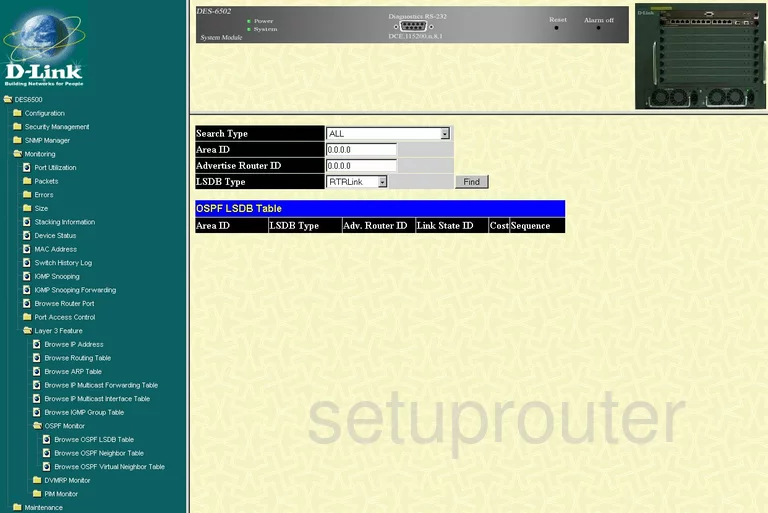
Dlink general
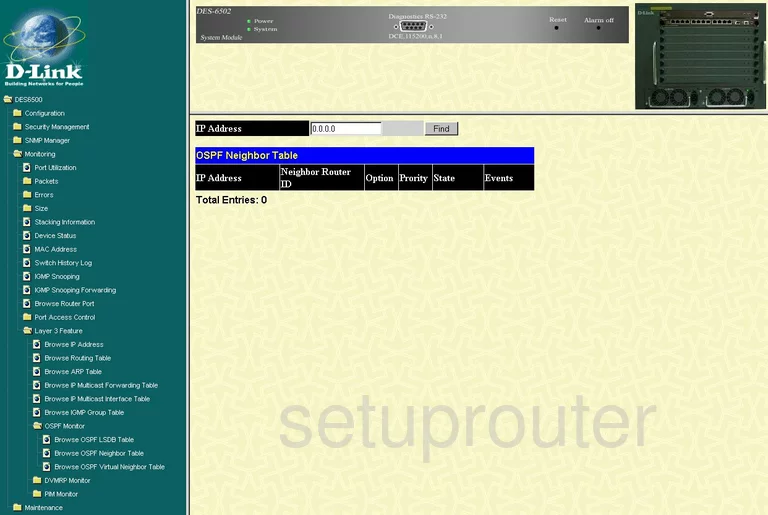
Dlink general
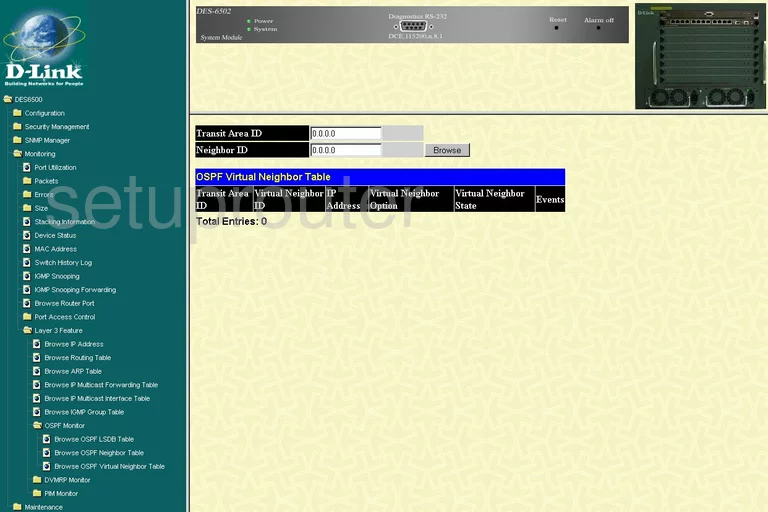
Dlink general
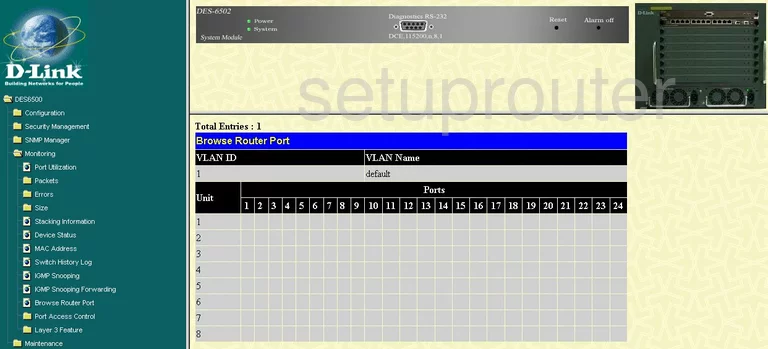
Dlink general
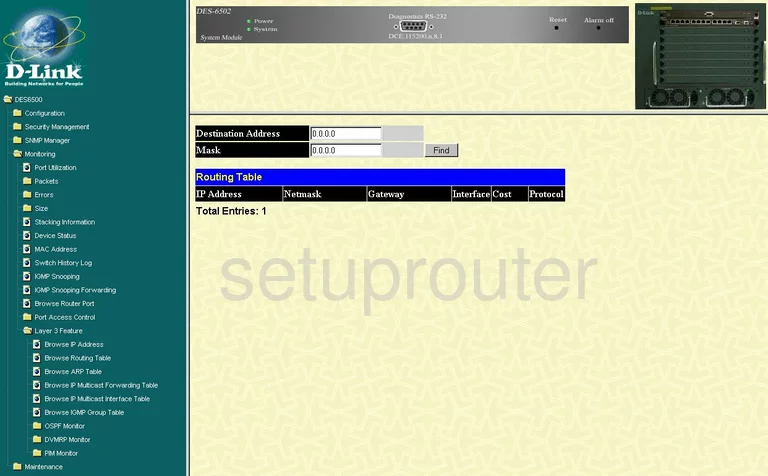
Dlink general
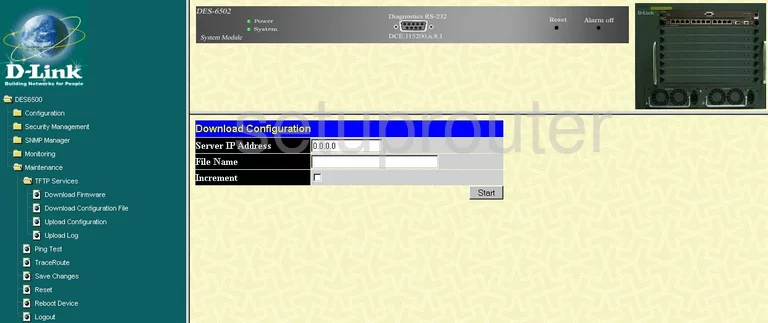
Dlink general
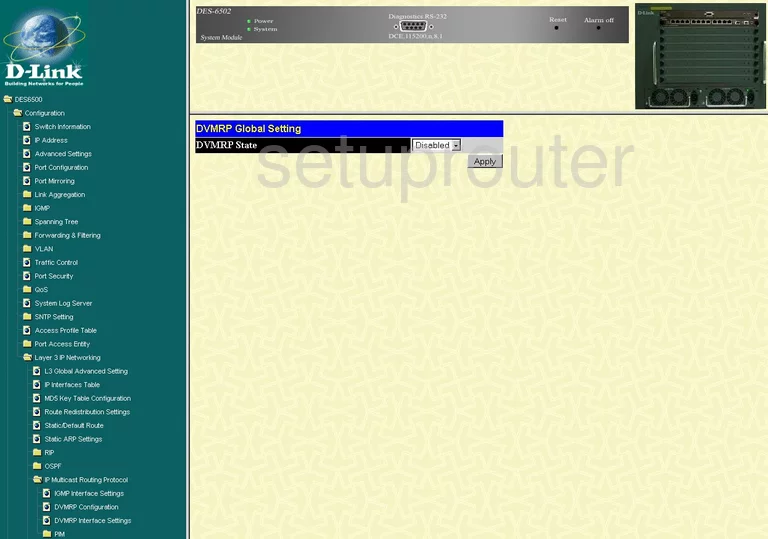
Dlink general
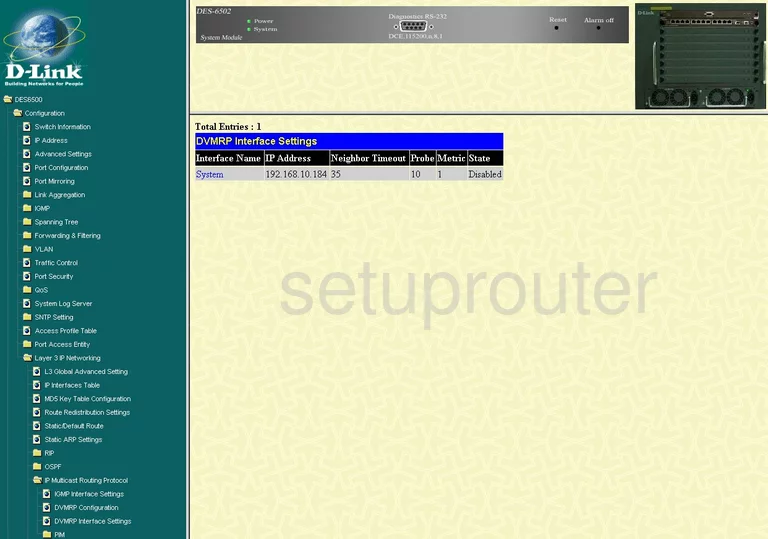
Dlink general
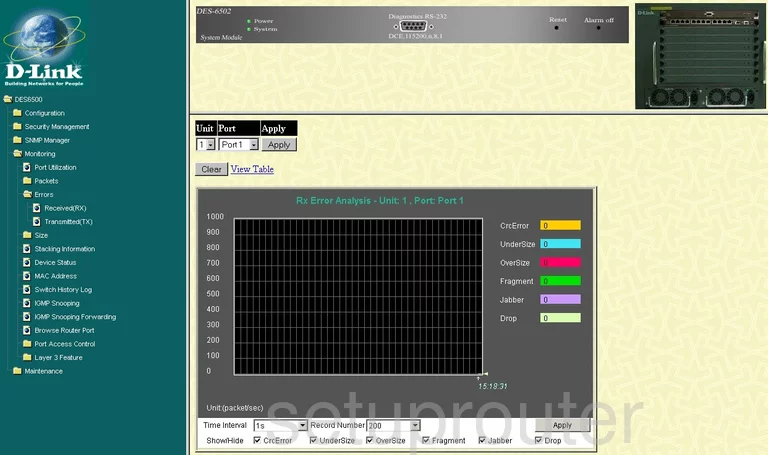
Dlink general
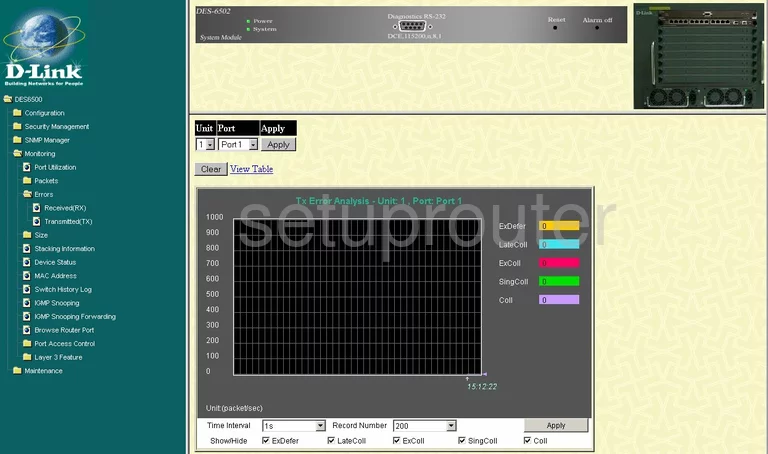
Dlink general
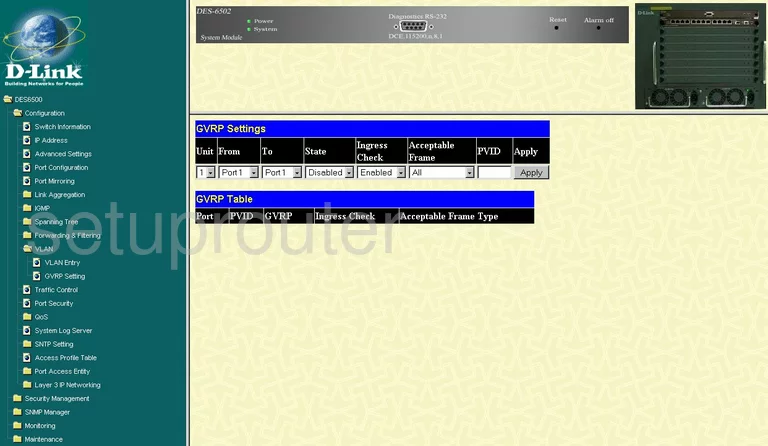
Dlink general
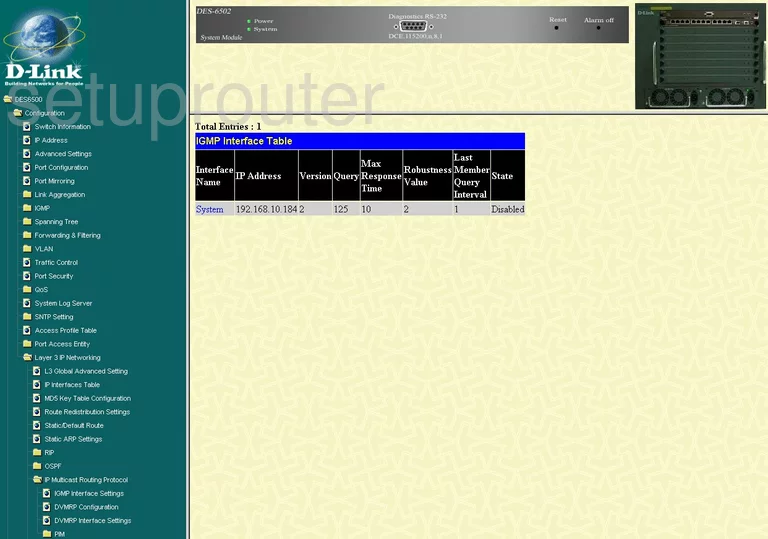
Dlink general
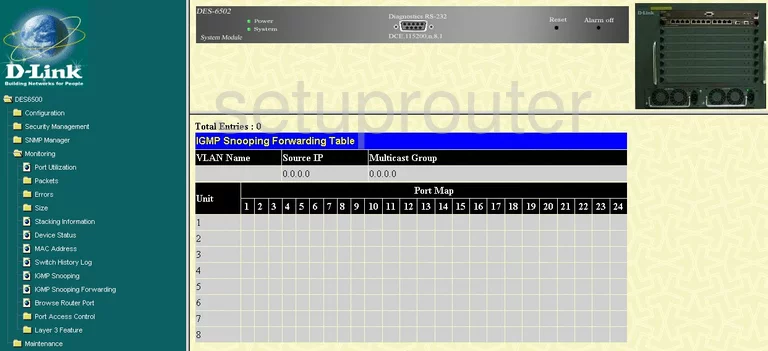
Dlink general
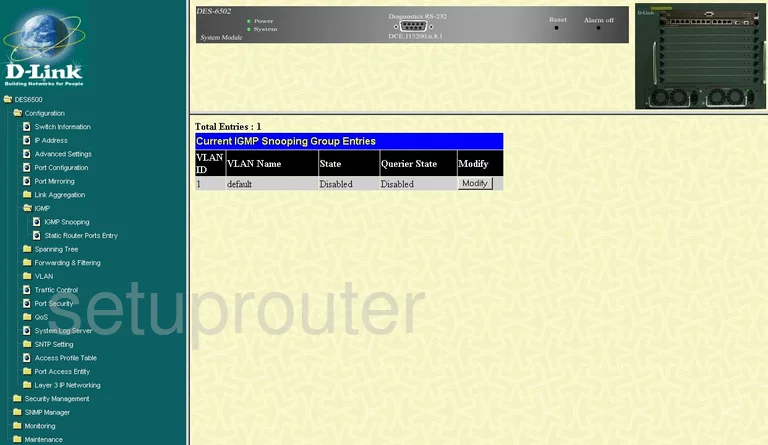
Dlink general
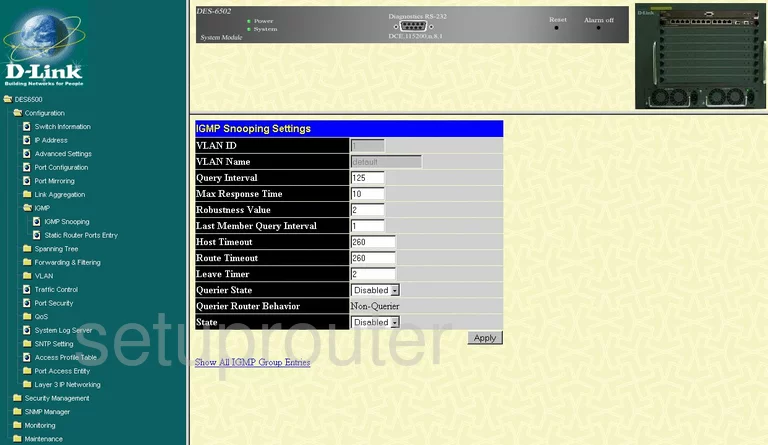
Dlink general
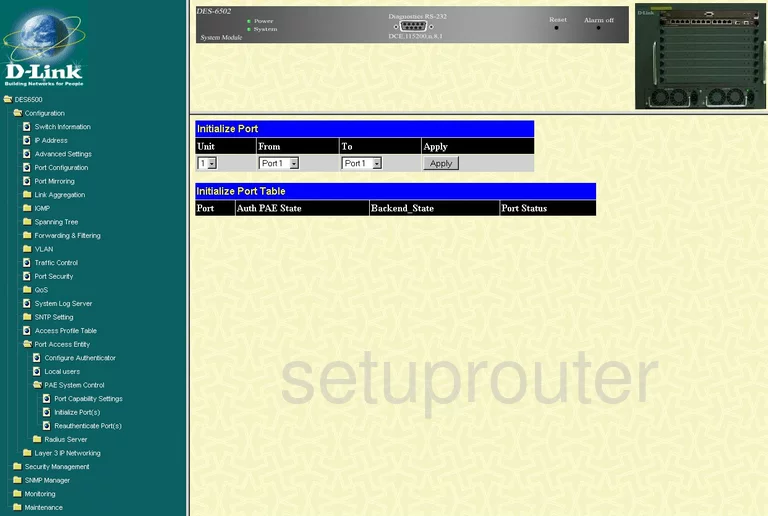
Dlink general
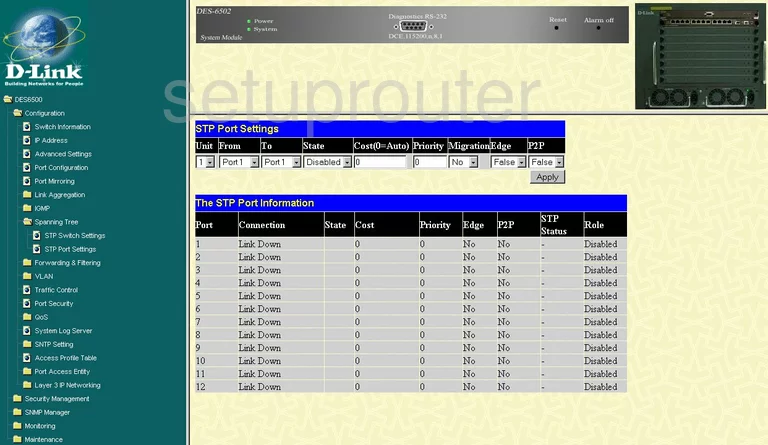
Dlink general
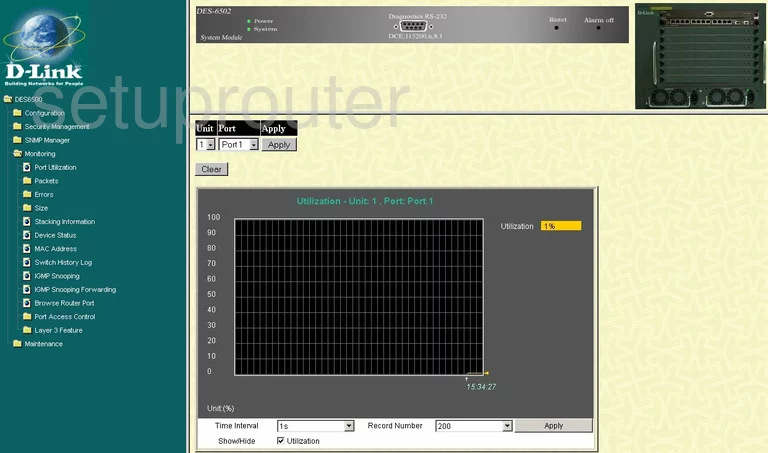
Dlink general
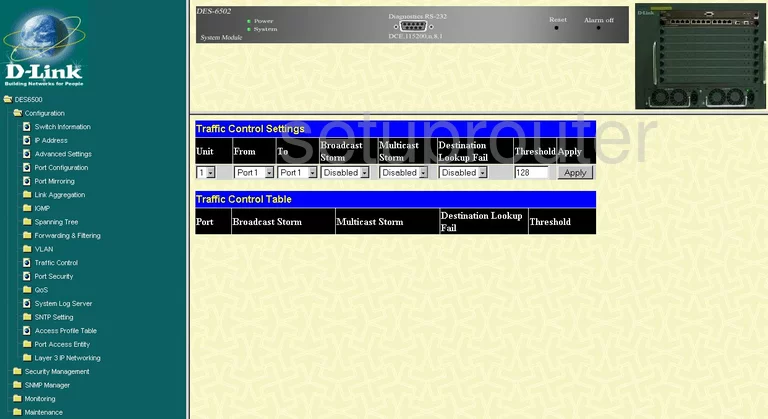
Dlink general
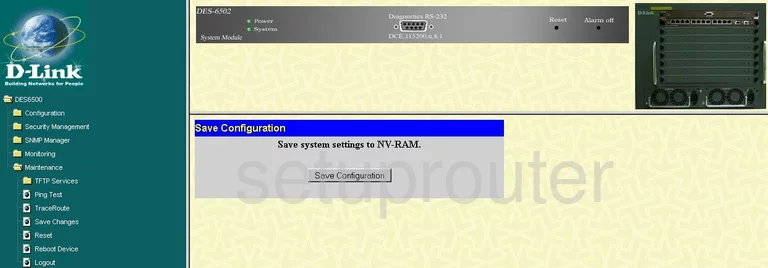
Dlink general
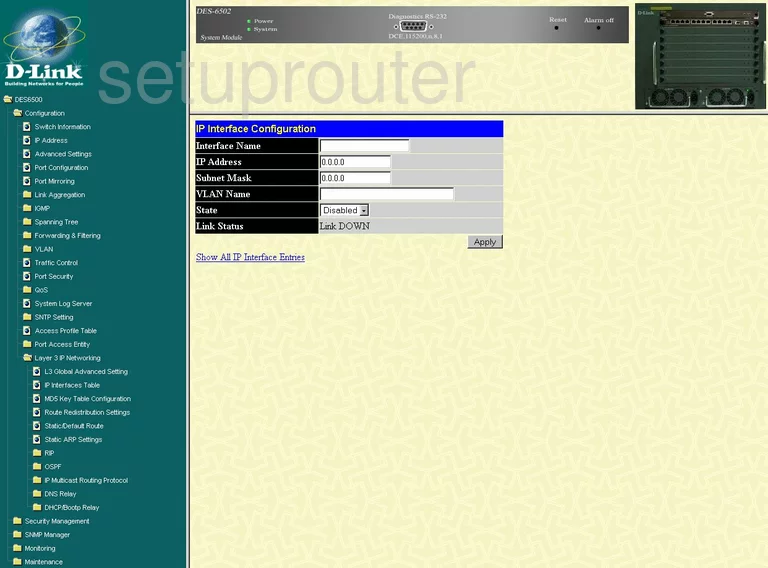
Dlink general
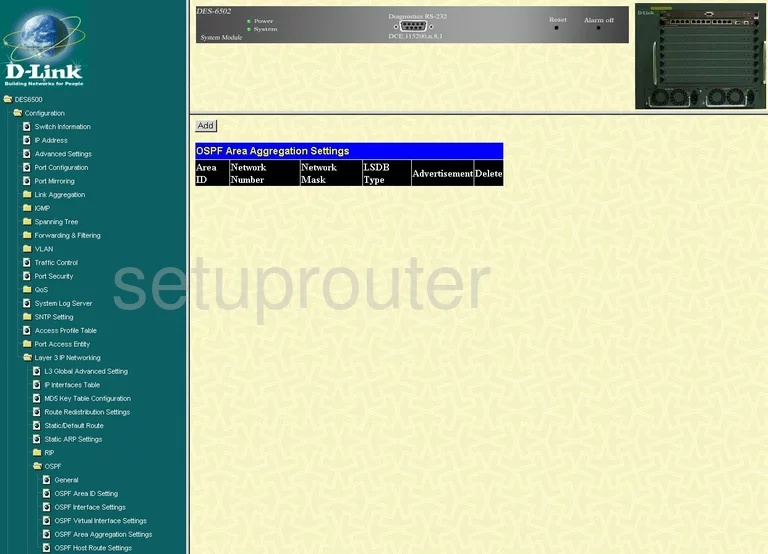
Dlink general
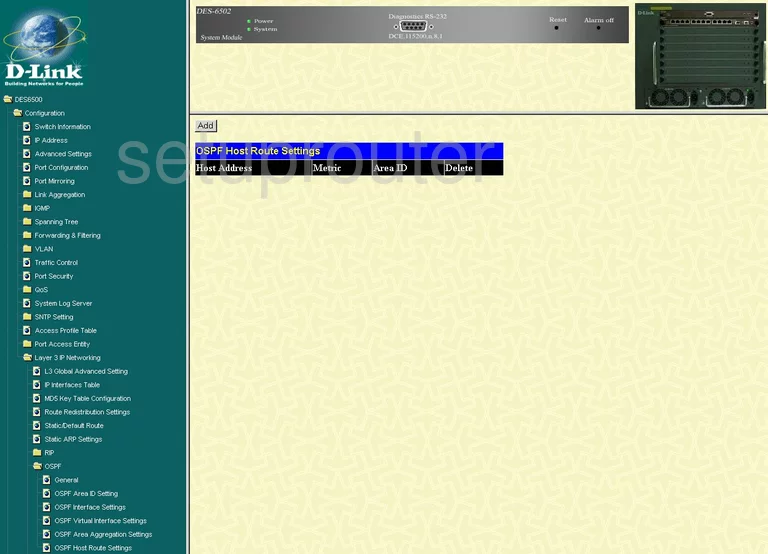
Dlink general
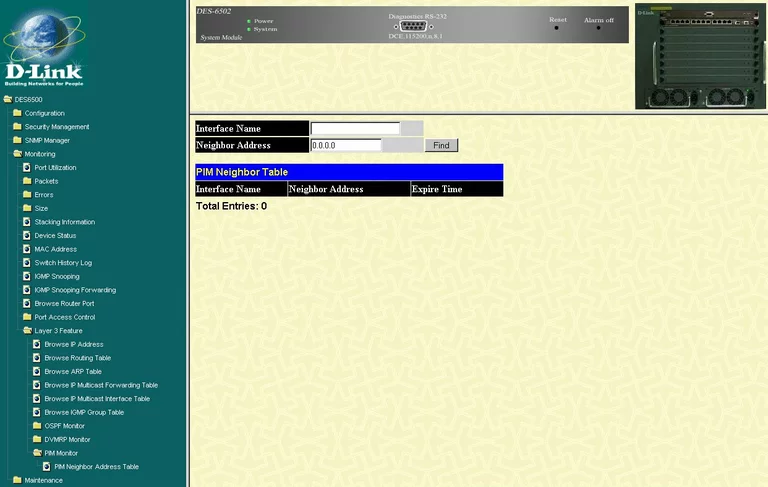
Dlink general
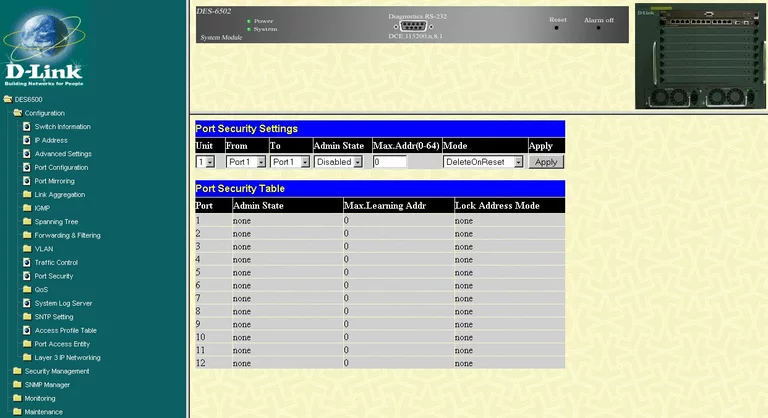
Dlink general
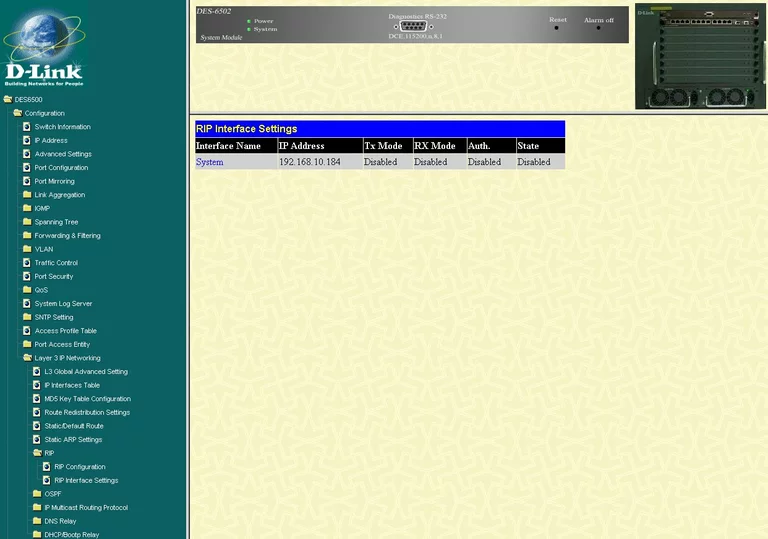
Dlink general
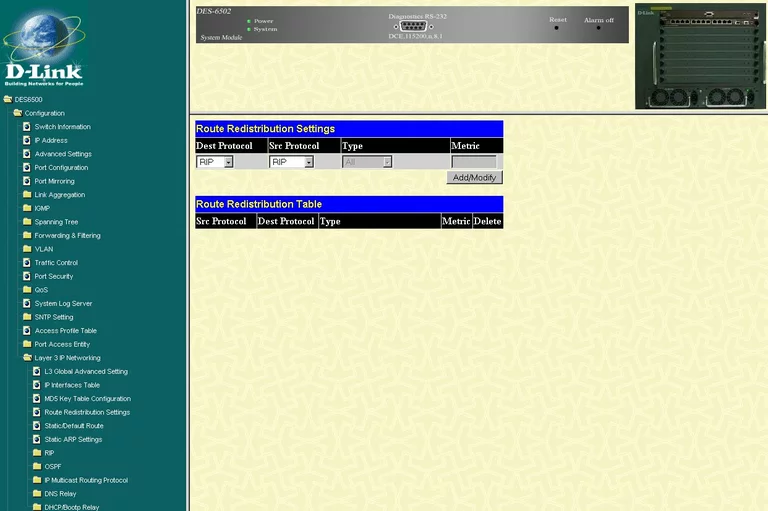
Dlink general
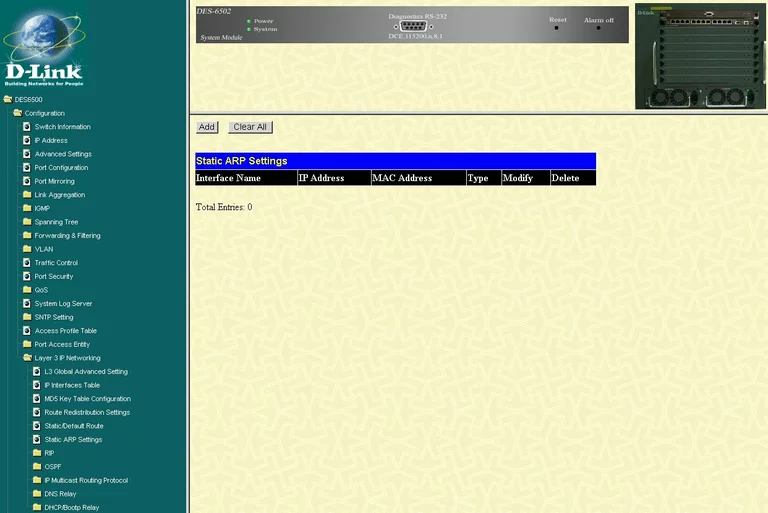
Dlink general
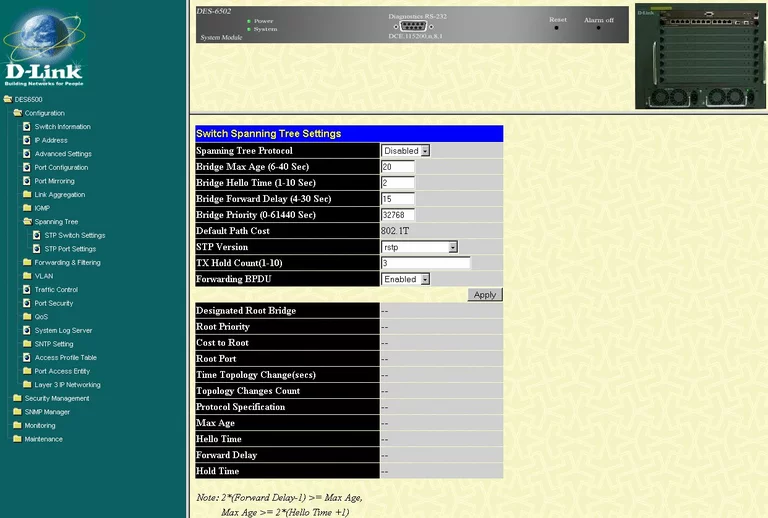
Dlink general
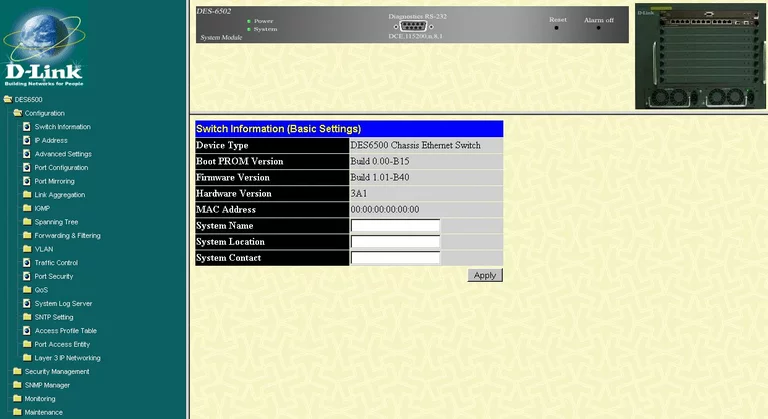
Dlink general

Dlink general
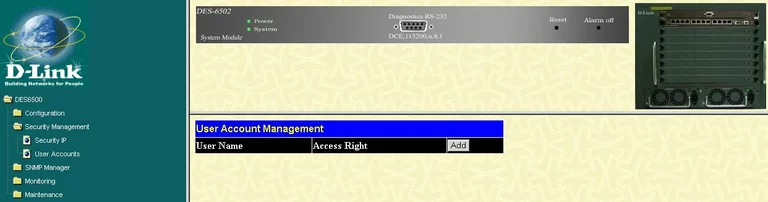
Dlink general
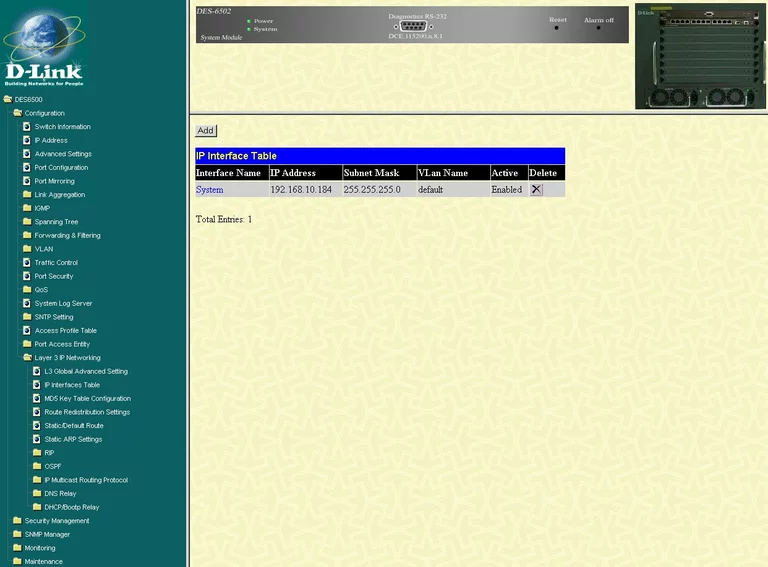
Dlink general
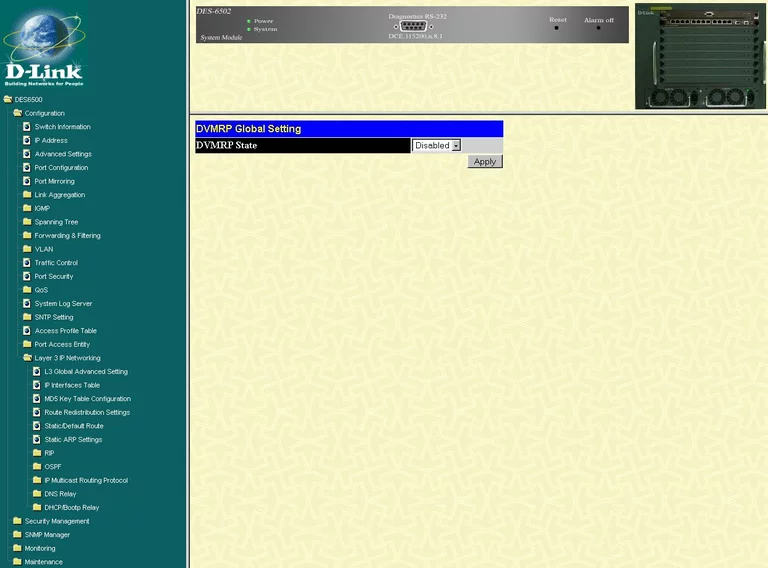
Dlink general
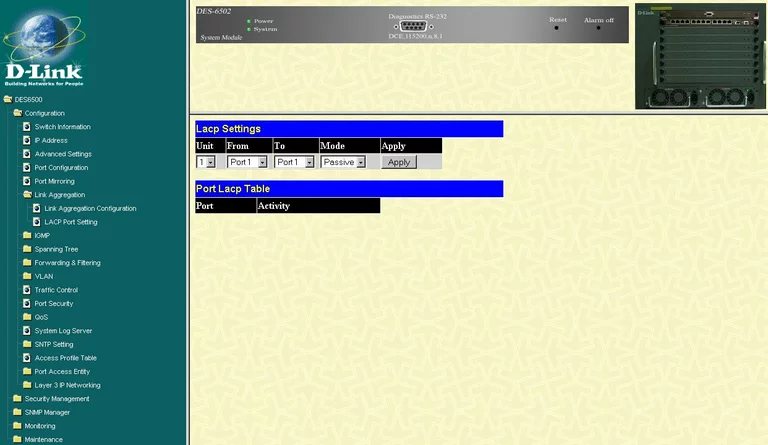
Dlink general
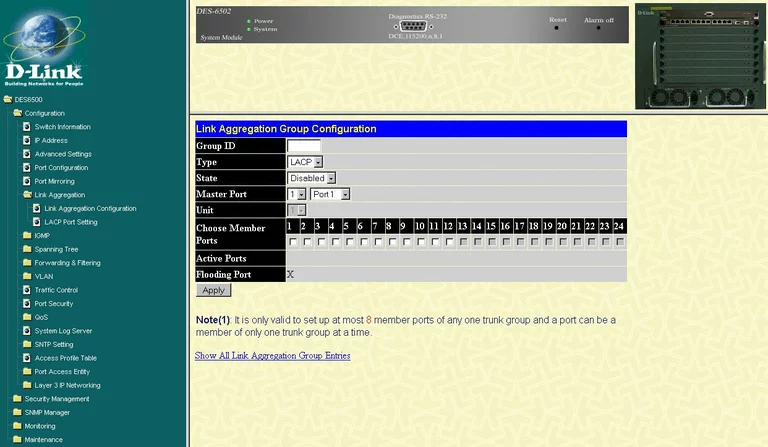
Dlink general
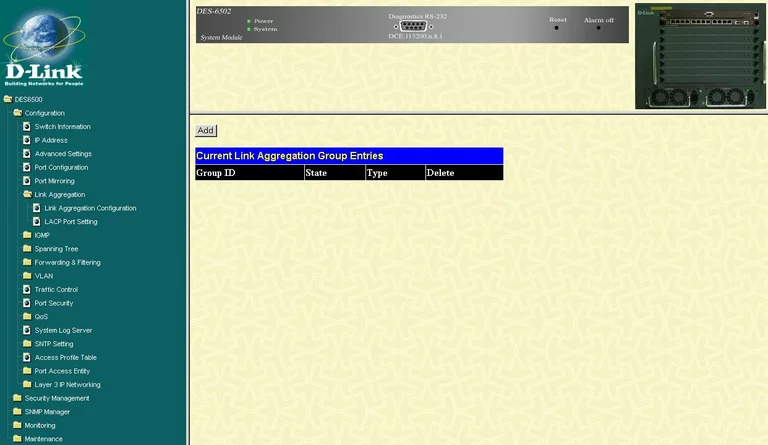
Dlink general
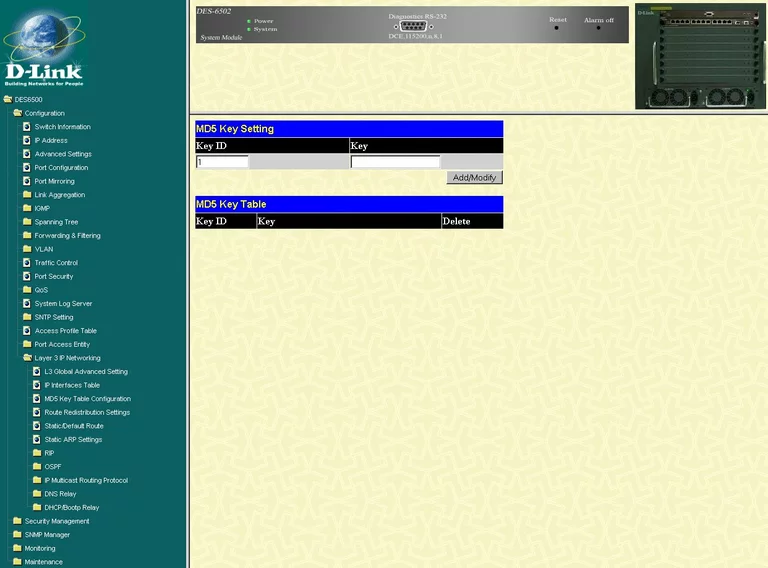
Dlink general
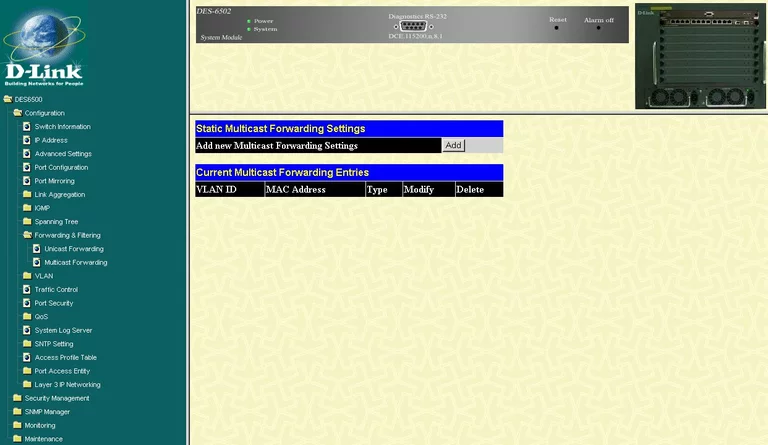
Dlink general
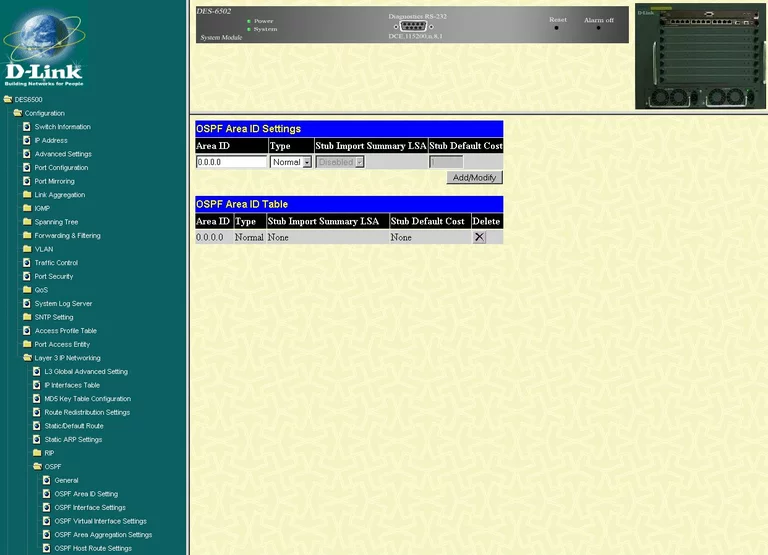
Dlink general
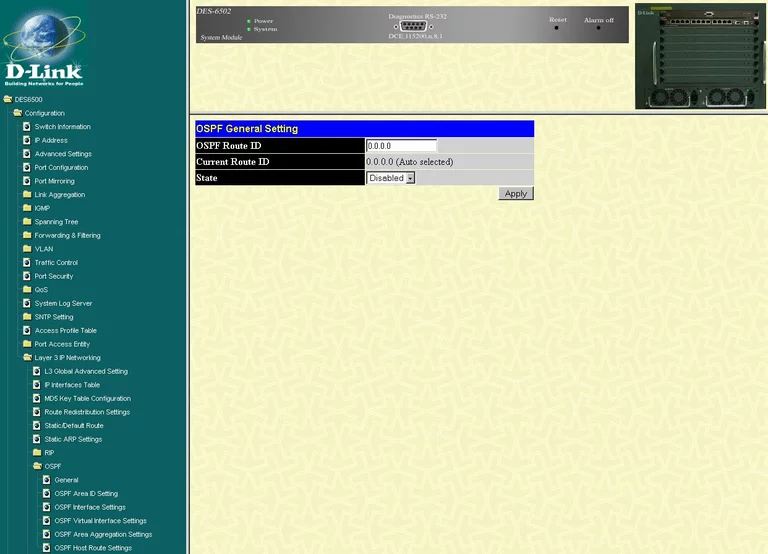
Dlink general
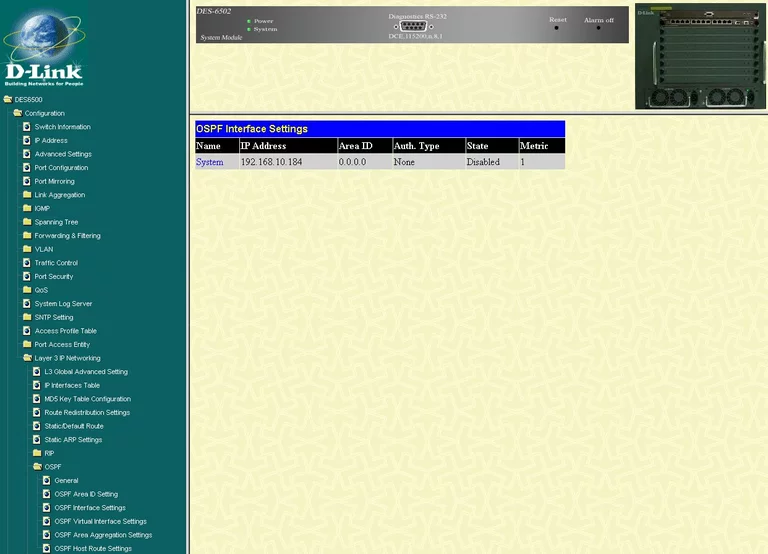
Dlink general
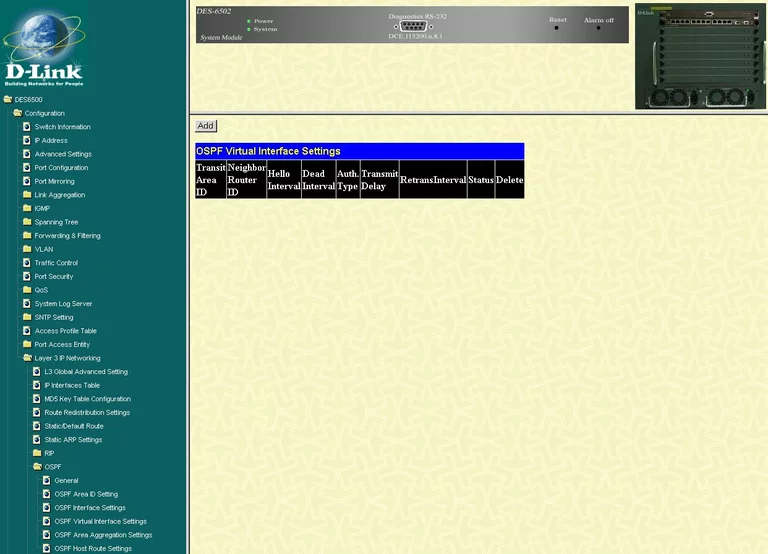
Dlink general
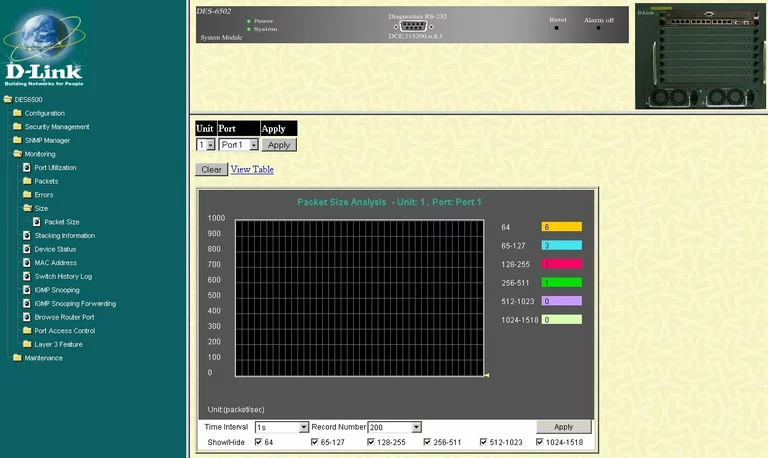
Dlink general

Dlink general
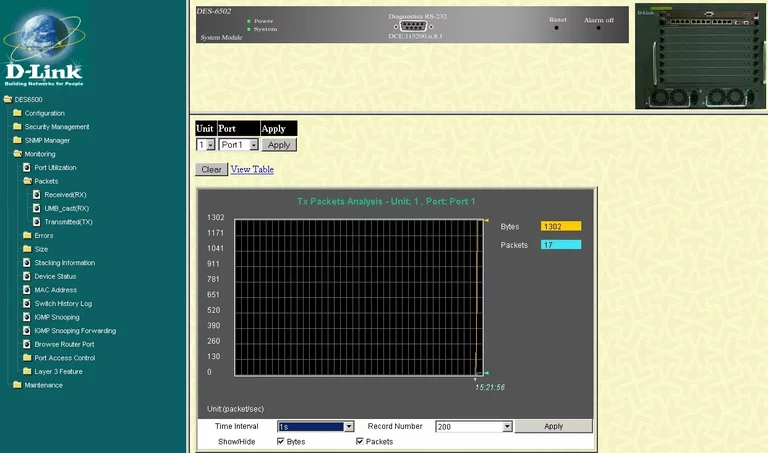
Dlink general
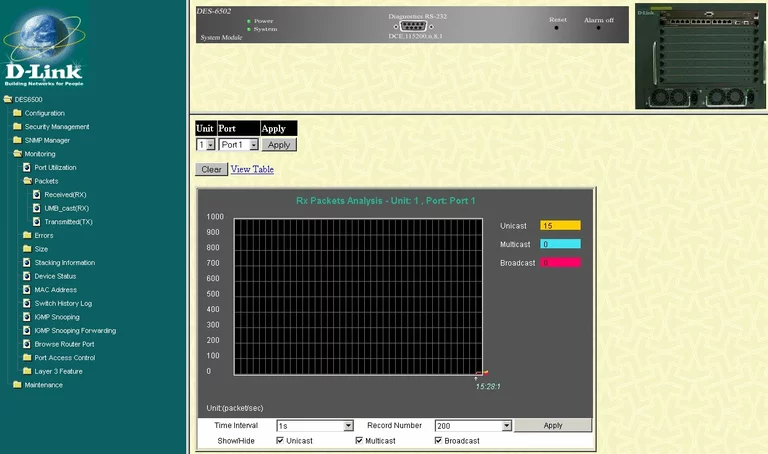
Dlink general
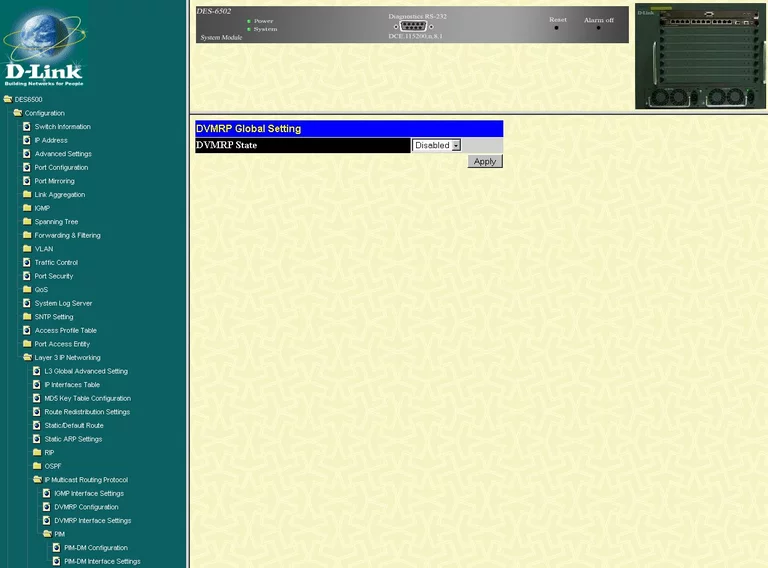
Dlink general
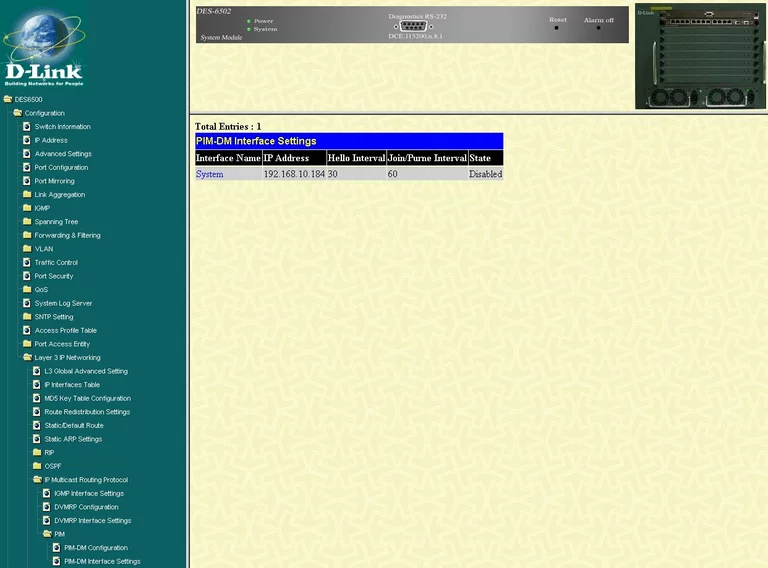
Dlink general
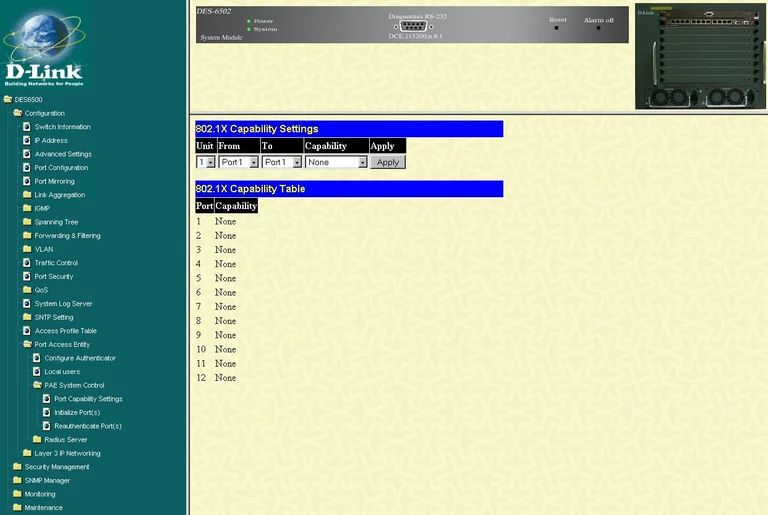
Dlink general
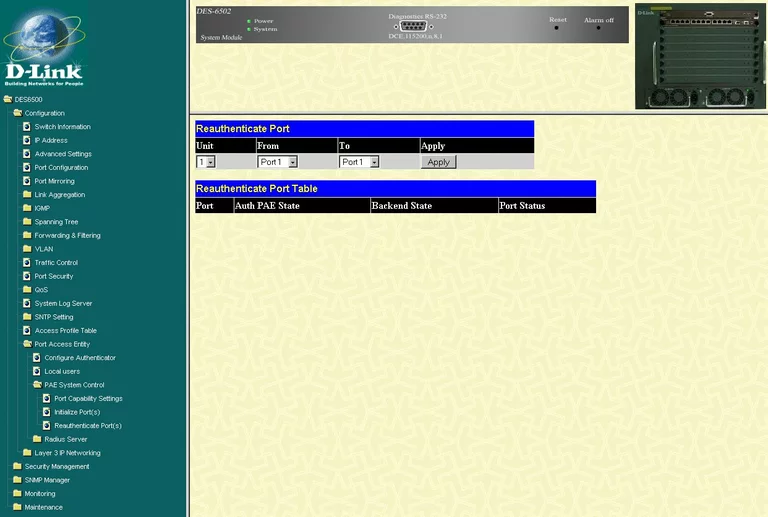
Dlink general
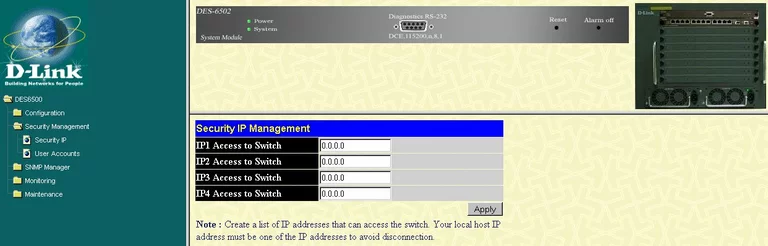
Dlink general
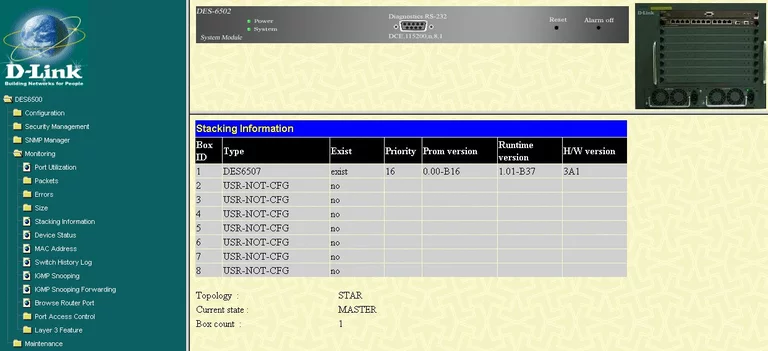
Dlink general
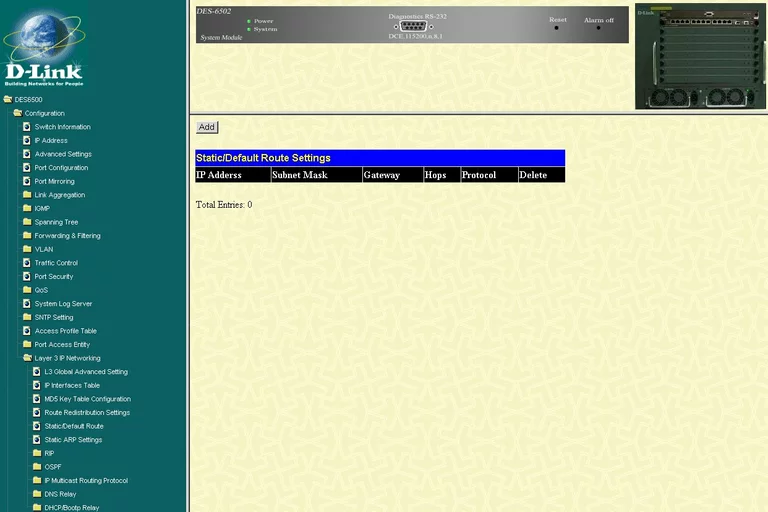
Dlink general
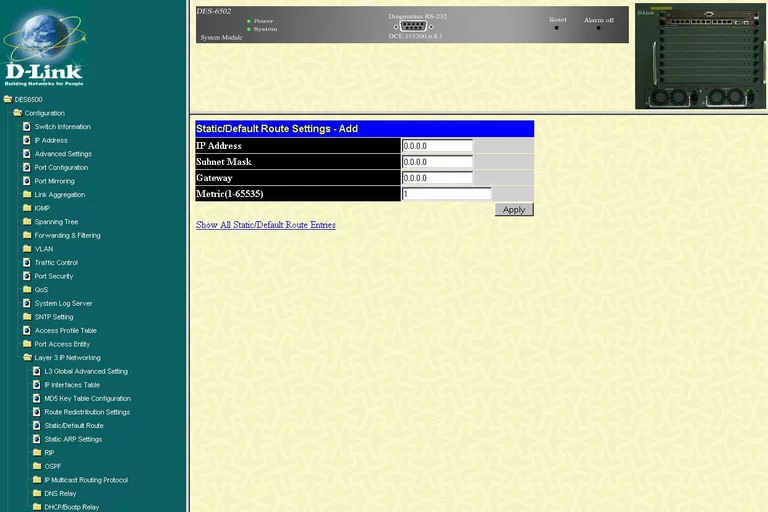
Dlink general
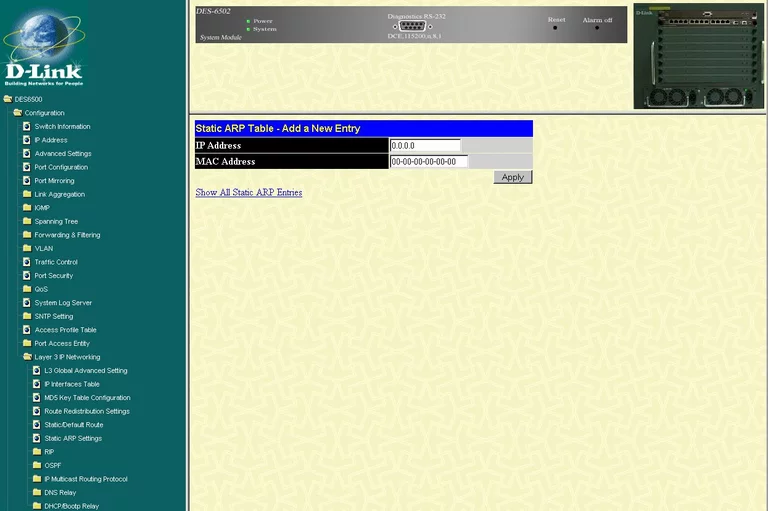
Dlink general
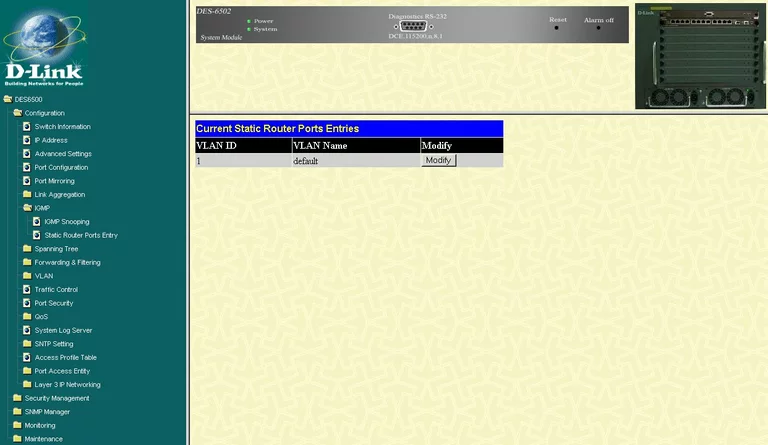
Dlink general
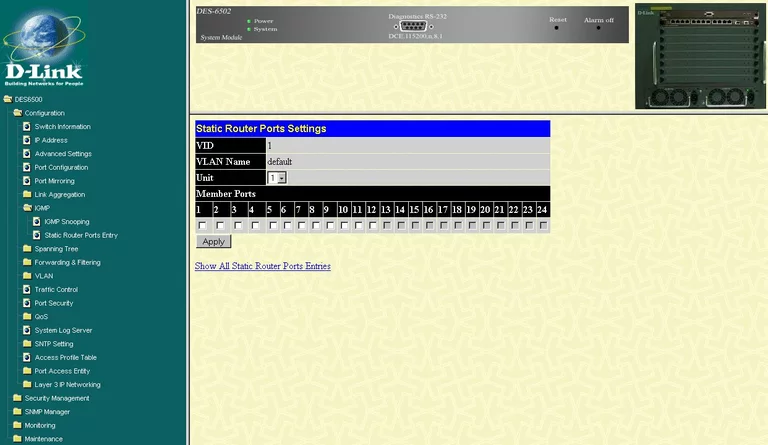
Dlink setup
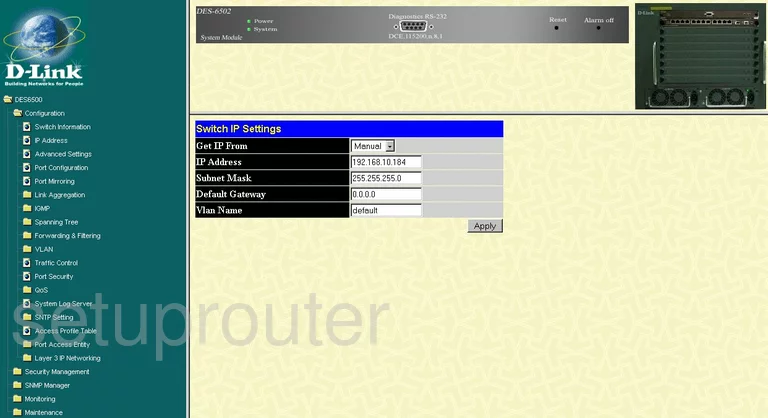
Dlink general
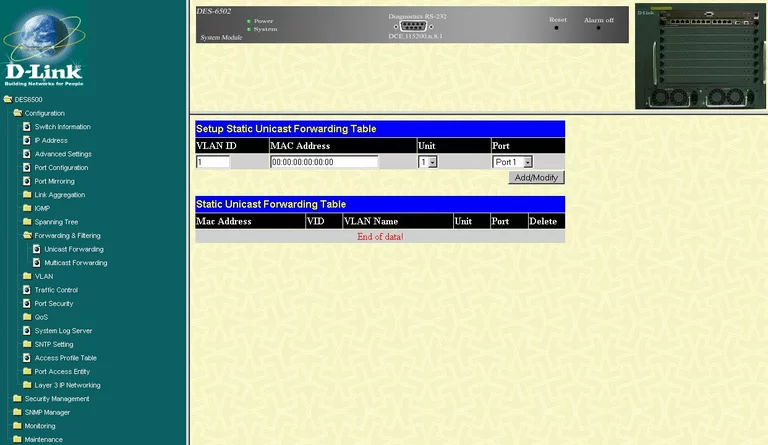
Dlink general

Dlink general
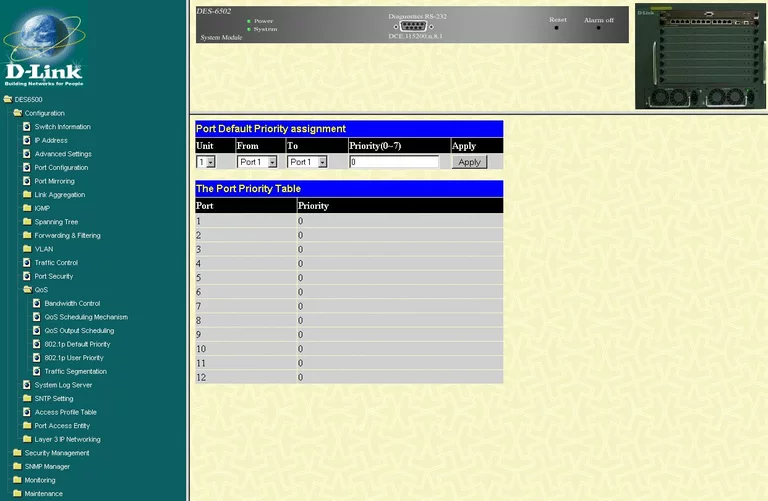
Dlink general
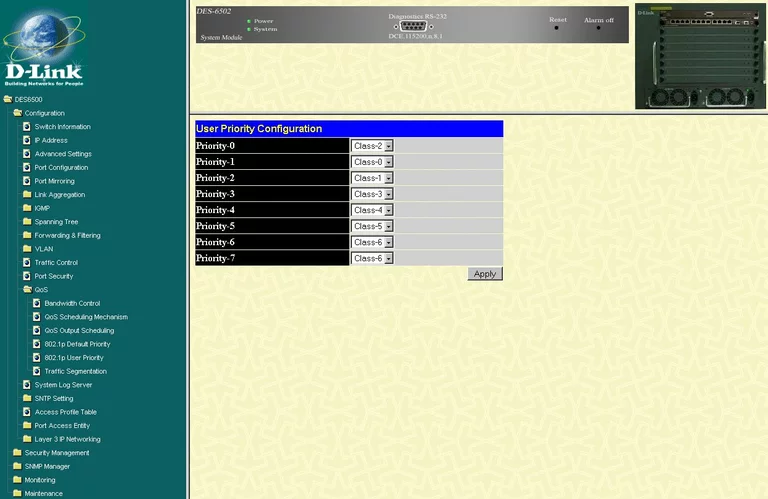
Dlink general
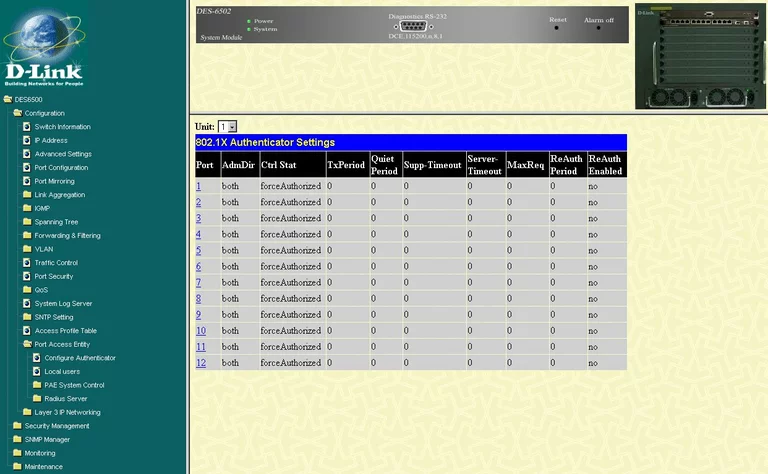
Dlink general
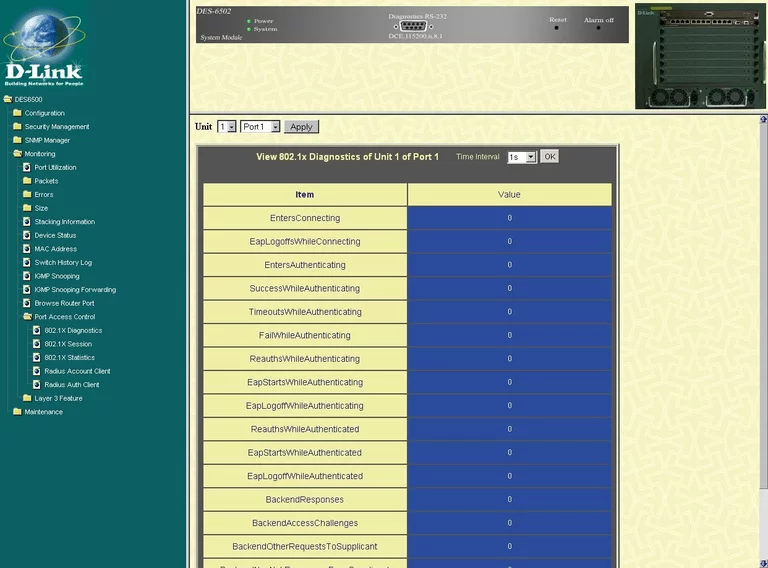
Dlink general
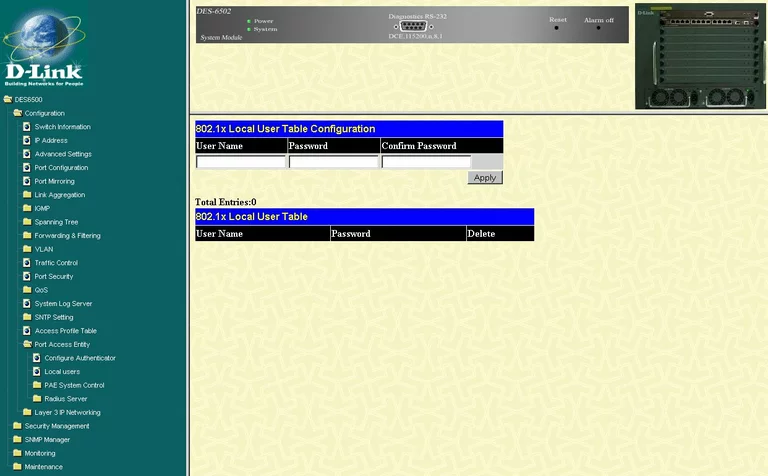
Dlink general
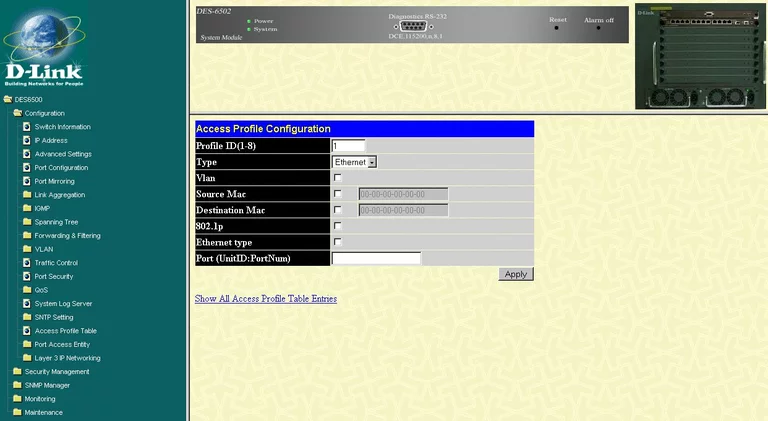
Dlink general
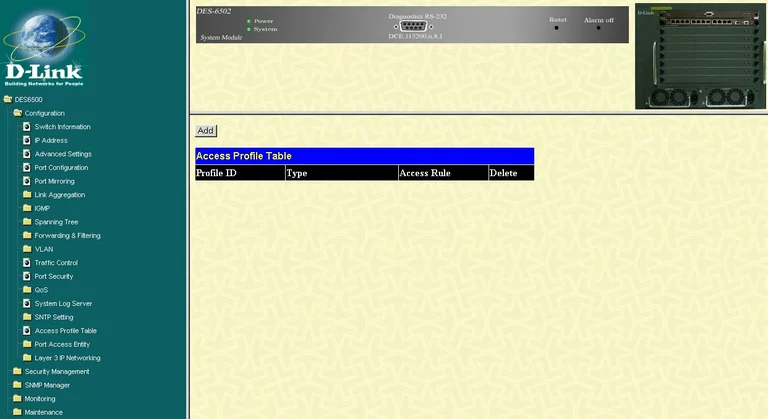
Dlink general
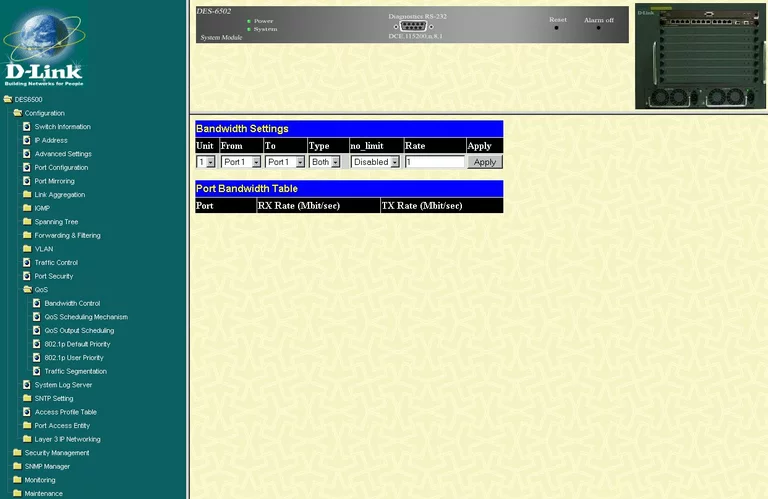
Dlink device image

Dlink reset

This is the screenshots guide for the Dlink DES-6500.We also have the following guides for the same router:
- Dlink DES-6500 - How to change the IP Address on a Dlink DES-6500 router
- Dlink DES-6500 - Dlink DES-6500 Login Instructions
- Dlink DES-6500 - Dlink DES-6500 User Manual
- Dlink DES-6500 - How to change the DNS settings on a Dlink DES-6500 router
- Dlink DES-6500 - How to Reset the Dlink DES-6500
- Dlink DES-6500 - Information About the Dlink DES-6500 Router