If you need to login to the Dlink DGS-1224T router, then this guide shows you how.
Other Dlink DGS-1224T Guides
This is the login guide for the Dlink DGS-1224T. We also have the following guides for the same router:
Find Your Dlink DGS-1224T Router IP Address
Before you can log in to your Dlink DGS-1224T router, you need to figure out it's internal IP address.
| Known DGS-1224T IP Addresses |
|---|
| 192.168.0.1 |
You may have to try using a few different IP addresses from the list above. Just pick one and then follow the rest of this guide.
If you do not find your router's interface later in this guide, then try a different IP address. Keep trying different IP addresses until you find your router. It is harmless to try different IP addresses.
If you try all of the above IP addresses and still cannot find your router, then do one of the following:
- Use our Find Your Router's Internal IP Address guide.
- Download and install our free Router Detector software.
The next step is to try logging in to your router.
Login to the Dlink DGS-1224T Router
The Dlink DGS-1224T router has a web-based interface. The way you manage it is by using a web browser like Firefox, Edge, or Chrome.
Enter Dlink DGS-1224T Internal IP Address
Put the internal IP Address of your Dlink DGS-1224T in the address bar of your web browser. The address bar looks like this:

Press the Enter key on your keyboard. You will see a window asking for your Dlink DGS-1224T password.
Dlink DGS-1224T Default Username and Password
You need to know your username and password to login to your Dlink DGS-1224T. Just in case the router's username and password have never been changed, you may want to try the factory defaults. Here is a list of all known factory default usernames and passwords for the Dlink DGS-1224T router.
| Dlink DGS-1224T Default Usernames and Passwords | |
|---|---|
| Username | Password |
| blank | admin |
Put your username and password in the appropriate boxes. Put your username and password in the appropriate boxes.
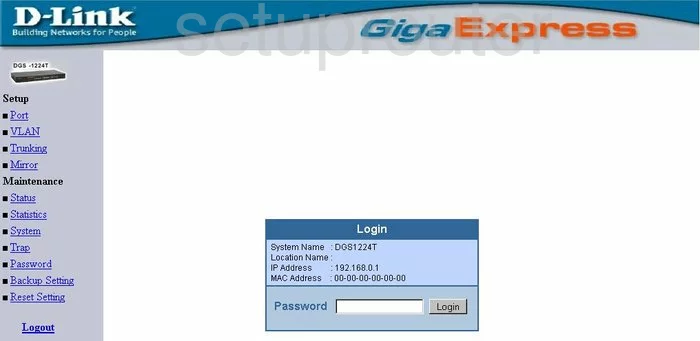
Dlink DGS-1224T Home Screen
After you get logged in you should see the Dlink DGS-1224T home screen, which looks like this:
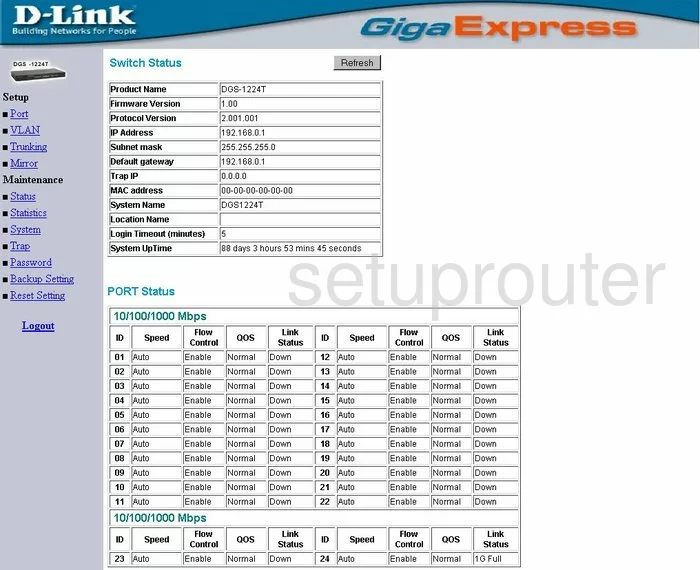
If you see this screen, then you know that you are logged in to your Dlink DGS-1224T router. At this point, you can follow any of our other guides for this router.
Solutions To Dlink DGS-1224T Login Problems
If things are not going right and you are unable to login to your router, then here are some other things that you can try.
Dlink DGS-1224T Password Doesn't Work
Perhaps your router's default password is different than what we have listed here. Be sure to try other Dlink passwords. We have an extensive list of all Dlink Passwords that you can try.
Forgot Password to Dlink DGS-1224T Router
If your ISP provided your router, then you may have to call them to get your login information. They will most likely have it on file.
How to Reset the Dlink DGS-1224T Router To Default Settings
The last option when you are unable to get logged in to your router is to reset it to the factory defaults. If all else fails and you are unable to login to your router, then you may have to reset it to its factory default settings.
Other Dlink DGS-1224T Guides
Here are some of our other Dlink DGS-1224T info that you might be interested in.
This is the login guide for the Dlink DGS-1224T. We also have the following guides for the same router: