On this page we show you how to reset the Dlink DGS-1224T smart switch back to the original factory default settings. It's important that you know the difference between a reset and a reboot. When you reboot something you cycle the power to the unit. To do this manually you would unplug the power source, wait about 30 seconds, then plug the power back in. When you reset something you take every single setting you have ever changed and return them to factory defaults.
Warning: Resetting this router is a big step and should be taken as one. We recommend making a list of the settings that you have changed. Consider the following:
- The switches main username and password are reverted back to the original factory defaults.
- Have you made any other changes to this switch? Have you made any traffic modifications? How about scheduling? These will all need to be reconfigured after the reset is complete.
Other Dlink DGS-1224T Guides
This is the reset router guide for the Dlink DGS-1224T. We also have the following guides for the same router:
Reset the Dlink DGS-1224T
The first step in any reset is to locate the reset button on the outside of the unit. For this model it is found on the back panel. Take a look at the image below:
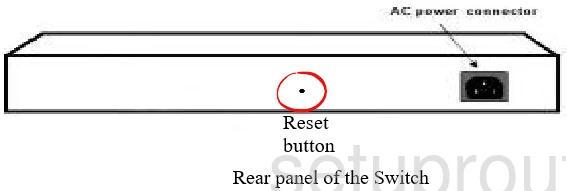
Take the tip of an unfolded paperclip and press down on the reset button for about 10 seconds. This initiates the reset process. If you don't hold the reset button down for long enough you won't reset it but only reboot it.
Remember this reset erases every setting you have ever changed. If you want to avoid this loss you need to consider other troubleshooting methods first.
Login to the Dlink DGS-1224T
Next you'll need to log into your Dlink DGS-1224T switch. This is done by using the factory default username and password. Find these listed for you in our Login Guide.
Tip: If it seems the defaults aren't working for you it may be because the reset button wasn't held down for long enough.
Change Your Password
Now that you're logged in you should set a new password. Remember that a strong password consists of 14-20 characters and doesn't include any personal information. For more help check out our Choosing a Strong Password Guide.
Tip: Keep from losing your new password by writing it on a sticky note and putting it on the underside of your switch.
Dlink DGS-1224T Help
Be sure to check out our other Dlink DGS-1224T info that you might be interested in.
This is the reset router guide for the Dlink DGS-1224T. We also have the following guides for the same router: