With this guide I will be explaining how to reset the Dlink DGS-1224Tv2 smart switch. This is not the same as a reboot. When you reboot a device you cycle the power to it. This can be done in order to solve minor problems you are having with your device. When you are resetting a device you take all the settings and return every one of them back to the original factory defaults.
Warning: Resetting the switch is a big step in solving a problem with your device. We suggest making a list of all the settings you know will be changed. Please consider the following:
- The interface username and password are reverted back to factory defaults.
- If you have made any other changes to your device you need to write these down as they will be erased. This could include schedules or IP assignments.
Other Dlink DGS-1224Tv2 Guides
This is the reset router guide for the Dlink DGS-1224Tv2. We also have the following guides for the same router:
- Dlink DGS-1224Tv2 - How to change the IP Address on a Dlink DGS-1224Tv2 router
- Dlink DGS-1224Tv2 - Dlink DGS-1224Tv2 Login Instructions
- Dlink DGS-1224Tv2 - Dlink DGS-1224Tv2 User Manual
- Dlink DGS-1224Tv2 - Dlink DGS-1224Tv2 Screenshots
- Dlink DGS-1224Tv2 - Information About the Dlink DGS-1224Tv2 Router
Reset the Dlink DGS-1224Tv2
The first step in resetting this smart switch is to locate the reset button on the outside of the device. For this model it can be found on the back panel of the unit. We found an image of the back panel and circled the location of the reset button for you. Check it out:
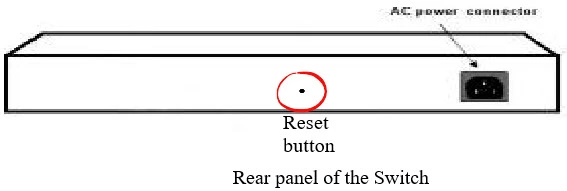
Due to the small and recessed nature of this button you need to take something small such as an unfolded paperclip and press down on the reset button for about 10 seconds. This starts the reset process. If you didn't hold the reset button down for a long enough amount of time you will only end up rebooting the router instead of resetting it like you wanted.
Please remember this reset erases every personal configuration you have ever made to your device. If you want to try and avoid this loss you should try other troubleshooting methods first.
Login to the Dlink DGS-1224Tv2
After you've reset the Dlink DGS-1224Tv2 smart switch you'll need to log into it. This is done by using the default username and password. Don't know what these are? We have them listed for you in our Login Guide.
Tip: If the defaults aren't working for you it could be because you didn't hold the reset button down for long enough.
Change Your Password
Now that you've logged in you'll need to set a new password. Keep in mind that this password protects your smart switch settings. For help in doing that be sure to take a look through our Choosing a Strong Password Guide.
Tip: Keep from losing your new password by writing it down and attaching it to the bottom of your smart switch.
Dlink DGS-1224Tv2 Help
Be sure to check out our other Dlink DGS-1224Tv2 info that you might be interested in.
This is the reset router guide for the Dlink DGS-1224Tv2. We also have the following guides for the same router:
- Dlink DGS-1224Tv2 - How to change the IP Address on a Dlink DGS-1224Tv2 router
- Dlink DGS-1224Tv2 - Dlink DGS-1224Tv2 Login Instructions
- Dlink DGS-1224Tv2 - Dlink DGS-1224Tv2 User Manual
- Dlink DGS-1224Tv2 - Dlink DGS-1224Tv2 Screenshots
- Dlink DGS-1224Tv2 - Information About the Dlink DGS-1224Tv2 Router