Thank you to the users of this site who have submitted the screenshots below.
When you want to share screenshots for us to use, please use our Router Screenshot Grabber, which is a free tool in Network Utilities. It makes the capture process easy and sends the screenshots to us automatically.
This is the screenshots guide for the Dlink DGS-1224Tv2. We also have the following guides for the same router:
- Dlink DGS-1224Tv2 - How to change the IP Address on a Dlink DGS-1224Tv2 router
- Dlink DGS-1224Tv2 - Dlink DGS-1224Tv2 Login Instructions
- Dlink DGS-1224Tv2 - Dlink DGS-1224Tv2 User Manual
- Dlink DGS-1224Tv2 - How to Reset the Dlink DGS-1224Tv2
- Dlink DGS-1224Tv2 - Information About the Dlink DGS-1224Tv2 Router
All Dlink DGS-1224Tv2 Screenshots
All screenshots below were captured from a Dlink DGS-1224Tv2 router.
Dlink DGS-1224Tv2 Status Screenshot
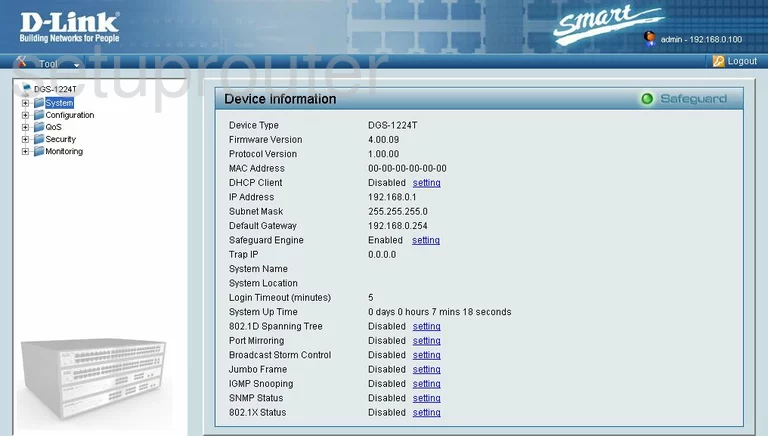
Dlink DGS-1224Tv2 Traffic Statistics Screenshot
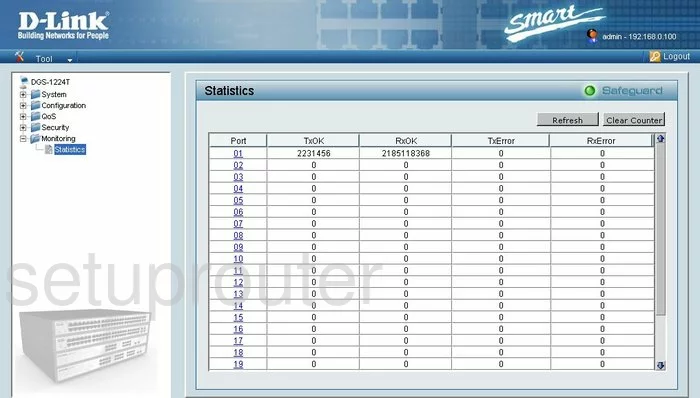
Dlink DGS-1224Tv2 Port Setting Screenshot
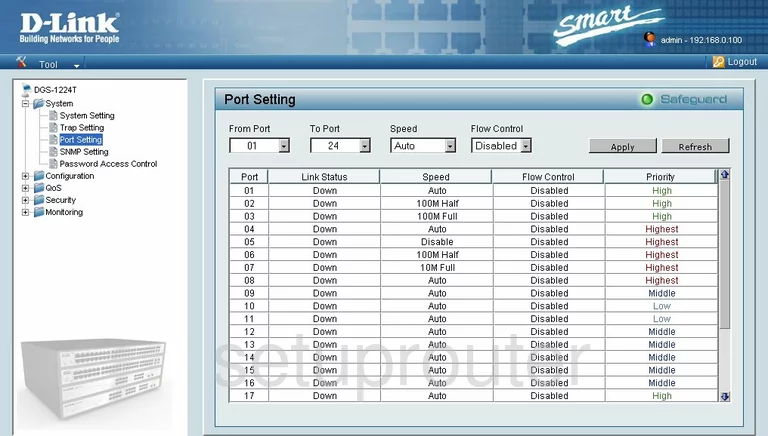
Dlink DGS-1224Tv2 Igmp Screenshot
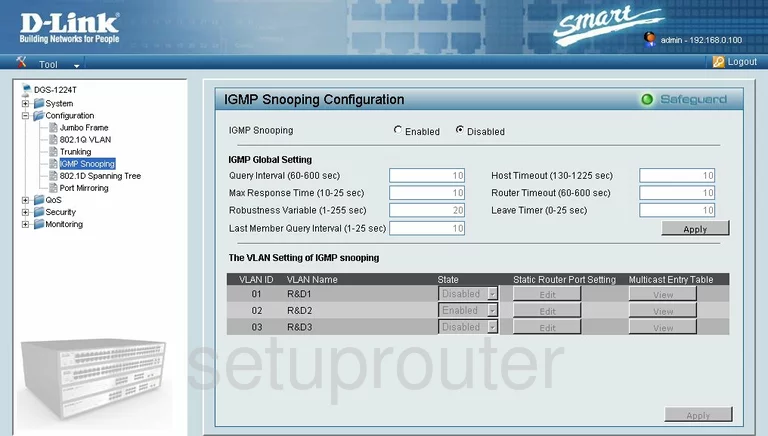
Dlink DGS-1224Tv2 Snmp Screenshot
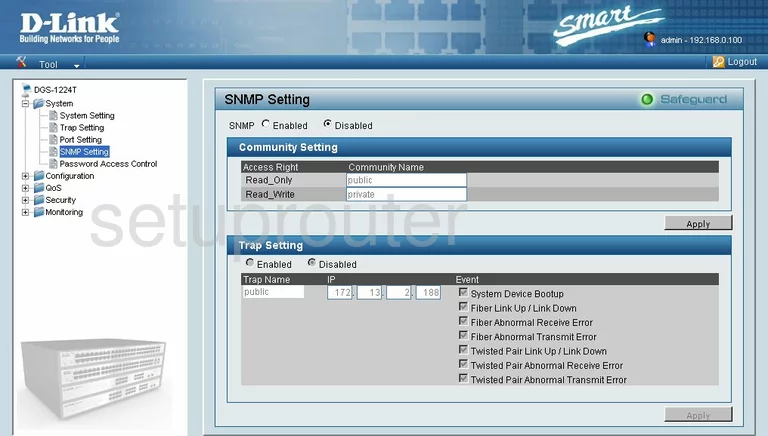
Dlink DGS-1224Tv2 Setup Screenshot
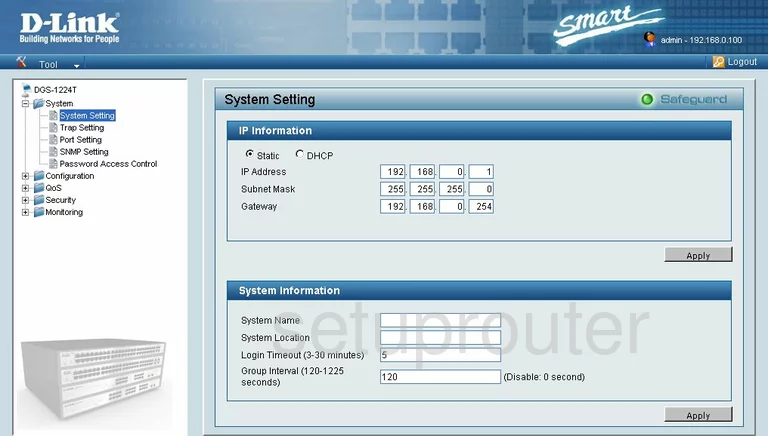
Dlink DGS-1224Tv2 Port Mirroring Screenshot
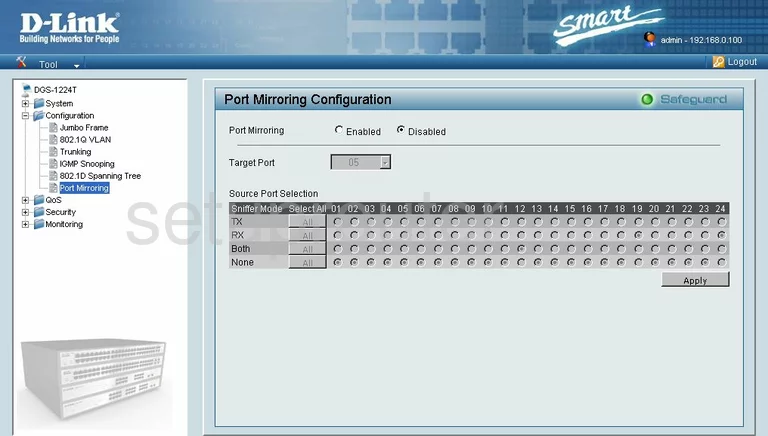
Dlink DGS-1224Tv2 General Screenshot

Dlink DGS-1224Tv2 Password Screenshot
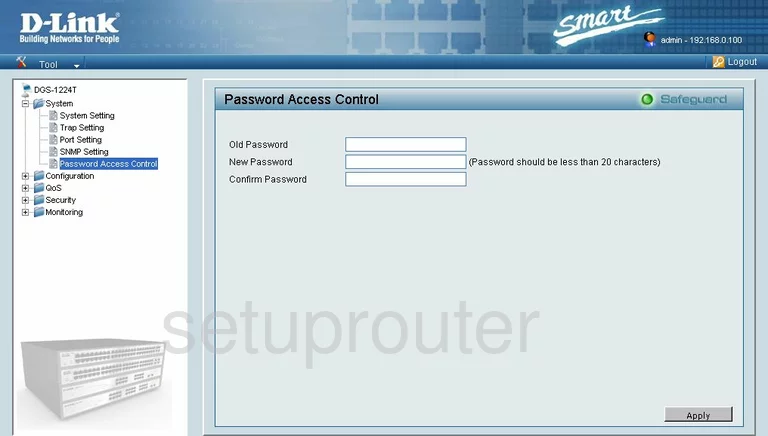
Dlink DGS-1224Tv2 Mac Filter Screenshot
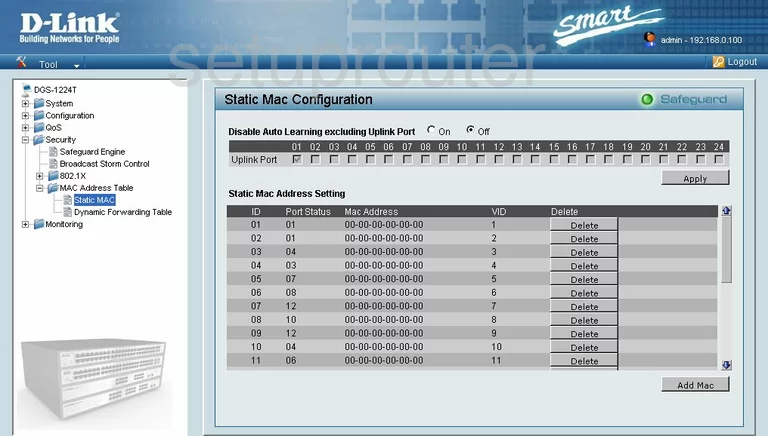
Dlink DGS-1224Tv2 Vlan Screenshot
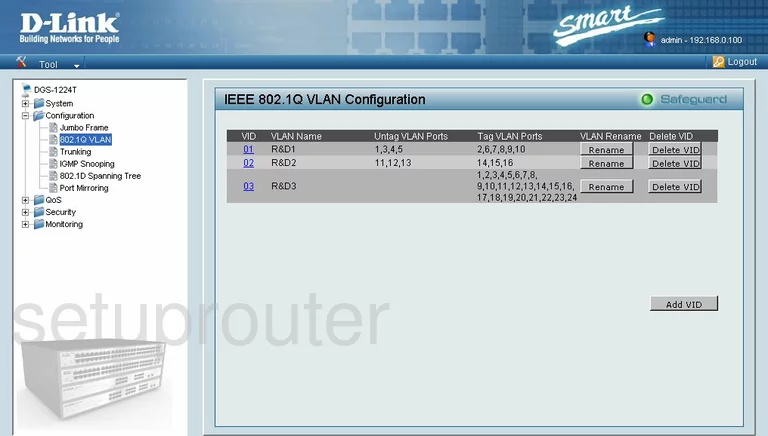
Dlink DGS-1224Tv2 General Screenshot
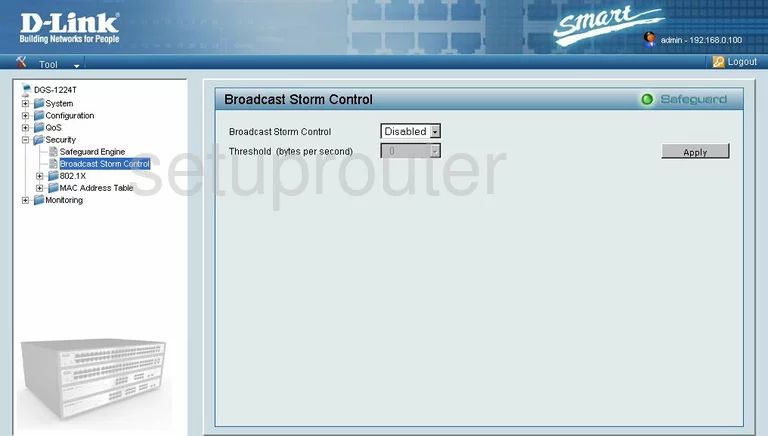
Dlink DGS-1224Tv2 General Screenshot
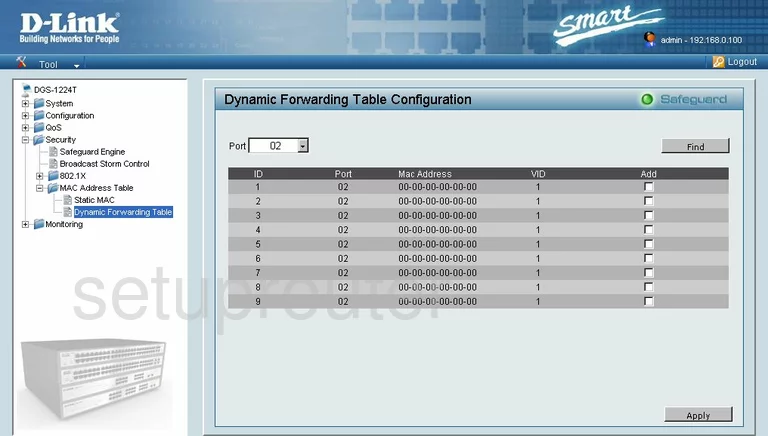
Dlink DGS-1224Tv2 General Screenshot
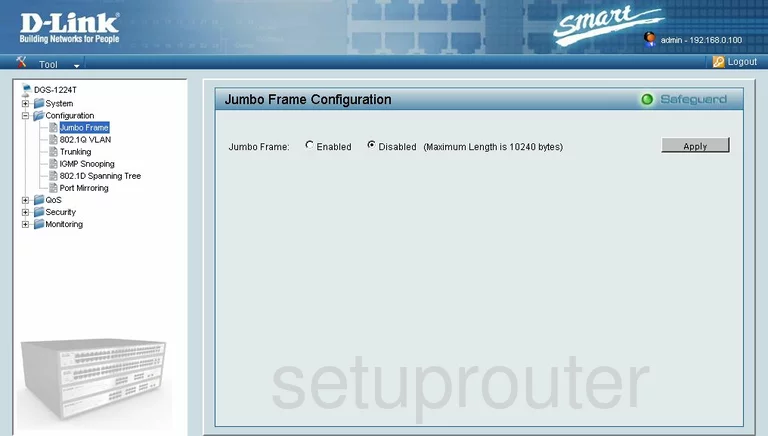
Dlink DGS-1224Tv2 General Screenshot
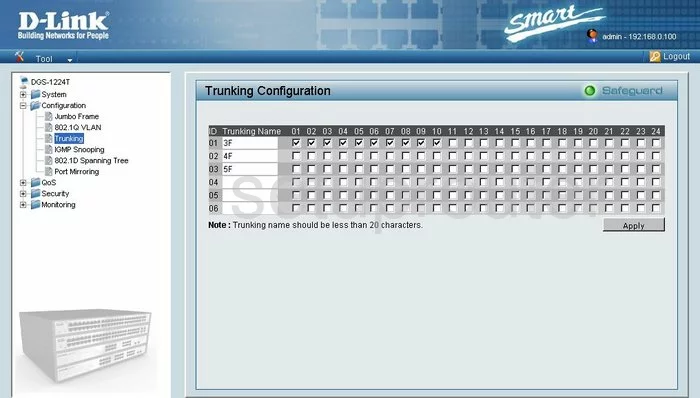
Dlink DGS-1224Tv2 General Screenshot
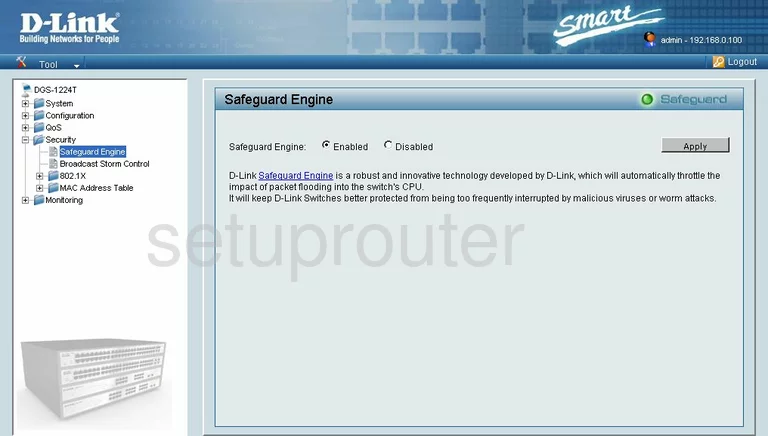
Dlink DGS-1224Tv2 General Screenshot
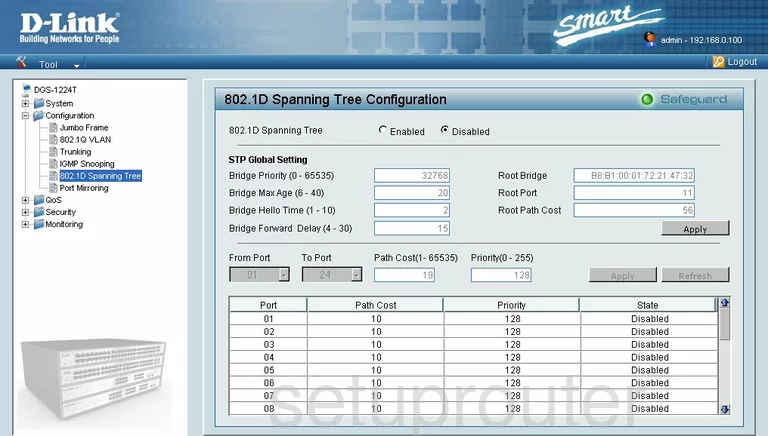
Dlink DGS-1224Tv2 General Screenshot
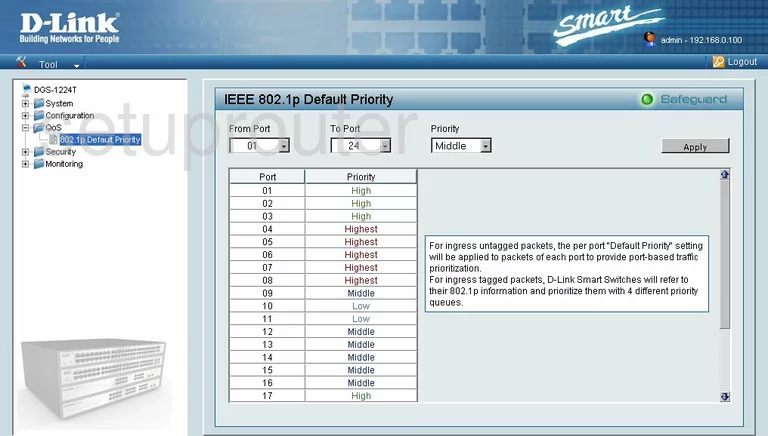
Dlink DGS-1224Tv2 General Screenshot
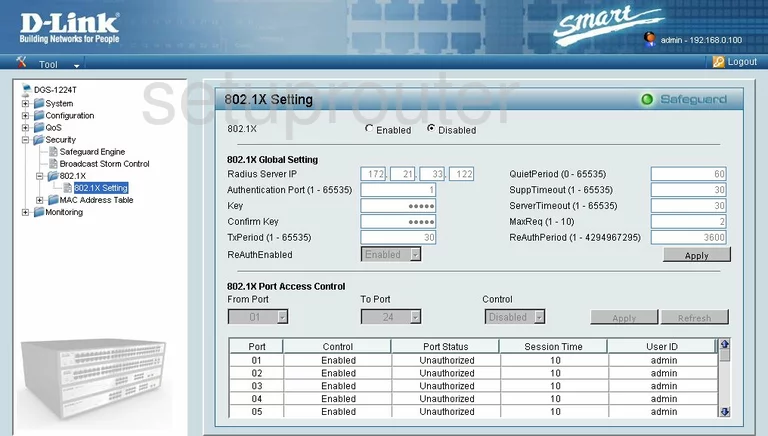
Dlink DGS-1224Tv2 Device Image Screenshot

Dlink DGS-1224Tv2 Reset Screenshot
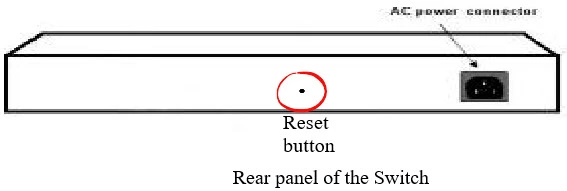
This is the screenshots guide for the Dlink DGS-1224Tv2. We also have the following guides for the same router:
- Dlink DGS-1224Tv2 - How to change the IP Address on a Dlink DGS-1224Tv2 router
- Dlink DGS-1224Tv2 - Dlink DGS-1224Tv2 Login Instructions
- Dlink DGS-1224Tv2 - Dlink DGS-1224Tv2 User Manual
- Dlink DGS-1224Tv2 - How to Reset the Dlink DGS-1224Tv2
- Dlink DGS-1224Tv2 - Information About the Dlink DGS-1224Tv2 Router