Each of these screenshots was captured and submitted to us by users of this site.
Please feel free to share screenshots with us using our Router Screenshot Grabber, which is a free tool in Network Utilities. It makes the capture process easy and sends the screenshots to us automatically.
This is the screenshots guide for the Dlink DI-724GU. We also have the following guides for the same router:
- Dlink DI-724GU - How to change the IP Address on a Dlink DI-724GU router
- Dlink DI-724GU - Dlink DI-724GU Login Instructions
- Dlink DI-724GU - Dlink DI-724GU User Manual
- Dlink DI-724GU - Dlink DI-724GU Port Forwarding Instructions
- Dlink DI-724GU - How to change the DNS settings on a Dlink DI-724GU router
- Dlink DI-724GU - Setup WiFi on the Dlink DI-724GU
- Dlink DI-724GU - How to Reset the Dlink DI-724GU
- Dlink DI-724GU - Information About the Dlink DI-724GU Router
All Dlink DI-724GU Screenshots
All screenshots below were captured from a Dlink DI-724GU router.
Dlink DI-724GU Port Forwarding Screenshot
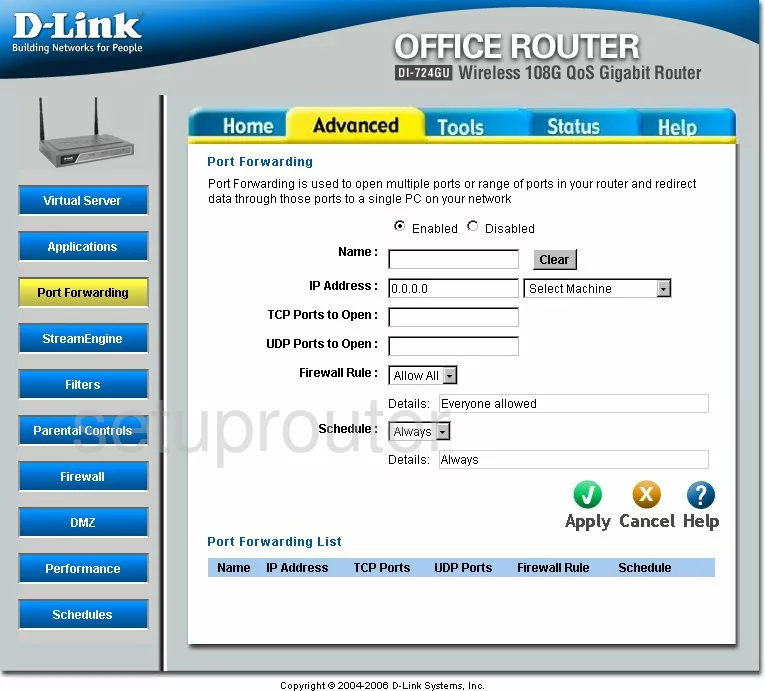
Dlink DI-724GU Status Screenshot
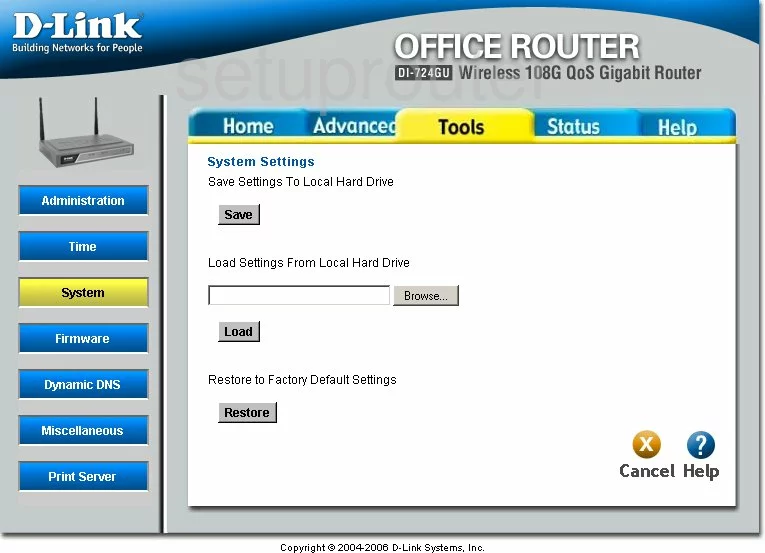
Dlink DI-724GU Firmware Screenshot
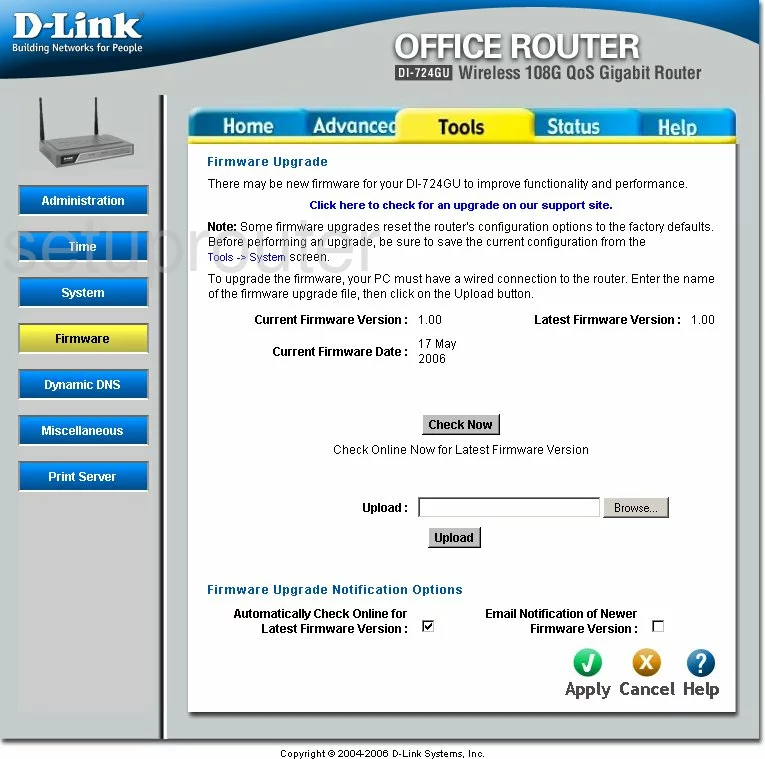
Dlink DI-724GU Dmz Screenshot
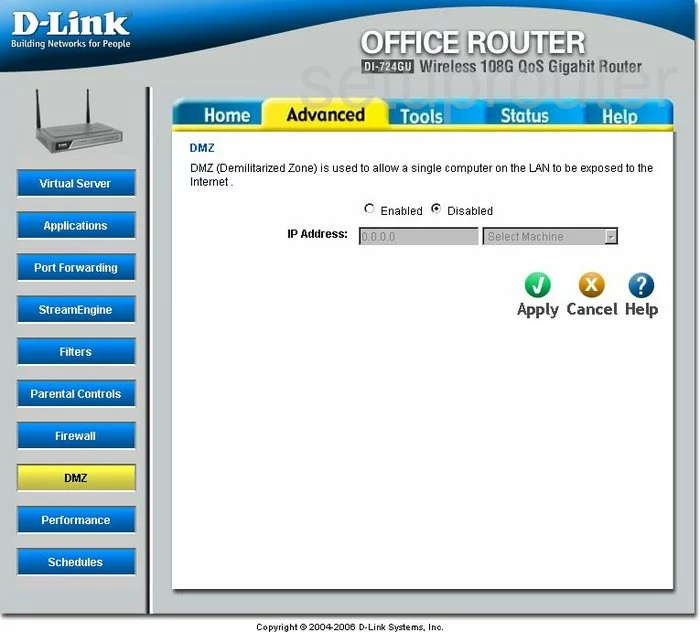
Dlink DI-724GU Dynamic Dns Screenshot
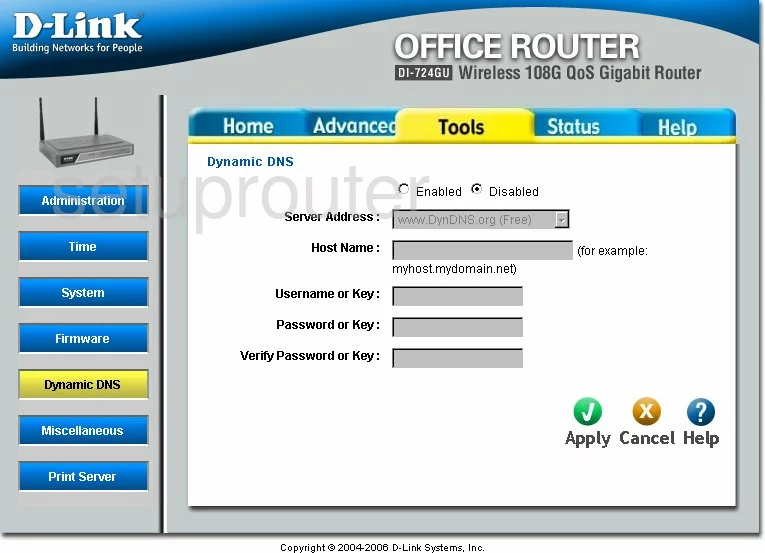
Dlink DI-724GU Login Screenshot
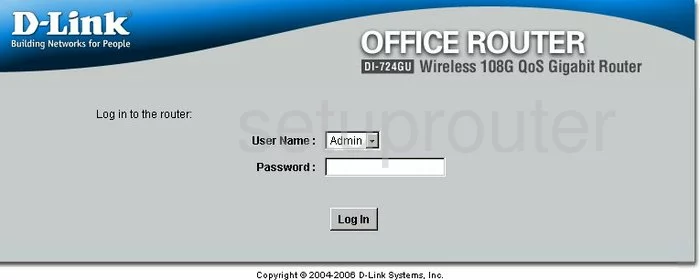
Dlink DI-724GU Wifi Setup Screenshot
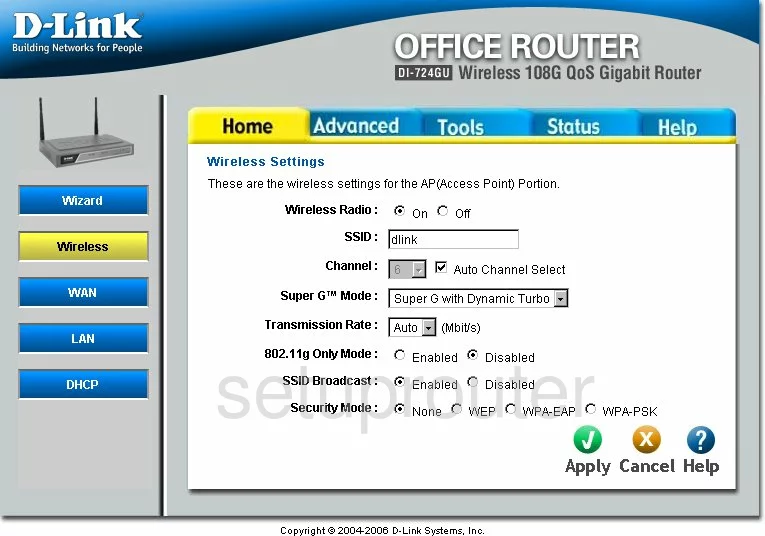
Dlink DI-724GU Log Screenshot
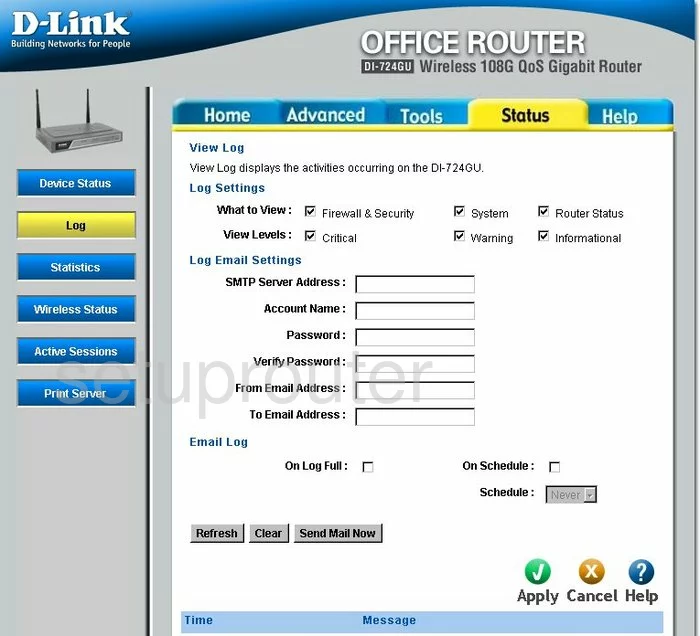
Dlink DI-724GU Port Forwarding Screenshot
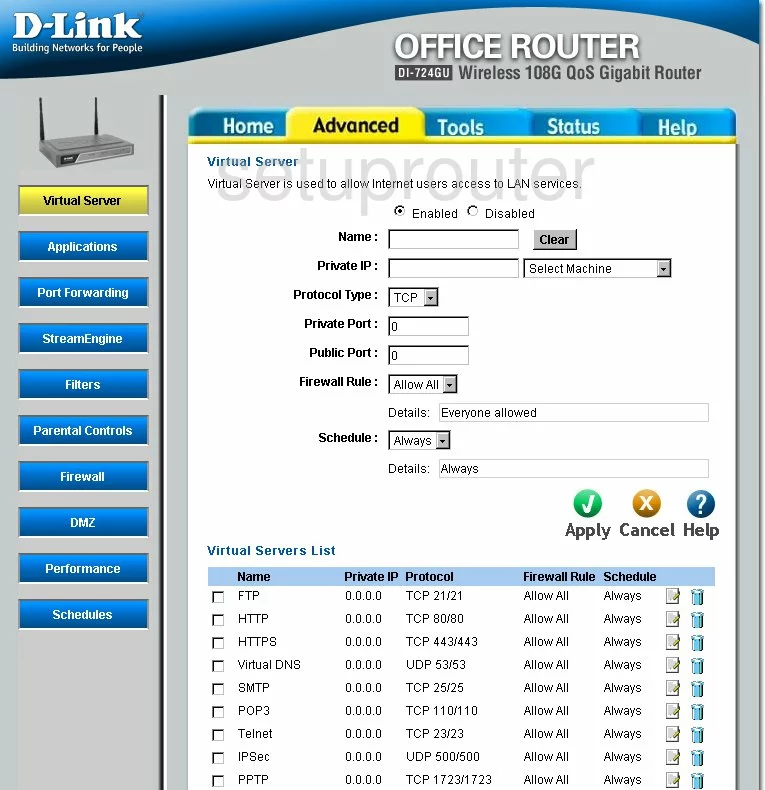
Dlink DI-724GU Setup Screenshot
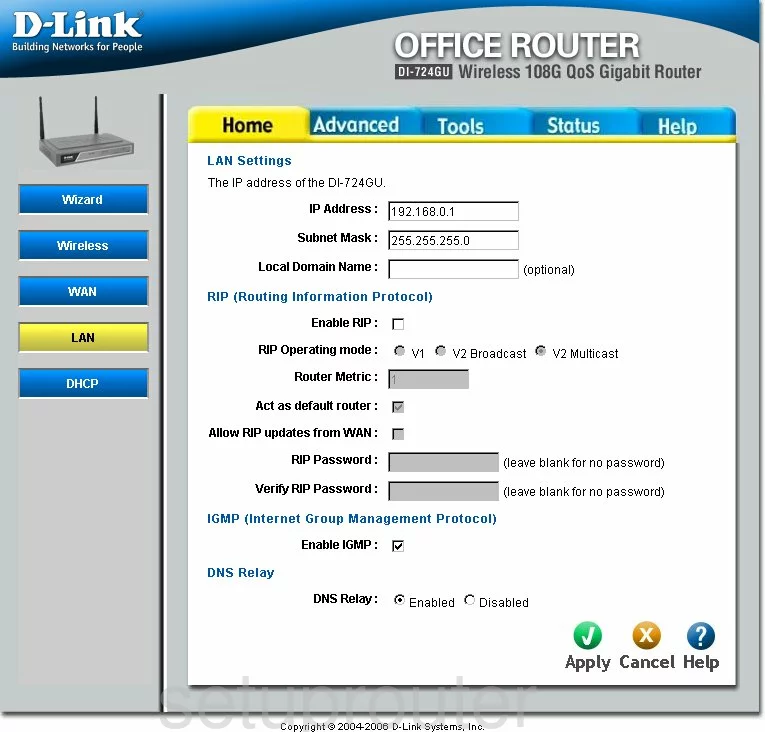
Dlink DI-724GU Setup Screenshot
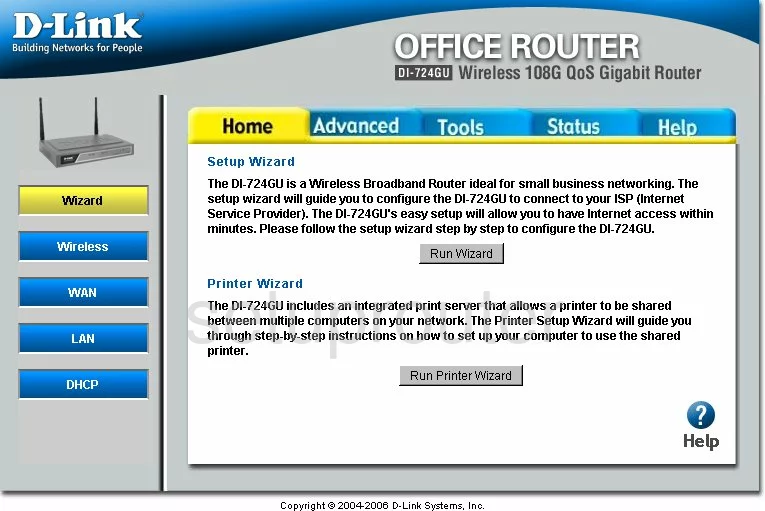
Dlink DI-724GU Dhcp Screenshot
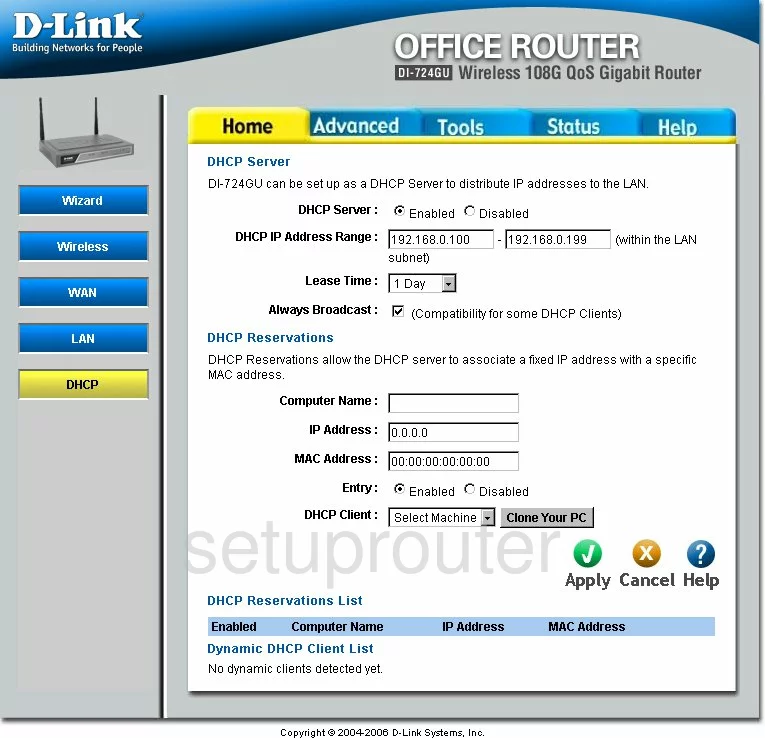
Dlink DI-724GU Open Port Screenshot
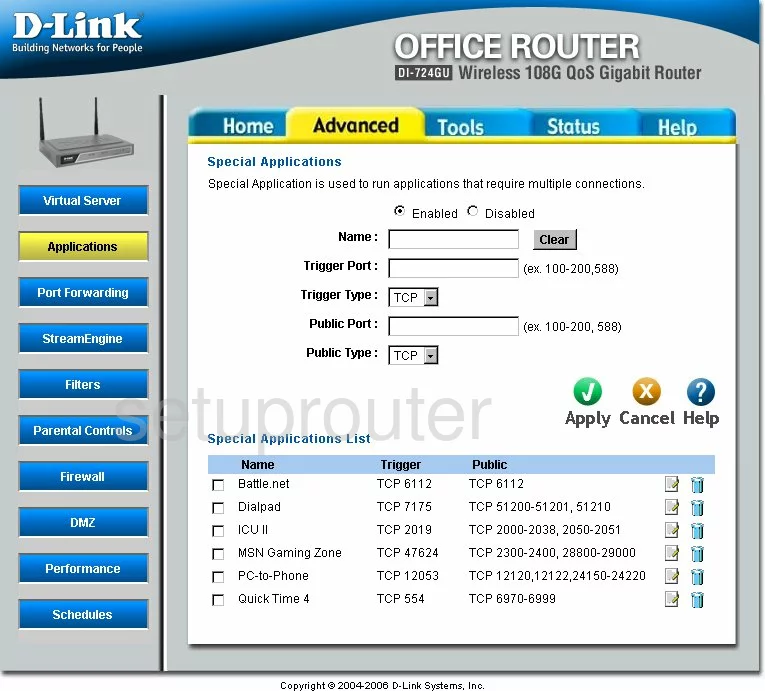
Dlink DI-724GU Traffic Statistics Screenshot
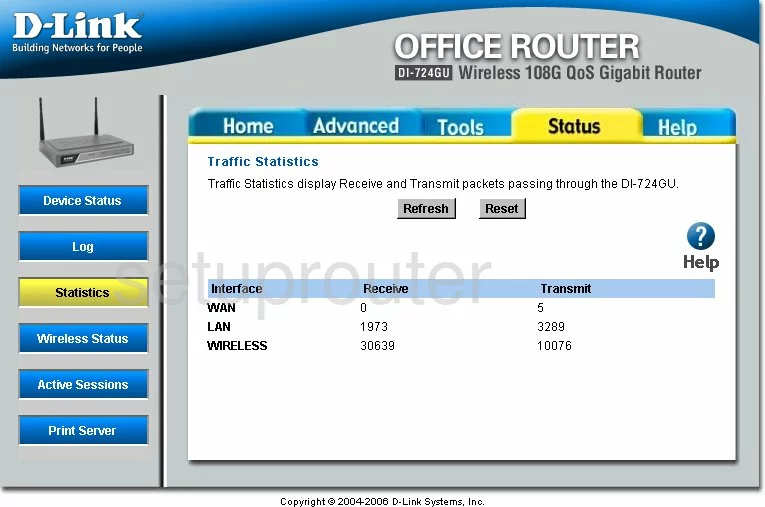
Dlink DI-724GU Wifi Network Screenshot
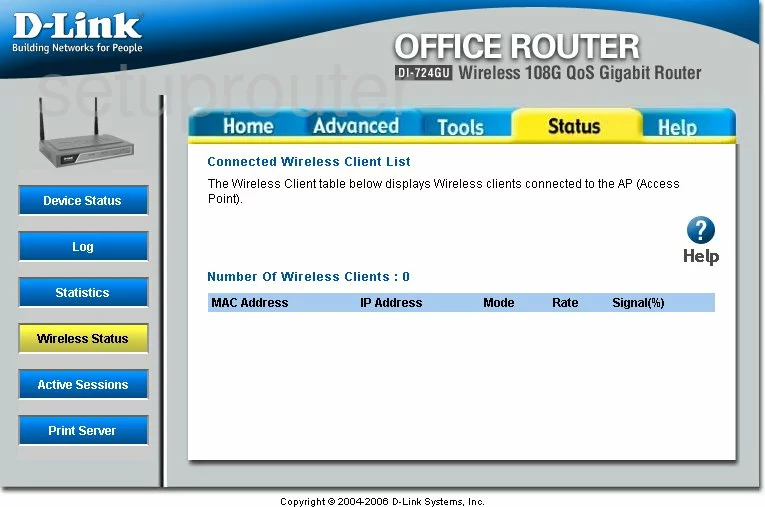
Dlink DI-724GU Time Setup Screenshot
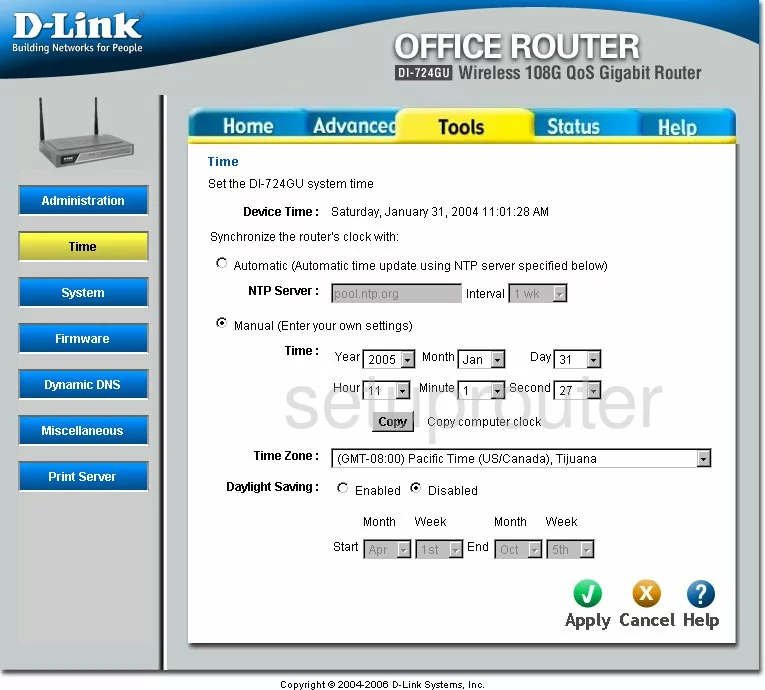
Dlink DI-724GU Help Screenshot

Dlink DI-724GU Password Screenshot
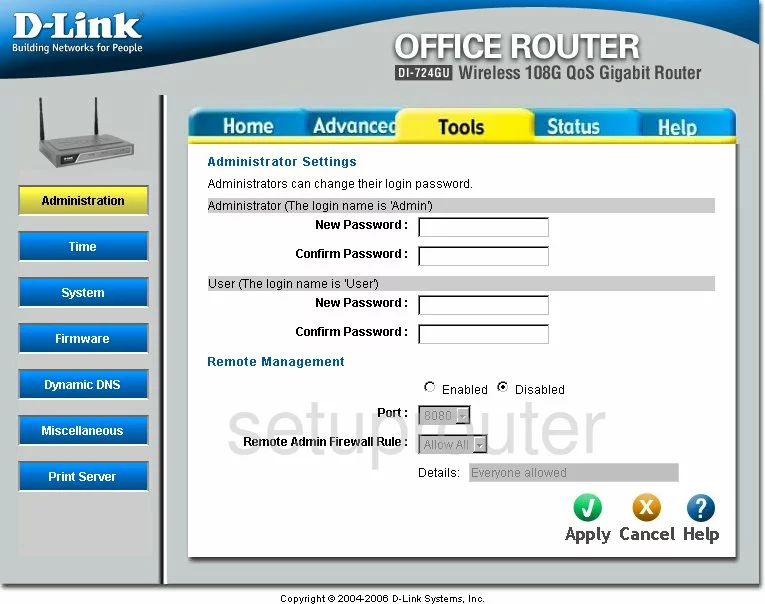
Dlink DI-724GU Wan Screenshot
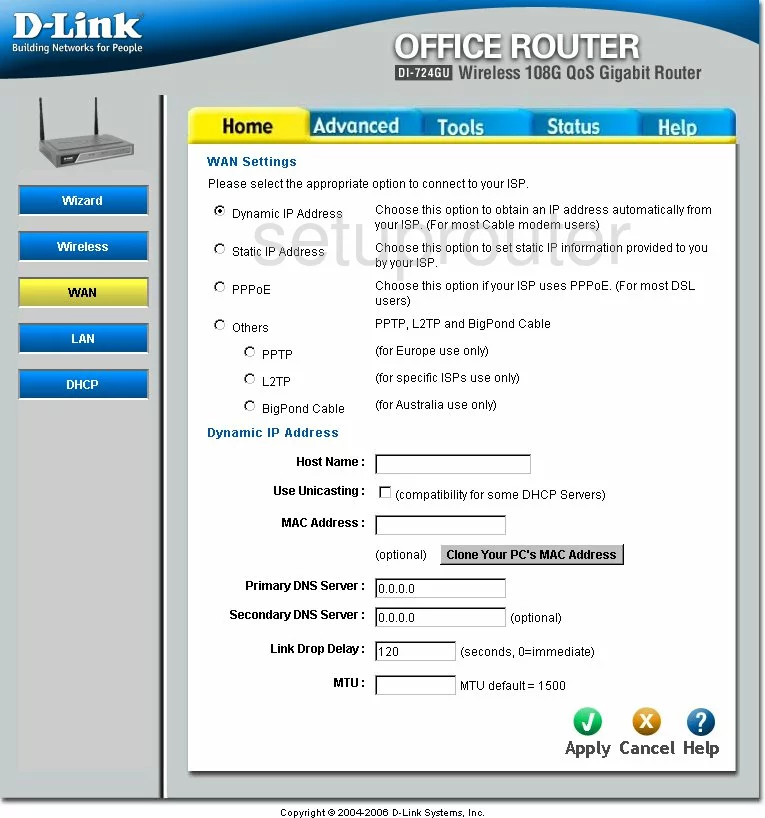
Dlink DI-724GU Ip Filter Screenshot
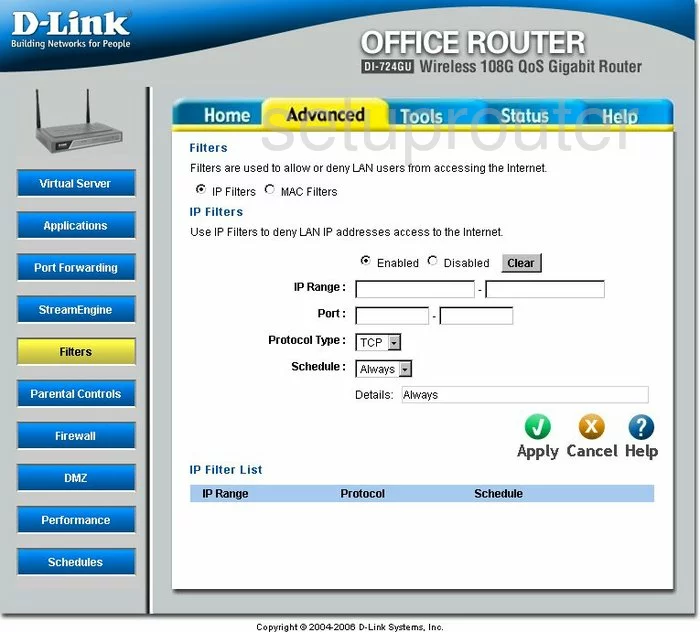
Dlink DI-724GU Schedule Screenshot
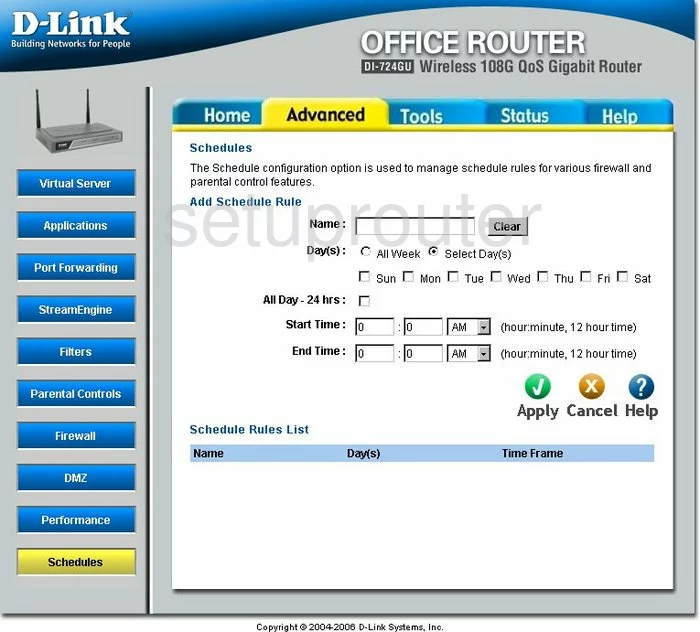
Dlink DI-724GU Firewall Screenshot
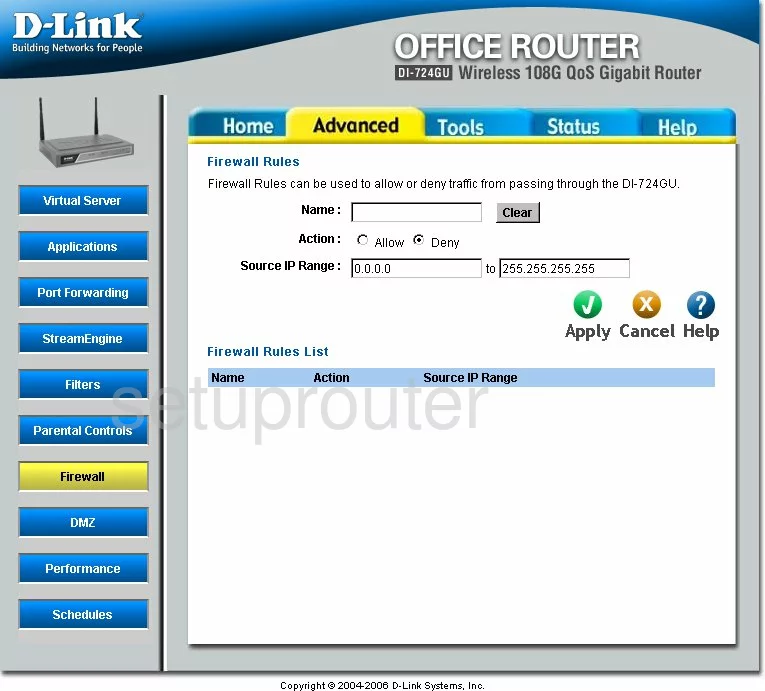
Dlink DI-724GU Status Screenshot
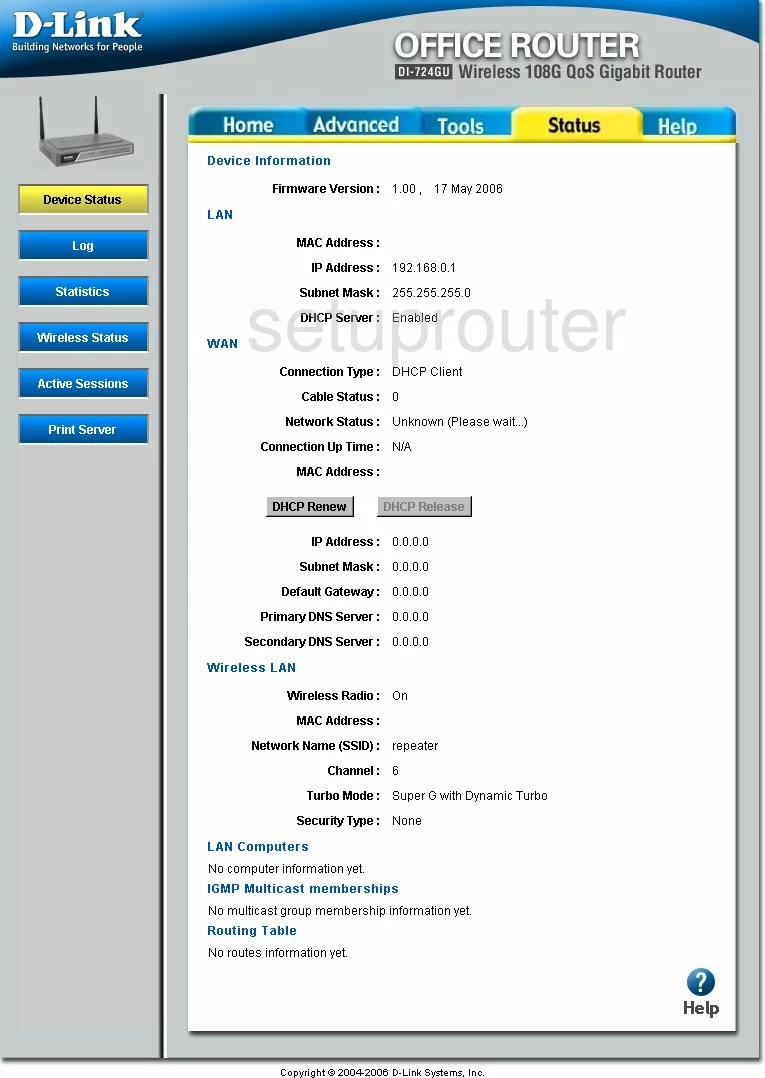
Dlink DI-724GU Wifi Advanced Screenshot
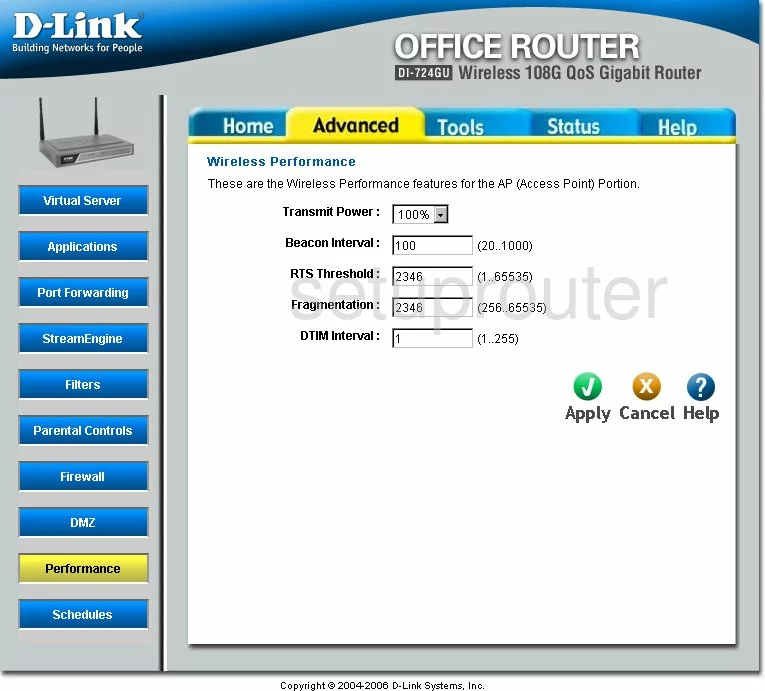
Dlink DI-724GU Access Control Screenshot
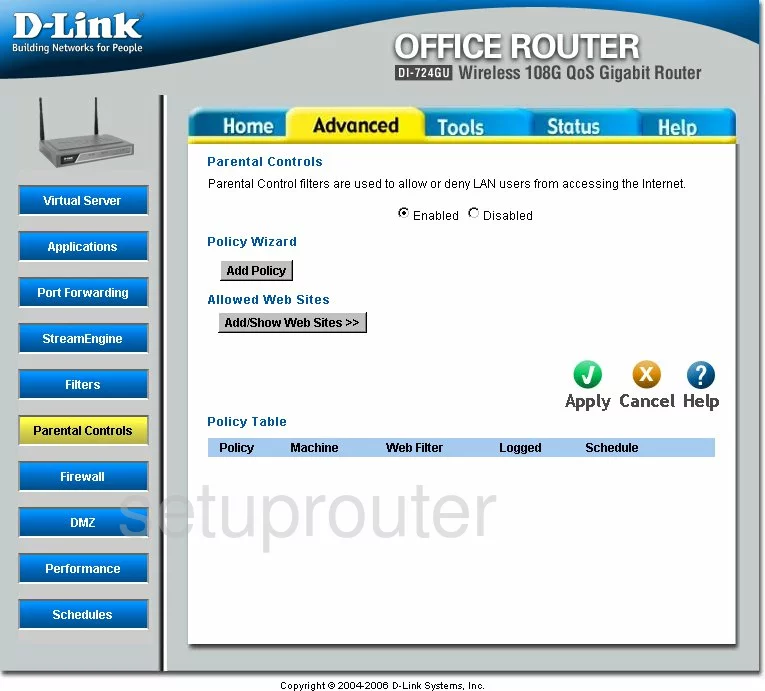
Dlink DI-724GU Lan Status Screenshot
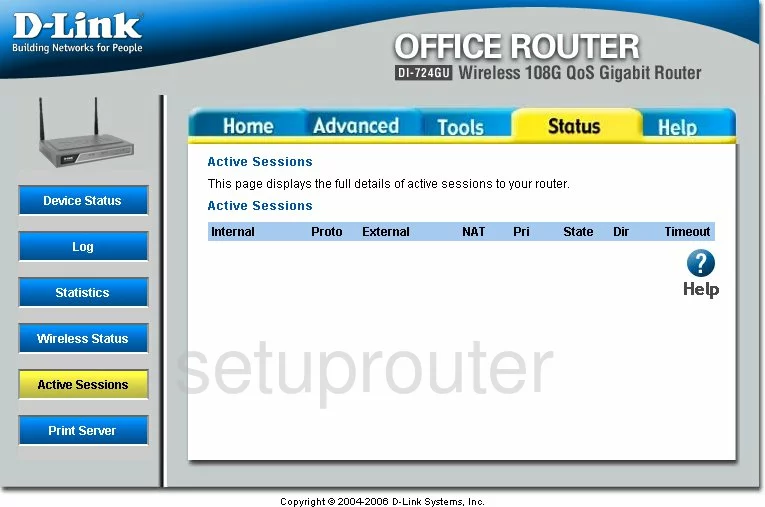
Dlink DI-724GU General Screenshot
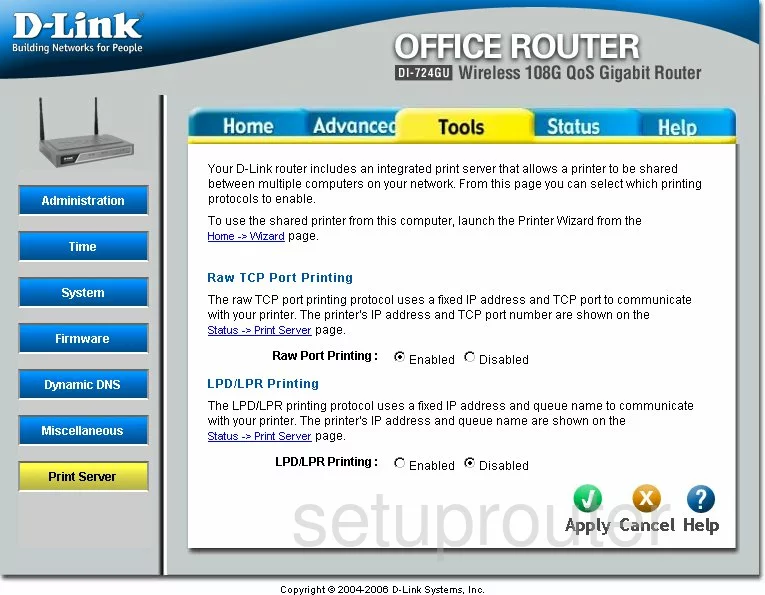
Dlink DI-724GU Lan Screenshot
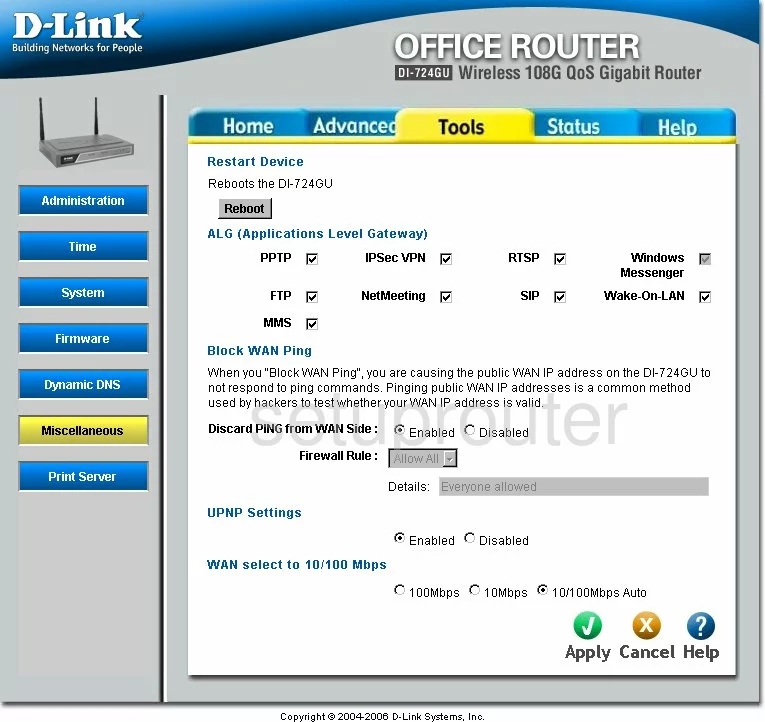
Dlink DI-724GU Wifi Wps Screenshot
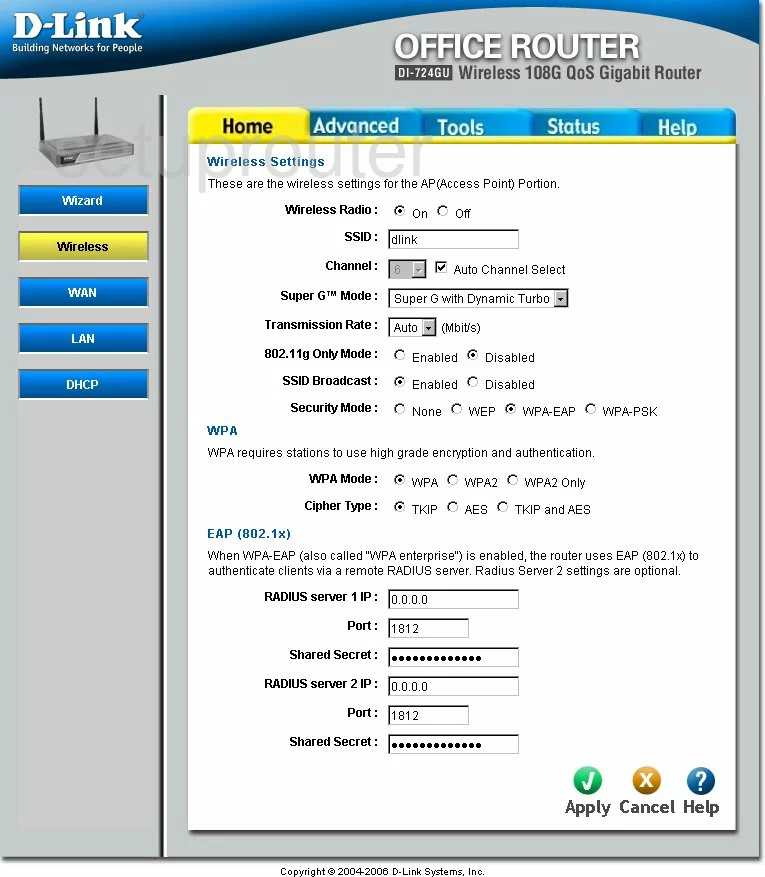
Dlink DI-724GU Wifi Wps Screenshot
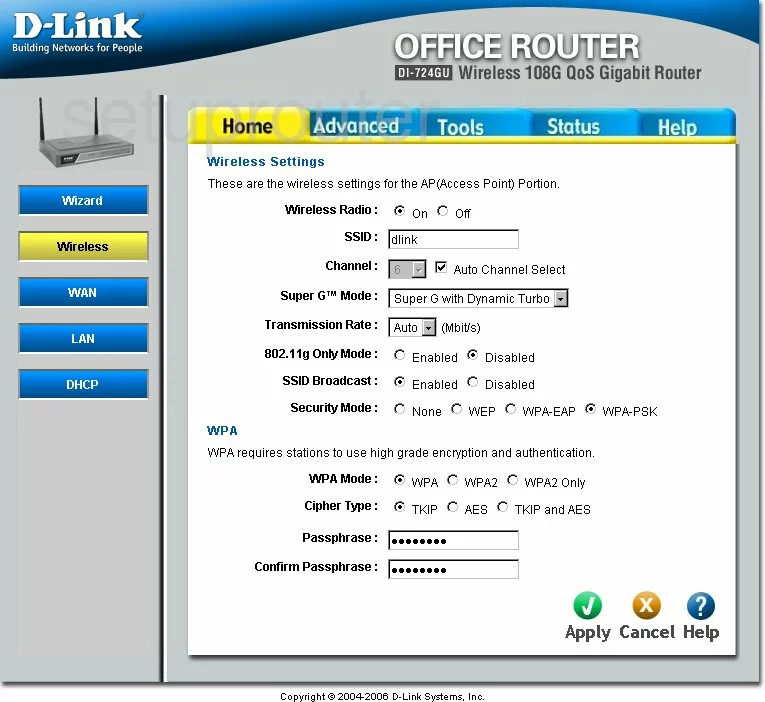
Dlink DI-724GU Wifi Setup Screenshot
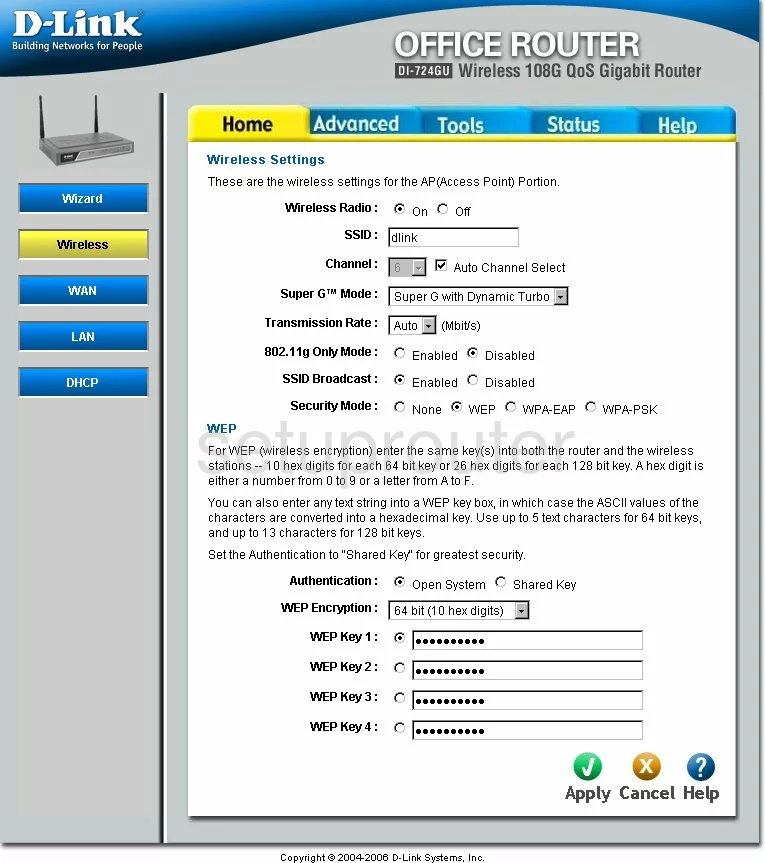
Dlink DI-724GU General Screenshot
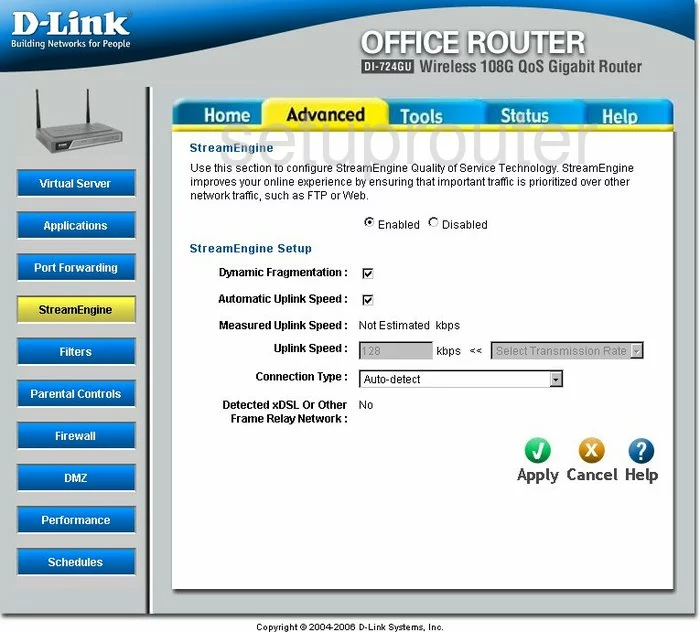
Dlink DI-724GU General Screenshot
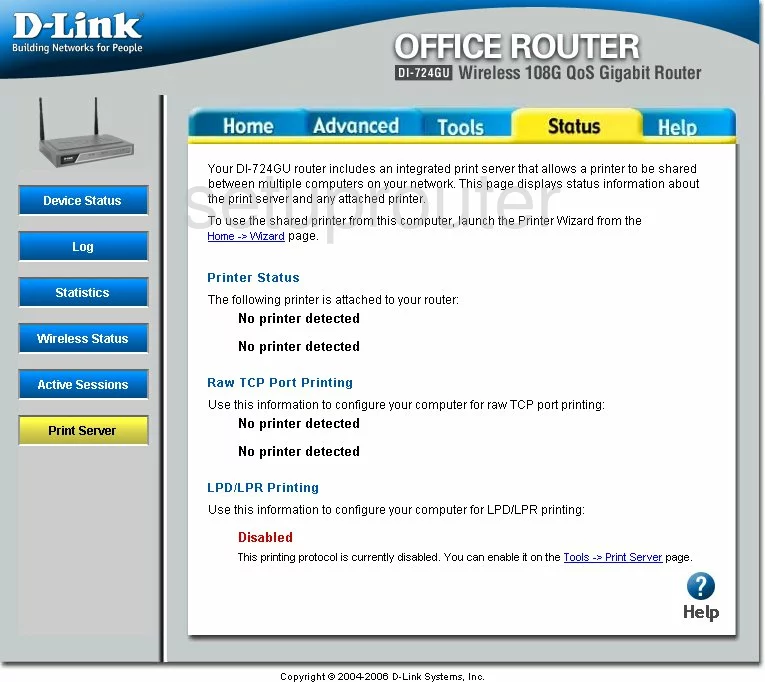
Dlink DI-724GU Device Image Screenshot

Dlink DI-724GU Reset Screenshot
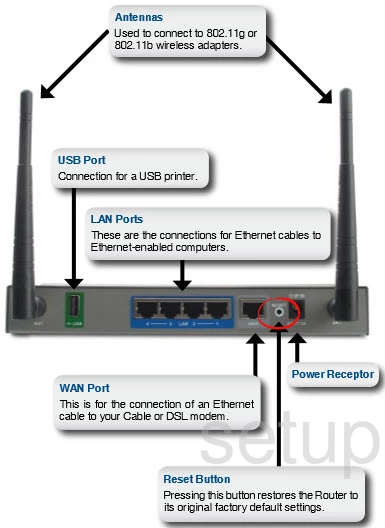
This is the screenshots guide for the Dlink DI-724GU. We also have the following guides for the same router:
- Dlink DI-724GU - How to change the IP Address on a Dlink DI-724GU router
- Dlink DI-724GU - Dlink DI-724GU Login Instructions
- Dlink DI-724GU - Dlink DI-724GU User Manual
- Dlink DI-724GU - Dlink DI-724GU Port Forwarding Instructions
- Dlink DI-724GU - How to change the DNS settings on a Dlink DI-724GU router
- Dlink DI-724GU - Setup WiFi on the Dlink DI-724GU
- Dlink DI-724GU - How to Reset the Dlink DI-724GU
- Dlink DI-724GU - Information About the Dlink DI-724GU Router