The page you are on now will show you how to reset the Dlink DI-808HV router back to factory defaults. This is not the same thing as a reboot. When you reboot your router you take and cycle the power to the device. When you reset your router you take and restore all the settings back to the original factory default settings.
Warning: Resetting this router means every single setting you have ever changed is erased and returned to factory defaults. This is a big step. We recommend making a list of all the setting you know will change. The following list might help you:
- The router's interface username and password are reverted to factory defaults.
- Have you changed your IP address? Have you forwarded any ports? Have you used parental controls? All of these need to be reconfigured after the reset process is complete.
Other Dlink DI-808HV Guides
This is the reset router guide for the Dlink DI-808HV. We also have the following guides for the same router:
- Dlink DI-808HV - How to change the IP Address on a Dlink DI-808HV router
- Dlink DI-808HV - Dlink DI-808HV Login Instructions
- Dlink DI-808HV - Dlink DI-808HV User Manual
- Dlink DI-808HV - Dlink DI-808HV Port Forwarding Instructions
- Dlink DI-808HV - How to change the DNS settings on a Dlink DI-808HV router
- Dlink DI-808HV - Information About the Dlink DI-808HV Router
- Dlink DI-808HV - Dlink DI-808HV Screenshots
Reset the Dlink DI-808HV
The first step in resetting the Dlink DI-808HV router is to locate the reset button. Take the unit and turn it around so you are looking at the back panel. It should be found on the left side next to where the power connects to the unit.
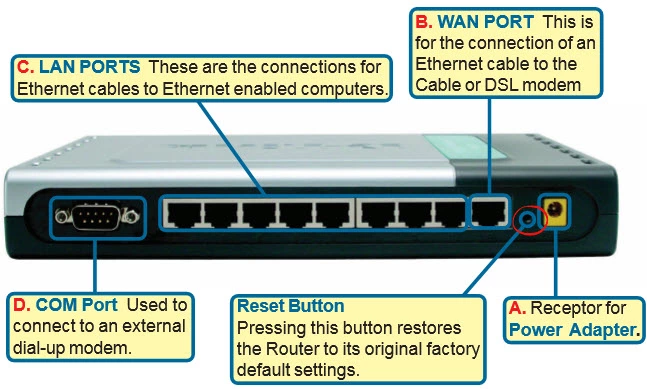
Taking a pin or unfolded paperclip press and hold the reset button down for about 10 seconds. This begins the reset process.
Warning:
- Do not unplug the router or turn it off during the reset process. Doing so could cause permanent damage to the device.
- Make sure to hold the reset button down for the entire amount of time specified. If you only press and release this button you end up only rebooting the router instead of resetting it like you wanted.
- Remember this erases every setting you have ever changed on your device. Be sure this is really what you want to do before you begin.
Login to the Dlink DI-808HV
After resetting your Dlink DI-808HV router you'll need to log into it. Do this by using the factory default username and password provided for you in our Login Guide.
Tip: Defaults not logging you in? It could be because the reset button wasn't held down for long enough.
Change Your Password
Now that you've reset and logged into your router you should set a new password for it. Remember that this password only protects your router settings, not your wireless network. However it's always a good idea to set a strong password. For help in doing this check out our Choosing a Strong Password Guide.
Tip: Keep from losing your new password by writing it on a note and taping it to the bottom of your router.
Dlink DI-808HV Help
Be sure to check out our other Dlink DI-808HV info that you might be interested in.
This is the reset router guide for the Dlink DI-808HV. We also have the following guides for the same router:
- Dlink DI-808HV - How to change the IP Address on a Dlink DI-808HV router
- Dlink DI-808HV - Dlink DI-808HV Login Instructions
- Dlink DI-808HV - Dlink DI-808HV User Manual
- Dlink DI-808HV - Dlink DI-808HV Port Forwarding Instructions
- Dlink DI-808HV - How to change the DNS settings on a Dlink DI-808HV router
- Dlink DI-808HV - Information About the Dlink DI-808HV Router
- Dlink DI-808HV - Dlink DI-808HV Screenshots