Thank you to the users of this site who have submitted the screenshots below.
If you would like to upload screenshots for us to use, please use our Router Screenshot Grabber, which is a free tool in Network Utilities. It makes the capture process easy and sends the screenshots to us automatically.
This is the screenshots guide for the Dlink DI-808HV. We also have the following guides for the same router:
- Dlink DI-808HV - How to change the IP Address on a Dlink DI-808HV router
- Dlink DI-808HV - Dlink DI-808HV Login Instructions
- Dlink DI-808HV - Dlink DI-808HV User Manual
- Dlink DI-808HV - Dlink DI-808HV Port Forwarding Instructions
- Dlink DI-808HV - How to change the DNS settings on a Dlink DI-808HV router
- Dlink DI-808HV - How to Reset the Dlink DI-808HV
- Dlink DI-808HV - Information About the Dlink DI-808HV Router
All Dlink DI-808HV Screenshots
All screenshots below were captured from a Dlink DI-808HV router.
Dlink DI-808HV Status Screenshot
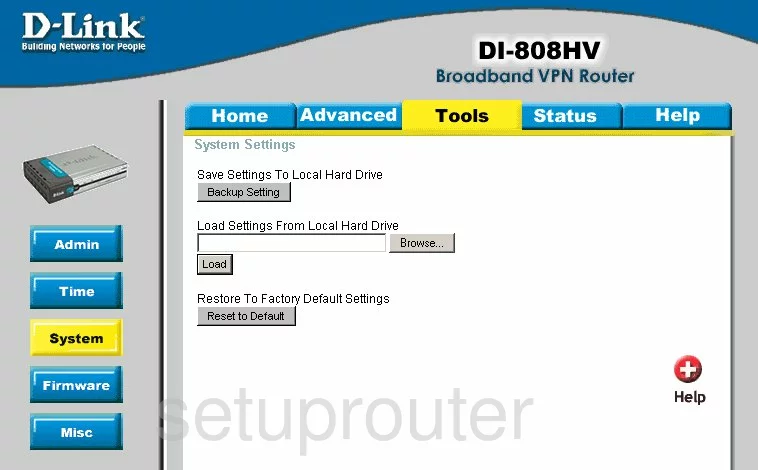
Dlink DI-808HV Firmware Screenshot
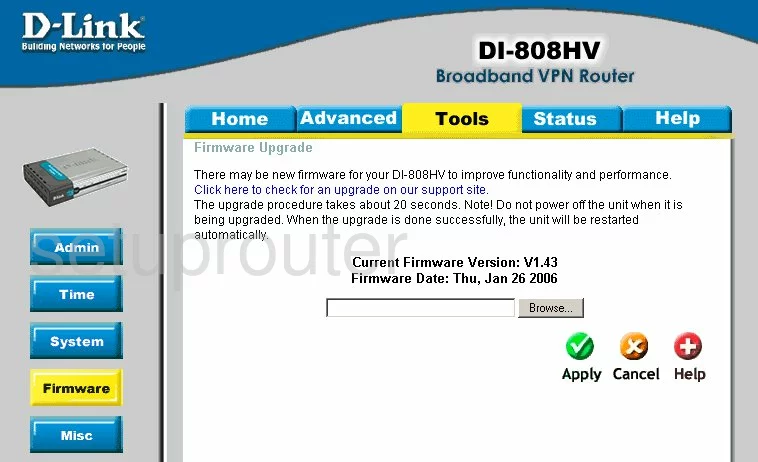
Dlink DI-808HV Dmz Screenshot

Dlink DI-808HV Dynamic Dns Screenshot
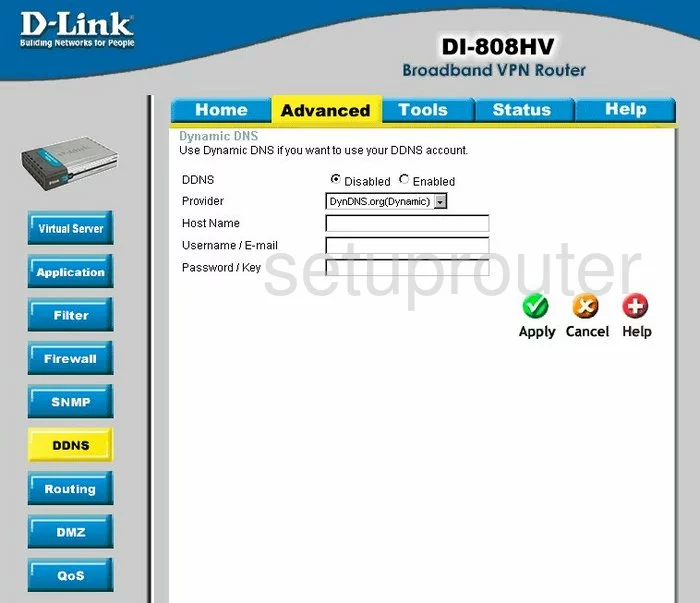
Dlink DI-808HV Log Screenshot
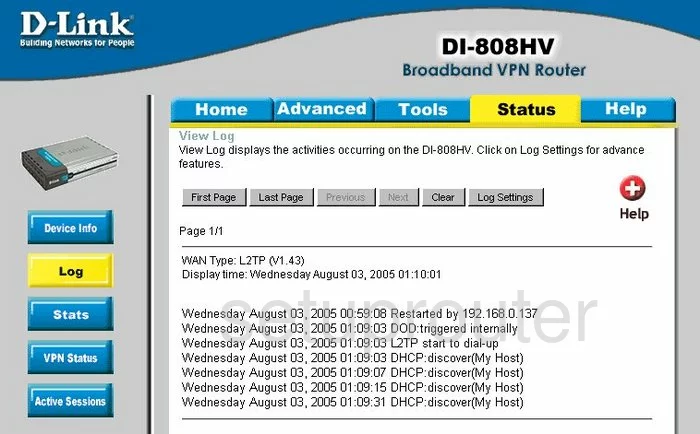
Dlink DI-808HV Port Forwarding Screenshot
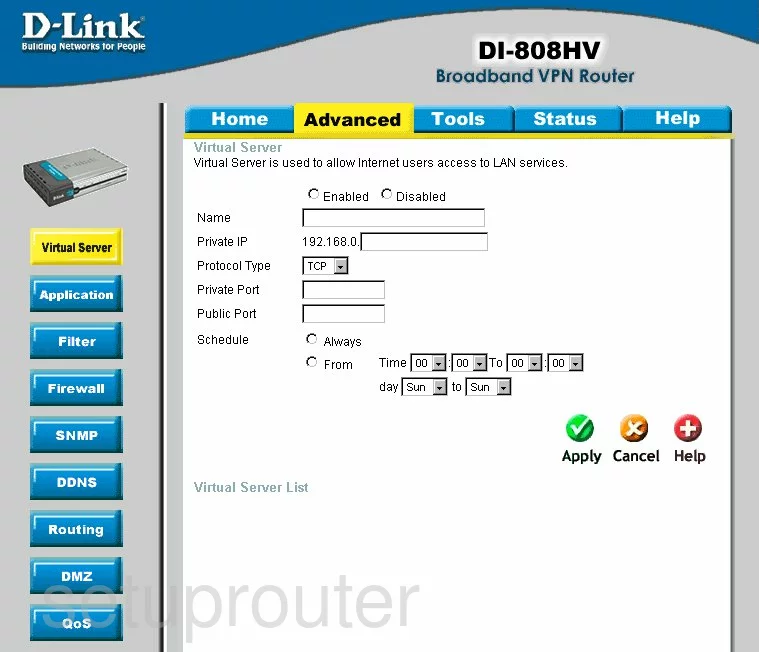
Dlink DI-808HV Setup Screenshot
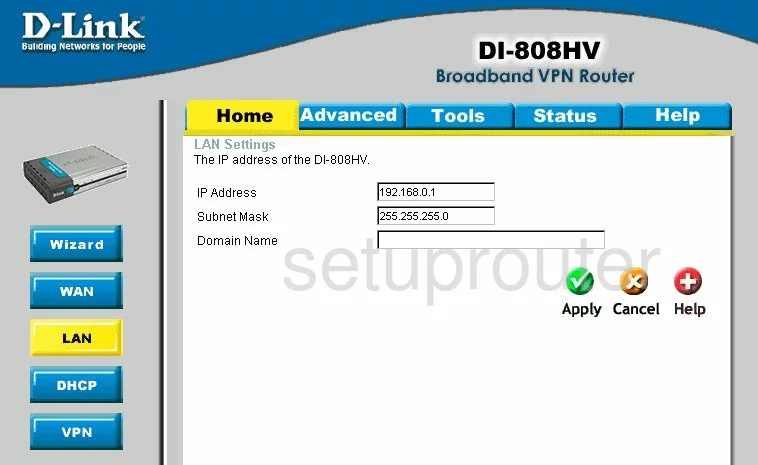
Dlink DI-808HV Setup Screenshot
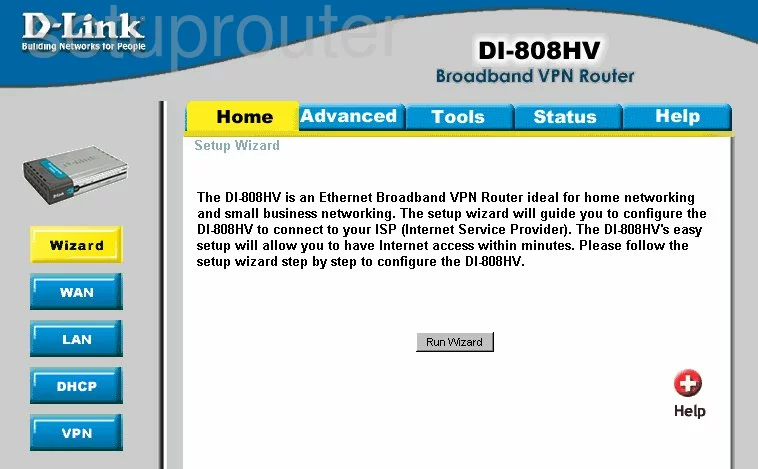
Dlink DI-808HV Status Screenshot
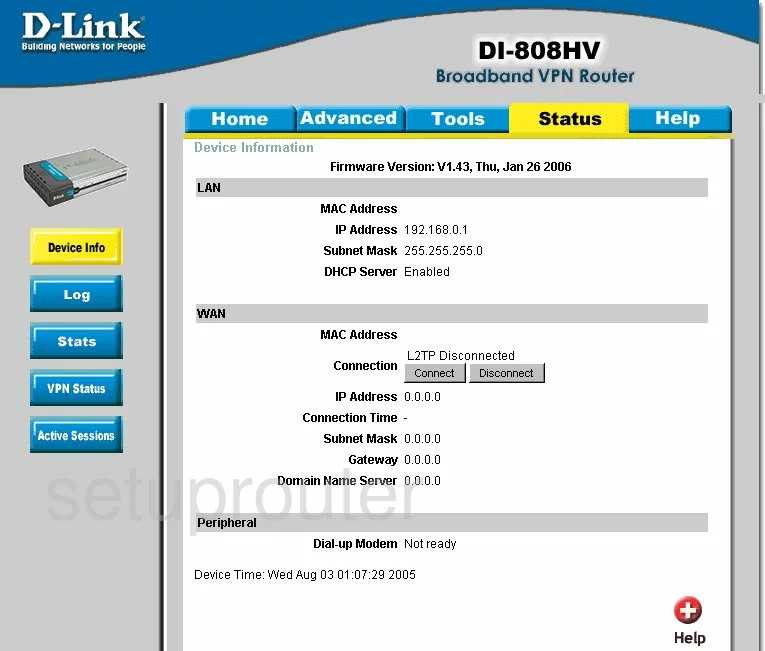
Dlink DI-808HV Dhcp Screenshot
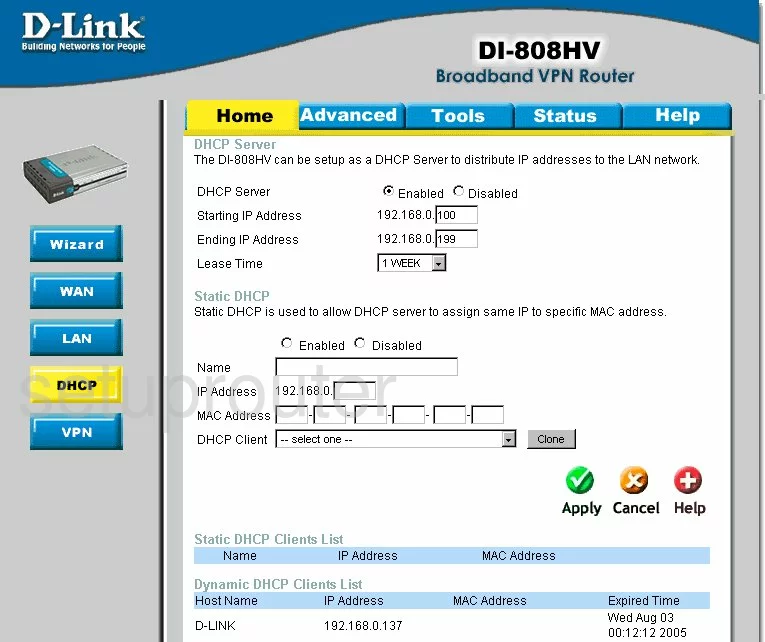
Dlink DI-808HV Open Port Screenshot
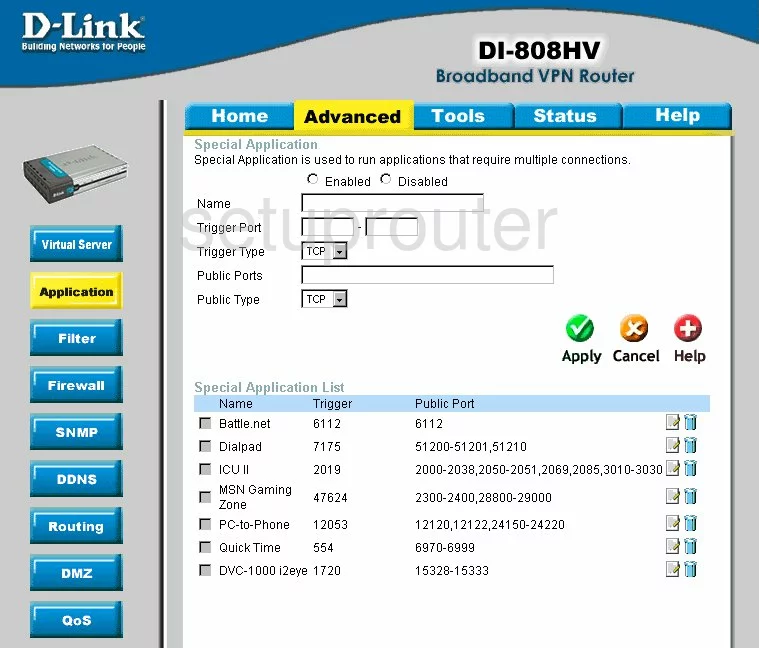
Dlink DI-808HV Traffic Statistics Screenshot
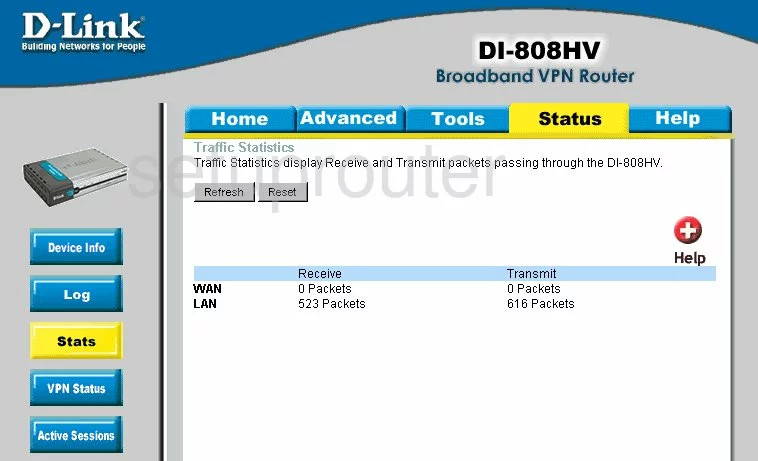
Dlink DI-808HV Routing Screenshot
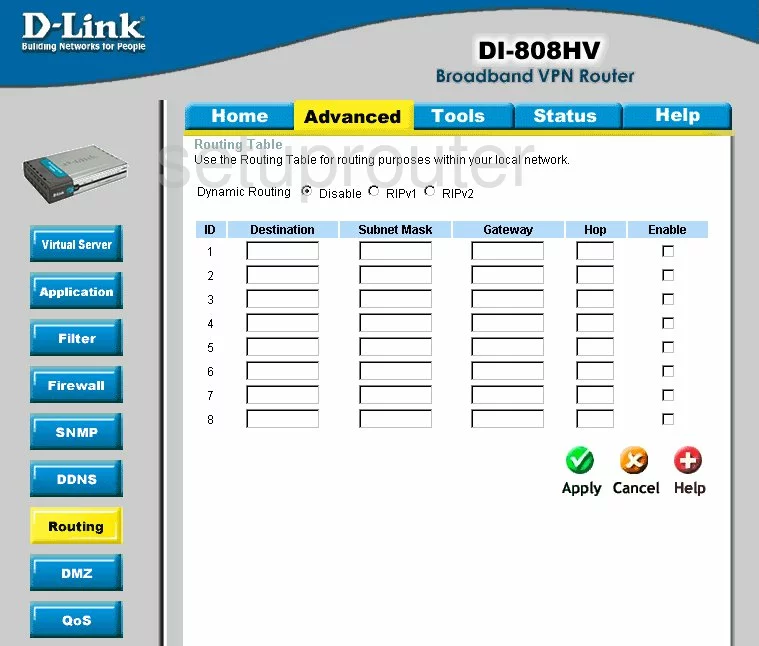
Dlink DI-808HV Snmp Screenshot
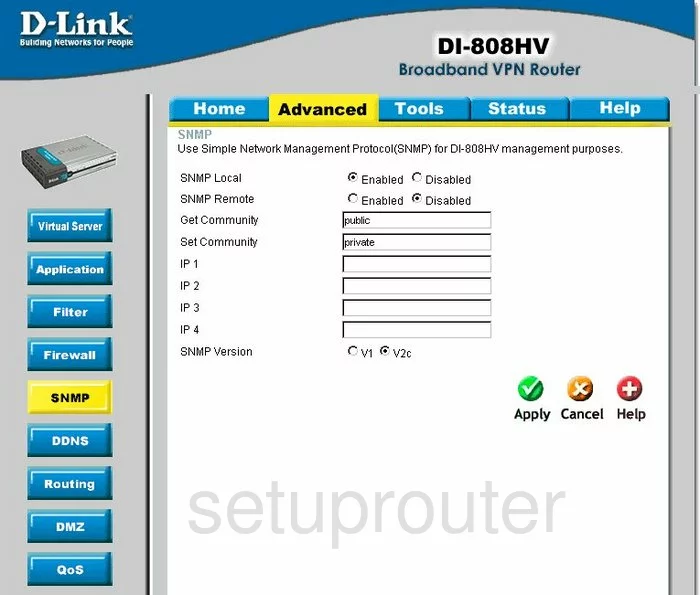
Dlink DI-808HV Time Setup Screenshot
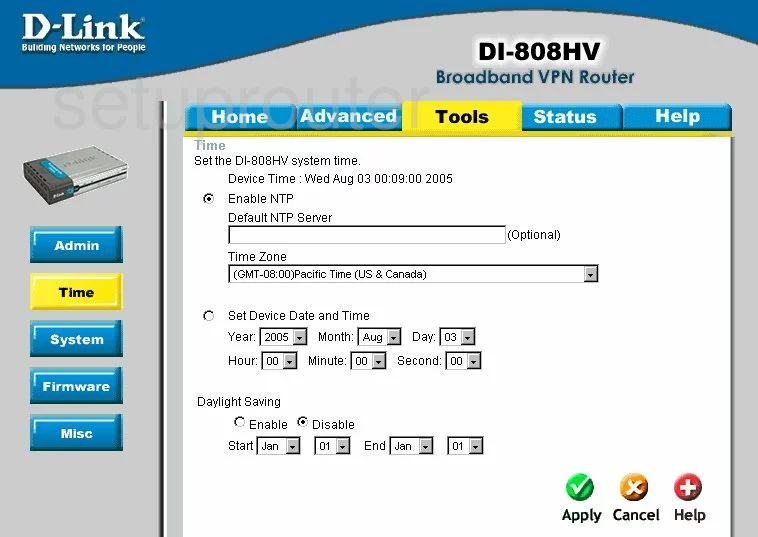
Dlink DI-808HV Help Screenshot
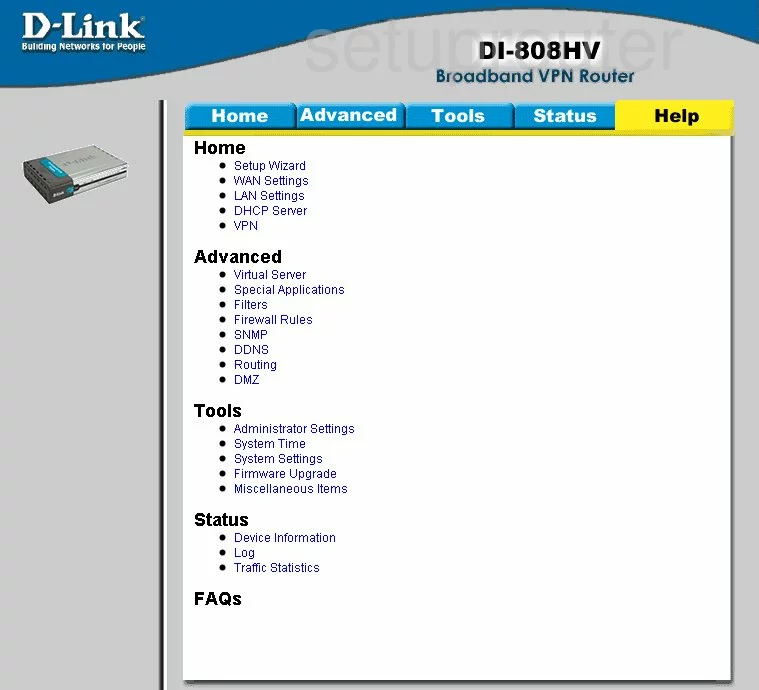
Dlink DI-808HV Password Screenshot
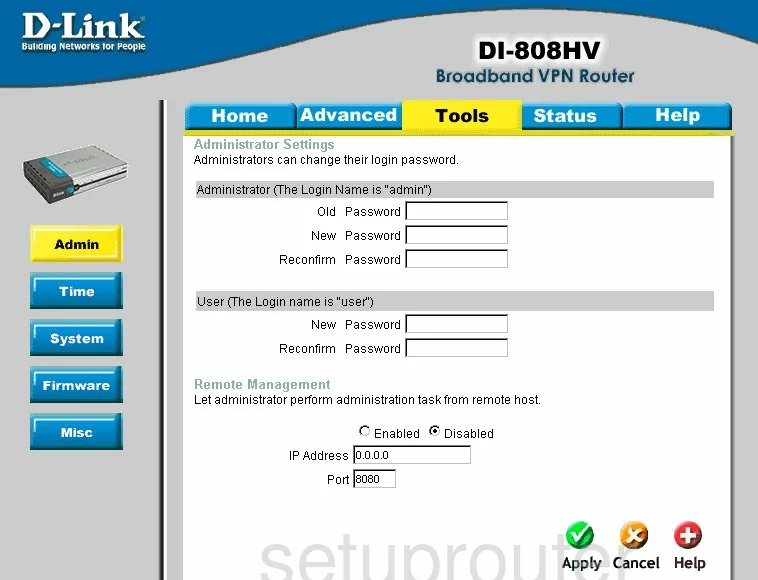
Dlink DI-808HV Wan Screenshot
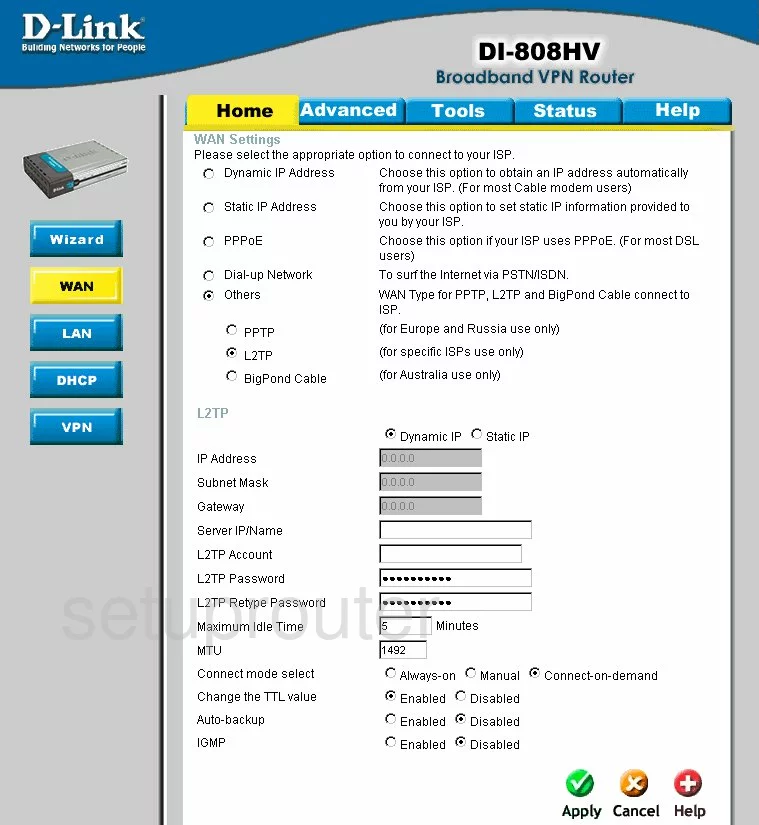
Dlink DI-808HV Ip Filter Screenshot
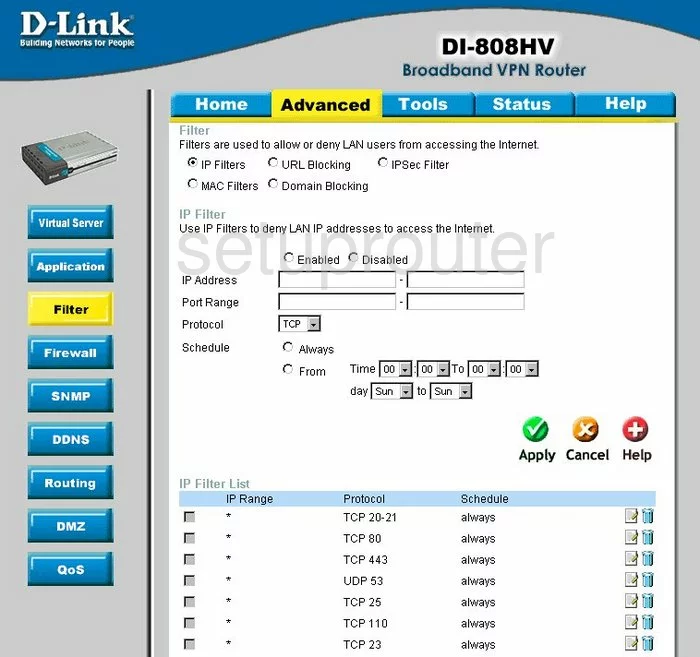
Dlink DI-808HV Firewall Screenshot
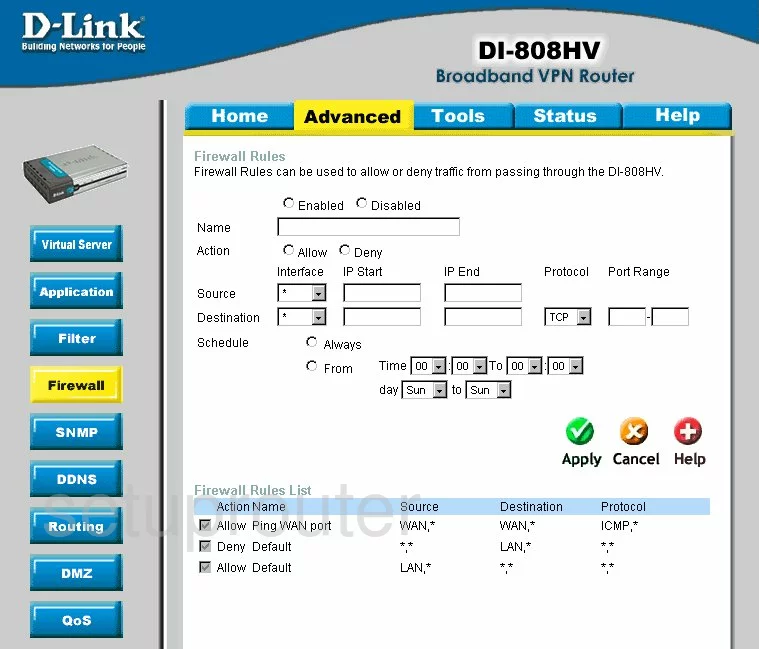
Dlink DI-808HV Vpn Screenshot
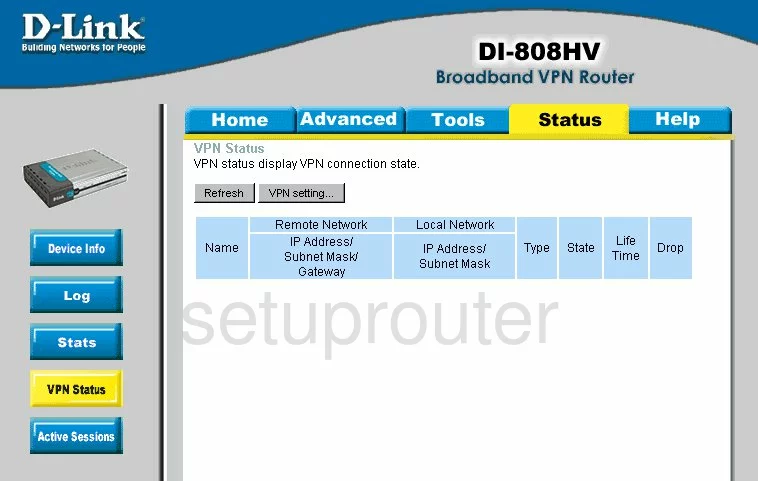
Dlink DI-808HV Lan Status Screenshot
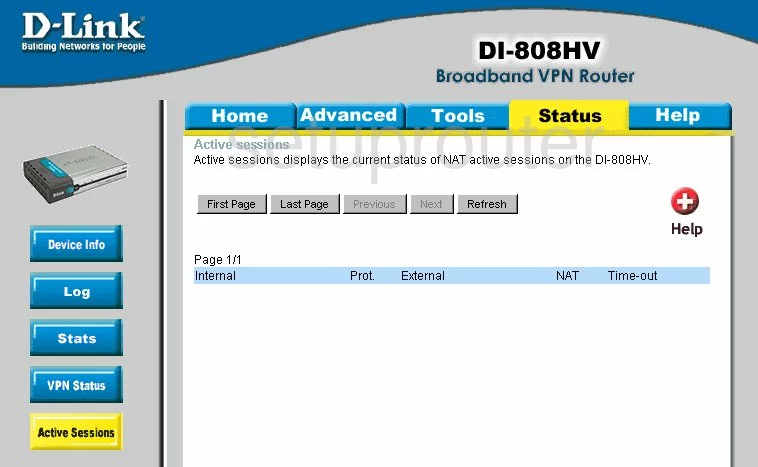
Dlink DI-808HV Qos Screenshot
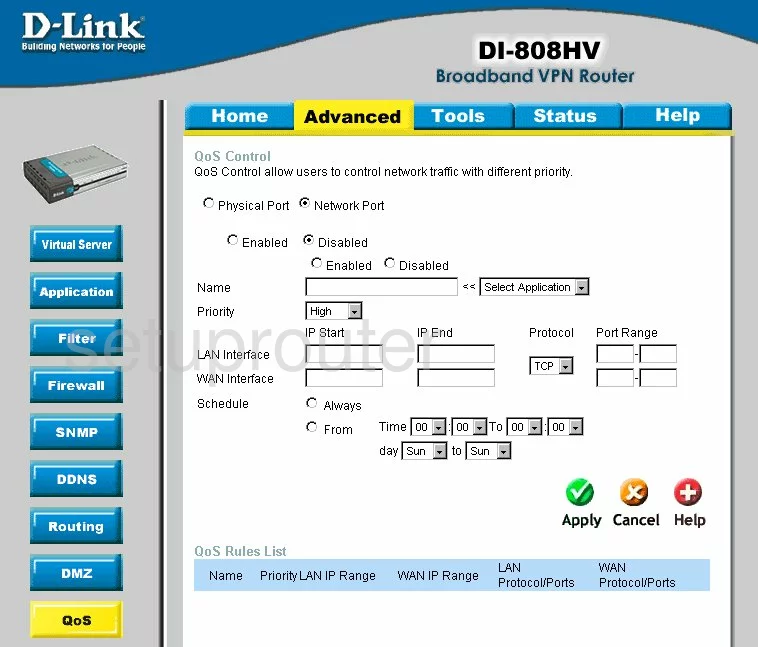
Dlink DI-808HV Vpn Screenshot
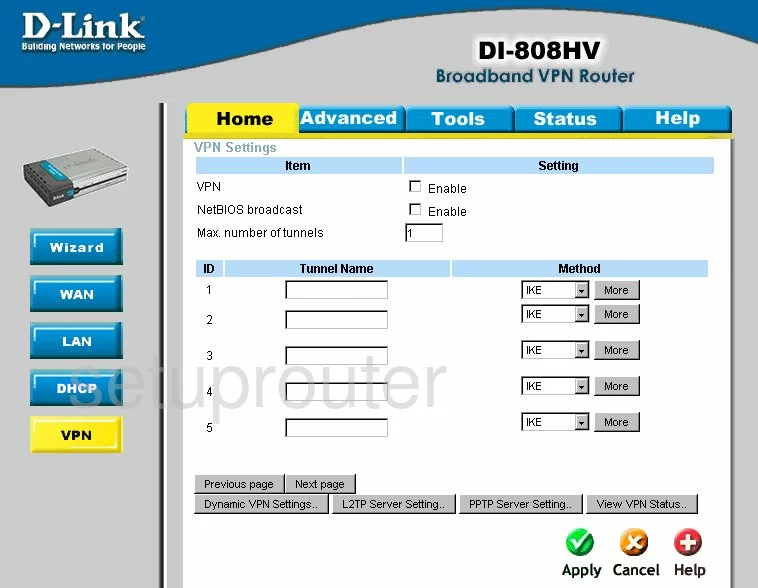
Dlink DI-808HV General Screenshot
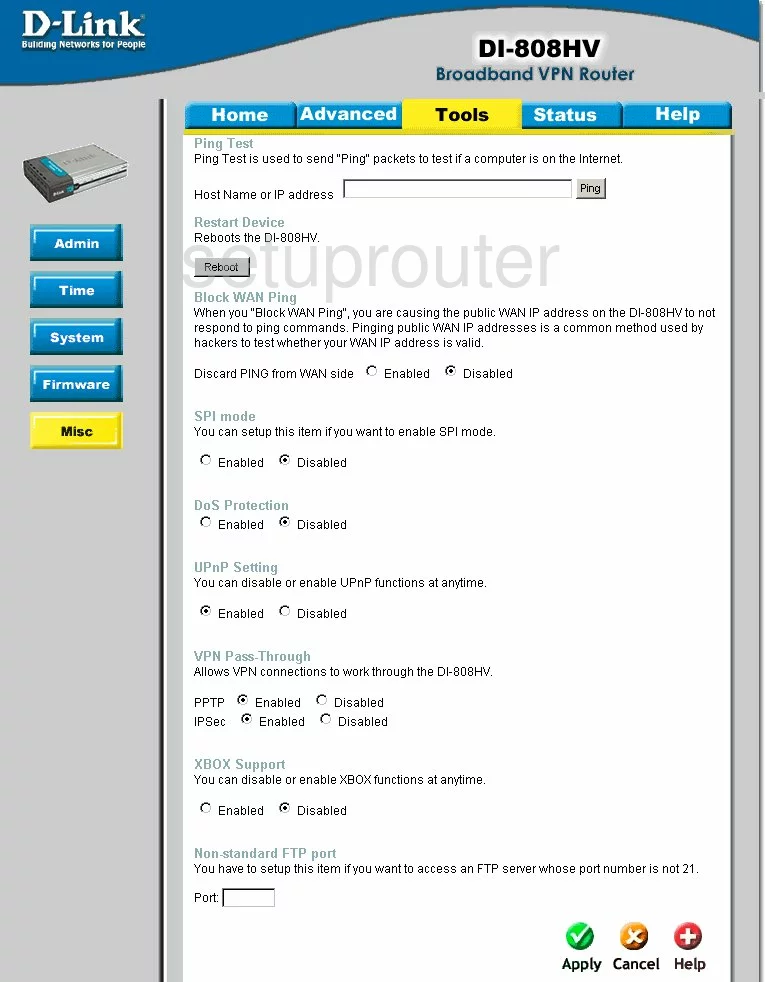
Dlink DI-808HV Device Image Screenshot

Dlink DI-808HV Reset Screenshot
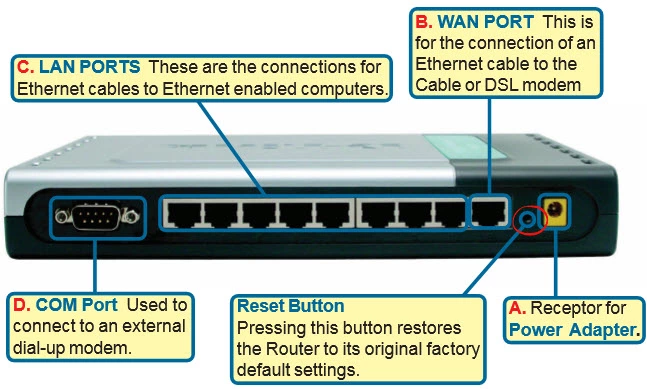
This is the screenshots guide for the Dlink DI-808HV. We also have the following guides for the same router:
- Dlink DI-808HV - How to change the IP Address on a Dlink DI-808HV router
- Dlink DI-808HV - Dlink DI-808HV Login Instructions
- Dlink DI-808HV - Dlink DI-808HV User Manual
- Dlink DI-808HV - Dlink DI-808HV Port Forwarding Instructions
- Dlink DI-808HV - How to change the DNS settings on a Dlink DI-808HV router
- Dlink DI-808HV - How to Reset the Dlink DI-808HV
- Dlink DI-808HV - Information About the Dlink DI-808HV Router