This page shows you how to login to the Dlink DIR-300NRU router.
Other Dlink DIR-300NRU Guides
This is the login guide for the Dlink DIR-300NRU.We also have the following guides for the same router:
- Dlink DIR-300NRU - Setup WiFi on the Dlink DIR-300NRU
- Dlink DIR-300NRU - How to change the IP Address on a Dlink DIR-300NRU router
- Dlink DIR-300NRU - Dlink DIR-300NRU User Manual
- Dlink DIR-300NRU - How to change the DNS settings on a Dlink DIR-300NRU router
- Dlink DIR-300NRU - How to Reset the Dlink DIR-300NRU
- Dlink DIR-300NRU - Dlink DIR-300NRU Screenshots
- Dlink DIR-300NRU - Information About the Dlink DIR-300NRU Router
Find Your Dlink DIR-300NRU Router IP Address
We need to know the Internal IP Address of your Dlink DIR-300NRU router before we can login to it.
192.168.0.1
If you did not see your router's ip address in the list above. There are 2 additional ways that you can determine your router's IP address:
- You can either follow our How To Find Your Routers IP Address guide.
- Or you can use our free software called Router IP Address.
Now that you have your router's Internal IP Address we are ready to login to it.
Login to the Dlink DIR-300NRU Router
The Dlink DIR-300NRU has a web interface for configuration. You can use any web browser you like to login to the Dlink DIR-300NRU. In this example we'll use Internet Explorer.
Enter Dlink DIR-300NRU Internal IP Address
Put the Internal IP Address of your Dlink DIR-300NRU in the Address Bar of your web browser. It looks like this:

Then press the Enter key on your keyboard. You should see a dialog box pop up asking your for your Dlink DIR-300NRU username and password.
Dlink DIR-300NRU Default Username and Password
You need to know the username and password to login to your Dlink DIR-300NRU. All of the default usernames and passwords for the Dlink DIR-300NRU are listed below.
admin admin
Enter your username and password in the dialog box that pops up. It looks like this:
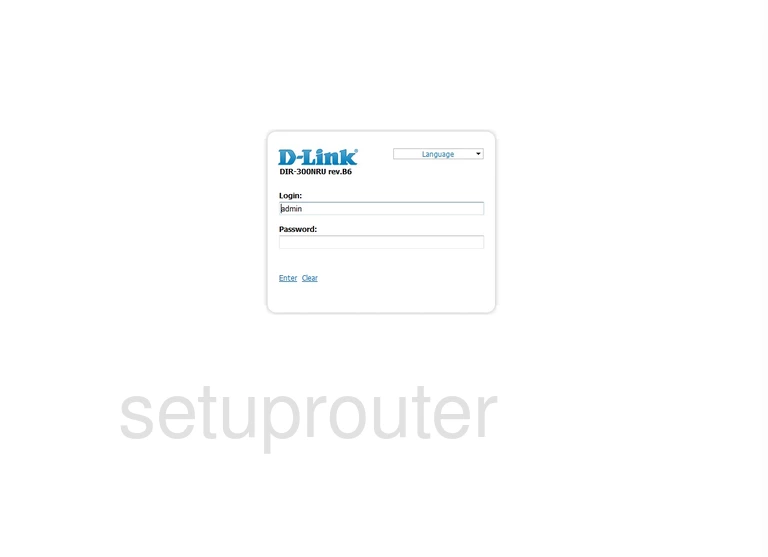
Dlink DIR-300NRU Home Screen
You should now see the Dlink DIR-300NRU Home Screen, which looks like this.
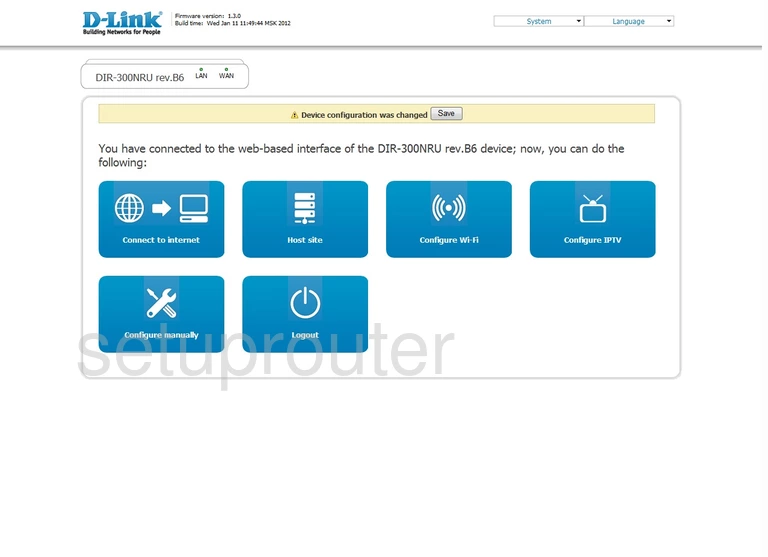
If you see this screen, then congratulations, you are now logged in to your Dlink DIR-300NRU. You are now ready to follow one of our other guides.
Solutions To Dlink DIR-300NRU Login Problems
If you can not get logged in to your router, here a few possible solutions you can try.
Dlink DIR-300NRU Password Doesn't Work
You should try other Dlink passwords. We have a large list of Dlink Passwords that you can try located here. Perhaps your router's default password is different than what we have listed here.
Forgot Password to Dlink DIR-300NRU Router
If your Internet Service Provider supplied you with your router then you might want to try giving them a call and see if they either know what your router's username and password are, or maybe they can reset it for you.
How to Reset the Dlink DIR-300NRU Router To Default Settings
If you still can not get logged in then you are probably going to have to reset your router to its default settings. You may want to follow our guide called How To Reset your Router.
Other Dlink DIR-300NRU Guides
Here are some of our other Dlink DIR-300NRU info that you might be interested in.
This is the login guide for the Dlink DIR-300NRU.We also have the following guides for the same router:
- Dlink DIR-300NRU - Setup WiFi on the Dlink DIR-300NRU
- Dlink DIR-300NRU - How to change the IP Address on a Dlink DIR-300NRU router
- Dlink DIR-300NRU - Dlink DIR-300NRU User Manual
- Dlink DIR-300NRU - How to change the DNS settings on a Dlink DIR-300NRU router
- Dlink DIR-300NRU - How to Reset the Dlink DIR-300NRU
- Dlink DIR-300NRU - Dlink DIR-300NRU Screenshots
- Dlink DIR-300NRU - Information About the Dlink DIR-300NRU Router