In this guide I show you how to reset the Dlink DIR-330 router back to factory defaults. This is not the same thing as a reboot. When you reboot a router you cycle the power to the device. When you reset a router you take all the settings and return them to factory defaults.
Warning: This means all your settings will be reverted back to factory defaults. We highly recommend that you make a list of all the settings you know you have changed in the past. Consider the following:
- The router's main username and password are reverted back to factory defaults.
- The Internet name and password are reverted back to factory defaults.
- If you use a DSL connection you need to re-enter the ISP username and password to be able to use the Internet connection again. Call your local Internet Service Provider for more details.
- Have you ever forwarded a port? Changed an IP address? Anything of this sort is erased and put back to factory settings.
Other Dlink DIR-330 Guides
This is the reset router guide for the Dlink DIR-330. We also have the following guides for the same router:
- Dlink DIR-330 - How to change the IP Address on a Dlink DIR-330 router
- Dlink DIR-330 - Dlink DIR-330 Login Instructions
- Dlink DIR-330 - Dlink DIR-330 User Manual
- Dlink DIR-330 - Dlink DIR-330 Port Forwarding Instructions
- Dlink DIR-330 - Setup WiFi on the Dlink DIR-330
- Dlink DIR-330 - Information About the Dlink DIR-330 Router
- Dlink DIR-330 - Dlink DIR-330 Screenshots
Reset the Dlink DIR-330
Now that you have decided you want to reset this Dlink DIR-330 router you need to locate the reset button on the back panel of the device. We have found it for you and it is circled in the image below.
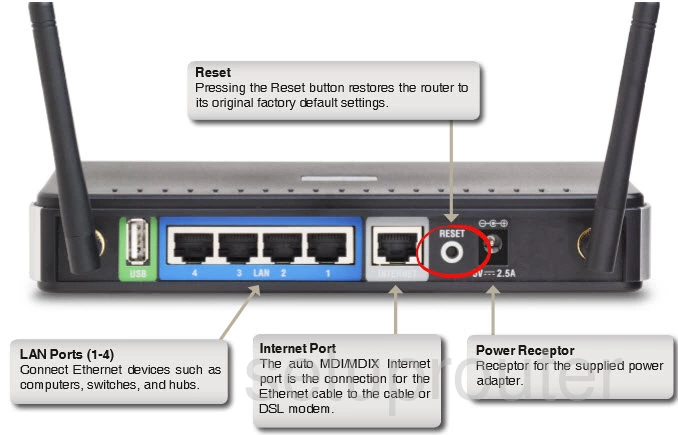
Take the tip of a paperclip and press down on the reset button for about 10 seconds. This begins the reset process. If you don't hold the button down for the entire amount of time you may only reboot the router instead of resetting it like you wanted.
Don't forget that this reset erases every single setting you have ever changed on your device. To avoid this loss you need to try other methods of fixing the problem you are having with your unit.
Login to the Dlink DIR-330
After resetting the Dlink DIR-330 router you'll need to log into it. This is done using the factory default username and password provided for you in our Login Guide.
Tip: If the defaults aren't logging you in it could be because the reset button wasn't held down for long enough.
Change Your Password
Now that you've reset and logged into your router we suggest setting a new password. This can be whatever you like, however remember that a strong password contains no personal information and is 14-20 characters in length. For more help be sure to check out our Choosing a Strong Password Guide.
Tip: Avoid losing your new password by writing it on a sticky note and attaching it to the bottom of your router.
Setup WiFi on the Dlink DIR-330
It's time to look at the wireless settings on your router. This includes the SSID, the Internet password, and the security method. We recommend using WPA2 with a good strong password. If you need extra help with this, I have created a guide for this router called How to Setup WiFi on the Dlink DIR-330.
Dlink DIR-330 Help
Be sure to check out our other Dlink DIR-330 info that you might be interested in.
This is the reset router guide for the Dlink DIR-330. We also have the following guides for the same router:
- Dlink DIR-330 - How to change the IP Address on a Dlink DIR-330 router
- Dlink DIR-330 - Dlink DIR-330 Login Instructions
- Dlink DIR-330 - Dlink DIR-330 User Manual
- Dlink DIR-330 - Dlink DIR-330 Port Forwarding Instructions
- Dlink DIR-330 - Setup WiFi on the Dlink DIR-330
- Dlink DIR-330 - Information About the Dlink DIR-330 Router
- Dlink DIR-330 - Dlink DIR-330 Screenshots