These are user-submitted screenshots.
We'd love to see your screenshots on our site. Simply use our Router Screenshot Grabber, which is a free tool in Network Utilities. It makes the capture process easy and sends the screenshots to us automatically.
This is the screenshots guide for the Dlink DIR-515. We also have the following guides for the same router:
- Dlink DIR-515 - How to change the IP Address on a Dlink DIR-515 router
- Dlink DIR-515 - Dlink DIR-515 Login Instructions
- Dlink DIR-515 - Dlink DIR-515 User Manual
- Dlink DIR-515 - Dlink DIR-515 Port Forwarding Instructions
- Dlink DIR-515 - Setup WiFi on the Dlink DIR-515
- Dlink DIR-515 - How to Reset the Dlink DIR-515
- Dlink DIR-515 - Information About the Dlink DIR-515 Router
All Dlink DIR-515 Screenshots
All screenshots below were captured from a Dlink DIR-515 router.
Dlink DIR-515 Port Forwarding Screenshot
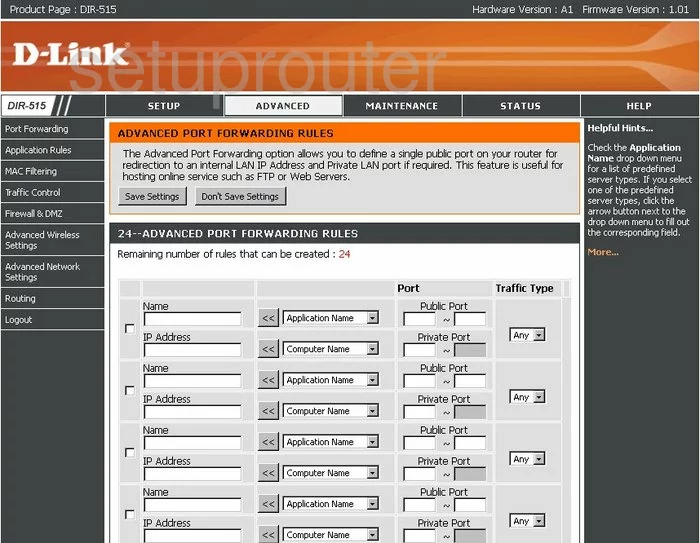
Dlink DIR-515 Dynamic Dns Screenshot
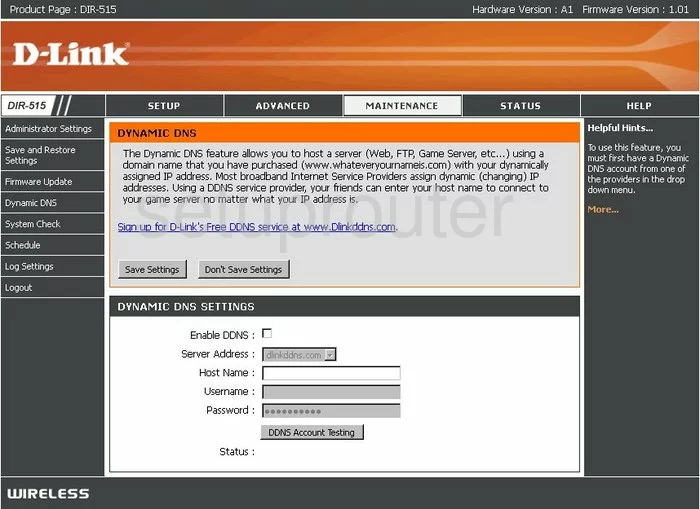
Dlink DIR-515 Status Screenshot
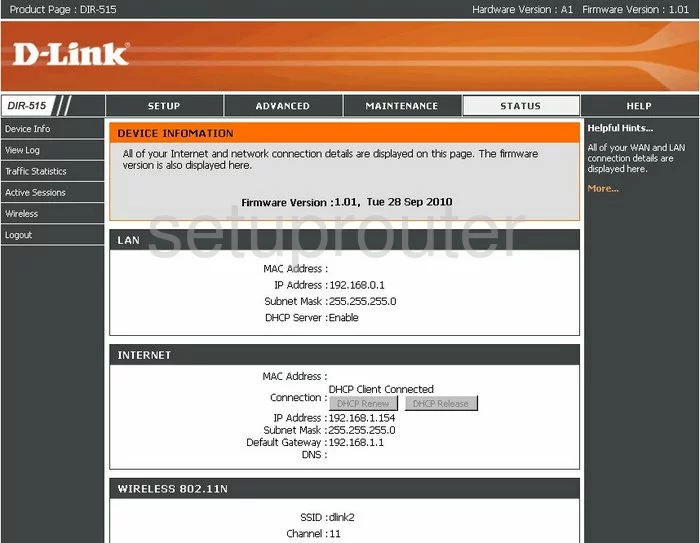
Dlink DIR-515 Setup Screenshot
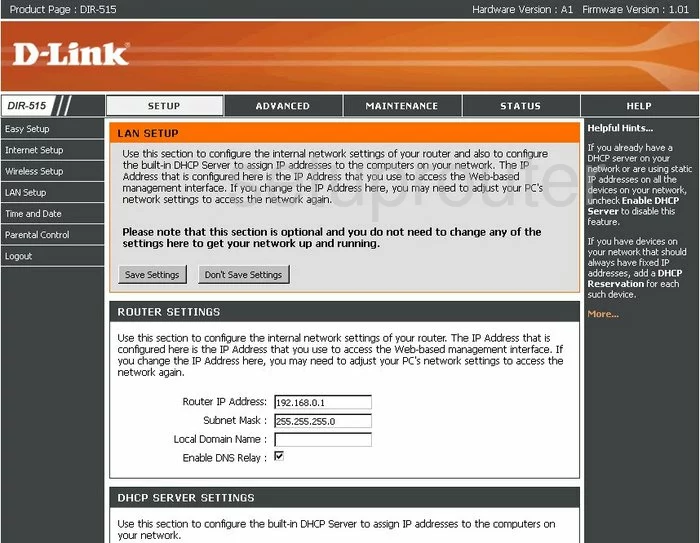
Dlink DIR-515 Wifi Advanced Screenshot
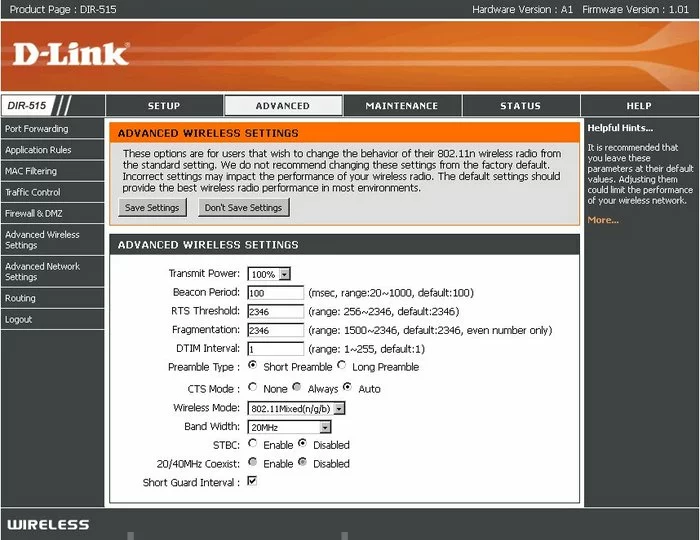
Dlink DIR-515 Wifi Setup Screenshot
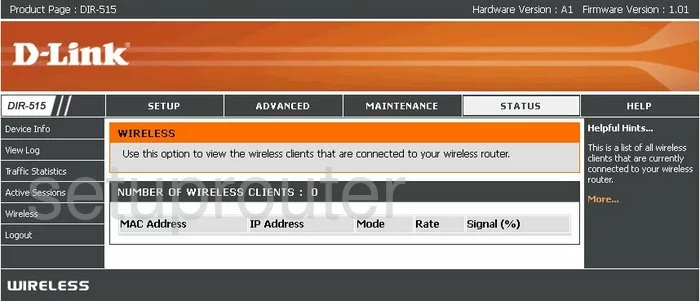
Dlink DIR-515 Traffic Statistics Screenshot
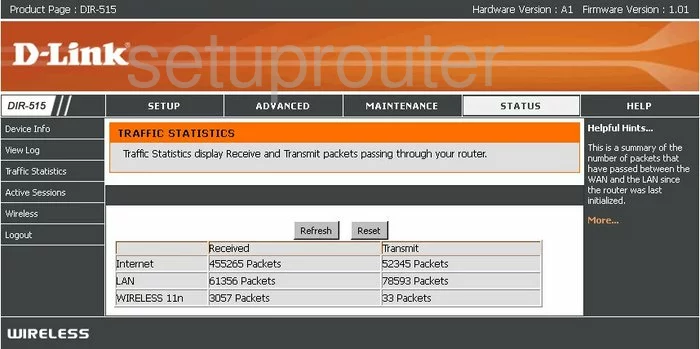
Dlink DIR-515 Routing Screenshot
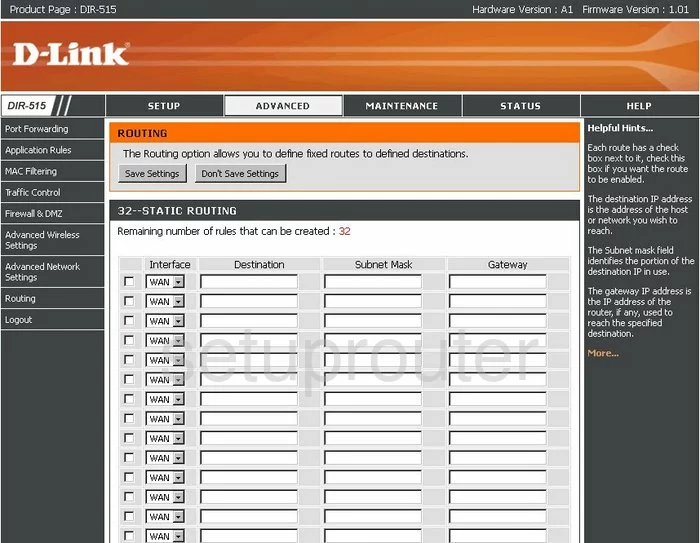
Dlink DIR-515 Schedule Screenshot
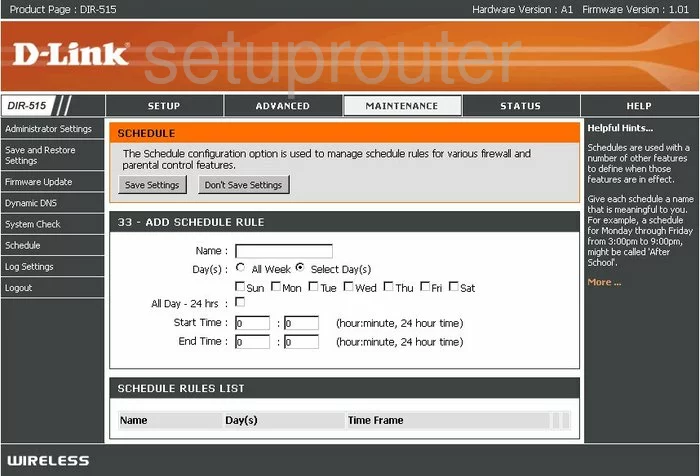
Dlink DIR-515 Help Screenshot
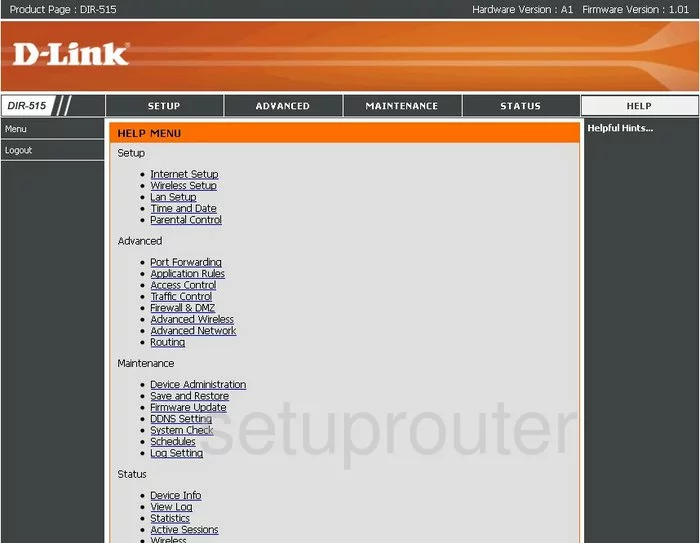
Dlink DIR-515 Mac Filter Screenshot
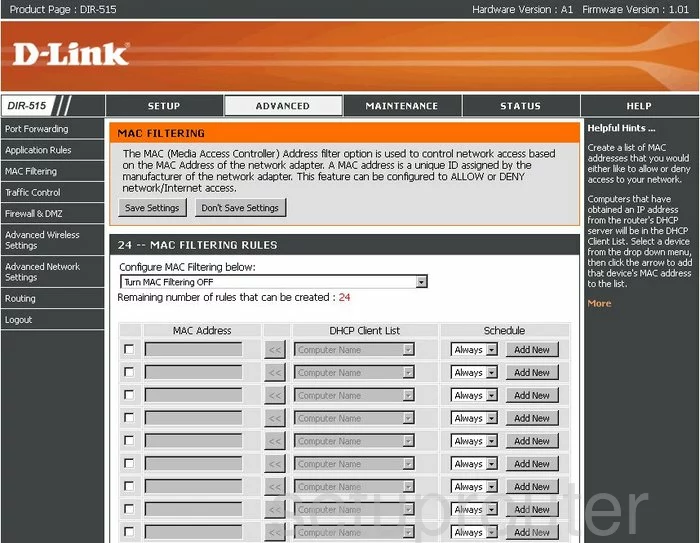
Dlink DIR-515 Firmware Screenshot
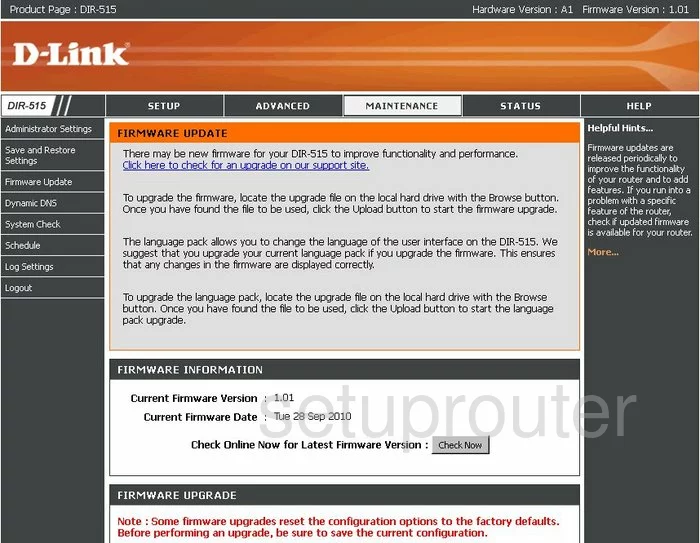
Dlink DIR-515 Setup Screenshot
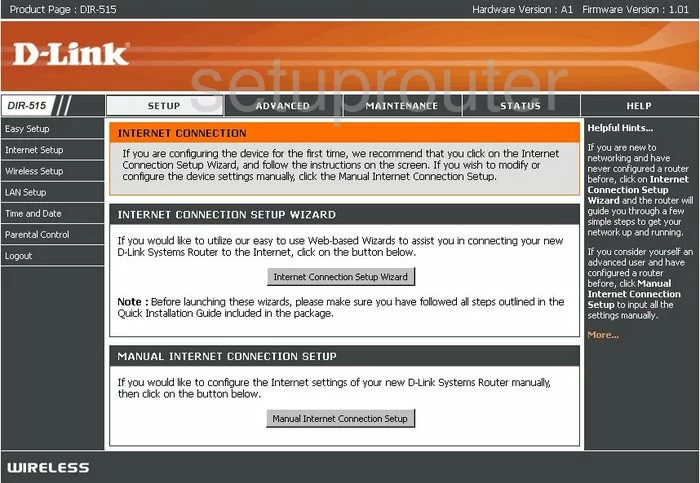
Dlink DIR-515 Wifi Setup Screenshot
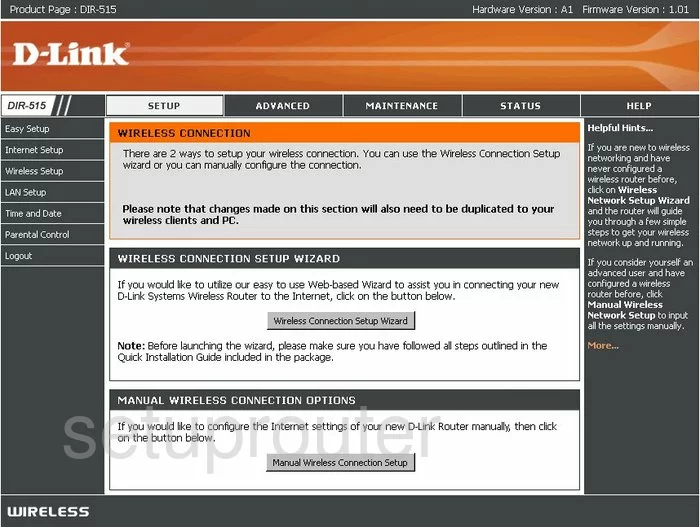
Dlink DIR-515 Password Screenshot
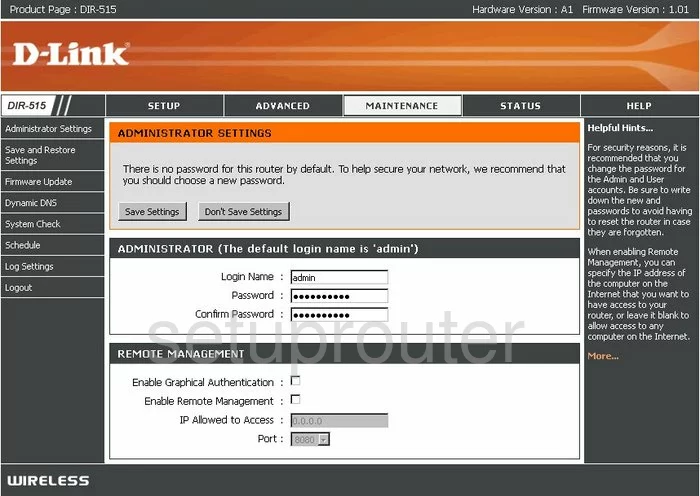
Dlink DIR-515 Open Port Screenshot
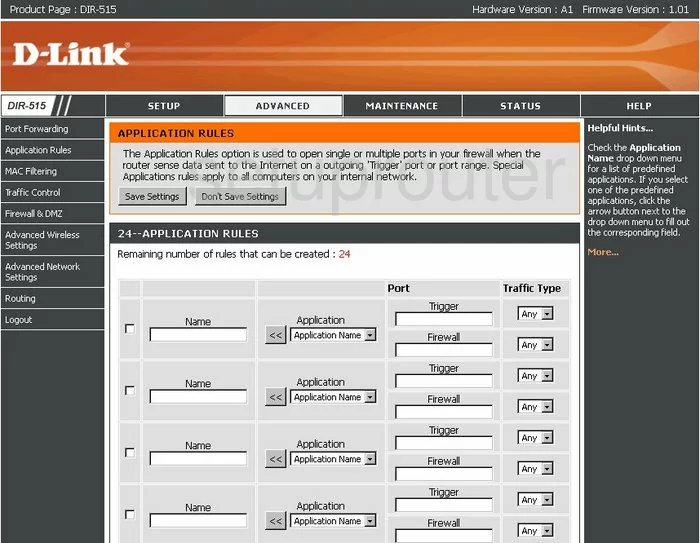
Dlink DIR-515 Ping Screenshot
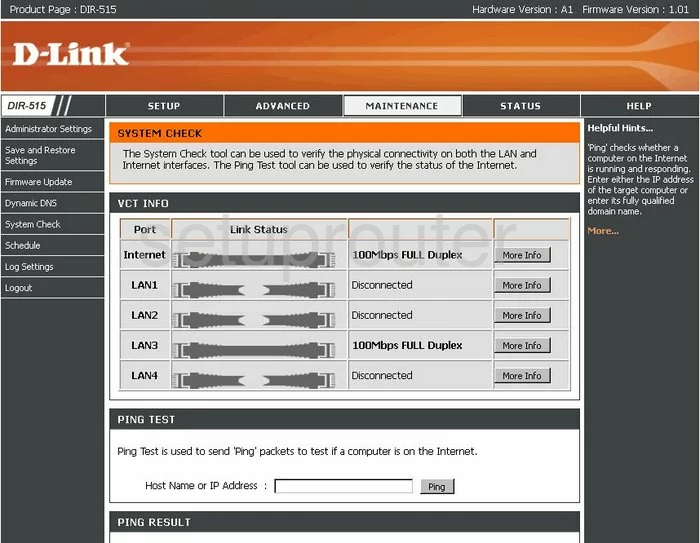
Dlink DIR-515 Time Setup Screenshot
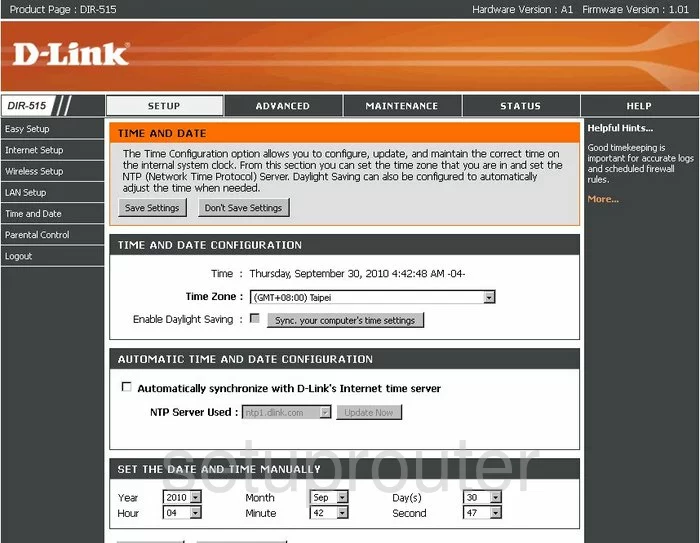
Dlink DIR-515 Log Screenshot
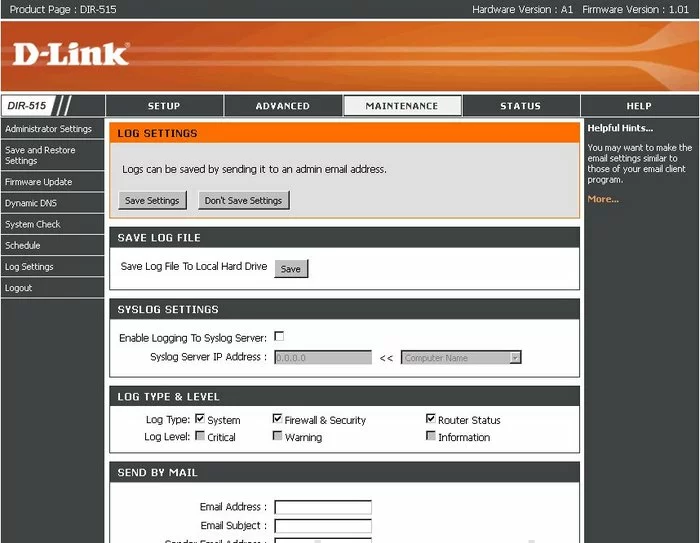
Dlink DIR-515 Lan Status Screenshot
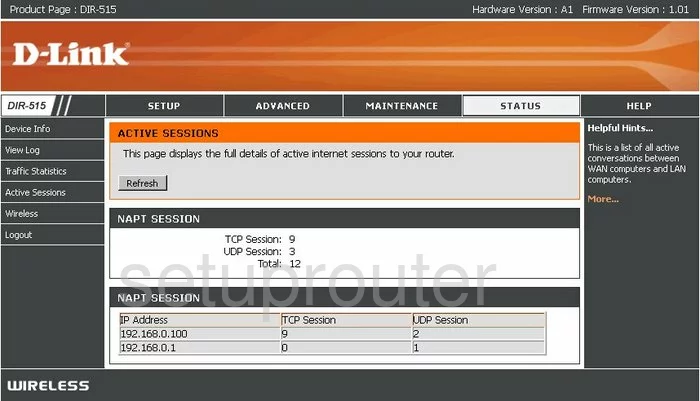
Dlink DIR-515 Log Screenshot
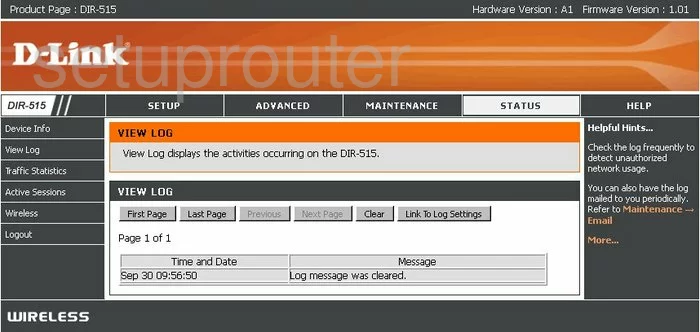
Dlink DIR-515 Dmz Screenshot
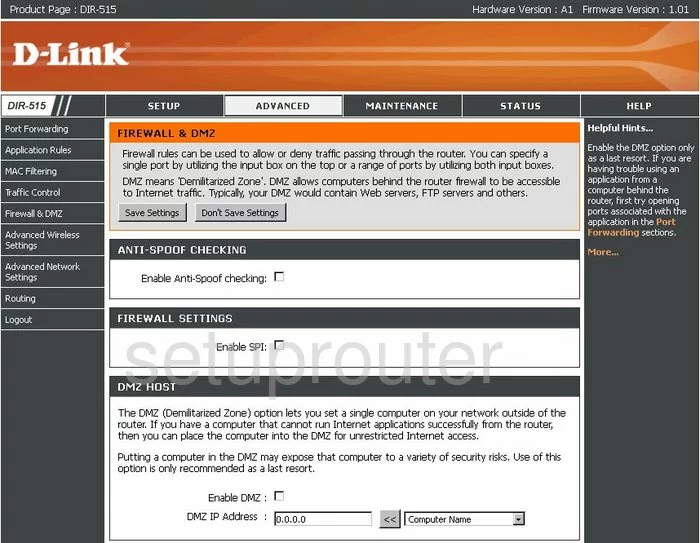
Dlink DIR-515 Access Control Screenshot
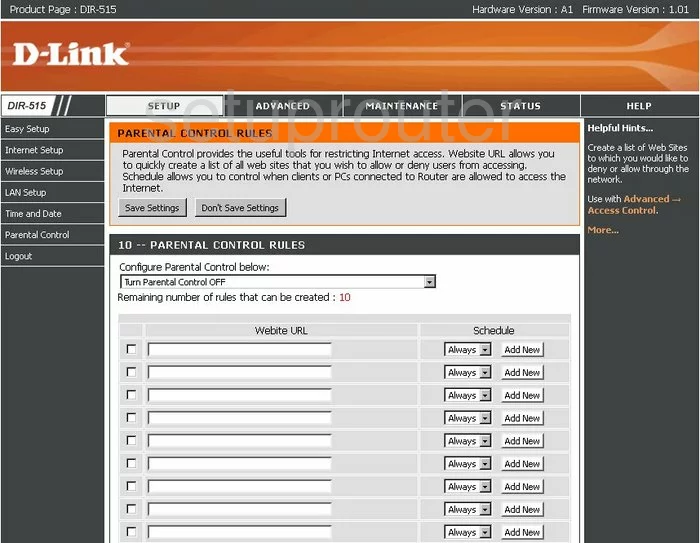
Dlink DIR-515 General Screenshot
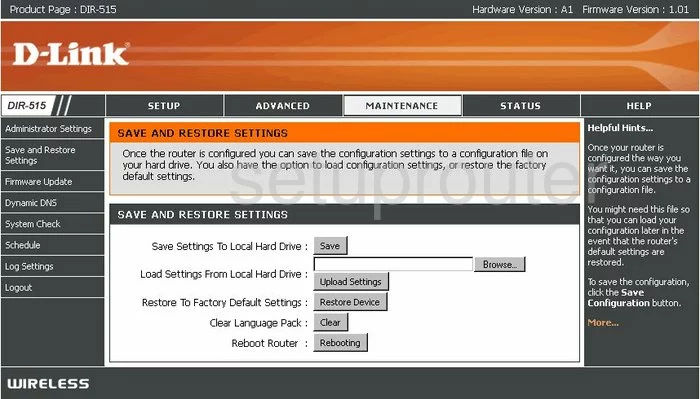
Dlink DIR-515 General Screenshot
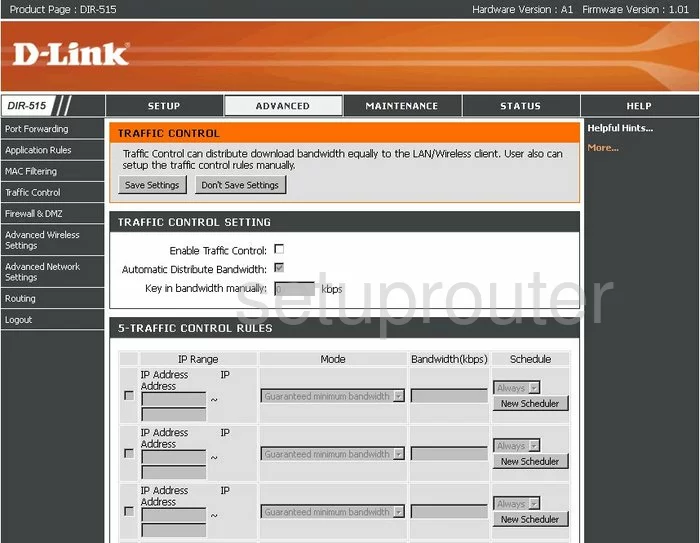
Dlink DIR-515 General Screenshot
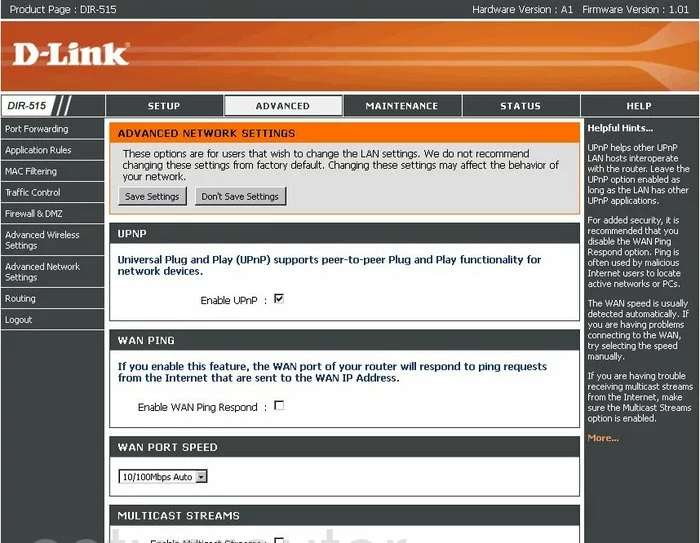
Dlink DIR-515 Device Image Screenshot

Dlink DIR-515 Reset Screenshot

This is the screenshots guide for the Dlink DIR-515. We also have the following guides for the same router:
- Dlink DIR-515 - How to change the IP Address on a Dlink DIR-515 router
- Dlink DIR-515 - Dlink DIR-515 Login Instructions
- Dlink DIR-515 - Dlink DIR-515 User Manual
- Dlink DIR-515 - Dlink DIR-515 Port Forwarding Instructions
- Dlink DIR-515 - Setup WiFi on the Dlink DIR-515
- Dlink DIR-515 - How to Reset the Dlink DIR-515
- Dlink DIR-515 - Information About the Dlink DIR-515 Router