The Dlink DIR-515 router is considered a wireless router because it offers WiFi connectivity. WiFi, or simply wireless, allows you to connect various devices to your router, such as wireless printers, smart televisions, and WiFi enabled smartphones.
Other Dlink DIR-515 Guides
This is the wifi guide for the Dlink DIR-515. We also have the following guides for the same router:
- Dlink DIR-515 - How to change the IP Address on a Dlink DIR-515 router
- Dlink DIR-515 - Dlink DIR-515 Login Instructions
- Dlink DIR-515 - Dlink DIR-515 User Manual
- Dlink DIR-515 - Dlink DIR-515 Port Forwarding Instructions
- Dlink DIR-515 - How to Reset the Dlink DIR-515
- Dlink DIR-515 - Information About the Dlink DIR-515 Router
- Dlink DIR-515 - Dlink DIR-515 Screenshots
WiFi Terms
Before we get started there is a little bit of background info that you should be familiar with.
Wireless Name
Your wireless network needs to have a name to uniquely identify it from other wireless networks. If you are not sure what this means we have a guide explaining what a wireless name is that you can read for more information.
Wireless Password
An important part of securing your wireless network is choosing a strong password.
Wireless Channel
Picking a WiFi channel is not always a simple task. Be sure to read about WiFi channels before making the choice.
Encryption
You should almost definitely pick WPA2 for your networks encryption. If you are unsure, be sure to read our WEP vs WPA guide first.
Login To The Dlink DIR-515
To get started configuring the Dlink DIR-515 WiFi settings you need to login to your router. If you are already logged in you can skip this step.
To login to the Dlink DIR-515, follow our Dlink DIR-515 Login Guide.
Find the WiFi Settings on the Dlink DIR-515
If you followed our login guide above then you should see this screen.
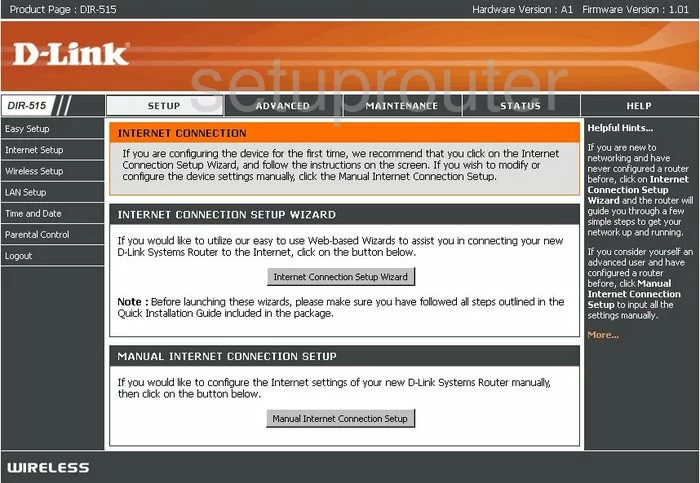
You begin on the INTERNET CONNECTION page of the Dlink DIR-515 router. To setup the WiFi, click the choice in the left sidebar labeled Wireless Setup.
Change the WiFi Settings on the Dlink DIR-515
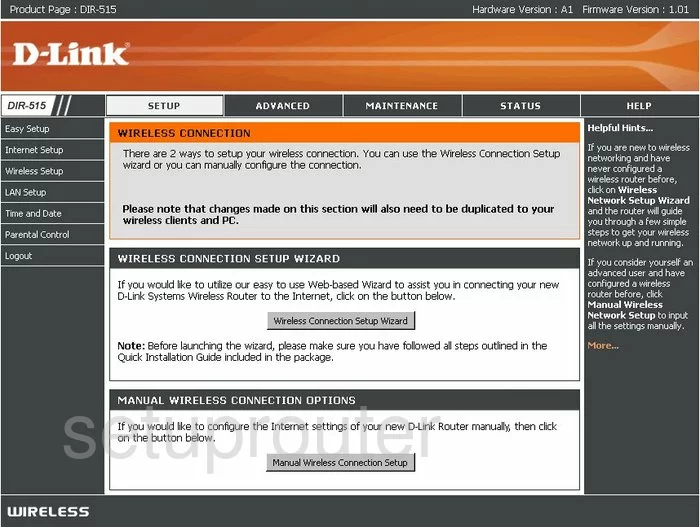
You are taken to a page like the one you see here. First, click the button in the lower part of the page labeled Manual Wireless Connection Setup.
Most of the settings can be left as they are, the ones that need to be changed on the Dlink DIR-515 are:
- WiFi Protected Setup should be disabled. Uncheck the box that reads Enable in the WiFi Protected Setup section. We strongly recommend not using this option for connection. To learn more about this, check out our What is WPS Guide.
- Wireless Network Name should be changed from the default entry. The Wireless Network Name is the name you give your WiFi network so that you can identify it when you need to connect to it. Be creative, but avoid personal information. To learn more about this topic, read our Wireless Names Guide.
- The Wireless Channel can be changed if you would like. To do this, uncheck the box labeled Enable Auto Channel Selection. Then, in the pull-down list titled Wireless Channel, choose the channel you would like to be on. Make sure it is either channel 1,6, or 11. These channels do not overlap and won't cause the interference that overlapping channels cause. Our WiFi Channels Guide has more information about that for you.
- The Security Mode is found in the section titled Wireless Security Mode. The best option available on this version is Enable WPA/WPA2 Wireless Security (enhanced). The most secure option of WPA2 Wireless Security Only is available if you update your firmware version. To learn the difference in the security options available to you, read our WEP vs. WPA Guide.
- Cipher Type is referring to how your router encrypts the data you send over the airwaves in your local network. There are basically two choices, TKIP or AES. We recommend the newer more secure option of AES.
- PSK/EAP should be set to PSK. This means you will be using a password to access your Internet.
- The Network Key is referring to the PSK (Pre-Shared Key) or the password you use to gain access to your network. This password is used in the encryption technique and needs to be strong. We recommend using 14-20 characters with a mix of numbers, letters and symbols. To learn how to create a strong password that is memorable, read our guide by clicking this link.
- Click Save Settings.
That's it, you did it. Your WiFi is now more secure.
Possible Problems when Changing your WiFi Settings
After making these changes to your router you will almost definitely have to reconnect any previously connected devices. This is usually done at the device itself and not at your computer.
Other Dlink DIR-515 Info
Don't forget about our other Dlink DIR-515 info that you might be interested in.
This is the wifi guide for the Dlink DIR-515. We also have the following guides for the same router:
- Dlink DIR-515 - How to change the IP Address on a Dlink DIR-515 router
- Dlink DIR-515 - Dlink DIR-515 Login Instructions
- Dlink DIR-515 - Dlink DIR-515 User Manual
- Dlink DIR-515 - Dlink DIR-515 Port Forwarding Instructions
- Dlink DIR-515 - How to Reset the Dlink DIR-515
- Dlink DIR-515 - Information About the Dlink DIR-515 Router
- Dlink DIR-515 - Dlink DIR-515 Screenshots