On this page I will be showing you how to reset the Dlink DIR-600L router back to factory defaults. There are a lot of people that don't know the difference between a reset and a reboot. When you reboot a router you cycle the power to the unit. This is done by unplugging the power source for about 30 seconds before plugging it back in. When you reset a router you take all the settings and return them to factory defaults.
Warning: The reset you are about to preform is a big step and should not be taken lightly. Consider making a list of any settings you may of changed in the past. Things that should be in this list are:
- The router's main username and password.
- The Internet name and password.
- If this is a DSL router you need to re-enter the ISP or Internet Service Provider username and password. Call your ISP for these details.
- Write down any port forwards you have done or IP addresses you have changed.
Other Dlink DIR-600L Guides
This is the reset router guide for the Dlink DIR-600L. We also have the following guides for the same router:
Reset the Dlink DIR-600L
If you look at the back panel of the Dlink DIR-600L router you can see that the reset button is located on the far right side. I have circled it for you in the image below.
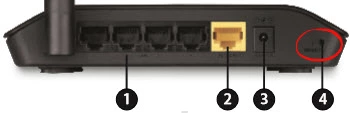
While the router is on, take a straightened paperclip and press down on the reset button for about 10 seconds. This starts the reset process which could take a minute or more. If you don't hold the reset button down for the full 10 seconds you may end up only rebooting the router instead of resetting it like you wanted. This can cause a lot of confusion.
Don't forget that this reset is erasing every single setting you have ever changed in the lifetime of this router. We highly recommend that a reset be your last resort after exhausting any other possible troubleshooting methods first.
Login to the Dlink DIR-600L
Now that you have finished resetting the Dlink DIR-600L router you need to login to the device. We have already gathered this information for you and included it in our Login Guide guide.
Tip: If the login information doesn't work don't worry you might have not held the reset button down for long enough. Try again but hold the reset button down for a little longer this time.
Change Your Password
It is now time to change the default password you just used to access the Dlink DIR-600L router. This password protects your router settings. To help create a strong password check out our Choosing a Strong Password guide.
Setup WiFi on the Dlink DIR-600L
Finally you need to begin the reconfiguration process. This needs to include the WiFi settings. We have created a guide for you here on our How to Setup WiFi on the Dlink DIR-600L page.
Dlink DIR-600L Help
Be sure to check out our other Dlink DIR-600L info that you might be interested in.
This is the reset router guide for the Dlink DIR-600L. We also have the following guides for the same router: