These screenshots were submitted by our users.
When you want to share screenshots for us to use, please use our Router Screenshot Grabber, which is a free tool in Network Utilities. It makes the capture process easy and sends the screenshots to us automatically.
This is the screenshots guide for the Dlink DIR-600L. We also have the following guides for the same router:
All Dlink DIR-600L Screenshots
All screenshots below were captured from a Dlink DIR-600L router.
Dlink DIR-600L Wifi Status Screenshot
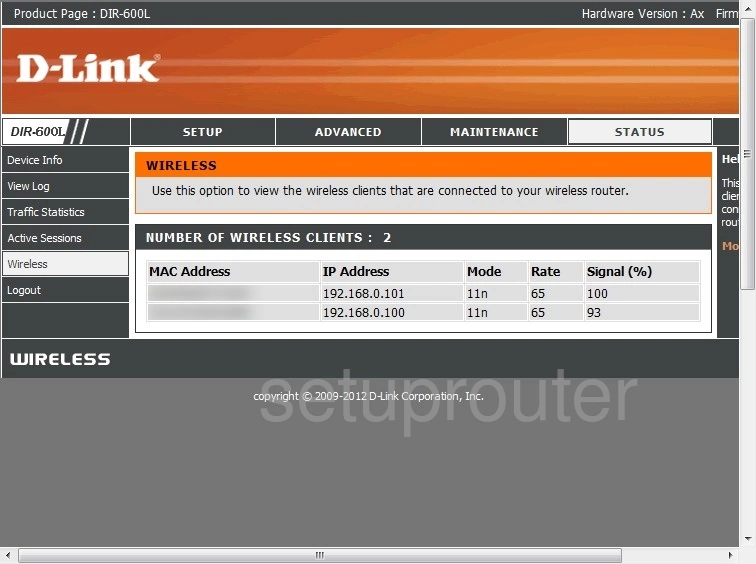
Dlink DIR-600L Wifi Setup Screenshot
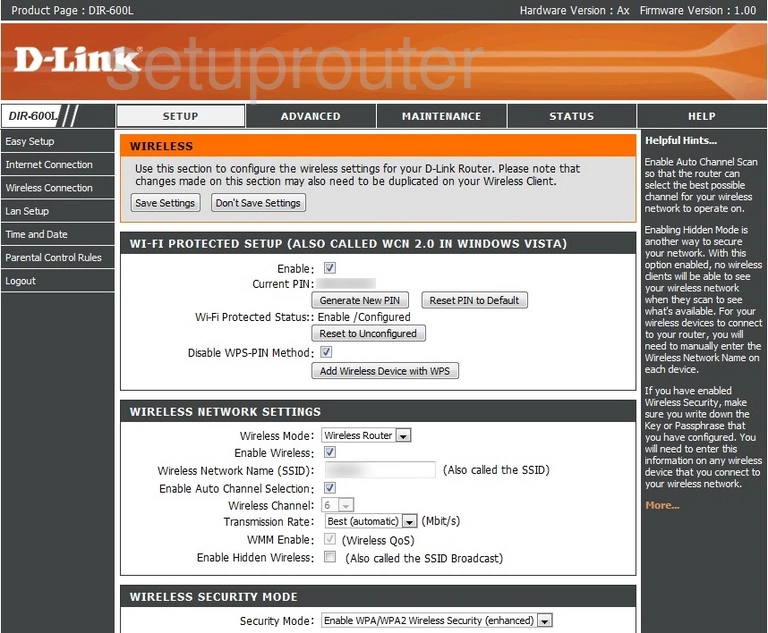
Dlink DIR-600L Wifi Setup Screenshot
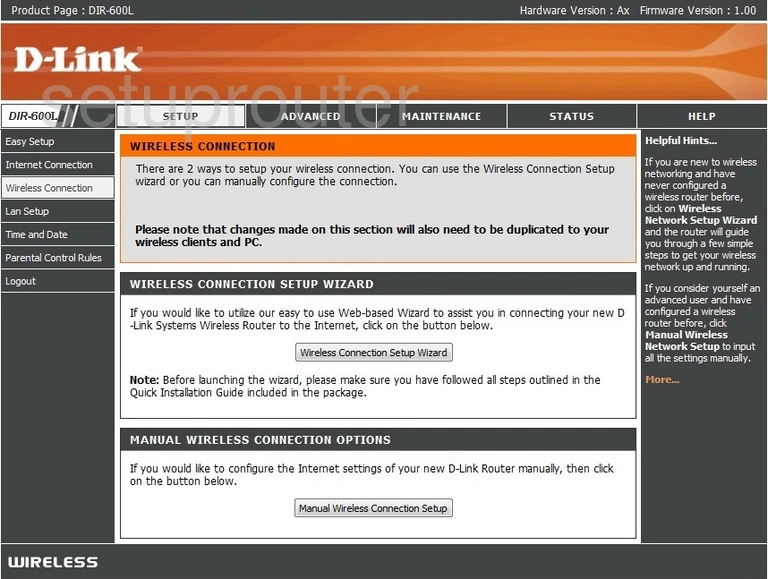
Dlink DIR-600L Log Screenshot
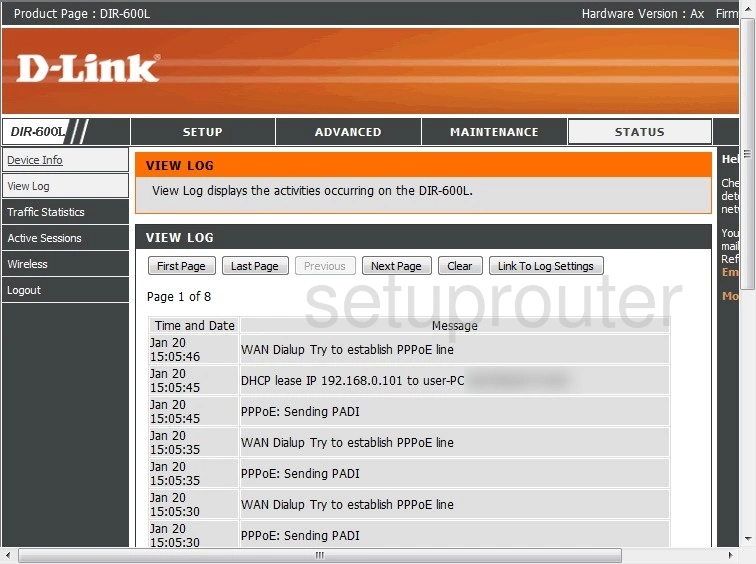
Dlink DIR-600L Traffic Statistics Screenshot
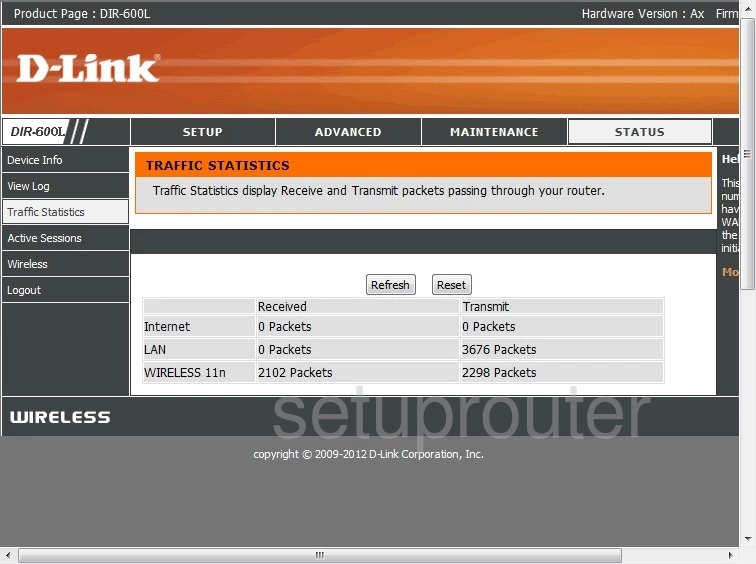
Dlink DIR-600L Access Control Screenshot
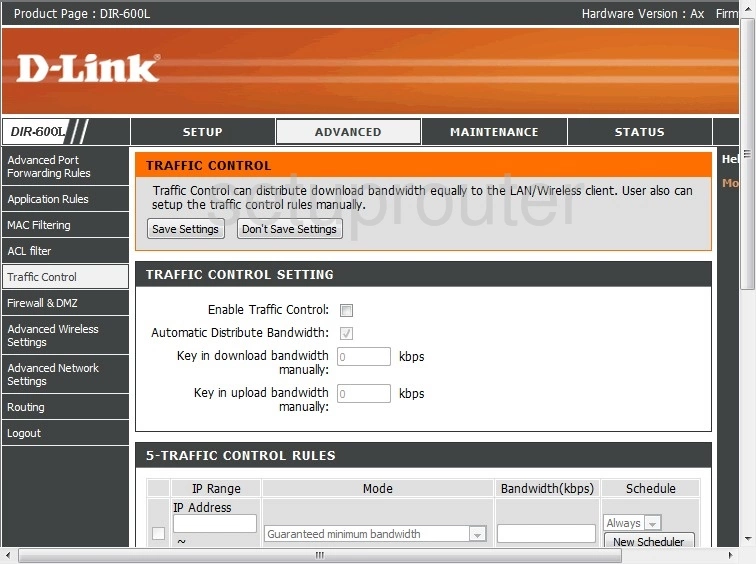
Dlink DIR-600L Routing Screenshot
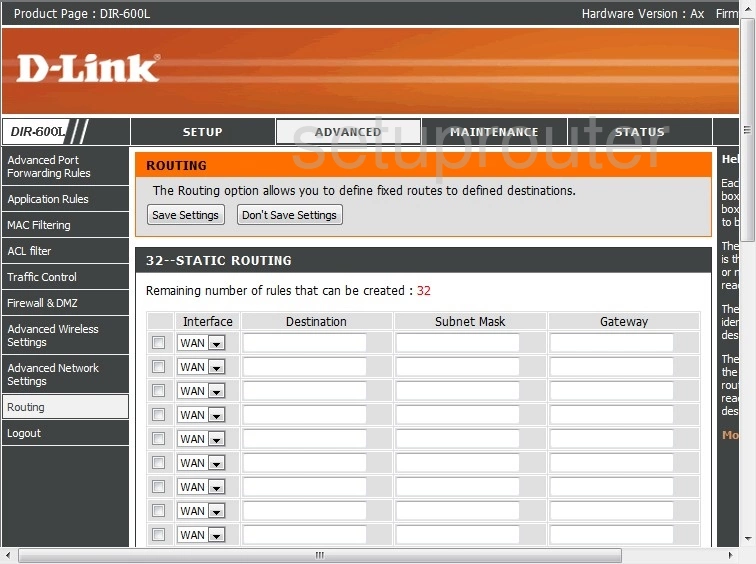
Dlink DIR-600L Reboot Screenshot
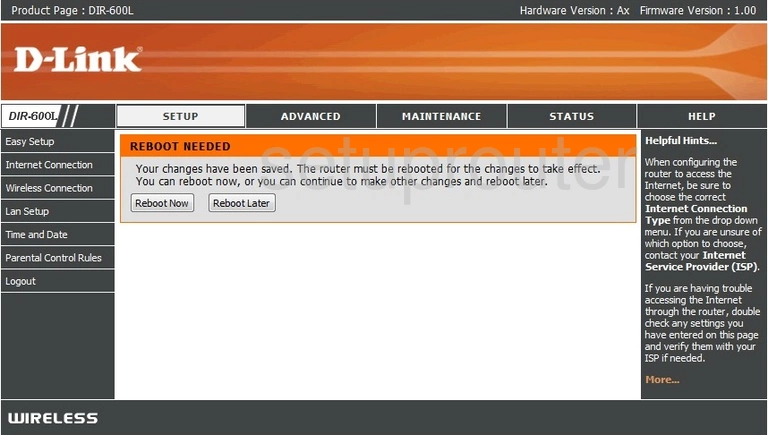
Dlink DIR-600L Access Control Screenshot
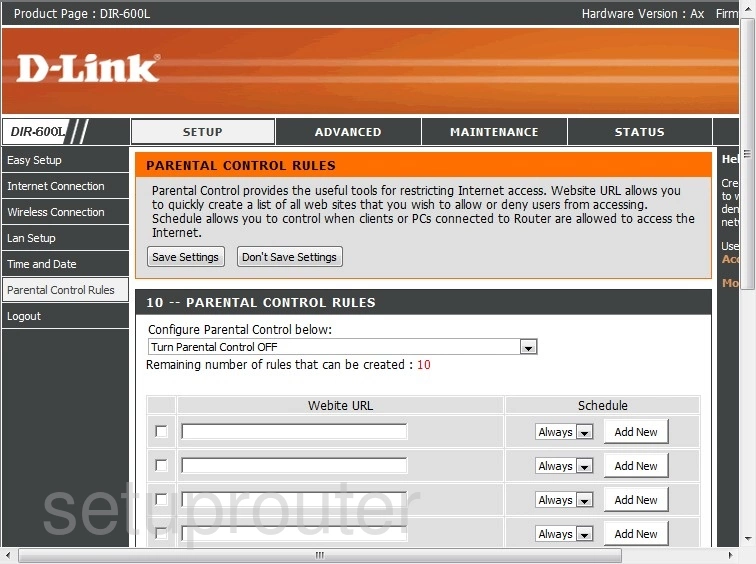
Dlink DIR-600L Setup Screenshot
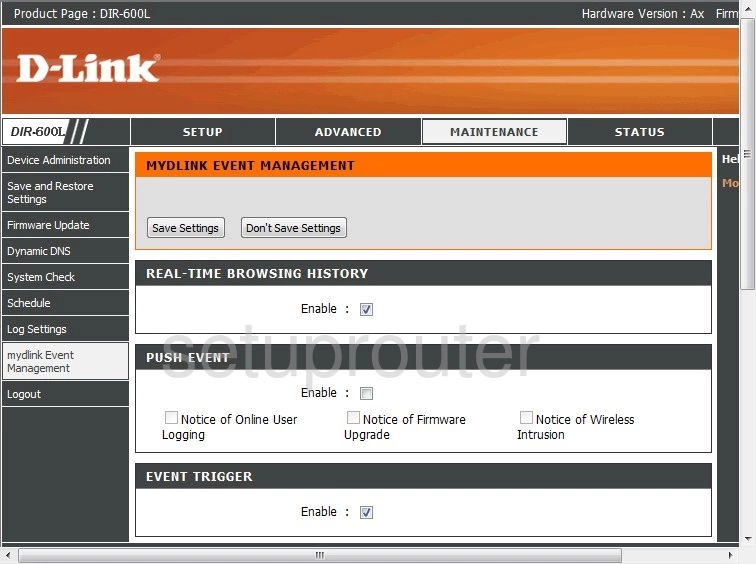
Dlink DIR-600L Mac Filter Screenshot
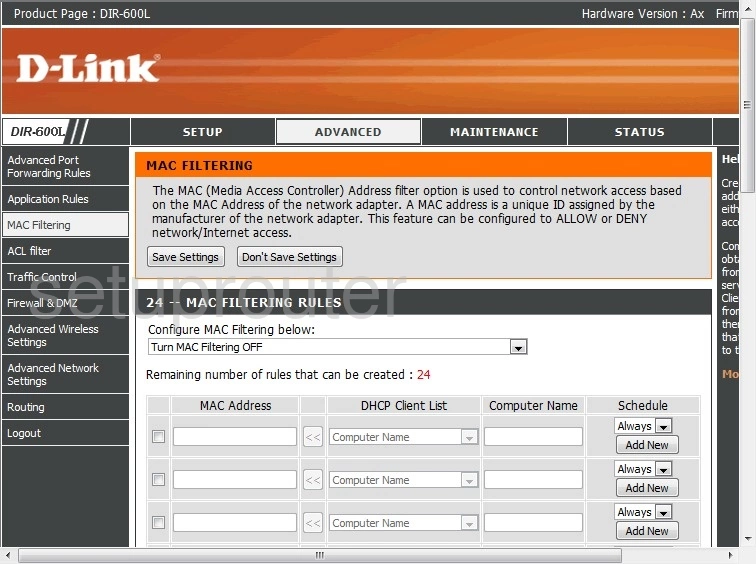
Dlink DIR-600L Login Screenshot
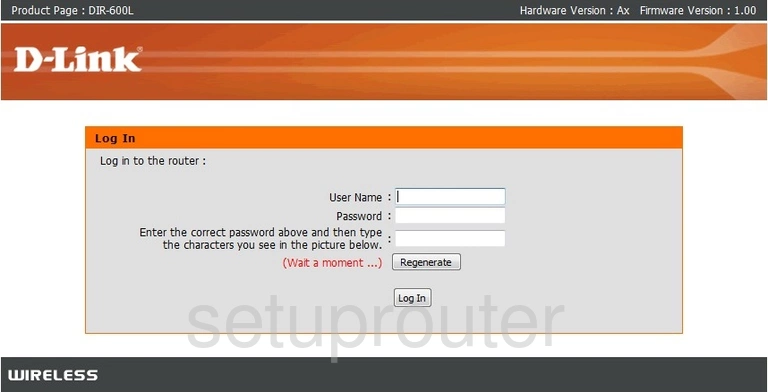
Dlink DIR-600L Setup Screenshot
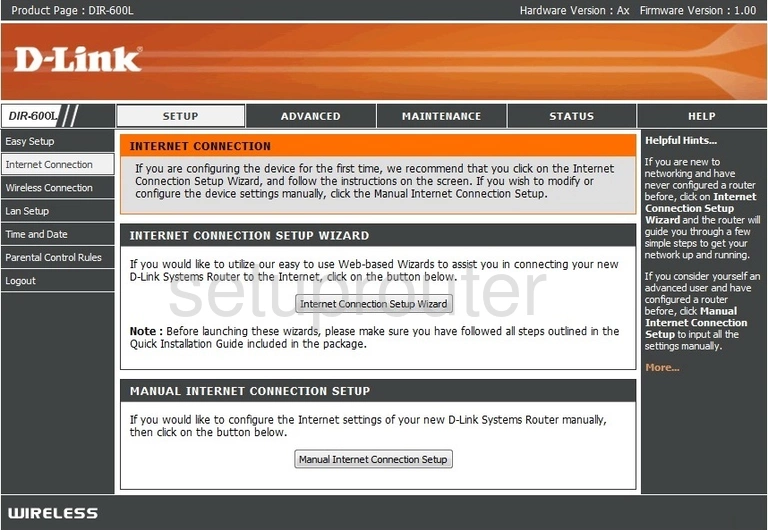
Dlink DIR-600L Wan Screenshot
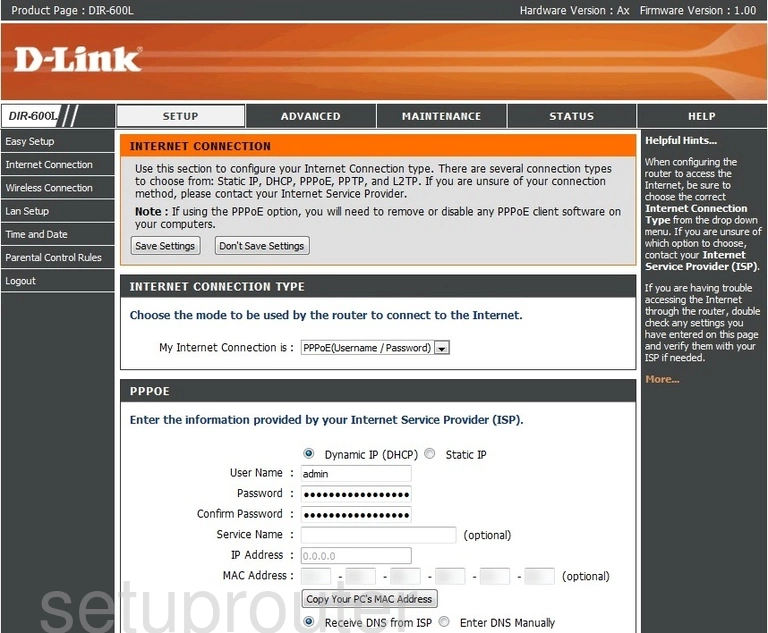
Dlink DIR-600L Lan Screenshot

Dlink DIR-600L Password Screenshot
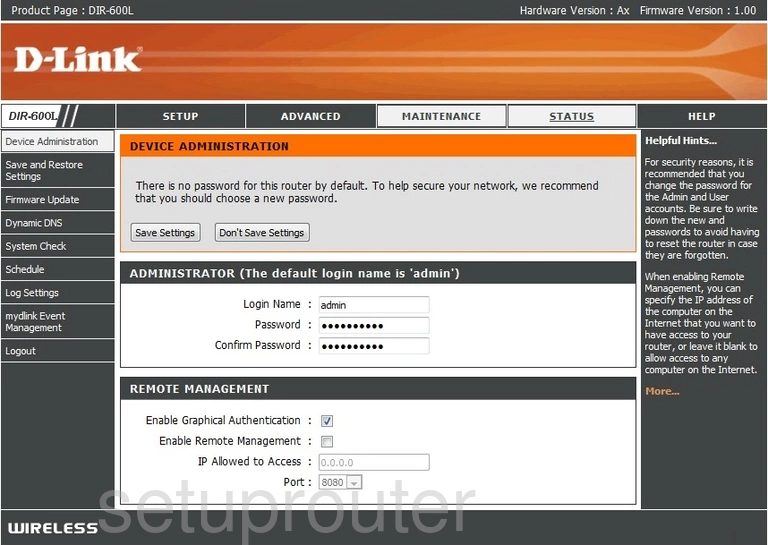
Dlink DIR-600L Port Triggering Screenshot
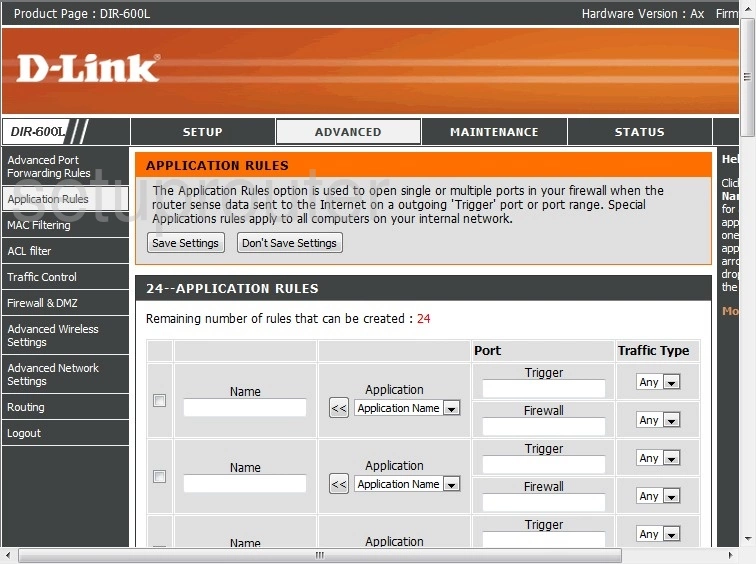
Dlink DIR-600L Wifi Advanced Screenshot
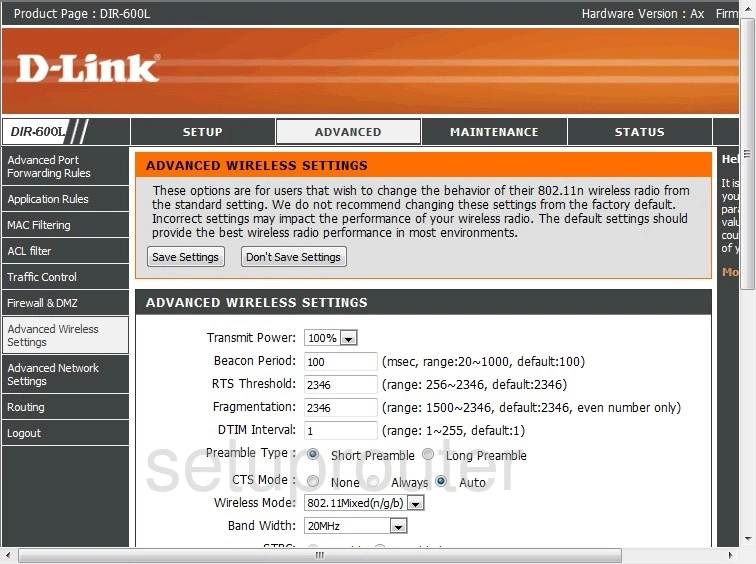
Dlink DIR-600L Port Forwarding Screenshot
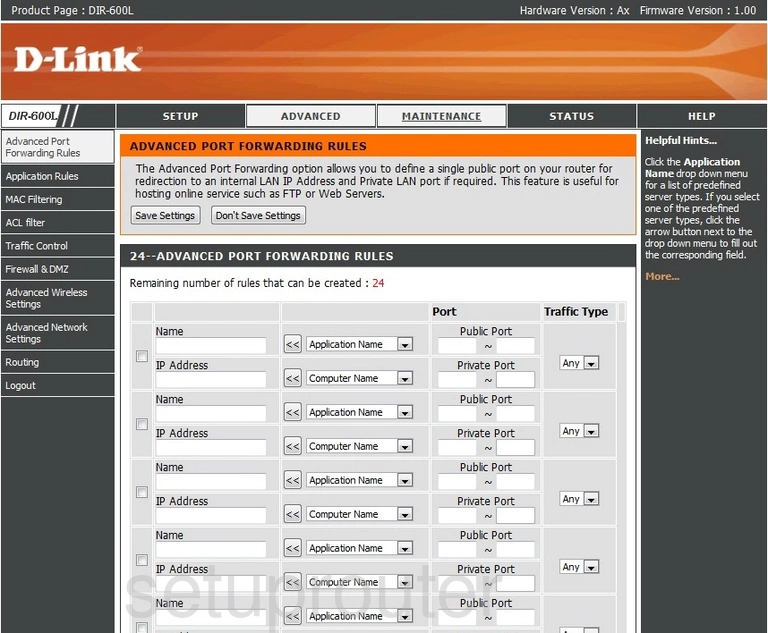
Dlink DIR-600L Upnp Screenshot
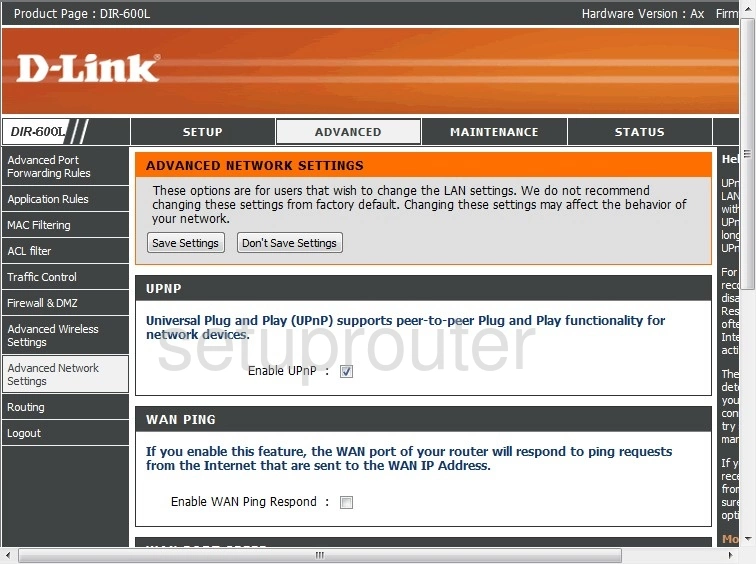
Dlink DIR-600L Status Screenshot
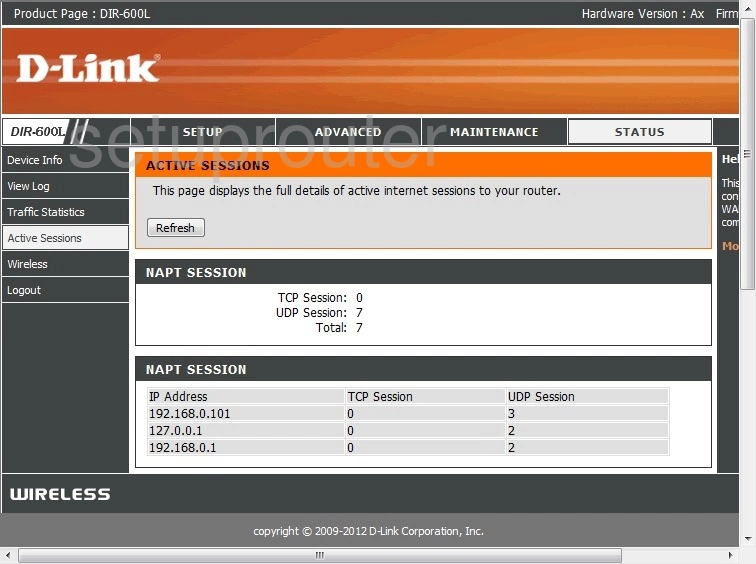
Dlink DIR-600L Access Control Screenshot
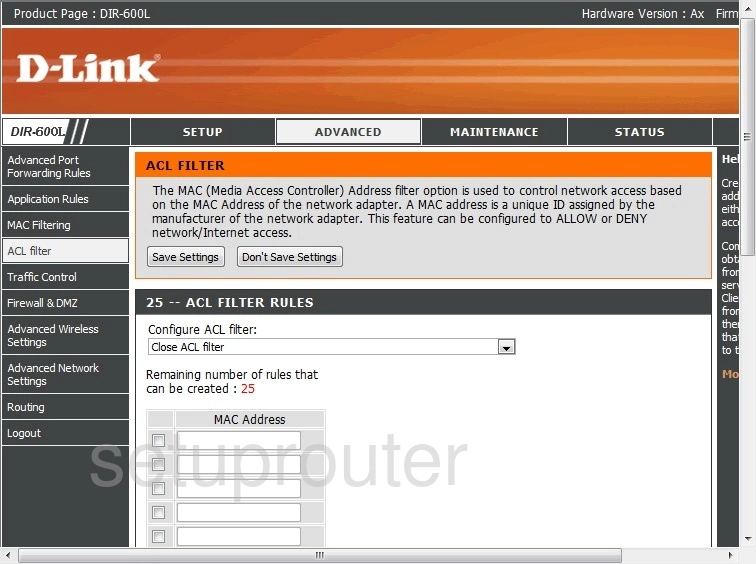
Dlink DIR-600L Reset Screenshot
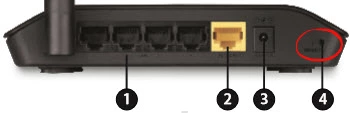
Dlink DIR-600L Device Image Screenshot

This is the screenshots guide for the Dlink DIR-600L. We also have the following guides for the same router: