This page will show you how to setup a port forward on the Dlink DIR-601 router.
If you are not sure what port forwarding is you can read our What is Port Forwarding guide to help get started.
Other Dlink DIR-601 Guides
This is the port forwarding guide for the Dlink DIR-601. We also have the following guides for the same router:
- Dlink DIR-601 - How to change the IP Address on a Dlink DIR-601 router
- Dlink DIR-601 - Dlink DIR-601 Login Instructions
- Dlink DIR-601 - Dlink DIR-601 User Manual
- Dlink DIR-601 - Setup WiFi on the Dlink DIR-601
- Dlink DIR-601 - How to Reset the Dlink DIR-601
- Dlink DIR-601 - Information About the Dlink DIR-601 Router
- Dlink DIR-601 - Dlink DIR-601 Screenshots
Configure your Computer to Have a Static IP Address
Port forwarding the Dlink DIR-601 to your computer can be more reliable if you first configure a static IP address on your computer. We have instructions to setup a static IP address for Windows 7, Windows 8, and a variety of other devices on our Static IP Address Settings page.
Please note that while setting up a static IP address on your computer is optional, it is still a very good idea to go ahead and do it. In the long run it will make your port forward much more reliable.
Login To The Dlink DIR-601
To get started forwarding a port you need to login to your Dlink DIR-601 router. If you are already logged in you can skip this step.
To login to the Dlink DIR-601, follow our Dlink DIR-601 Login Guide.
Forward a Port on the Dlink DIR-601 router
Find The Port Forwarding Section of the Dlink DIR-601
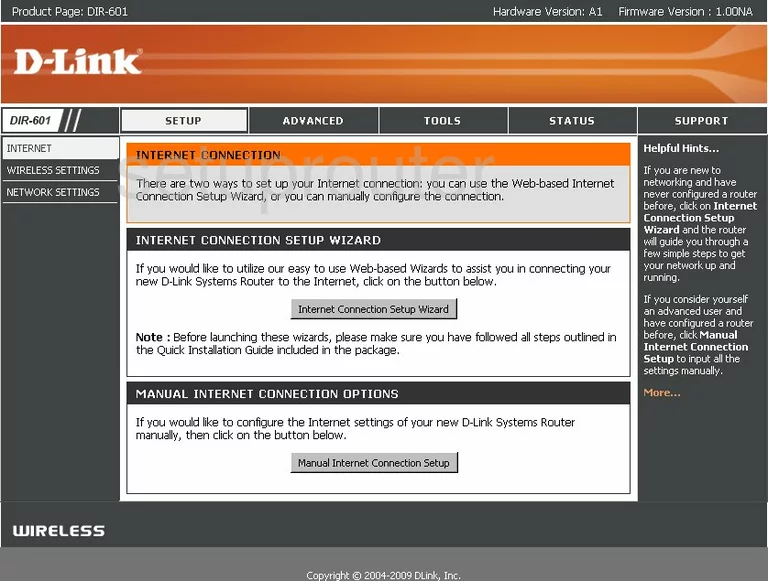
You begin on the INTERNET CONNECTION page of the Dlink DIR-601 router. First, click the choice at the top labeled ADVANCED, then PORT FORWARDING in the left side bar.
Configure the Port Forwarding section of your Dlink DIR-601
Now to forward a port, make the following changes:

You are now on the correct page to forward ports.
Find an empty row of boxes, and place a checkmark in the small box to the left. This enables the rule you are about to create.
Enter the name of the program you are forwarding these ports for in the box labeled Name.
Using the IP Address box, enter the LAN IP address of the computer you are forwarding these ports to. If you are unsure of how to find the LAN IP address of a computer, What is my IP Address is a good guide on how to find any computer's internal IP address.
If you are forwarding a single port, enter that number in the boxes titled TCP, and UDP. If you are forwarding more than one port enter those numbers in both the TCP, and UDP boxes. You can enter them several ways:
- as a list, 80,62,30
- as a range, 500-1000
- as a combination of the two, 80,23,50-100
Use the Schedule drop down to choose Always.
The Inbound Filter should be set to Allow All
Click the option at the top labeled Save Settings.
That's it, you're finished!
Test if Your Ports are Open
Now that you have forwarded ports on the Dlink DIR-601 you should test to see if your ports are forwarded correctly.
To test if your ports are forwarded you should use our Open Port Check tool.
Other Dlink DIR-601 Info
Don't forget about our other Dlink DIR-601 info that you might be interested in.
This is the port forwarding guide for the Dlink DIR-601. We also have the following guides for the same router:
- Dlink DIR-601 - How to change the IP Address on a Dlink DIR-601 router
- Dlink DIR-601 - Dlink DIR-601 Login Instructions
- Dlink DIR-601 - Dlink DIR-601 User Manual
- Dlink DIR-601 - Setup WiFi on the Dlink DIR-601
- Dlink DIR-601 - How to Reset the Dlink DIR-601
- Dlink DIR-601 - Information About the Dlink DIR-601 Router
- Dlink DIR-601 - Dlink DIR-601 Screenshots