The Dlink DIR-620 Etisalat router is considered a wireless router because it offers WiFi connectivity. WiFi, or simply wireless, allows you to connect various devices to your router, such as wireless printers, smart televisions, and WiFi enabled smartphones.
Other Dlink DIR-620 Etisalat Guides
This is the wifi guide for the Dlink DIR-620 Etisalat. We also have the following guides for the same router:
- Dlink DIR-620 Etisalat - How to change the IP Address on a Dlink DIR-620 Etisalat router
- Dlink DIR-620 Etisalat - Dlink DIR-620 Etisalat Login Instructions
- Dlink DIR-620 Etisalat - Dlink DIR-620 Etisalat User Manual
- Dlink DIR-620 Etisalat - How to Reset the Dlink DIR-620 Etisalat
- Dlink DIR-620 Etisalat - Dlink DIR-620 Etisalat Screenshots
- Dlink DIR-620 Etisalat - Information About the Dlink DIR-620 Etisalat Router
WiFi Terms
Before we get started there is a little bit of background info that you should be familiar with.
Wireless Name
Your wireless network needs to have a name to uniquely identify it from other wireless networks. If you are not sure what this means we have a guide explaining what a wireless name is that you can read for more information.
Wireless Password
An important part of securing your wireless network is choosing a strong password.
Wireless Channel
Picking a WiFi channel is not always a simple task. Be sure to read about WiFi channels before making the choice.
Encryption
You should almost definitely pick WPA2 for your networks encryption. If you are unsure, be sure to read our WEP vs WPA guide first.
Login To The Dlink DIR-620 Etisalat
To get started configuring the Dlink DIR-620 Etisalat WiFi settings you need to login to your router. If you are already logged in you can skip this step.
To login to the Dlink DIR-620 Etisalat, follow our Dlink DIR-620 Etisalat Login Guide.
Find the WiFi Settings on the Dlink DIR-620 Etisalat
If you followed our login guide above then you should see this screen.
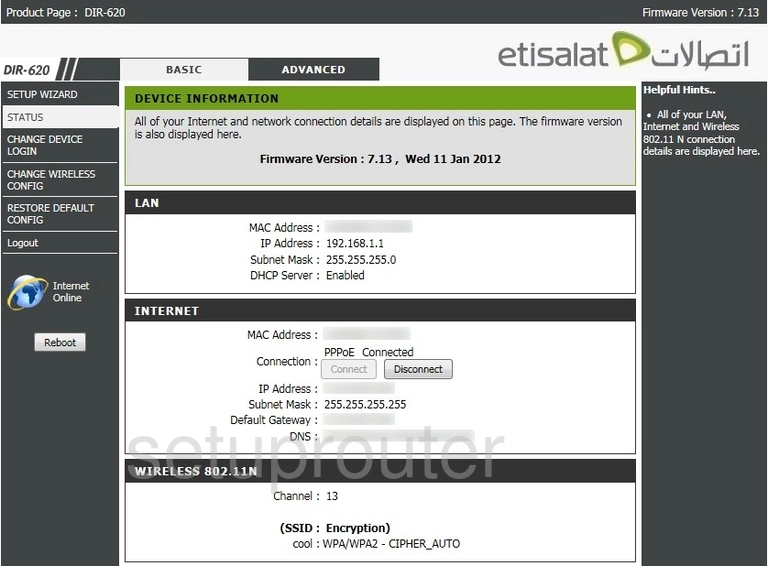
After logging into the Dlink DIR-620 Etisalat router you should be taken to the Home page. To change your router's wireless settings click the tab labeled Advanced near the top of the page. From there click Change Wireless Config located in the left hand sidebar.
Change the WiFi Settings on the Dlink DIR-620 Etisalat
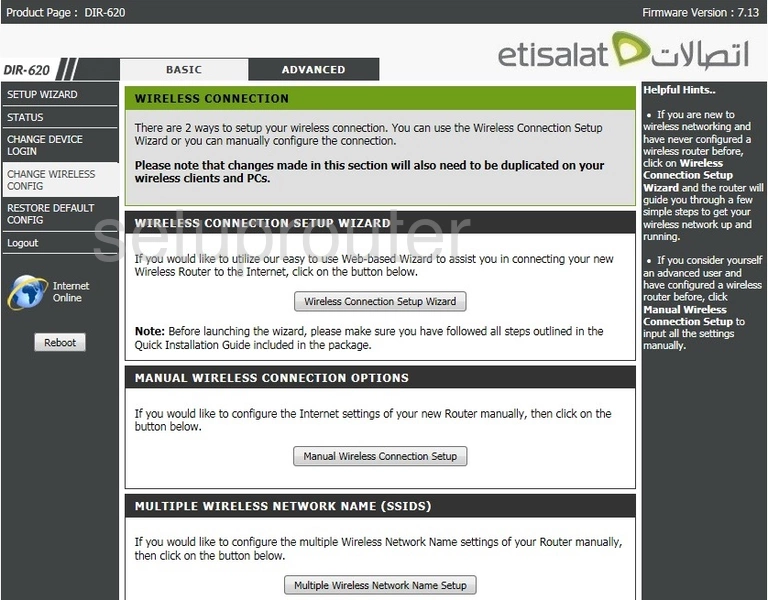
On this new page click Manual Wireless Connection Setup.
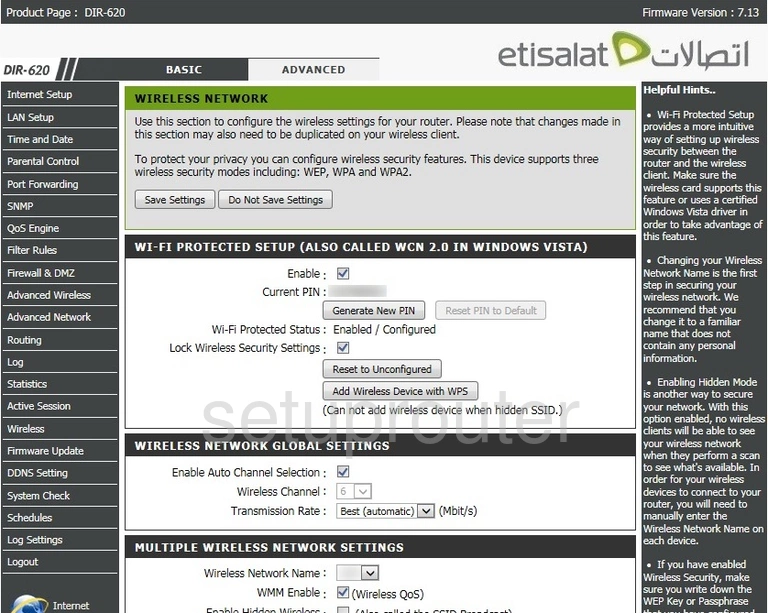
This brings you to the page you see above.
Start out by unchecking the box marked Enable. Why? Take a look at our What is WPS Guide to find out.
Next you'll need to set a Wireless Network Name. This will serve as your network identification and can be anything you like. However we strongly recommend not using any personal information due to security reasons. To learn more check out our Wireless Names Guide.
Now open the drop down menu labeled Wireless Channel. This needs to be set to either 1, 6, or 11. Why are these the best choices? Read our WiFi Channels Guide to find out.
Open the drop down menu labeled Security Mode. The best option to choose is Enable WPA2 Only Wireless Security (enhanced). To learn more take a look at our WEP vs. WPA Guide.
Be sure that the Cipher Type is set to AES.
Make sure to select PSK from the drop down menu labeled PSK/EAP.
Finally you'll need to set a Network Key. This will be your network password and can be anything you like. Keep in mind that a strong password consists of 14-20 characters and includes no personal information. For more helpful hints take a look at our Choosing a Strong Password Guide.
Congratulations! You're finished. Just be sure to save your settings before closing the page.
Possible Problems when Changing your WiFi Settings
After making these changes to your router you will almost definitely have to reconnect any previously connected devices. This is usually done at the device itself and not at your computer.
Other Dlink DIR-620 Etisalat Info
Don't forget about our other Dlink DIR-620 Etisalat info that you might be interested in.
This is the wifi guide for the Dlink DIR-620 Etisalat. We also have the following guides for the same router:
- Dlink DIR-620 Etisalat - How to change the IP Address on a Dlink DIR-620 Etisalat router
- Dlink DIR-620 Etisalat - Dlink DIR-620 Etisalat Login Instructions
- Dlink DIR-620 Etisalat - Dlink DIR-620 Etisalat User Manual
- Dlink DIR-620 Etisalat - How to Reset the Dlink DIR-620 Etisalat
- Dlink DIR-620 Etisalat - Dlink DIR-620 Etisalat Screenshots
- Dlink DIR-620 Etisalat - Information About the Dlink DIR-620 Etisalat Router